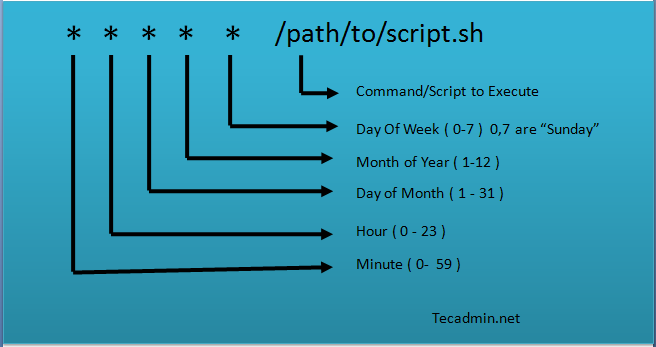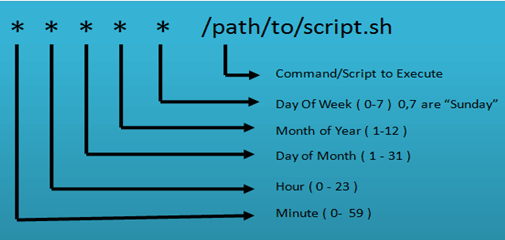- Crontab in Linux with 20 Useful Examples to Schedule Jobs
- Linux Crontab Syntax
- How to Add/Edit Crontab
- How to List Crontab
- 20 Useful Examples for Scheduling Crontab
- Conclusion
- Crontab in Linux: Job Scheduling EXAMPLES
- Why use Cronjobs?
- How to use cron in Linux?
- Linux Crontab format
- How to Add/Modify Crontab
- How to List Crontab
- Important Crontab Examples
- Summary:
Crontab in Linux with 20 Useful Examples to Schedule Jobs
Do you run a cron job on your server every so many minutes? Are you a system administrator or engineer who has to manage cron jobs on a daily basis? Do you keep forgetting the syntax for setting up a new cron job? If so, read on.
Cron is an essential part of any system, as it automates various scheduled tasks. The crontab command is used to edit and manage cron jobs. Creating a cron job is not difficult, but it can become tricky when dealing with multiple users and environments. Crontab syntax is mostly the same across all Linux distributions and servers, so once you get the hang of it you’ll be scheduling tasks in no time!
In this tutorial, you will learn to use crontab with 20 useful examples for scheduling jobs. You can also use crontab for the tasks to run once in the future only, but for any tasks to run once we recommend using Linux at command.
If you do not have crontab installed on your system refer to article Install Crontab in CentOS/RHEL.
Linux Crontab Syntax
The format of a crontab file is very simple: each line contains six fields, separated by spaces. The first field specifies the minute (0-59) when the job will be run, the second field specifies the hour (0-23), the third field specifies the day of the month (1-31), and so on. Wildcards can also be used in crontab files. For example, an asterisk in the fourth field indicates that the job should be run every week.
- Minute – A minute value can be between 0-59
- Hour – A hour value can be between 0-23
- Day_of_the_month – This value can between 1-31. For the months having fewer days will ignore remaining part
- Month_of_the_year – This can be between 1-12. You can also define this value with the first three alphabets of the month like jan, feb, mar, apr etc.
- Day_of_the_Week – This can be the value between 0-7. Where 0 and 7 for Sunday, 1 for Monday, 2 for Tuesday, and so on. You can also use the first three alphabets of days like sun, mon, tue, wed, etc.
Now, the below statements will describe how to define multiple values or ranges. Read below and understand.
- Astrics (*) – Matches anything
- Multiple values – Use the command (,) to define multiple values like 2,4,8 or sun,fri or jan,oct,dec etc.
- Define range – You can define range using the hyphen like: 1-10 or 20-30 or sun-fri or feb-apr
- Define multiple ranges – You can define multiple ranges with commands separated like: jan-mar,jul-sep
How to Add/Edit Crontab
Crontab files are typically stored in the /etc/cron.d/ directory on Linux systems. The crontab command can be used to edit the crontab file.
By default, it will edit the crontab entries of the currently logged-in user. To edit other user crontab use the command below:
Change the EDITOR environment variable to change your default editor.
How to List Crontab
To view the crontab entries of current users use the following command.
Use -u followed by the username to view the crontab entries of the specified user.
20 Useful Examples for Scheduling Crontab
Here is the list of examples for scheduling cron jobs in a Linux system using crontab.
The below example command will execute at 5 AM and 5 PM daily. You can specify multiple time stamps by comma-separated.
Generally, we don’t require any script to execute every minute but in some cases, you may need to configure it.
0 17 * * sun /scripts/script.sh
If you want to run your script at 10 minutes intervals, you can configure it like the below. These types of crons are useful for monitoring.
Sometimes we are required to schedule a task to be executed for selected months only. Below example script will run in January, May, and August months.
* * * jan,may,aug * /script/script.sh
If you required scheduling a task to be executed for selected days only. The below example will run on each Sunday and Friday at 5 PM.
0 17 * * sun,fri /script/script.sh
To schedule a script to execute a script on the first Sunday only is not possible by time parameter, But we can use the condition in command fields to do it.
0 2 * * sun [ $(date +%d) -le 07 ] && /script/script.sh
0 4,17 * * sun,mon /scripts/script.sh
To schedule a task to execute every 30 seconds is not possible by time parameters, But it can be done by scheduling the same cron twice as below.
* * * * * /scripts/script.sh * * * * * sleep 30; /scripts/script.sh
To configure multiple tasks with a single cron Can be done by separating tasks by the semicolon ( ; ).
* * * * * /scripts/script.sh; /scripts/scrit2.sh
@yearly timestamp is similar to “0 0 1 1 *“. It will execute a task on the first minute of every year, It may useful to send new year greetings 🙂
@monthly timestamp is similar to “0 0 1 * *“. It will execute a task in the first minute of the month. It may useful to do monthly tasks like paying the bills and invoicing to customers.
A @weekly timestamp is similar to “ 0 0 * * sun “. It will execute a task in the first minute of the week. It may useful to do weekly tasks like the cleanup of the system etc.
@daily timestamp is similar to “0 0 * * *“. It will execute a task in the first minute of every day, It may useful to do daily tasks.
@hourly timestamp is similar to “0 * * * *“. It will execute a task in the first minute of every hour, It may useful to do hourly tasks.
@reboot is useful for those tasks which you want to run on your system startup. It will be the same as system startup scripts. It is useful for starting tasks in the background automatically.
By default, cron sends details to the current user where cron is scheduled. If you want to redirect it to your other account, can be done by setup the MAIL variable like below
crontab -l MAIL=bob 0 2 * * * /script/backup.shI recommend keeping a backup of all jobs entry in a file. This will help you to recover cron in case of accidental deletion. Check current scheduled cron:
crontab -l MAIL=rahul 0 2 * * * /script/backup.sh# crontab -l > cron-backup.txt # cat cron-backup.txt MAIL=rahul 0 2 * * * /script/backup.sh
# crontab -r # crontab -l no crontab for root
# crontab cron-backup.txt # crontab -l MAIL=rahul 0 2 * * * /script/backup.sh
Conclusion
Thanks for reading this article, I hope it will help you to understand Crontab in Linux. For scheduling one time tasks you can also use Linux at command.
Crontab in Linux: Job Scheduling EXAMPLES
Cron is named after Greek word “Chronos” that is used for time. It is a system process that will automatically perform tasks as per the specific schedule. It is a set of commands that are used for running regular scheduling tasks. Crontab stands for “cron table”. It allows to use job scheduler, which is known as cron to execute tasks.
Crontab is also the name of the program, which is used to edit that schedule. It is driven by a crontab file, a config file that indicates shell commands to run periodically for the specific schedule.
In this Operating system tutorial, you will learn:
Why use Cronjobs?
Here are the reasons for using Cronjobs in Linux:
- Helps OS to take a scheduled backup of log files or database.
- Delete old log files
- Archive and purge database tables
- Send out any notification email such as Newsletters, Password expiration email
- Regular clean-up of cached data
- Crontab is an ideal option to automate Unix jobs.
- It is used to automate system maintenance
How to use cron in Linux?
Linux system pack has a useful task scheduler named crontab. Crontab is popular because it can be scheduled to run an automated process as root. Therefore, having an automated process running as root makes system changes easier. You just need to change the task and then wait until the task is re-initiated.
Linux Crontab format
Crontab of Linux has six fields. The first five fields define the time and date of execution, and the 6’th field is used for command execution.
[Minute] [hour] [Day_of_the_Month] [Month_of_the_Year] [Day_of_the_Week] [command]
- Astrics (*): Use for matching
- Define range: Allows you to define a range with the help of hyphen like 1-10 or 30-40 or jan-mar, mon-wed.
- Define multiple ranges: Allows you to define various ranges with command separated like apr-jun,oct-dec.
How to Add/Modify Crontab
User can edit their crontab jobs with the help of following crontab command:
The above command will open the personal crontab configuration of your computer system, which can be edited by using your default text editor.
There is no need to restart your crontab as it will pick up your changes automatically when you use following command.
To remove your crontab tasks, use the following command.
To add or update job in crontab, use below given command.
Command to edit other user’s crontab
How to List Crontab
Command to view crontab entries of current user
Command to view crontab entries of a specific user:
Important Crontab Examples
Here, are some important examples of Crontab
0 5 * * mon /scripts/script.sh
* * * feb,jun,sep * /script/script.sh
0 17 * * mon,wed /script/script.sh
0 2 * * sat [ $(date +%d) -le 06 ] && /script/script.sh
0 4,17 * * mon,tue /scripts/script.sh
* * * * * /scripts/script.sh * * * * * sleep 15; /scripts/script.sh
* * * * * /scripts/script.sh; /scripts/scrit2.sh
Summary:
- Cron is named after Greek word “Chronos” that is used for time.
- Cronjobs help OS to take a scheduled backup of log files or database.
- Linux system pack has a useful task scheduler named crontab that can be scheduled to run an automated process as root.
- Crontab of Linux has six fields. The first five fields define the time and date of execution, and the 6’th field is used for command execution.