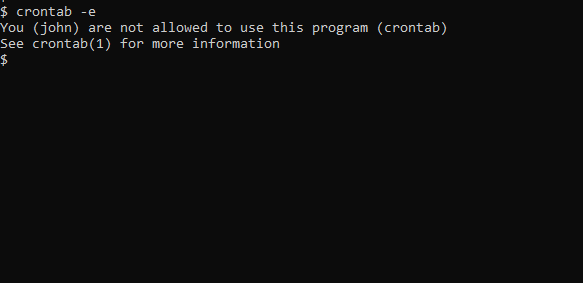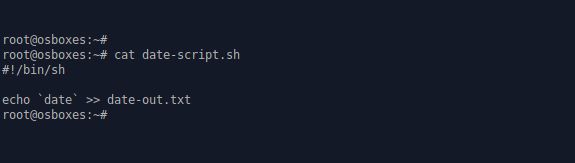How do I set up a Cron job?
I want to schedule a task to run on a regular basis and have heard that Cron is the way to do this. How do I add Cron jobs in Ubuntu?
8 Answers 8
Put a shell script in one of these folders: /etc/cron.daily , /etc/cron.hourly , /etc/cron.monthly or /etc/cron.weekly .
If these are not enough for you, you can add more specific tasks e.g. twice a month or every 5 minutes. Go to the terminal and type:
This will open your personal crontab (cron configuration file). The first line in that file explains it all! In every line you can define one command to run and its schedule, and the format is quite simple when you get the hang of it. The structure is:
minute hour day-of-month month day-of-week command For all the numbers you can use lists, e.g. 5,34,55 in the minutes field will mean run at 5 past, 34 past, and 55 past whatever hour is defined.
You can also use intervals. They are defined like this: */20 . This example means every 20th, so in the minutes column it is equivalent to 0,20,40 .
So to run a command every Monday at 5:30 in the afternoon:
Note that the day-of-week goes from 0-6 where 0 is Sunday.
These are system-wide and run with high privileges. I wouldn’t put anything there unless there is a pressing need for access or permission. As a rule of thumb, try to do stuff without capabilities. Therefore, I like this answer better: ubuntu.stackexchange.com/questions/2368/how-do-i-setup-cron-job/…
@Marcelo Morales, Which also will run the given commands as root! if you on the other hand doesn’t use sudo then you will create a user crontab and this will be run as the user who created it!
It’s worth noting these changes are applied automatically, you don’t need to restart/reload anything.
Another handy tip is that instead of */15 * * * * /path/to/command , you can do @reboot /path/to/command in order to execute something on startup.
If the job you want to run can be run with the same privileges as your user I recommend using a user crontab which you can edit by running EDITOR=»gedit» crontab -e (which will use gedit to edit the crontab file) or simply crontab -e (which will use the default editor) in a terminal.
If you want to run something every 10 minutes, for example, you add a line like this
*/10 * * * * /usr/bin/somedirectory/somecommand You can see the contents of the user crontab with crontab -l .
To add a cron job that runs as root, you can edit root’s crontab by running sudo crontab -e .
The most flexible way is to use the system crontab /etc/crontab which you can edit only with root privileges. In this file, the user each command is to be run as is specified, so you can run your commands as root (in case you need that level of privilege) or any other user on the system.
For example, if you want to run something every 10 minutes as root, you’d add a line like this
*/10 * * * * root /usr/bin/somedirectory/somecommand (notice the addition of the user to the line)
You can see the contents of the system crontab file with cat /etc/crontab .
How to Automate Tasks with cron Jobs in Linux
Zaira Hira
If you’re working in IT, you might need to schedule various repetitive tasks as part of your automation processes.
For example, you could schedule a particular job to periodically execute at specific times of the day. This is helpful for performing daily backups, monthly log archiving, weekly file deletion to create space, and so on.
And if you use Linux as your OS, you’ll use something called a cron job to make this happen.
What is a cron?
Cron is a job scheduling utility present in Unix like systems. The crond daemon enables cron functionality and runs in background. The cron reads the crontab (cron tables) for running predefined scripts.
By using a specific syntax, you can configure a cron job to schedule scripts or other commands to run automatically.
For individual users, the cron service checks the following file: /var/spool/cron/crontabs
What are cron jobs in Linux?
Any task that you schedule through crons is called a cron job. Cron jobs help us automate our routine tasks, whether they’re hourly, daily, monthly, or yearly.
Now, let’s see how cron jobs work.
How to Control Access to crons
In order to use cron jobs, an admin needs to allow cron jobs to be added for users in the ‘/etc/cron.allow’ file.
If you get a prompt like this, it means you don’t have permission to use cron.
To allow John to use crons, include his name in ‘/etc/cron.allow’. This will allow John to create and edit cron jobs.
Users can also be denied access to cron job access by entering their usernames in the file ‘/etc/cron.d/cron.deny’.
How to Add cron Jobs in Linux
First, to use cron jobs, you’ll need to check the status of the cron service. If cron is not installed, you can easily download it through the package manager. Just use this to check:
# Check cron service on Linux system sudo systemctl status cron.serviceCron job syntax
Crontabs use the following flags for adding and listing cron jobs.
- crontab -e : edits crontab entries to add, delete, or edit cron jobs.
- crontab -l : list all the cron jobs for the current user.
- crontab -u username -l : list another user’s crons.
- crontab -u username -e : edit another user’s crons.
When you list crons, you’ll see something like this:
# Cron job example * * * * * sh /path/to/script.sh- * * * * * represents minute(s) hour(s) day(s) month(s) weekday(s), respectively.
- sh represents that the script is a bash script and should be run from /bin/bash .
- /path/to/script.sh specifies the path to script.
Below is the summary of the cron job syntax.
* * * * * sh /path/to/script/script.sh | | | | | | | | | | | Command or Script to Execute | | | | | | | | | | | | | | | | | | | Day of the Week(0-6) | | | | | | | Month of the Year(1-12) | | | | | Day of the Month(1-31) | | | Hour(0-23) | Min(0-59)Cron job examples
Below are some examples of scheduling cron jobs.
| Schedule | Scheduled value |
|---|---|
| 5 0 * 8 * | At 00:05 in August. |
| 5 4 * * 6 | At 04:05 on Saturday. |
| 0 22 * * 1-5 | At 22:00 on every day-of-week from Monday through Friday. |
It is okay if you are unable to grasp this all at once. You can practice and generate cron schedules with the crontab guru.
How to set up a cron job
In this section, we will look at an example of how to schedule a simple script with a cron job.
- Create a script called date-script.sh which prints the system date and time and appends it to a file. The script is shown below:
2. Make the script executable by giving it execution rights.
3. Add the script in the crontab using crontab -e .
Here, we have scheduled it to run per minute.
4. Check the output of the file date-out.txt . According to the script, the system date should be printed to this file every minute.
How to Troubleshoot crons
Crons are really helpful, but they might not always work as intended. Fortunately, there are some effective methods you can use to troubleshoot them.
First, you can try verifying the schedule that’s set for the cron. You can do that with the syntax you saw in the above sections.
2. Check cron logs.
First you need to check if the cron has run at the intended time or not. You can verify this from the cron logs located at var/log/cron . In some distros, logs can be found at /var/log/syslog
If there is an entry in these logs at the correct time, it means the cron has run according to the schedule you set.
Below are the logs of our cron job example. Note the first column which shows the timestamp. The path of the script is also mentioned at the end of the line.
3. Redirect cron output to a file.
You can redirect a cron’s output to a file and check the file for any possible errors.
# Redirect cron output to a file * * * * * sh /path/to/script.sh &> log_file.logWrapping up
Automating tasks, like with cron jobs, reduces the repetitive work you need to do. It also lets machines auto heal and work around the clock without human intervention.
Automation in Linux heavily relies on cron jobs, so you should definitely learn crons and experiment with them.
Thank you for reading until the end. Feedback is always welcome.
If you found this article helpful, do share it with your friends.