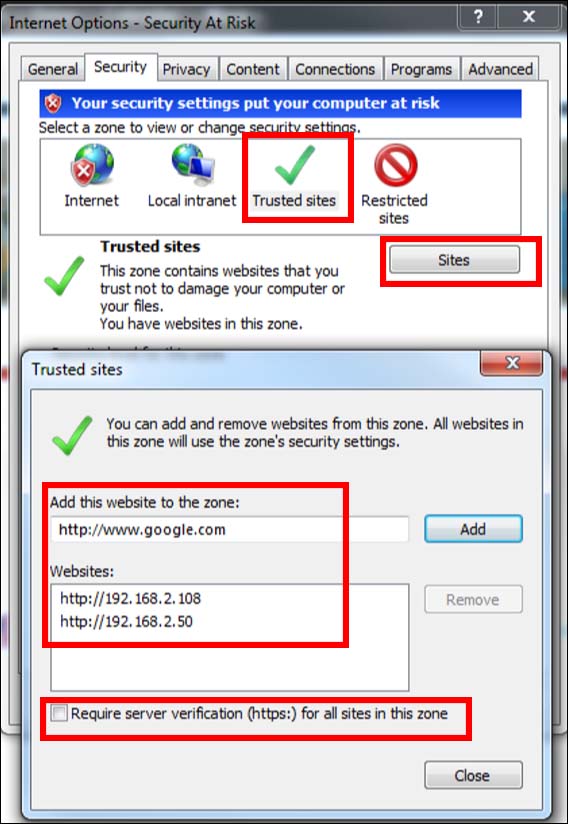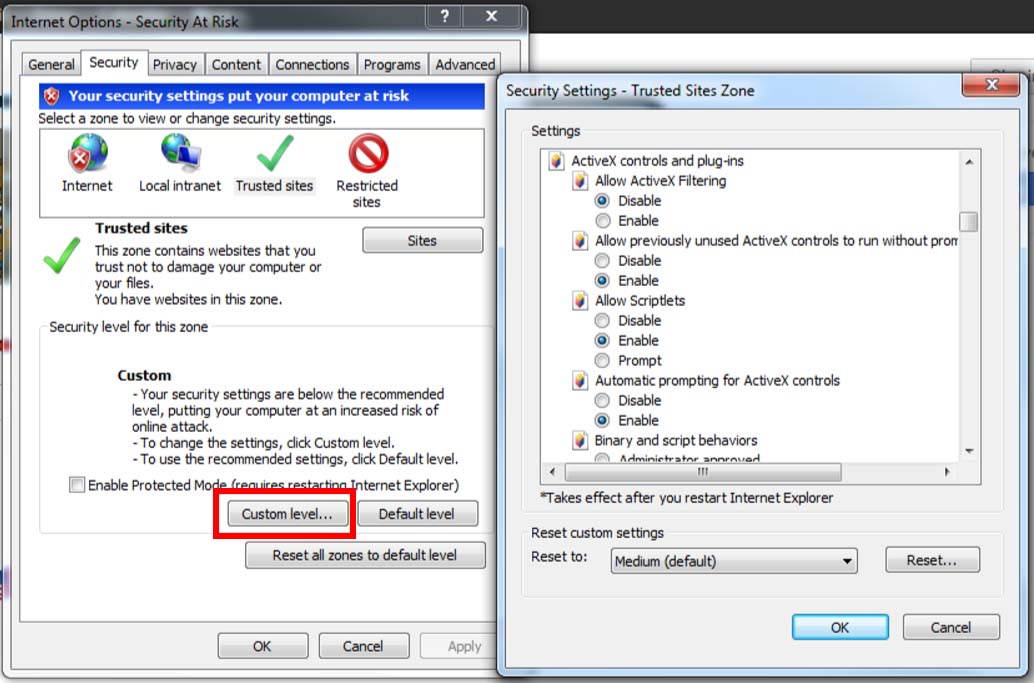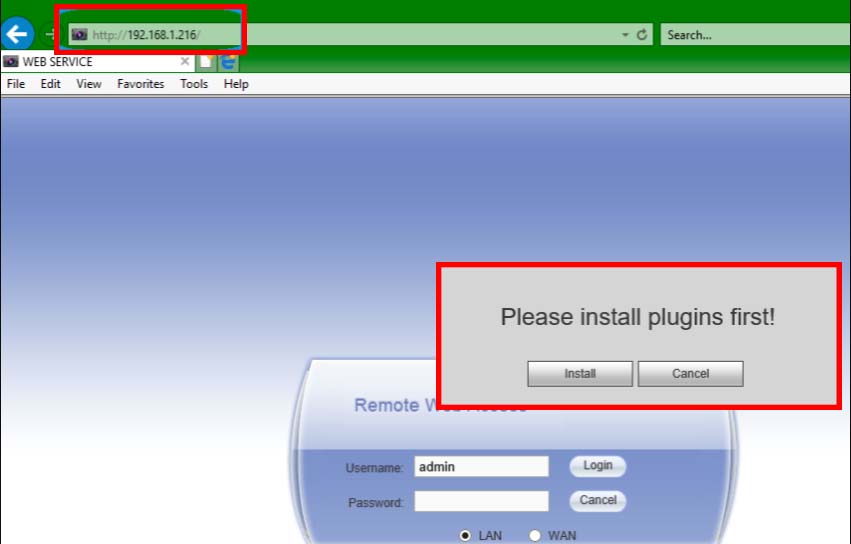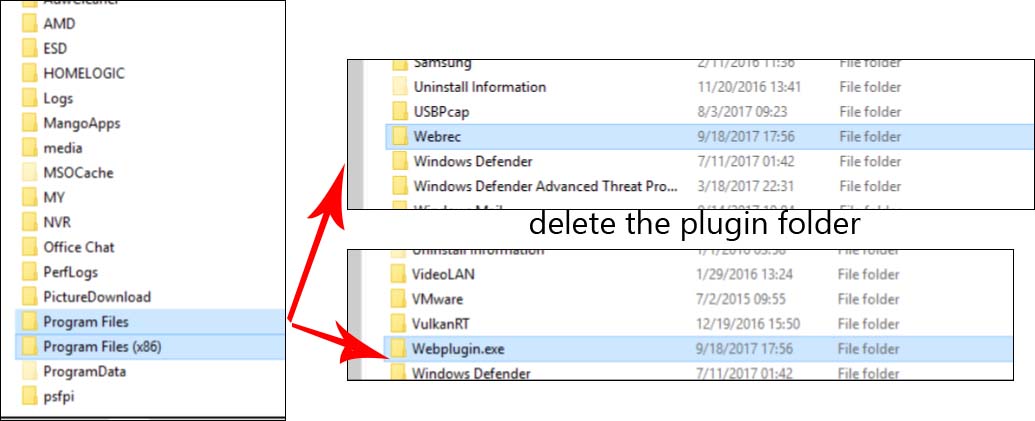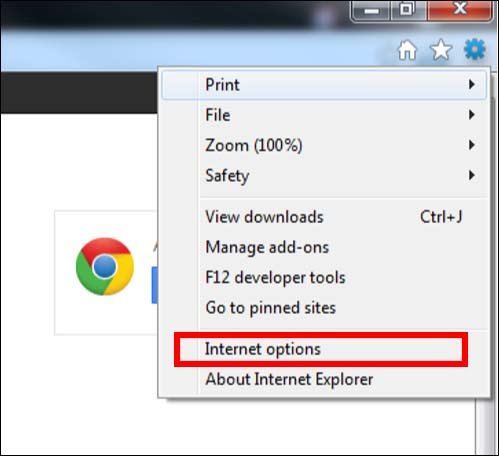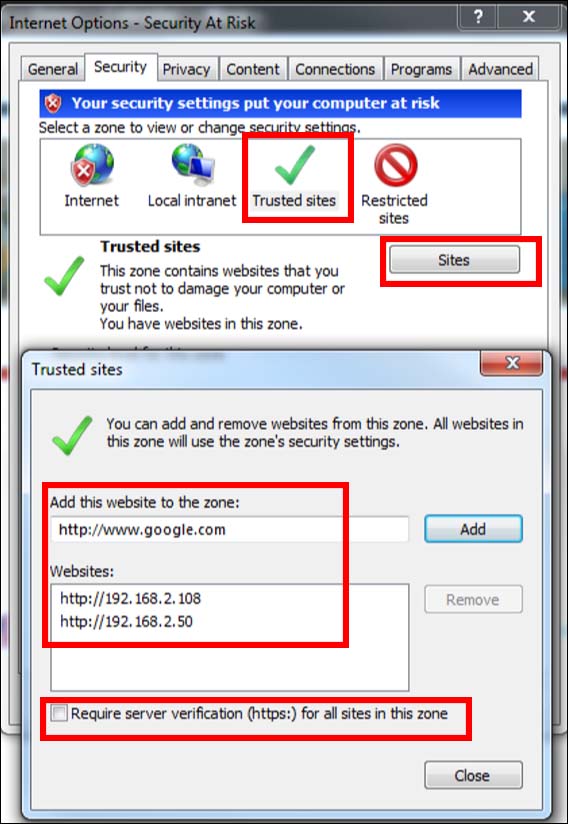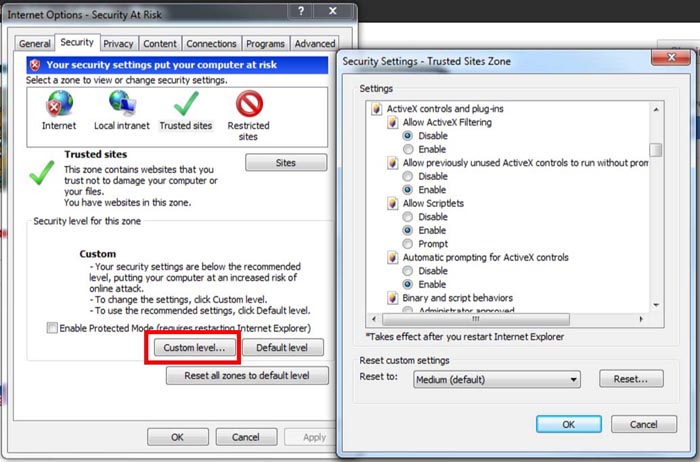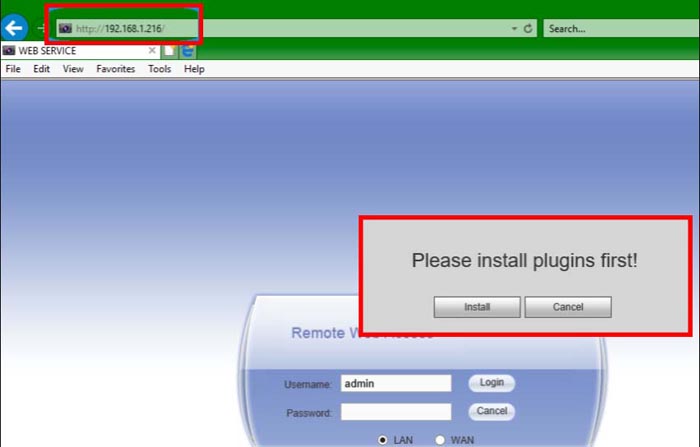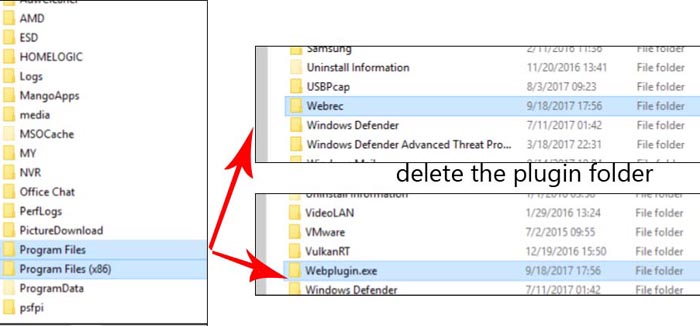How to install Dahua plugin in your browser
If you intend to access your Dahua device via the web browser, it’s necessary to install the plugin and enable ActiveX controls. This plugin allows the browser to fully access the Dahua IP camera, DVR, or NVR.
These instructions are valid for Internet Explorer only, the other browsers such as Chrome, Mozilla Firefox, and Safari don’t support the ActiveX controls which means you can’t access your system.
If you type the IP address of the device on the browser, the login screen will show but it will say “failed” or “error” once you enter your credentials.
For users of Windows 10, it’s important to make sure that you’re using Internet Explorer (and not Microsoft Edge).
Although both these browsers are made by Microsoft, they’re different. The plugin works on Internet Explorer only, and doesn’t get installed on Microsoft Edge (they block the controls).
Internet Explorer is the blue E with the gold ring around it. If you can’t find it, simply type “Internet Explorer” on the Window’s search bar.
Configure Dahua plugin and ActiveX for Internet Explorer
As we mentioned earlier, make sure to run Internet Explorer (and not Microsoft Edge). 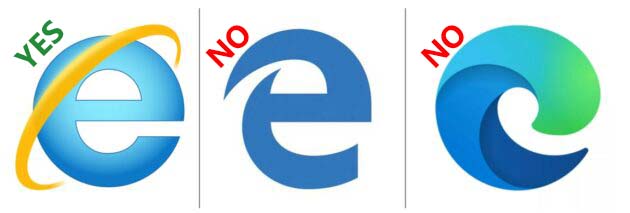
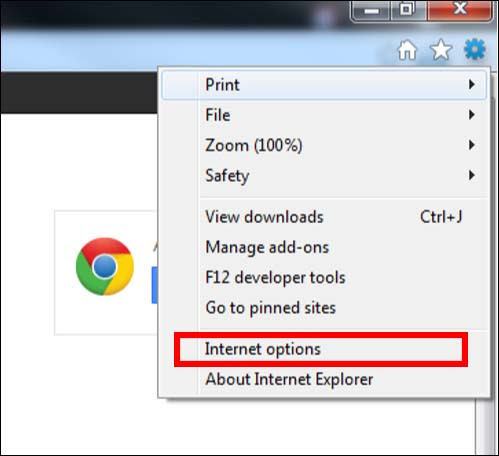
Now you should add the full IP address of the recorder (DVR, NVR) or IP camera including the http:// before the hostname DDNS or IP address.
Additionally, make sure the small tick box labeled “Require server verification (https) for all sites in this zone” is NOT checked. Close the pop-up window and select Custom Level on the previous page.
Step 3. In the security, settings window scroll down until you see ActiveX controls and plug-ins. Disable ActiveX filtering, set Download signed ActiveX controls to prompt, and set Download unsigned ActiveX controls to prompt (same as shown on the image below).
Click OK to close the pop-up. Make sure to click Apply and OK on the Internet options pop-up.
Step 4. In this step, type the full IP address for your IP camera or recorder (for example http://192.168.1.108 or http://hostname.dyns.com) in the address (URL) bar at the top of the browser.
When prompted, install the plug-ins in order that they appear. Once installed, refresh the page and log in using your username and password. If the plugin doesn’t work, check the next section.
Fix: Dahua Plugin Failed to Install
Sometimes the plugin is installed but you still get prompted to install the plugin. Or it looks like it went through, but when you log in it says “no plugin installed”. If that’s the case, it means the plugin wasn’t installed properly.
Most of the time this issue is caused by having multiple plugins installed on the computer. Each Dahua camera, NVR, and DVR requires a specific plugin and when you have all of them installed, you may stumble upon a so-called “plugin conflict”.
To fix this issue you need to delete the plugins manually. This will allow for a fresh and proper install. To avoid any permission issues when deleting the plugins, ensure the Internet Explorer is completely closed.
We need to find the plugin folder and have it deleted. Usually, web plugins are located in the (C:) drive under program files and program files(x86) on 64-bit systems.
Open My Computer or “This PC” and double click on the (C:) drive. First, navigate to C:\Program Files and look for webrec or Webplugin.exe .
If either folder is located here, delete it. Look for the same two folders in C:\Program Files (x86) and delete either of them if located there.
Once the plugin folders are deleted, go again through steps 1 to 3, then reinstall the plugins or install them the first time. Try to log in again and check if you can see the live pictures or even playback.
Note: this guide works for Dahua and their OEMs sold under these brands: Activecam, Advidia, Amcrest, Ameta, Ascendent, Backstreet Surveillance, BV Security, CCTV Security Pros, CCTV Star, CP Plus (Orange Line), Dax Networks, eLine, ENS (formerly Eastern CCTV and SavvyTech), Expose, Lorex, GSS, Honeywell, IC Realtime, Ikegami, Impath Networks, Inaxsys, IndigoVision, Infinity CCTV, Innekt, Intelbras, KBVision, Lumixen, Maxron, Montavue, Oco, Optiview, Rhodium, RVI, Saxco, Security Camera King (Elite), Space Technology, Speco, ToughDog, Tyco Holis, Tyco Illustra Essentials, Unisight, VIP Vision, Watchnet, Winic, Zuum.
Устанавливаем плагин Dahua в браузер для просмотра видео
Устанавливаем плагин Dahua в браузер для просмотра видео
В случае необходимости получения доступа к видеорегистратору фирмы Dahua через веб-браузер, необходимо установить плагин и включить элементы управления ActiveX.
Данный плагин позволяет браузеру получить полный доступ к IP-камере, DVR или NVR Dahua. Приведенная ниже инструкция установки плагина действительна только для Internet Explorer, другие браузеры не поддерживают элементы управления ActiveX, из-за что вы не сможете получить доступ к своей системе.
Впрочем, всем известно, что для видеонаблюдения используется только браузер Internet Explorer, хотя и есть возможность вести видеонаблюдение и с других браузеров, о чем мы рассказали в статье «Как использовать для видеонаблюдения другие браузеры, кроме Internet Explorer», которую вы можете прочесть здесь.
Для пользователей Windows 10 нужно убедиться, что вы используете Internet Explorer (а не Microsoft Edge). Хотя оба этих браузера созданы Microsoft, они разные. Плагин работает только в Internet Explorer, не устанавливается в Microsoft Edge (они блокируют элементы управления).
При использовании видеорегистраторов Dahua, если вы введете IP-адрес устройства в браузере, отобразится экран входа в систему, но после ввода учетных данных будет написано «сбой» или «ошибка».
После запуска Internet Explorer нажмите кнопку «Настройки» и выберите «Свойства обозревателя». Это значок шестеренки в правом верхнем углу.
Далее в окне «Свойства обозревателя» выберите вкладку «Безопасность» . Щелкните зеленую галочку с надписью «Надежные сайты», затем кликните на «Сайты».
Теперь вы должны добавить полный IP-адрес видеорегистратора (DVR, NVR) или IP-камеры, включая http: // перед именем хоста DDNS или IP-адресом.
Также убедитесь, что небольшой флажок «Требовать проверку сервера (https) для всех сайтов в этой зоне» НЕ установлен. Закройте всплывающее окно и выберите «Другой» на предыдущей странице.
В окне настроек безопасности прокрутите вниз, пока не увидите элементы управления ActiveX и плагины.
Отключите фильтрацию ActiveX, установите для параметра «Загрузить подписанные элементы ActiveX» значение «запрашивать» и установите для параметра «Загрузка неподписанных элементов управления ActiveX» значение «запрашивать» (как показано на изображении ниже).
Нажмите ОК, чтобы закрыть всплывающее окно. Обязательно кликните «Применить» и ОК во всплывающем окне параметров Интернета.
Теперь введите полный IP-адрес своей IP-камеры или записывающего устройства (например, http://192.168.1.108 или http://hostname.dyns.com ) в адресной строке (URL) вверху браузера.
При появлении запроса установите плагины в порядке их появления. После установки обновите страницу и войдите в систему, используя свое имя пользователя и пароль. Если плагин не работает, проверьте следующий раздел.
Иногда плагин устанавливается, но вам все равно предлагается опять установить его. Или бывает, что все выглядит так, что он установился, но когда вы входите в систему, появляется надпись: «Плагин не установлен». Это означает, что плагин установлен неправильно.
В большинстве случаев эта проблема вызвана тем, что на компьютере установлено несколько подключаемых модулей. Для каждой камеры, сетевого видеорегистратора и видеорегистратора Dahua требуется определенный плагин, и когда все они будут установлены, вы можете столкнуться с так называемым «конфликтом плагинов».
Чтобы решить эту проблему, вам необходимо удалить плагины вручную. Это позволит выполнить новую и правильную установку. Чтобы избежать проблем с разрешениями при удалении плагинов, убедитесь, что Internet Explorer полностью закрыт.
Для удаления нужно найти папку с плагином и удалить ее. Обычно веб-плагины размещаются на диске (C 🙂 в программных файлах и программных файлах (x86) в 64-битных системах.
Откройте «Мой компьютер» или «Этот компьютер» и дважды кликните по диску (C :). Затем перейдите в C: \ Program Files и найдите webrec или Webplugin.exe . Если здесь находится какая-либо папка, удалите ее. Найдите те же две вышеназваннные папки в C: \ Program Files (x86) и удалите папку.
После удаления папок плагинов переустановите их, как рассказано выше. Попробуйте снова войти в систему и проверьте, видите ли вы видео с ваших камер видеонаблюдения.
p4GcRGuXFmeV4ZWTYHVAt18A2 2021-02-12T17:12:10+03:00 1, Февраль, 2021 | Настройка видеонаблюдения | Комментарии к записи Устанавливаем плагин Dahua в браузер для просмотра видео отключены