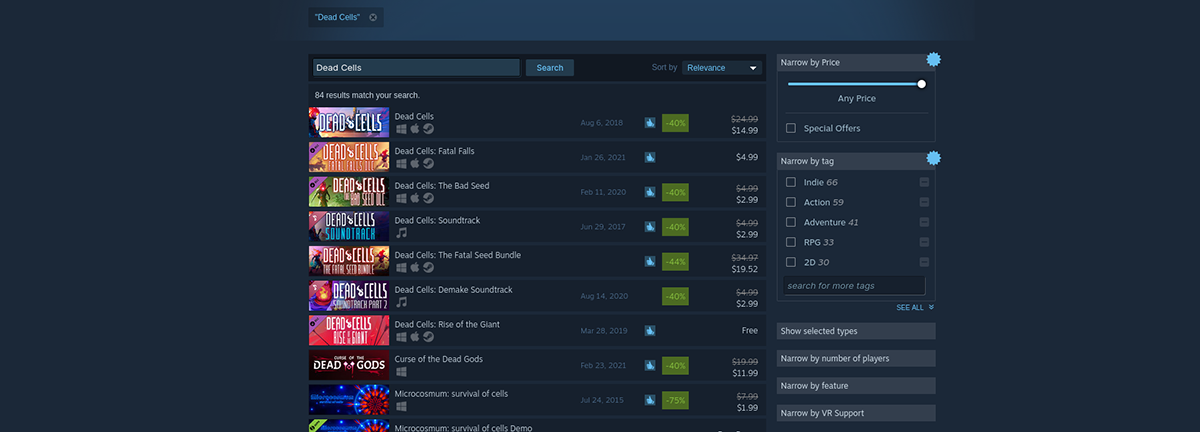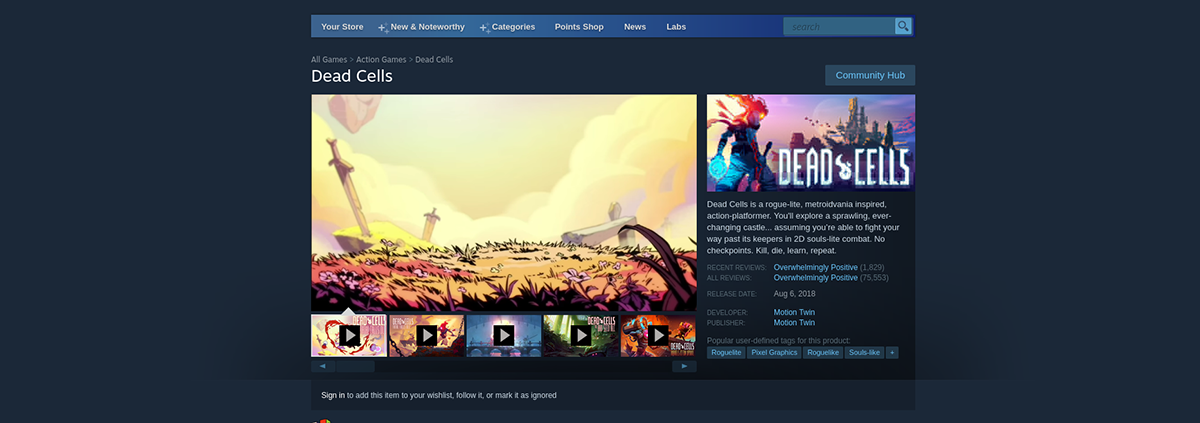How to play Dead Cells on Linux
Dead Cells is a roguelike video game inspired by Metroid and Castlevania. It was developed and published by Motion Twin. Here’s how you can play Dead Cells on your Linux PC.
Dead Cells is a native Linux video game. That said, it can only be played on your Linux system via Steam. So if you’d like to get this game working on your Linux computer, you’ll need to get the Linux system of Steam working.
Install Steam
To start the installation process on Linux, you’ll need a terminal window. You can open up a terminal window on the Linux desktop by pressing Ctrl + Alt + T on the keyboard. Or, search for “Terminal” in the app menu and launch it that way.
With the terminal window open and ready to use, the installation can begin. Using the instructions down below, get the latest version of Steam working on your computer.
Ubuntu
On Ubuntu, the Steam app is installable via the apt install command down below.
Debian
Those on Debian Linux who want to get Steam working will need to download the Steam DEB package and install it manually. To get your hands on the latest Steam DEB package, make use of the wget download command.
wget https://steamcdn-a.akamaihd.net/client/installer/steam.deb
After downloading the Steam DEB package to your computer, you’ll be able to install it using the dpkg command.
Once the Steam DEB package is set up on your computer, you will need to correct the dependency errors during the installation process. To do that, run the following apt-get install -f command.
Arch Linux
If you’re on Arch Linux and need to install Steam, you’ll have to enable the “multilib” software repository. To enable this software repository, open up the /etc/pacman.conf file in your favorite text editor (as root).
Once the file is open in the text editor, locate the “multilib” line and remove the # symbol from in front. Then, remove the # symbol from the lines directly below. Save your edits when done.
After editing, run the pacman -Syy command to re-sync Arch with the official software servers.
Finally, install the latest release of Steam onto your computer.
Fedora/OpenSUSE
If you use Fedora or OpenSUSE Linux, getting the Steam app working through software repositories included out of the box is possible. That said, the Flatpak release of Steam works much better on these OSes, and we suggest those instructions instead.
Flatpak
The Steam version of Flatpak can only be installed so long as the Flatpak runtime is set up. To set up the Flatpak runtime on your computer, follow our guide. After setting it up, install Steam on your computer with the two commands below.
flatpak remote-add --if-not-exists flathub https://flathub.org/repo/flathub.flatpakrepo
flatpak install flathub com.valvesoftware.Steam
Install Dead Cells on Linux
After installing Steam on Linux, open it up on the desktop. Once it is open, sign in and follow the step-by-step instructions below to get Dead Cells working on Linux.
Step 1: Find the “Store” button inside of the Steam app and click on it with the mouse. Once you’ve selected the “Store” button, you’ll be brought to the Steam storefront.
On the Steam storefront, locate the search box and click on it with the mouse. When you select the search box, type in “Dead Cells.” Then, press the Enter key to view the search results.
Step 2: Look through the Steam store search results for “Dead Cells.” Once you’ve located the game in the search results, click on it with the mouse. When you click on the game in the search results, Steam will load up the Dead Cells Steam store page.
On the Dead Cells Steam store page, look for the green “Add to cart” button, and click on it with the mouse. Upon clicking on this button, you’ll add Dead Cells to your shopping cart.
Click on the shopping cart icon in the Steam app to access your cart. Then, go through the process of purchasing Dead Cells for your Steam account.
Step 3: Find the “Library” button in the Steam app and click on it with the mouse. When the “Library” button is selected, Steam will load up your games collection.
Locate the search box inside of the Steam library area and click on it with the mouse. Then, type in “Dead Cells.” Your game should come up.
Step 4: Click on “Dead Cells” in the Steam library search results to access the game’s Steam library page. Then, find the blue “INSTALL” button, and click on it with the mouse.
Upon clicking the blue “INSTALL” button, Steam will begin downloading and installing Dead Cells to your Linux PC. This installation shouldn’t take too long to complete.
Step 5: When the installation process is complete, the blue “INSTALL” button will become a green “PLAY” button. Select it to start up the game on your Linux system.
Dead Cells
Platformer 2D, it’s a roguelike-metroidvania video game. 2018. Wikipedia.
Screenshots

Source code
#!/bin/bash # Date : (2019-08-03) # Last revision : see changelog # Wine version used : see below # Distribution used to test : XUbuntu 18.04 x64 # Script licence : GPL3 # Program licence : Retail # Playonlinux v4.3.4 # # Tested version : v1.3 (2019-07-10 Steam) # # Game based on (ie: middlewares): DirectX 9 v47, OpenAL, Visual C++ 2010. # # # CHANGELOG: # [Dadu042] (2019-08-03 22:47) # First script. # [Dadu042] (2019-08-23) # deadcells.exe -> deadcells_gl.exe (OpenGL) # # # KNOWN ISSUES: # Wine 3.0.3: lots of entries in the log file ('0009:fixme:dxgi:dxgi_swapchain_Present Unimplemented sync interval 1'). Fix: write '-fixme' in 'Debug flags'. [ -z "$PLAYONLINUX" ] && exit 0 source "$PLAYONLINUX/lib/sources" TITLE="Dead Cells" PREFIX="Dead_Cells" WORKING_WINE_VERSION="3.0.3" AUTHOR="Dadu042" EDITOR="Motion Twin" GAME_URL="https://motion-twin.com/" POL_SetupWindow_Init POL_Debug_Init POL_SetupWindow_presentation "$TITLE" "$EDITOR" "$GAME_URL" "$AUTHOR" "$PREFIX" POL_RequiredVersion "4.2.12" || POL_Debug_Fatal "$APPLICATION_TITLE $VERSION is required to install $TITLE" POL_Wine_SelectPrefix "$PREFIX" POL_System_SetArch "x86" POL_Wine_PrefixCreate "$WORKING_WINE_VERSION" # POL_Wine_PrefixCreate POL_System_TmpCreate "$TITLE" Set_OS "win7" # POL_Call POL_Install_corefonts # This web game was not released on CD/DVD. # POL_SetupWindow_InstallMethod "LOCAL,STEAM,CD" POL_SetupWindow_InstallMethod "LOCAL,STEAM" if [ "$INSTALL_METHOD" == "LOCAL" ]; then POL_SetupWindow_menu "$(eval_gettext 'What is the type of the archive file?.')" "$TITLE" "$(eval_gettext '.ZIP')~$(eval_gettext '.RAR')" "~" if [ "$APP_ANSWER" == "$(eval_gettext '.ZIP')" ]; then cd "$HOME" POL_SetupWindow_browse "$(eval_gettext 'Please select the .ZIP file')" "$TITLE" SETUP_EXE="$APP_ANSWER" cd "$POL_System_TmpDir" POL_SetupWindow_wait_next_signal "$(eval_gettext 'Extracting the archive. ')" "$TITLE" POL_System_unzip "$APP_ANSWER" -d "$WINEPREFIX/drive_c/" elif [ "$APP_ANSWER" == "$(eval_gettext '.RAR')" ]; then cd "$HOME" POL_SetupWindow_browse "$(eval_gettext 'Please select the .RAR file')" "$TITLE" SETUP_EXE="$APP_ANSWER" cd "$POL_System_TmpDir" POL_SetupWindow_wait_next_signal "$(eval_gettext 'Extracting the archive. ')" "$TITLE" POL_System_unrar x "$APP_ANSWER" "$WINEPREFIX/drive_c/" fi elif [ "$INSTALL_METHOD" == "STEAM" ];then POL_Call POL_Install_steam cd "$WINEPREFIX/drive_c/$PROGRAMFILES/Steam" POL_Wine "steam.exe" steam://install/588650 POL_Wine_WaitBefore "$TITLE" else POL_SetupWindow_cdrom POL_SetupWindow_check_cdrom "" POL_Wine start /unix "$CDROM/install.exe" POL_Wine_WaitExit "install.exe" cd "$POL_System_TmpDir" fi if [ "$INSTALL_METHOD" == "STEAM" ]; then POL_Shortcut "steam.exe" "$TITLE" "" "steam://rungameid/588650" else POL_Shortcut "deadcells_gl.exe" "$TITLE" "" "" "Game;ActionGame;" # POL_Shortcut_Document "$TITLE" "PatchNotes.txt" fi # GPU selection. Useful when there is 2 GPU on the same computer (ie: Intel HD + Nvidia). POL_Call POL_Install_VideoDriver POL_System_TmpDelete POL_SetupWindow_Close exit 0 Contributions
Information
This update has been approved by the team.
Message
# KNOWN ISSUES:
# Wine 3.0.3: lots of entries in the log file (‘0009:fixme:dxgi:dxgi_swapchain_Present Unimplemented sync interval 1’). Fix: write ‘-fixme’ in ‘Debug flags’.
Differences
@@ -9,15 +9,18 @@ # # Tested version : v1.3 (2019-07-10 Steam) # -# Game based on (ie: middlewares): Direct X 9 v47, OpenAL, Visual C++ 2010. +# Game based on (ie: middlewares): DirectX 9 v47, OpenAL, Visual C++ 2010. # # # CHANGELOG: # [Dadu042] (2019-08-03 22:47) # First script. +# [Dadu042] (2019-08-23) +# deadcells.exe -> deadcells_gl.exe (OpenGL) +# # # KNOWN ISSUES: -# Wine 3.0.3: lots of entries in the log file ('0009:fixme:dxgi:dxgi_swapchain_Present Unimplemented sync interval 1') +# Wine 3.0.3: lots of entries in the log file ('0009:fixme:dxgi:dxgi_swapchain_Present Unimplemented sync interval 1'). Fix: write '-fixme' in 'Debug flags'. [ -z "$PLAYONLINUX" ] && exit 0 @@ -52,7 +55,6 @@ POL_SetupWindow_InstallMethod "LOCAL,STEAM" if [ "$INSTALL_METHOD" == "LOCAL" ]; then - POL_SetupWindow_menu "$(eval_gettext 'What is the type of the archive file?.')" "$TITLE" "$(eval_gettext '.ZIP')~$(eval_gettext '.RAR')" "~" if [ "$APP_ANSWER" == "$(eval_gettext '.ZIP')" ]; then @@ -90,8 +92,8 @@ if [ "$INSTALL_METHOD" == "STEAM" ]; then POL_Shortcut "steam.exe" "$TITLE" "" "steam://rungameid/588650" else - POL_Shortcut "deadcells.exe" "$TITLE" "" "" "Game;ActionGame;" -# POL_Shortcut_Document "$TITLE" "readme.txt" + POL_Shortcut "deadcells_gl.exe" "$TITLE" "" "" "Game;ActionGame;" +# POL_Shortcut_Document "$TITLE" "PatchNotes.txt" fi # GPU selection. Useful when there is 2 GPU on the same computer (ie: Intel HD + Nvidia). New source code
#!/bin/bash # Date : (2019-08-03) # Last revision : see changelog # Wine version used : see below # Distribution used to test : XUbuntu 18.04 x64 # Script licence : GPL3 # Program licence : Retail # Playonlinux v4.3.4 # # Tested version : v1.3 (2019-07-10 Steam) # # Game based on (ie: middlewares): DirectX 9 v47, OpenAL, Visual C++ 2010. # # # CHANGELOG: # [Dadu042] (2019-08-03 22:47) # First script. # [Dadu042] (2019-08-23) # deadcells.exe -> deadcells_gl.exe (OpenGL) # # # KNOWN ISSUES: # Wine 3.0.3: lots of entries in the log file ('0009:fixme:dxgi:dxgi_swapchain_Present Unimplemented sync interval 1'). Fix: write '-fixme' in 'Debug flags'. [ -z "$PLAYONLINUX" ] && exit 0 source "$PLAYONLINUX/lib/sources" TITLE="Dead Cells" PREFIX="Dead_Cells" WORKING_WINE_VERSION="3.0.3" AUTHOR="Dadu042" EDITOR="Motion Twin" GAME_URL="https://motion-twin.com/" POL_SetupWindow_Init POL_Debug_Init POL_SetupWindow_presentation "$TITLE" "$EDITOR" "$GAME_URL" "$AUTHOR" "$PREFIX" POL_RequiredVersion "4.2.12" || POL_Debug_Fatal "$APPLICATION_TITLE $VERSION is required to install $TITLE" POL_Wine_SelectPrefix "$PREFIX" POL_System_SetArch "x86" POL_Wine_PrefixCreate "$WORKING_WINE_VERSION" # POL_Wine_PrefixCreate POL_System_TmpCreate "$TITLE" Set_OS "win7" # POL_Call POL_Install_corefonts # This web game was not released on CD/DVD. # POL_SetupWindow_InstallMethod "LOCAL,STEAM,CD" POL_SetupWindow_InstallMethod "LOCAL,STEAM" if [ "$INSTALL_METHOD" == "LOCAL" ]; then POL_SetupWindow_menu "$(eval_gettext 'What is the type of the archive file?.')" "$TITLE" "$(eval_gettext '.ZIP')~$(eval_gettext '.RAR')" "~" if [ "$APP_ANSWER" == "$(eval_gettext '.ZIP')" ]; then cd "$HOME" POL_SetupWindow_browse "$(eval_gettext 'Please select the .ZIP file')" "$TITLE" SETUP_EXE="$APP_ANSWER" cd "$POL_System_TmpDir" POL_SetupWindow_wait_next_signal "$(eval_gettext 'Extracting the archive. ')" "$TITLE" POL_System_unzip "$APP_ANSWER" -d "$WINEPREFIX/drive_c/" elif [ "$APP_ANSWER" == "$(eval_gettext '.RAR')" ]; then cd "$HOME" POL_SetupWindow_browse "$(eval_gettext 'Please select the .RAR file')" "$TITLE" SETUP_EXE="$APP_ANSWER" cd "$POL_System_TmpDir" POL_SetupWindow_wait_next_signal "$(eval_gettext 'Extracting the archive. ')" "$TITLE" POL_System_unrar x "$APP_ANSWER" "$WINEPREFIX/drive_c/" fi elif [ "$INSTALL_METHOD" == "STEAM" ];then POL_Call POL_Install_steam cd "$WINEPREFIX/drive_c/$PROGRAMFILES/Steam" POL_Wine "steam.exe" steam://install/588650 POL_Wine_WaitBefore "$TITLE" else POL_SetupWindow_cdrom POL_SetupWindow_check_cdrom "" POL_Wine start /unix "$CDROM/install.exe" POL_Wine_WaitExit "install.exe" cd "$POL_System_TmpDir" fi if [ "$INSTALL_METHOD" == "STEAM" ]; then POL_Shortcut "steam.exe" "$TITLE" "" "steam://rungameid/588650" else POL_Shortcut "deadcells_gl.exe" "$TITLE" "" "" "Game;ActionGame;" # POL_Shortcut_Document "$TITLE" "PatchNotes.txt" fi # GPU selection. Useful when there is 2 GPU on the same computer (ie: Intel HD + Nvidia). POL_Call POL_Install_VideoDriver POL_System_TmpDelete POL_SetupWindow_Close exit 0