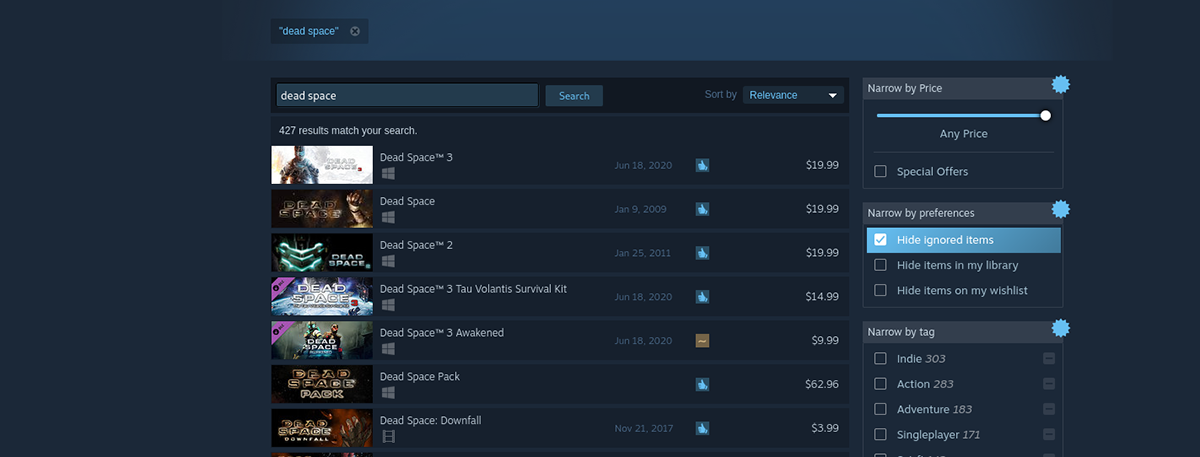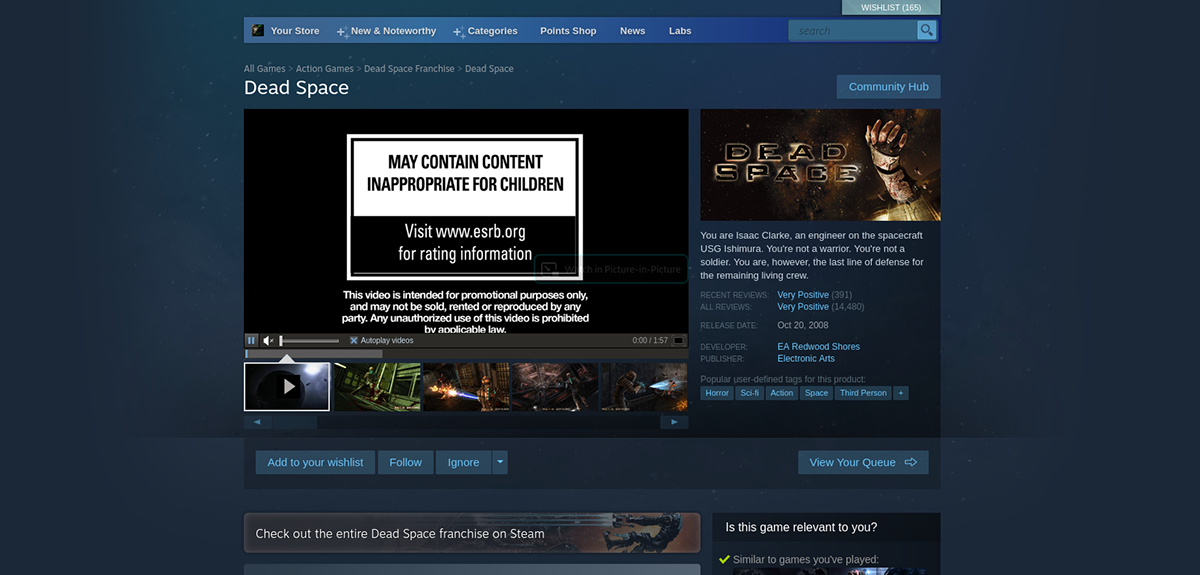Dead Space
Dead Space survival-horror game, 2008. Wikipedia.
Screenshots
Source code
#!/bin/bash # Date : (2010-12-04) # Last revision : see changelog # Wine version used : 1.3.8, 1.3.15, 1.3.27 # Distribution used to test : Debian Unstable # Author : Berillions # Updated by : GNU_Raziel # Licence : Retail # Only For : http://www.playonlinux.com # # CHANGELOG # [Berillions] (2010-12-04) # Initial script. # [GNU_Raziel] (2011-08-19 21:00) # ? # [Dadu042] (2020-02-23 23:41) # Wine 1.3.27 -> 3.0.3. # Standardize. [ "$PLAYONLINUX" = "" ] && exit 0 source "$PLAYONLINUX/lib/sources" TITLE="Dead Space" PREFIX="DeadSpace" WORKING_WINE_VERSION="3.0.3" GAME_VMS="256" # Starting the script rm "$POL_USER_ROOT/tmp/*.jpg" POL_GetSetupImages "http://files.playonlinux.com/resources/setups/DS1/top.jpg" "http://files.playonlinux.com/resources/setups/DS1/left.jpg" "$TITLE" POL_SetupWindow_Init # Starting debugging API POL_Debug_Init POL_SetupWindow_presentation "$TITLE" "Electronic Arts" "http://www.deadspacegame.com/" "Berillions & GNU_Raziel" "$PREFIX" # Setting prefix path POL_Wine_SelectPrefix "$PREFIX" # Downloading wine if necessary and creating prefix POL_System_SetArch "auto" POL_Wine_PrefixCreate "$WORKING_WINE_VERSION" # Choose between DVD and Digital Download version POL_SetupWindow_InstallMethod "DVD,STEAM,LOCAL" #Installing mandatory dependencies if [ "$INSTALL_METHOD" == "STEAM" ]; then POL_Call POL_Install_steam fi # Mandatory pre-install fix for steam POL_Call POL_Install_steam_flags "17470" # Begin game installation if [ "$INSTALL_METHOD" == "DVD" ]; then # Asking for CDROM and checking if it's correct one POL_SetupWindow_message "$(eval_gettext 'Please insert game media into your disk drive\nif not already done.')" POL_SetupWindow_cdrom POL_SetupWindow_check_cdrom "AutoRun.exe" POL_Wine start /unix "$CDROM/AutoRun.exe" POL_Wine_WaitExit "$TITLE" elif [ "$INSTALL_METHOD" == "STEAM" ]; then cd "$WINEPREFIX/drive_c/$PROGRAMFILES/Steam" POL_Wine start /unix "steam.exe" steam://install/17470 POL_Wine_WaitExit "$TITLE" else # Asking then installing DDV of the game cd "$HOME" POL_SetupWindow_browse "$(eval_gettext 'Please select the setup file to run:')" "$TITLE" SETUP_EXE="$APP_ANSWER" POL_Wine start /unix "$SETUP_EXE" POL_Wine_WaitExit "$TITLE" fi # Asking about memory size of graphic card POL_SetupWindow_VMS $GAME_VMS ## Fix for this game # Set Graphic Card information keys for wine POL_Wine_SetVideoDriver # Sound problem fix - pulseaudio related [ "$POL_OS" = "Linux" ] && Set_SoundDriver "alsa" [ "$POL_OS" = "Linux" ] && Set_SoundEmulDriver "Y" ## End Fix ## Begin Common PlayOnMac Section ## [ "$POL_OS" = "Mac" ] && Set_Managed "Off" ## End Section ## # Cleaning temp if [ -e "$WINEPREFIX/drive_c/windows/temp/" ]; then rm -rf "$WINEPREFIX/drive_c/windows/temp/*" chmod -R 777 "$POL_USER_ROOT/tmp/" rm -rf "$POL_USER_ROOT/tmp/*" fi # Making shortcut if [ "$INSTALL_METHOD" == "STEAM" ]; then POL_Shortcut "steam.exe" "$TITLE" "$TITLE.png" "steam://rungameid/17470" else POL_Shortcut "Dead Space.exe" "$TITLE" "$TITLE.png" "" fi # Game protection warning if [ "$INSTALL_METHOD" == "DVD" ]; then POL_Call POL_Function_NoCDWarning fi POL_SetupWindow_Close exit 0
Contributions
Information
This update has been approved by the team.
Differences
@@ -1,19 +1,28 @@ #!/bin/bash # Date : (2010-12-04) -# Last revision : (2011-08-19 21:00) +# Last revision : see changelog # Wine version used : 1.3.8, 1.3.15, 1.3.27 # Distribution used to test : Debian Unstable # Author : Berillions # Updated by : GNU_Raziel # Licence : Retail # Only For : http://www.playonlinux.com +# +# CHANGELOG +# [Berillions] (2010-12-04) +# Initial script. +# [GNU_Raziel] (2011-08-19 21:00) +# ? +# [Dadu042] (2020-02-23 23:41) +# Wine 1.3.27 -> 3.0.3. +# Standardize. [ "$PLAYONLINUX" = "" ] && exit 0 source "$PLAYONLINUX/lib/sources" TITLE="Dead Space" PREFIX="DeadSpace" -WORKING_WINE_VERSION="1.3.27" +WORKING_WINE_VERSION="3.0.3" GAME_VMS="256" # Starting the script @@ -36,6 +45,7 @@ # Choose between DVD and Digital Download version POL_SetupWindow_InstallMethod "DVD,STEAM,LOCAL" + #Installing mandatory dependencies if [ "$INSTALL_METHOD" == "STEAM" ]; then POL_Call POL_Install_steam @@ -97,7 +107,7 @@ # Game protection warning if [ "$INSTALL_METHOD" == "DVD" ]; then - POL_SetupWindow_message "$(eval_gettext 'You must disable anti-piracy protections of this game\nif you want to play it with wine.')" "$TITLE" + POL_Call POL_Function_NoCDWarning fi POL_SetupWindow_Close
New source code
#!/bin/bash # Date : (2010-12-04) # Last revision : see changelog # Wine version used : 1.3.8, 1.3.15, 1.3.27 # Distribution used to test : Debian Unstable # Author : Berillions # Updated by : GNU_Raziel # Licence : Retail # Only For : http://www.playonlinux.com # # CHANGELOG # [Berillions] (2010-12-04) # Initial script. # [GNU_Raziel] (2011-08-19 21:00) # ? # [Dadu042] (2020-02-23 23:41) # Wine 1.3.27 -> 3.0.3. # Standardize. [ "$PLAYONLINUX" = "" ] && exit 0 source "$PLAYONLINUX/lib/sources" TITLE="Dead Space" PREFIX="DeadSpace" WORKING_WINE_VERSION="3.0.3" GAME_VMS="256" # Starting the script rm "$POL_USER_ROOT/tmp/*.jpg" POL_GetSetupImages "http://files.playonlinux.com/resources/setups/DS1/top.jpg" "http://files.playonlinux.com/resources/setups/DS1/left.jpg" "$TITLE" POL_SetupWindow_Init # Starting debugging API POL_Debug_Init POL_SetupWindow_presentation "$TITLE" "Electronic Arts" "http://www.deadspacegame.com/" "Berillions & GNU_Raziel" "$PREFIX" # Setting prefix path POL_Wine_SelectPrefix "$PREFIX" # Downloading wine if necessary and creating prefix POL_System_SetArch "auto" POL_Wine_PrefixCreate "$WORKING_WINE_VERSION" # Choose between DVD and Digital Download version POL_SetupWindow_InstallMethod "DVD,STEAM,LOCAL" #Installing mandatory dependencies if [ "$INSTALL_METHOD" == "STEAM" ]; then POL_Call POL_Install_steam fi # Mandatory pre-install fix for steam POL_Call POL_Install_steam_flags "17470" # Begin game installation if [ "$INSTALL_METHOD" == "DVD" ]; then # Asking for CDROM and checking if it's correct one POL_SetupWindow_message "$(eval_gettext 'Please insert game media into your disk drive\nif not already done.')" POL_SetupWindow_cdrom POL_SetupWindow_check_cdrom "AutoRun.exe" POL_Wine start /unix "$CDROM/AutoRun.exe" POL_Wine_WaitExit "$TITLE" elif [ "$INSTALL_METHOD" == "STEAM" ]; then cd "$WINEPREFIX/drive_c/$PROGRAMFILES/Steam" POL_Wine start /unix "steam.exe" steam://install/17470 POL_Wine_WaitExit "$TITLE" else # Asking then installing DDV of the game cd "$HOME" POL_SetupWindow_browse "$(eval_gettext 'Please select the setup file to run:')" "$TITLE" SETUP_EXE="$APP_ANSWER" POL_Wine start /unix "$SETUP_EXE" POL_Wine_WaitExit "$TITLE" fi # Asking about memory size of graphic card POL_SetupWindow_VMS $GAME_VMS ## Fix for this game # Set Graphic Card information keys for wine POL_Wine_SetVideoDriver # Sound problem fix - pulseaudio related [ "$POL_OS" = "Linux" ] && Set_SoundDriver "alsa" [ "$POL_OS" = "Linux" ] && Set_SoundEmulDriver "Y" ## End Fix ## Begin Common PlayOnMac Section ## [ "$POL_OS" = "Mac" ] && Set_Managed "Off" ## End Section ## # Cleaning temp if [ -e "$WINEPREFIX/drive_c/windows/temp/" ]; then rm -rf "$WINEPREFIX/drive_c/windows/temp/*" chmod -R 777 "$POL_USER_ROOT/tmp/" rm -rf "$POL_USER_ROOT/tmp/*" fi # Making shortcut if [ "$INSTALL_METHOD" == "STEAM" ]; then POL_Shortcut "steam.exe" "$TITLE" "$TITLE.png" "steam://rungameid/17470" else POL_Shortcut "Dead Space.exe" "$TITLE" "$TITLE.png" "" fi # Game protection warning if [ "$INSTALL_METHOD" == "DVD" ]; then POL_Call POL_Function_NoCDWarning fi POL_SetupWindow_Close exit 0
How to play Dead Space on Linux
Dead Space is a survival horror game developed by EA Redwood Shores and published by Electronic Arts. The game was released on PS3, Xbox 360, and Windows. Here’s how to play Dead Space on Linux.
Dead Space was released on Steam but never ported to Linux. Thankfully, the Steam app comes with Proton, taking Windows games and making them run on Linux. To get the latest release of Steam working on your Linux PC, open up a terminal window.
Install Steam
To open up a terminal window on the Linux desktop, press Ctrl + Alt + T on the keyboard. Or, search for “Terminal” in the app menu and launch it that way. When the terminal window is open and ready to use, follow the instructions outlined below.
Ubuntu
To get Steam working on your Ubuntu system, use the following apt install command down below.
Debian
Those looking to get Steam working on Debian will need to download the latest Steam DEB package to their computers. Using the wget download command below, grab the latest DEB package file from Valve.
wget https://steamcdn-a.akamaihd.net/client/installer/steam.deb
After downloading the Steam DEB package to your computer, the installation can begin. Using the dpkg command download, set up the latest release of the Steam DEB package.
Once the Steam DEB package is configured on your system, you’ll need to correct the dependencies that may have arisen during the installation process using the apt-get install -f.
Arch Linux
Steam works on Arch Linux, but you’ll have to set up the “multilib” software repository on your computer beforehand. To do that, open up the /etc/pacman.conf file in your favorite text editor (as root).
Once the text editor is open on your computer, find the “multilib” line and remove the # symbol from in front. Then, remove the # symbols from the lines directly below. When done, save the edits and run the command below.
Finally, set up the latest release of Steam on your computer using the Pacman command below.
Fedora/OpenSUSE
If you use Fedora or OpenSUSE Linux, you will be able to set up the latest release of Steam on your computer using software repositories included with the operating system. That being said, the Flatpak release of the app works much better, and we suggest using that instead.
Flatpak
To get Steam working as a Flatpak, start by installing the latest release of the Flatpak runtime on your computer. If you need help setting up the Flatpak runtime on your computer, follow along with our guide on the subject.
Enter the two commands below to set up Steam on your computer after setting up the latest release of the Flatpak runtime on your computer.
flatpak remote-add --if-not-exists flathub https://flathub.org/repo/flathub.flatpakrepo flatpak install flathub com.valvesoftware.Steam
Play Dead Space on Linux
With Steam installed on your system, launch the app on your computer. Then, log in to your account and follow along with the step-by-step instructions down below to get Dead Space working on your computer.
Step 1: Find the “Steam” menu and click on it with the mouse. Then, find the “Settings” option and click on it to open up the Steam settings window in the app.
Inside of the Steam settings window, locate the “Steam Play” section, and select it. Then, check the “Enable Steam Play for supported titles” box and the “Enable Steam Play for all other titles” box.
Step 2: Find the “Store” button inside of Steam and click on it with the mouse to access the Steam store. Once on the Steam store, click on the search box with the mouse. Then, type in “Dead Space.” Finally, press Enter to view the results.
Step 3: Look through the Steam search results for “Dead Space” and click on it with the mouse. Once you’ve selected the game in the search results, it will take you to the game’s Steam store page.
On the Dead Space Steam store page, find the green “Add to cart” button and click on it with the mouse. Selecting this button will allow you to go through the process of purchasing the game for your account.
Step 4: Find the “Library” button in Steam and click on it with the mouse. When you’ve selected it, locate “Dead Space” and select it to access the game inside of your Steam library. Then, click on the blue “INSTALL” button to download and set up the game.
Step 5: After the game is installed on your Linux PC, the blue “INSTALL” button will turn into a green “PLAY” button. Select the green “PLAY” button to start up Dead Space on your computer.