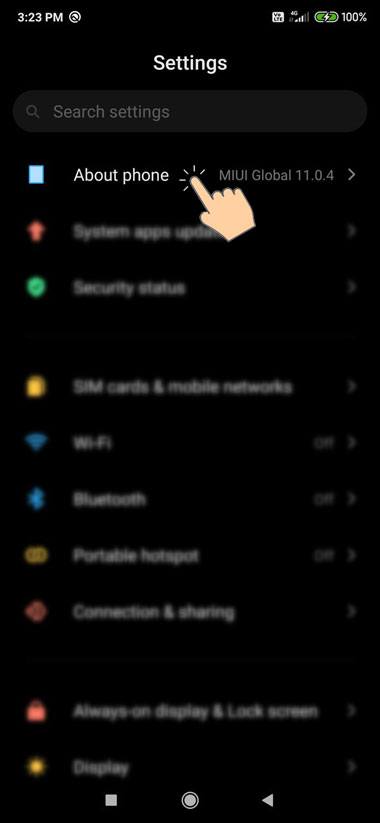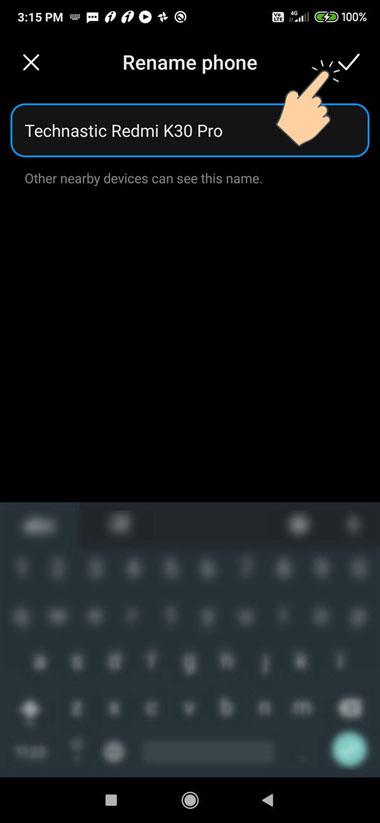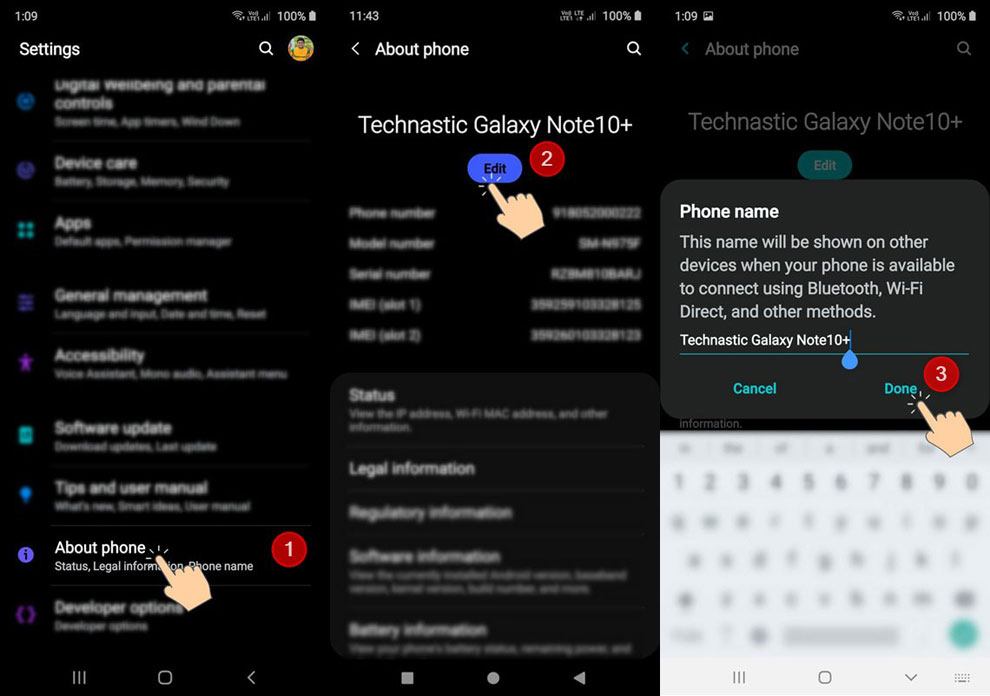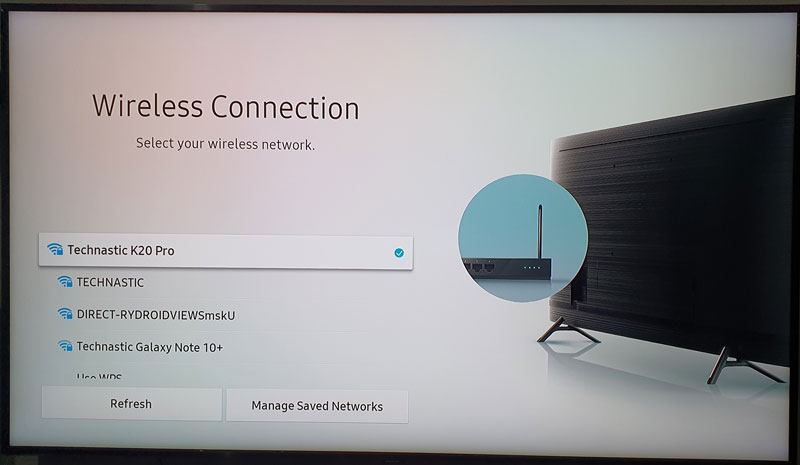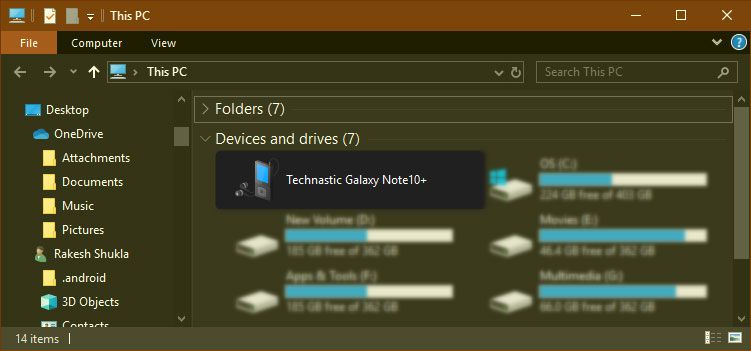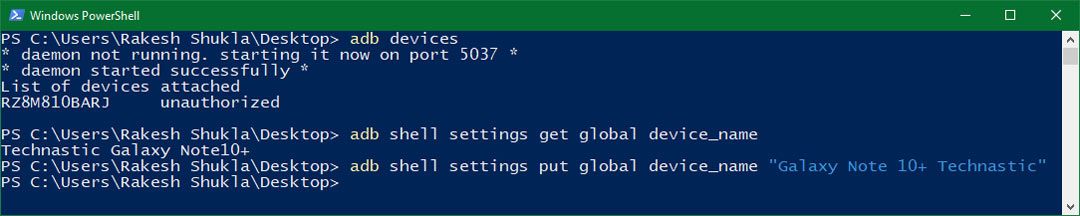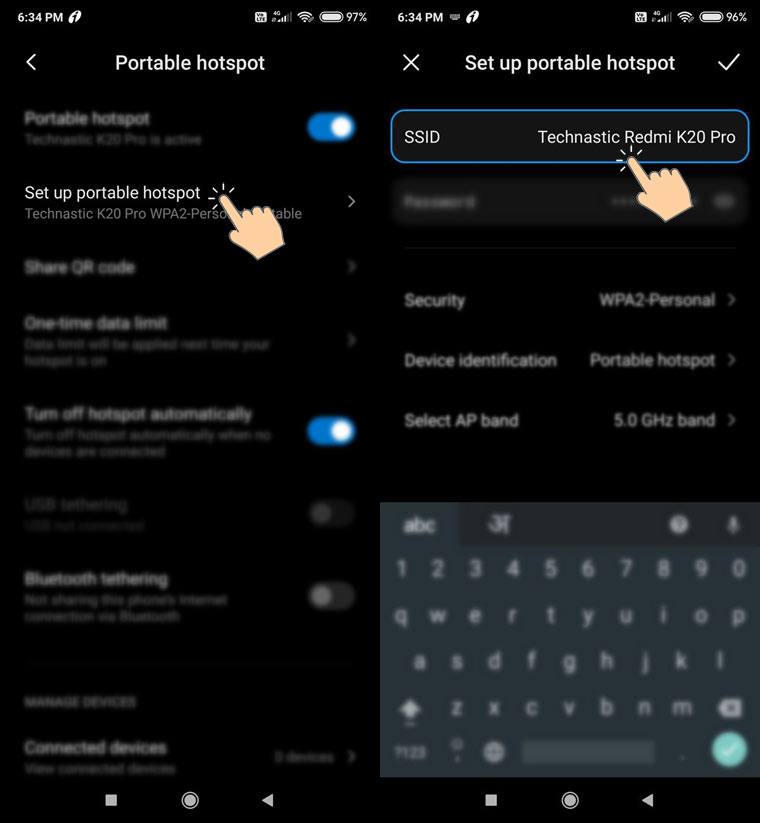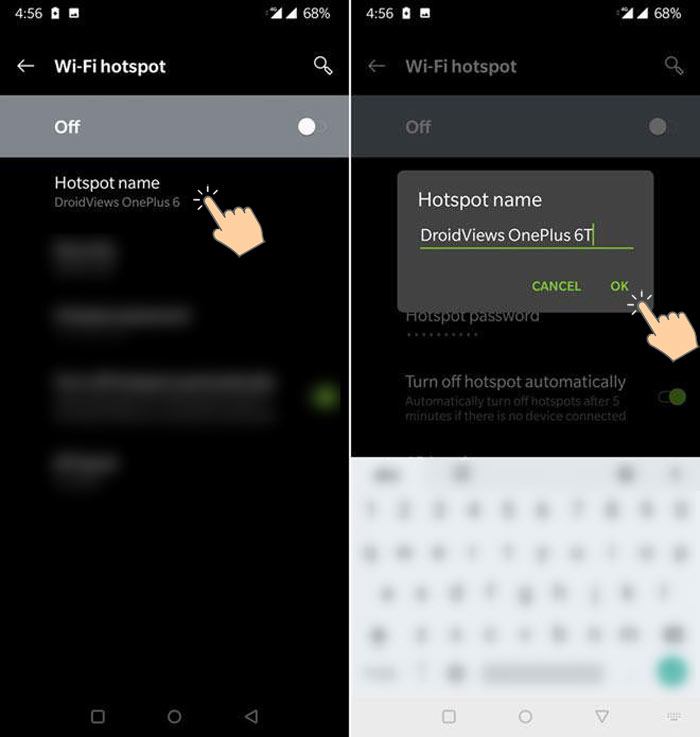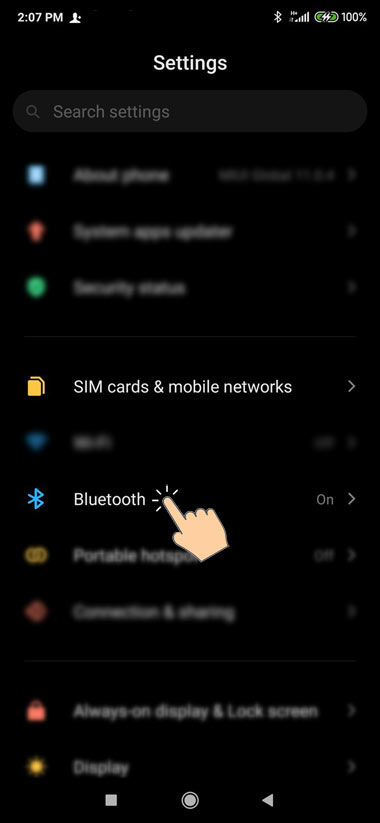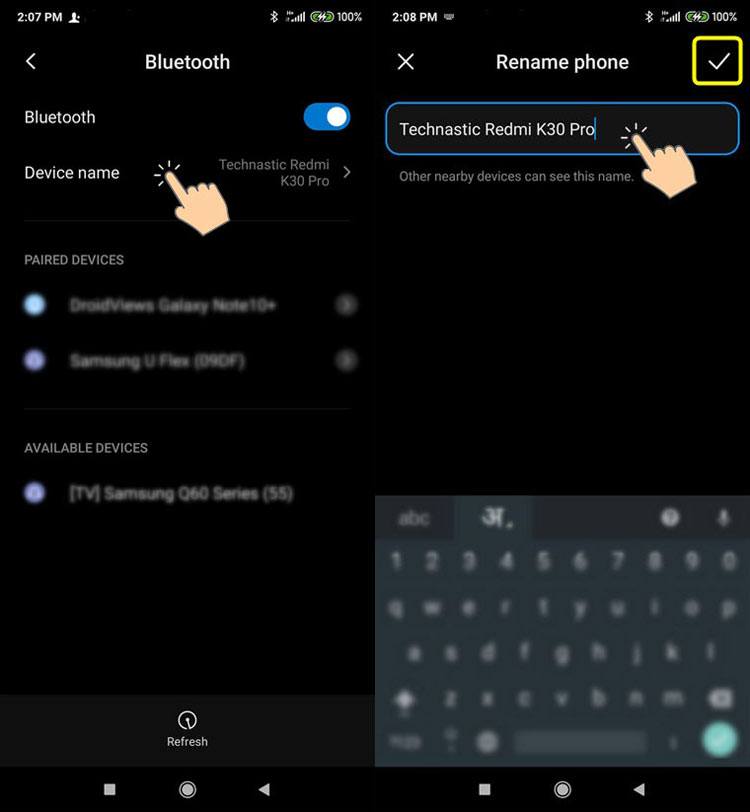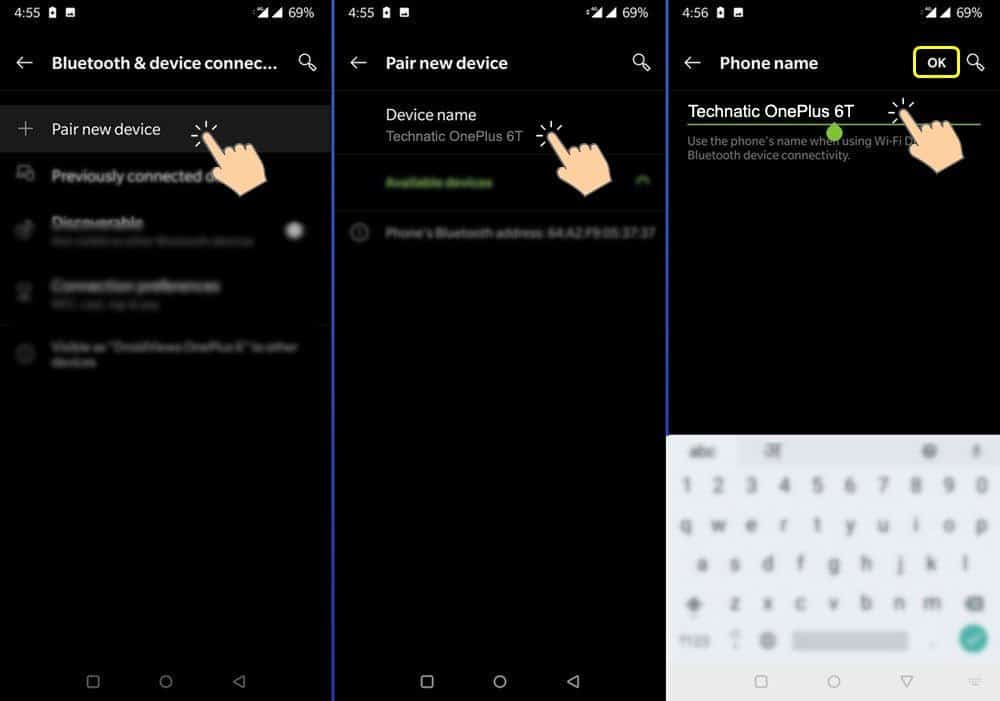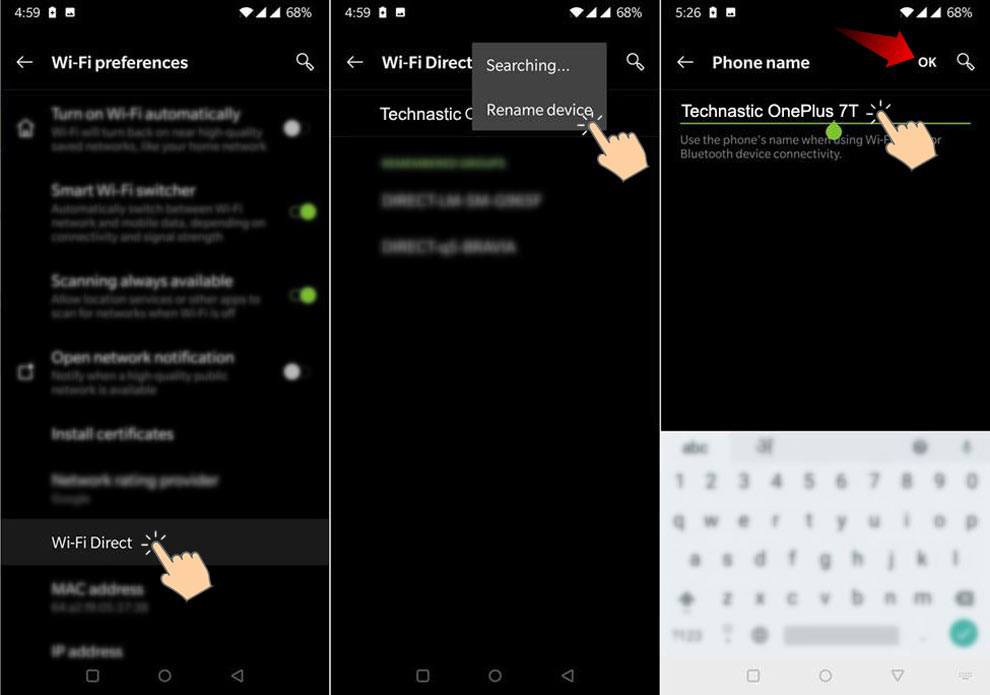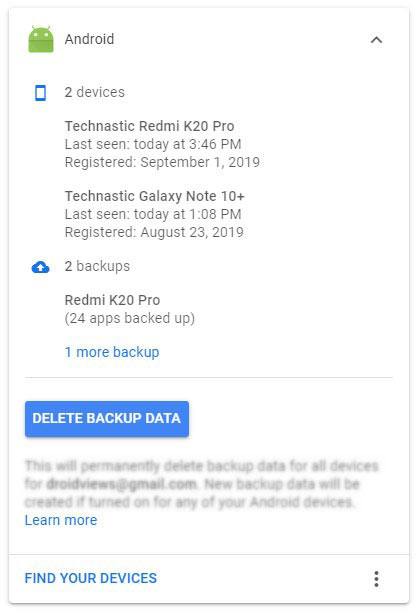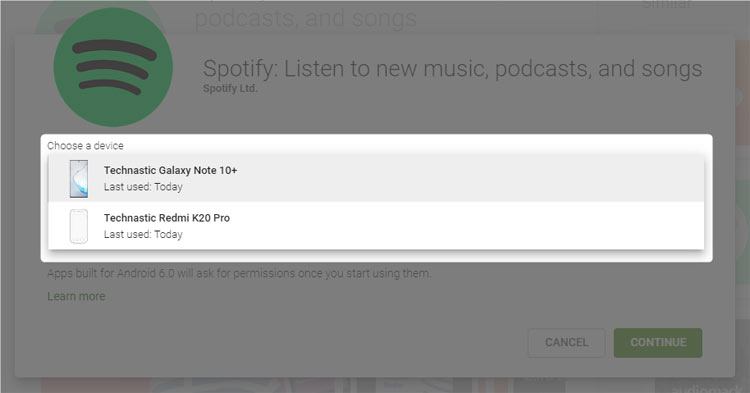wifi network interface name
I am developing an android app in which phone connects to a wifi network or acts as a wifi access point. I need to get the correct interface name.When phone connects to a wifi network on a mac, interface name is ‘eth0’ and when it acts as an access point it is ‘wl0.1’. I find this using NetworkInterface.getNetworkInterfaces() which lists all interfaces. I want to get active wifi interface name only.Any help on this?
3 Answers 3
NetworkInterface has getHardwareAddress for returning the hardware (MAC) address of the interface. WifiInfo , representing the current state of Wi-Fi (obtained by WifiManager.getConnectionInfo ) has getMacAddress method. Just use the latter to find your Wi-Fi interace.
Remember that when comparing the addresses, you should convert them to common format as getHardwareAddress returns array of bytes while getMacAddress returns string with colon-separated hex values.
As far is I know, there are two ways to obtain the interface name of the Wi-Fi adaptor on an Android device, using Java. Via either the Wi-Fi interface’s:
Once you have either piece of information, you can use NetworkInterface to figure out the rest.
Option #1, via MAC address, is likely the best option. MAC addresses are are always available, even when a device is not on a network. It might actually be desirable to some people to get the interface name when the device is not connected to a network. MAC addresses never change, and if so rarely. So doing it through the Wi-Fi adaptor’s MAC address promises to be more robust.
Here is an example on how to get the Wi-Fi interface name through its MAC address. It is an expansion on Xion‘s original answer.
protected String wifiInterfaceName(final Context context) < // Get WiFi interface's MAC address as a BigInteger. WifiManager wifiManager = (WifiManager) context.getSystemService(WIFI_SERVICE); WifiInfo wifiInfo = wifiManager.getConnectionInfo(); String wifiMacString = wifiInfo.getMacAddress(); byte[] wifiMacBytes = macAddressToByteArray(wifiMacString); BigInteger wifiMac = new BigInteger(wifiMacBytes); String result = null; try < ListnetworkInterfaces = Collections.list(NetworkInterface.getNetworkInterfaces()); for (NetworkInterface currentInterface : networkInterfaces) < byte[] hardwareAddress = currentInterface.getHardwareAddress(); if (hardwareAddress != null) < BigInteger currentMac = new BigInteger(hardwareAddress); if (currentMac.equals(wifiMac)) < result = currentInterface.getName(); break; >> > > catch (SocketException ex) < Log.e("WifiGet", "Socket excpetion: " + ex.getMessage()); >return result; > protected byte[] macAddressToByteArray(String macString) < String[] mac = macString.split("[:\\s-]"); byte[] macAddress = new byte[6]; for (int i = 0; i < mac.length; i++) < macAddress[i] = Integer.decode("0x" + mac[i]).byteValue(); >return macAddress; > Option #2, via IP address, is pretty well explained in the question section of: Get Wifi Interface name on Android. There are a few things to be aware of when trying to get the Wi-Fi interface name by IP address:
- It only works when the device is connected to a Wi-Fi network.
- IP addresses change so there is a very small chance your operation will fail if you catch the device changing IP address.
- This one I am still trying to figure out. But there might be issues with the endianness of various devices and the result from WifiInfo getIpAddress(). Again, I’m not sure. All I know for certain is that I have to reverse byte order in order for me to get the actual IP address.
The following example is based on the question part of Get Wifi Interface name on Android
protected String wifiInterfaceName2(final Context context) < WifiManager wifiManager = (WifiManager) context.getSystemService(WIFI_SERVICE); WifiInfo wifiInfo = wifiManager.getConnectionInfo(); int ipAddress = wifiInfo.getIpAddress(); // Convert little-endian to big-endianif needed if (ByteOrder.nativeOrder().equals(ByteOrder.LITTLE_ENDIAN)) < ipAddress = Integer.reverseBytes(ipAddress); >byte[] bytes = BigInteger.valueOf(ipAddress).toByteArray(); String result; try < InetAddress addr = InetAddress.getByAddress(bytes); NetworkInterface netInterface = NetworkInterface.getByInetAddress(addr); result = netInterface.getName(); >catch (UnknownHostException ex) < LOG.error("Unknown host.", ex); result = null; >catch (SocketException ex) < LOG.error("Socket exception.", ex); result = null; >return result; > Please keep in mind that both code segments have been provided as examples only. Make sure to clean up the code, add error handling, and test if you plan on using either in production.
Oh, and don’t forget to add the proper permissions to your AndroidManifest.xml as well. I think they are something along the lines of:
Also, these examples will only work on an actual device. No Wi-Fi on the emulators.
How to Change Device Name on Android (WiFi and Bluetooth)
Your Android device’s name works as a hostname while connecting to other devices via WiFi. A personalized device name for WiFi, Hotspot, or Bluetooth connection makes it easy to recognize a device in the list of other connected devices. By default, all Android devices come with a generic name and so it’s a good idea to give your device a unique name. Here is how to change the device name on Android for wired and wireless connections. Moreover, we’ll also see how we can change the device name in the Google Play Store.
Before you proceed, however, please check out my handy tutorial describing all the possible methods to find the codename of an Android device.
Personally, I prefer to see a personalized name for all my devices whether it be my PC, laptop, smartphone, or WiFi router. If you own an Android smartphone or a tablet device, follow the instructions below to change the following:
- Android device name
- Bluetooth name
- WiFi Direct name
- Mobile hotspot name
- Device name in the Play Store
Changing the device name automatically changes the names for Bluetooth and WiFi Hotspot connections. However, it’s possible to set one name for your Android device and a different Bluetooth name and hotspot name. Having given a custom name to your device, you can easily recognize your device in the list of available wireless networks and Bluetooth devices. Thankfully, changing the device name is not as complicated as turning off Talkback on Android devices.
Change Device Name on Android
If you want to personalize the device name of your Android phone or tablet, the easiest way is to do it via Settings.
- Open the Settings app on your Android device.
- Scroll down to About phone or About device and tap on it.
- Now tap on the Device name option.
- Type the desired name and select OK.
If you own a Samsung Galaxy phone or Tab, the steps to change the device name are almost the same.
Go to Settings > About phone and tap on the Edit button. Type the device name you want and tap on Done.
It doesn’t matter whether you own a device from OnePlus, Realme, Oppo, Vivo, Nokia, Lenovo, Huawei, etc., you just need to navigate to Settings > About phone > Device name, tap on the current device name, and assign a name. Once you change the name using the method given above, it’ll show the custom name for all wired and wireless connections.
Android device names on Samsung TV
Android device name on Windows PC
Change Device Name via ADB Command
While changing the Android device name via Settings is very easy, there’s still another way you should try. You must be familiar with ADB commands and you can change your Android phone’s name using ADB as instructed below.
- Download the latest Android SDK Platform-tools and set them up on your computer.
- Install the latest Android USB driver on your computer.
- Open the platform-tools folder and launch the command prompt window. There are 2 ways to do that.
- Place the mouse pointer at an empty place in the folder window, right-click on the mouse, and select the Open PowerShell window here option.
- Just type “cmd” in the folder window address bar and hit the Enter key.
adb devices
adb shell settings get global device_name
adb shell settings put global device_name "Galaxy Note 10+ Technastic" - The screenshot attached below will help you understand all the steps clearly.
- Now, navigate to Settings > About phone and you’ll find that the device name has been changed.
Here is a huge list of ADB Shell commands that you must check out to learn more.
Changing WiFi Hotspot Name
Usually, I use my Android phone’s hotspot to binge-watch Netflix and Prime Video shows on my Smart TV and surf the web on my laptop during commutes. It’s a good idea to give a device a personalized name for convenience. In case you just want to change the hotspot name of your Android device, below are the steps.
- Open Settings on your Android phone.
- Samsung Galaxy devices: Tap on Connections >Mobile Hotspot and Tethering.
- OnePlus phones: Tap on Mobile/Wi-Fi Hotspot and Tethering.
- Xiaomi Redmi phones: Tap on Portable Hotspot under SIM cards and mobile networks.
- To change the hotspot name on Android devices from different OEMs follow the steps below.
- Samsung devices: You need to enable the mobile hotspot before you can change its settings. Tap on Mobile Hotspot and Tethering as shown below. Tap on the current device name and rename it. Select the Save option.
Hotspot name on Xiaomi and Redmi
Hotspot name on OnePlus phones
Change Bluetooth Name on Android
As I mentioned above, you can set different device names for Bluetooth and WiFi connections while keeping a different device name on Android. Below is how you can change the Bluetooth name for an Android device.
Note: You must turn on Bluetooth on your device before you can edit its settings.
- Open the Settings app on your Android device.
- Tap on Bluetooth and turn it on. Alternatively, you can open the Quick Settings panel by sliding down the status bar and tapping and holding the Bluetooth icon.
- Tap on the Device name and type the Bluetooth name for your device.
- If you own a OnePlus phone, you need to select Pair new device to access the Device name option.
- On Samsung Galaxy devices, you don’t have the option to change the Bluetooth name. Samsung devices automatically take your device name as the Bluetooth name.
- If you own a OnePlus phone, you need to select Pair new device to access the Device name option.
Changing Wi-Fi Direct Name
Wi-Fi Direct is a faster way than Bluetooth for sharing files over a wireless network. If you want to set the Wi-Fi Direct name for your device, here’s how to do it.
- Turn on the WiFi on your device first.
- Open Android Settings on your device and tap on Wi-Fi.
- Now do as described below.
- Xiaomi phones: Select Additional settings and tap on Wi-Fi Direct. You need to tap on Device name and enter the name you want.
Change Device Name on Google Play Store
Every Android phone has the Google Play Store apps installed out of the box. All Android devices registered with the same Gmail ID are shown on your Google account dashboard.
If you want your Google Play Store and Google Dashboard to show a personalized name for your Android devices, follow the steps given below.
- Open the Google Play Store settings page on your desktop or mobile browser.
- You’ll see the list of your devices.
- Tap or click on the Edit button in front of the device name and rename the device.
- After that, tap on the Update icon.
That’s it! You have successfully changed the device name for your Android phone. Next time you try to install an app from the Google Play Store (web), you’ll be asked to choose a device with the name you assigned.
It’s time to wind up my tutorial here. I hope now you’ll be able to change not only the device name on your Android but also the Bluetooth name, Hotspot name, and WiFi Direct name. In case you still have any questions, please drop us a comment.