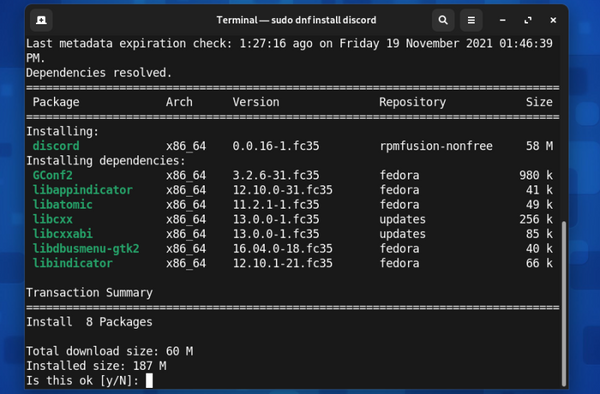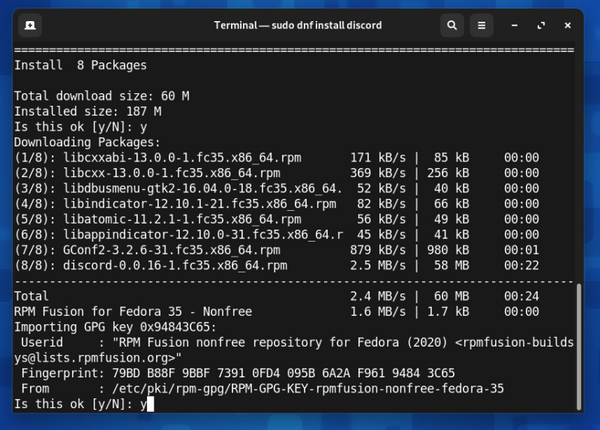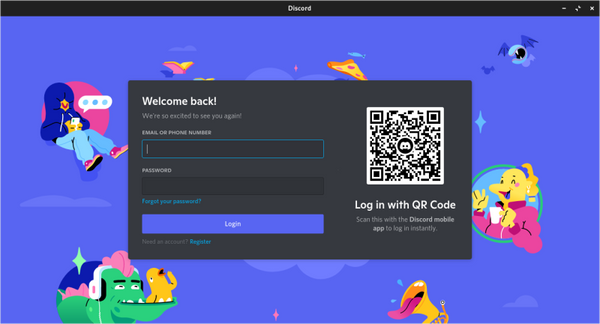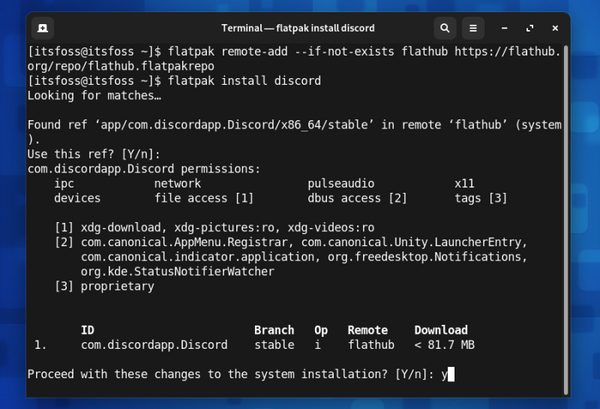- How to setup Discord on Fedora Linux?
- Features of Discord application
- How to install Discord on Fedora
- Method 1: Installing Discord through RPM Fusion repository
- Method 2: Installing Discord using Flatpak
- Method 3: Install Discord on Fedora using .tar.gz file
- Launch Discord on Fedora Linux
- Conclusion
- How to Install Discord on Fedora Linux
- Method 1: Installing Discord via RPM Fusion Repository
- Remove Discord via DNF
- Method 2: Installing Discord via Flatpak
- How To Install Discord on Fedora
- How To Install Discord on Fedora
- Using DNF and RPM Fusion Repository
- Using Flatpak
- Using Snap Store
- Conclusion
- Frequently Asked Questions
How to setup Discord on Fedora Linux?
Discord is a cross-platform application for audio and video calls, text messaging, media, and file sharing. It was originally developed for the gaming community but nowadays it gained popularity and people from different interests also use Discord.
Discord in general provides a collection of persistent chat rooms and voice chat channels are called servers. These servers are organized in topic-based channels where anyone can collaborate, share, and talk in person or in group chat.
Today in this article I will discuss how to install Discord on Fedora Linux
Features of Discord application
A few significant features of the Discord application are given below.
- You can easily create and manage private and public communities
- Video and screen share options
- Reduced motion settings
- Custom status
- Go live and share the screen
- Spellcheck feature
- Easy keyboard navigation
How to install Discord on Fedora
There are multiple different ways in which you can install Discord on Fedora. You can use one of the following methods to install it on your system.
Method 1: Installing Discord through RPM Fusion repository
You need to add the RPM fusion repository to your system in order to download Discord on your system. Use the following command to add this repository –
sudo dnf install https://download1.rpmfusion.org/nonfree/fedora/rpmfusion-nonfree-release-$(rpm -E %fedora).noarch.rpmNext, run the given command to update the package repository on your system –
Finally, use the given command to install Discord to your Fedora system –
sudo dnf install discord-yIf you want to remove Discord then use-
sudo dnf remove discord -yMethod 2: Installing Discord using Flatpak
Another method of Installing Discord on a Fedora system is by using Flatpak. First, use the given command to enable the Flatpak repository if it is not enabled –
flatpak remote-add --if-not-exists flathub https://flathub.org/repo/flathub.flatpakrepoAnd the use the given command to install Discord –
Use the given command if you want to remove the Discord flatpak package from your system –
Method 3: Install Discord on Fedora using .tar.gz file
Go to the download page on the official website of Discord and download the Discord .tar.gz file.
Use the given command to extract the downloaded file to /opt directory.
sudo tar -xvzf discord-0.0.19.tar.gz -C /optThe version of the discord application may vary so make sure to use the current version in the above command to avoid any errors.
Now, you should create a symbolic link to the Discord binary file in /usr/bin directory.
sudo ln -sf /opt/Discord/Discord /usr/bin/DiscordNow any user can run the discord command from anywhere in the system.
Next, you need to create a menu entry to launch this application graphically.
Your discord.desktop file is still in the /opt/Discord directory. Now you need to move it to /usr/share/applications directory so that your system can access this desktop entry.
For this use the given command –
sudo cp -r /opt/Discord/discord.desktop /usr/share/applicationsNow you should access this application from your menu or activity dashboard.
You can now launch and use the application on your system.
Launch Discord on Fedora Linux
In Fedora activities dashboard, search Discord and click on its icon when appears as you can see in the image below.
When the application starts login into your Discord account.
Conclusion
You have successfully installed Discord on Fedora Linux.
Now if you have a query or feedback then write us in the comments below.
How to Install Discord on Fedora Linux
Learn how to install Discord native Linux application on Fedora using RPM Fusion repositories and Flatpak.
Discord is a popular messaging application, which can be used for text and voice messaging. It is a boon to several communities, which helps them to expand their projects, reach out to more people, and maintain a community of fans and followers. It’s surprising considering that Discord was originally meant for gamers.
- Installing Discord using DNF and RPM Fusion Repository
- Installing Discord via Flatpak
The Flatpak packages are sandboxed and hence take more disk space and time to start. However, they get updated for newer version releases fairly quickly.
The choice is really yours if you want to use Flatpak or DNF. I’ll show both methods to you.
Non-FOSS Warning! Discord application is not open source. But since they provide a Linux client and many Linux users rely on it, it’s been covered here.
Method 1: Installing Discord via RPM Fusion Repository
Discord can be installed by adding the nonfree RPM Fusion repository, which is the preferred method of most Fedora users, since updating is easy and the application starts up faster than the Flatpak version.
Open a terminal and use the following command to add the RPM-fusion non-free repository:
sudo dnf install https://download1.rpmfusion.org/nonfree/fedora/rpmfusion-nonfree-release-$(rpm -E %fedora).noarch.rpmOnce you’re done with it, update the repository list (should not be needed but just for the sake of it):
Then install Discord via DNF command like this:
If asked for importing a GPG key, just authorize it by pressing ‘Y’
That is it! Now you can launch Discord from the app menu. Your login screen will look like this:
Remove Discord via DNF
If you don’t want to use Discord anymore, you can remove it from your system. To do that, run the following command in the terminal:
It’s really simple, isn’t it? There is another simple way of installing Discord and that is to use Flatpak packages.
Method 2: Installing Discord via Flatpak
Discord can be installed easily using Flatpak since it is available by default in Fedora.
First, you need to enable Flatpak repository in Fedora:
flatpak remote-add --if-not-exists flathub https://flathub.org/repo/flathub.flatpakrepoNext, install Discord via this command:
If you want to remove Discord, then just run:
That’s super easy. Let me know if you need any more help for installing Discord on Fedora Linux.
And if you manage Discord servers, check out these Discord bots.
How To Install Discord on Fedora
By Richard Hebert January 9, 2023 January 9, 2023
Discord is a great application for voice and video calling and text messaging. For Fedora and Linux users, you may get curious about how to install Discord and whether it’s possible to install it in your Linux distro.
Discord supports multiple platforms, and this guide will discuss installing Discord on Fedora in different ways.
You can install Discord on Fedora in multiple ways. We will focus on installing it using DNF and RPM Fusion Repository and via Flatpak. Moreover, we will see how to install Discord as a snap package. All these methods require an internet connection and access to your terminal on your Fedora machine.
This guide discusses three ways of installing Discord on your Fedora. For each method, we will detail the steps to follow to ensure you have different options for installing Discord on your Fedora.
How To Install Discord on Fedora
Discord is among the most popular messaging platforms, and it runs on different devices, including Fedora. Suppose you are a Fedora user. Your installation of Discord is different from other devices. However, we will see three options you have for installing Discord.
Using DNF and RPM Fusion Repository
The most preferred way of installing Discord is by adding the RPM Fusion repository (non-free). This option works best as updating the application is easy, and you can quickly startup Discord.
- You must add the RPM non-free fusion repository. Open your terminal on Fedora and type the following command: sudo dnf install https://download1.rpmfusion.org/nonfree/fedora/rpmfusion-nonfree-release-$(rpm -E %fedora).noarch.rpm
- Press “Y” when prompted to confirm the installation. You will get a message that RPM fusion has been installed successfully. Update the repository with the sudo dnf update command.
- Lastly, install Discord with the sudo dnf install discord command and press “Y” when prompted to add its GPG key.
Discord is now installed, and you can open it from your application menu. Whenever you want to update Discord, use the sudo dnf update —refresh command.
Using Flatpak
You can quickly install Discord via Flatpak from Fedora. Flatpak should be available on your system by default.
- If it’s not available, run the flatpak remote-add —if-not-exists flathub https://flathub.org/repo/flathub.flatpakrepo command on your terminal.
- Next, install Discord on your Fedora with the flatpack install discord command.
- When prompted for confirmation, authorize by pressing “Y” to continue with the installation.
Once Discord is installed, open it from your terminal by searching for “Discord.” Once the login window appears, you can use your credentials to sign in to your account.
When you want to update Discord, use the flatpak update to get the latest Discord version.
Using Snap Store
Linux distributions support snap packages. Discord can be installed as a snap package and can run on all Linux distributions as a snap. Hence, all its dependencies get installed from a single build.
To install Discord using this option:
- You must first add the snap package manager using the command sudo dnf install snapd .
- Once snapd is installed, reboot your Fedora system for the changes to take effect.
- Next, we should install the essential core packages that the snap runtime environment requires. For that, use the command sudo snap install core .
- The last step is to install Discord. For that, run the sudo snap install discord command.
You can now open Discord from your applications or directly from the terminal by running the discord command on your terminal.
Conclusion
Installing Discord on your Fedora is easy if you know which steps you should follow. This guide presents three ways of installing Discord on Fedora via Flatpak, RPM fusion, and as a snap package. Try the three methods and see which works best for you.
Frequently Asked Questions
Discord is available for installation on Fedora, and there are various ways you can use to install it. You can install it using RPM Fusion, Flatpak, or a snap package. This guide has covered the steps to follow in three ways.
Yes, it does. However, you must search for the instructions for installing Discord on your Linux distribution, as the steps and methods vary for different distributions.