- How to Burn DMG to USB on Mac, Windows and Linux
- Method 1: How to Burn DMG to USB on macOS or Mac OS X
- Method 2: How to Burn DMG to USB in Windows 10 (Bootable)
- Step 1 Install DMG Editor
- Step 2 Load DMG File into DMG Editor
- Step 3 Start Burning DMG to USB
- Step 4 Install macOS from USB Drive
- Method 3: How to Burn a DMG File to USB in Linux
- The Bottom Line:
- Related Articles
- Создание загрузочного USB OSX из dmg на Linux
- 3 ответа
- Edit
- Ваш ответ
- Опубликуйте как Гость или авторизуйтесь
- Похожие вопросы про тегам:
How to Burn DMG to USB on Mac, Windows and Linux
A DMG file is Apple’s equivalent of an ISO installation file or disk image. It usually contains all the information required to install a program on a Mac computer running Mac OS X or macOS. It is also a container to hold macOS installation image. If you want to create a bootable macOS bootable disk, the first step is to burn DMG to USB or DVD.
However, native support for DMG files is only available on Apple’s desktop operating system. For Windows or Linux, you will need to use different methods. For example, if you want to burn a DMG file to USB on a Mac, it’s as easy as using the built-in Disk Utility tool. On Linux and Windows, you obviously have to use other ways. This article explains how to burn a DMG file to a USB flash drive on a Mac, a Windows computer and a machine running Linux.
Method 1: How to Burn DMG to USB on macOS or Mac OS X
If you have a Mac, then Disk Utility will help you create your bootable USB drive. Since this is a native application, no downloads are required. The built-in tool will be able to directly burn the DMG file to a disk or drive. You simply have to follow the process as described below:
Step 1: Open Disk Utility by going to Applications >> Utilities and clicking on the tool.
Step 2: You should be able to see all the drive names in the left-side panel. Now open a Finder window and drag your DMG file into Disk Utility. Drop it in the blank area below the drive names on the left panel.
Step 3: You can now insert your USB drive and wait for it to appear in the drives list. Next, click on your mounted DMG file on the left panel and click on ‘Burn’ in the top toolbar. When you see the ‘Burn Disk In:’ message, click on the USB drive.
The DMG file will now be burned to the USB drive, and you can use it to do program installations. Disk Utility has a good burn success rate, so hopefully you won’t have to repeat the process to get it right.
Method 2: How to Burn DMG to USB in Windows 10 (Bootable)
Since Windows doesn’t natively support DMG files, you will need to first download and install a utility that can handle such disk images. The best software for the job is DMG Editor, a Windows-based desktop solution for authoring Apple’s disk image files in a non-Mac environment.
DMG Editor requires no technical expertise to use. The clean interface only shows the user the necessary functions, and all the heavy lifting is done at the back end. One of the unique features of this increasingly popular software is the amount of beta testing it has gone through. Extensive and gruelling tests with different storage media brands and Windows versions have made this one of the most reliable DMG utilities for Windows. With one of the industry’s highest burn success rates, it’s no wonder that DMG Editor is emerging as the leader in its class.
Step 1 Install DMG Editor
Download DMG Editor to your Windows PC and install the program by following the setup instructions in the wizard.
Step 2 Load DMG File into DMG Editor
After launching the program, you’ll see various options on the home page. Click on «Burn» to kick off the process. Now click on «Browse» to add the file to the program, and insert a USB flash drive.
Step 3 Start Burning DMG to USB
The drive will be automatically detected by the software, so all that’s left is to click on «Burn» and wait for your drive to get ready.
Step 4 Install macOS from USB Drive
When the burning process is completed successfully, you will receive a message like the following screenshot. It means the job is done without any error. Now insert the USB on your Mac and press Power + Option key to open Startup Manager. From there, you can start macOS installation.
You won’t be able to find other alternatives that can do the job in such an easy way. For Windows users, DMG Editor is the best tool to create bootable macOS USB or DVD.
Method 3: How to Burn a DMG File to USB in Linux
The process of burning a DMG to USB in Linux is a little more complicated since it requires converting the file to an ISO before burning it to a drive. It also requires command line executions, but if you own a Linux machine you may already be familiar with command line work. Please note that in order for the USB drive to be bootable, the original DMG must have boot information. In here, we take Ubuntu Linux as an example.
Step 1: Download and install dmg2img by using the following command: sudo apt-get install dmg2img
Step 2: Convert the DMG to IMG with the following command: dmg2img sample.dmg
Step 3: Change the filename of the resulting .img file to .iso. Remember, this is still an IMG file, but it will have a .iso extension. Use the command below to do this: mv sample.img sample.iso
Step 4: Insert the USB drive, but make sure it is not mounted. If it is, you can unmount it with the following command: sudo umount /media/
Make sure you know the file path to the mounted USB drive. Although external drives are generally mounted in /media in Linux, it could be in a different location. To check, you can use this command: lsblk
This command reads the sysfs file system and shows you information about block devices. Your drive can usually be identified by the size, but make sure you use the correct disk name, not the partitions within the disk.
Step 5: You can now burn the DMG to the USB drive with the following command:
sudo dd bs=4M if=sample.iso of=/dev/sdX %% sync
If the original DMG file was bootable, then this .img version on your USB will also be bootable. The process looks a bit complicated, but it should work as long as you follow the steps described above.
The Bottom Line:
As we can see, burning DMG to USB on Mac is the easiest solution as you don’t need to install any other tools or type command to complete the task, which could be annoying for some users. How about the Mac was broken and you want to create a bootable macOS disk to repair the computer? That depends what kind of computer you get at hand. Just follow the steps listed above according to the computer model.
Related Articles
Создание загрузочного USB OSX из dmg на Linux
У меня есть 2 машины-MacBook Pro и рабочий стол под управлением Fedora, у меня есть USB-накопитель и OSX 10.8 dmg. MacBook не будет загружаться в OSX к сожалению, я пытаюсь сделать загрузочный Mac usb, чтобы восстановить его.
любое понимание? Я пробовал dmg2img но не удалось поместить это изображение на USB-накопитель.
существует ли простой способ сделать это?
01.01.2023 6:00 3418
3 ответа
он преобразует DMG в ISO для вас. После этого самый простой способ сделать загрузочный USB-это использовать DD.
dd if= / path/to / osx.iso= / dev / sdX & & sync
Примечание: sdX является примером, вам придется проверить адрес флэш-накопителя (обычно sdb, если у вас есть только один жесткий диск). Не добавить раздел # после этого (например, sdb1). Этот метод немного жесткий на флэш-накопители (я убил один или два делать это относительно часто, но один раз должно быть хорошо).
Если вы не знакомы, ДД немного по чуть-чуть копирования и синхронизации просто проверяет, что все файлы были записаны на usb.
sudo apt-get install dmg2img конвертировать DMG файл изображения в ISO файл
dmg2img -v -i /path/to/image_file.dmg -o /path/to/image_file.iso копировать ISO-образ на USB
sudo dd if=/path/to/image_file.iso of=/dev/sdb && sync СКБ-пример. В вашем случае это может быть иначе
Edit
вы можете сделать преобразование и записать в один проход, если вы не нужны .iso впоследствии: это займет половину времени, как преобразование .iso, а затем запись на USB-устройство. Справедливый do:
sudo dmg2img -v -i /path/to/image_file.dmg -o /dev/sdb опять СКБ-пример. В вашем случае это может быть по-другому.
Если вы можете найти другой Mac, попробуйте программу Дисковая утилита.
вы можете» восстановить » свой 10.8 DMG на USB-накопитель. Это сделает ваш USB-накопитель загрузочным.
Постоянная ссылка на данную страницу: [ Скопировать ссылку | Сгенерировать QR-код ]
Ваш ответ











Опубликуйте как Гость или авторизуйтесь
Похожие вопросы про тегам:
- 7 Какое максимальное количество разделов можно создать на жестком диске?
- 3 Таблица прилипает к верхней части страницы, как ее удалить?
- 6 При двусторонней печати как исправить, что задняя страница печатается вверх ногами?
- 4 Как превратить оглавление в простой форматированный текст?
- 5 Что значит 1Rx8 и 2Rx8 для оперативной памяти и совместимы ли они?
- 10 Копирование и вставка в Windows PowerShell
- 13 Сочетание клавиш для сворачивания удаленного рабочего стола
- 1 Как включить фон рабочего стола на удаленном компьютере?
- 5 Как сделать ярлык на рабочем столе доступным для всех пользователей в Windows 10
- 1 Зачем Windows 10 нужна служба очереди сообщений и почему она установлена по умолчанию?
Наушники Wireless и True Wireless: чем они отличаются?
Не включается iPad: причины и решения проблемы
Как ускорить передачу данных по Bluetooth
Как правильно приобрести подержанный iPhone?
Каковы преимущества фотоэлектрической системы?
5 лучших USB–пылесосов для клавиатуры
Как выбрать чехол-аккумулятор для смартфона
Мобильный телефон Razr: новая складная раскладушка от Motorola стоит 1200 евро
Компания Nothing: смартфон Phone 2 должен быть «более премиальным» и выйти в этом году
UMTS — История технологии сотовой связи
Выбор домена
3D-печать: будущее массового производства
Искусственный интеллект в малом бизнесе: как улучшить эффективность и конкурентоспособность
Ошибки, которых стоит избегать при продвижении сайта
Высокие технологии в Windows: что это такое и как их использовать в своих приложениях
- Сдать квартиру в Москве безопасно и выгодно − это вполне реально
- Зарабатывай на ненужных скинах CS:GO
| Apple | $173,24 | +0,81% |  |
| Amazon | $114,49 | -1,94% |  |
| Microsoft | $325,19 | +3,61% |  |
| $123,44 | +2,11% |  | |
| Netflix | $364,74 | -0,03% |  |
| Intel | $27,45 | -5,34% |  |
| $254,49 | +2,11% |  | |
| Tesla | $185,54 | +1,44% |  |
| Tencent | $322,40 | -3,01% |  |
Все дело в мыслях. Мысль — начало всего. И мыслями можно управлять. И поэтому главное дело совершенствования: работать над мыслями.
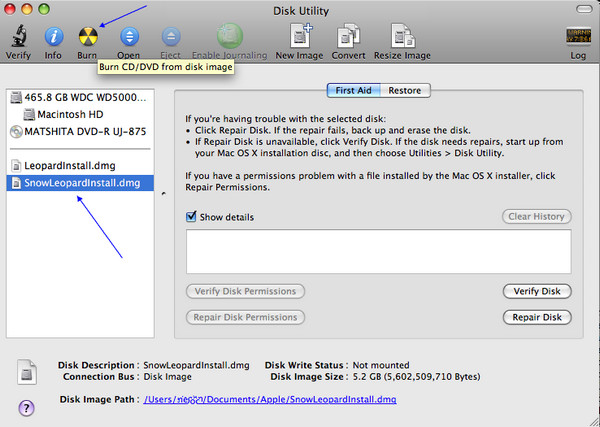
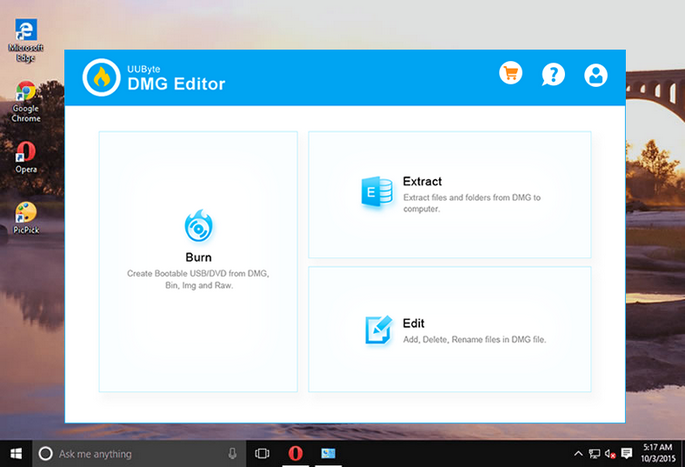
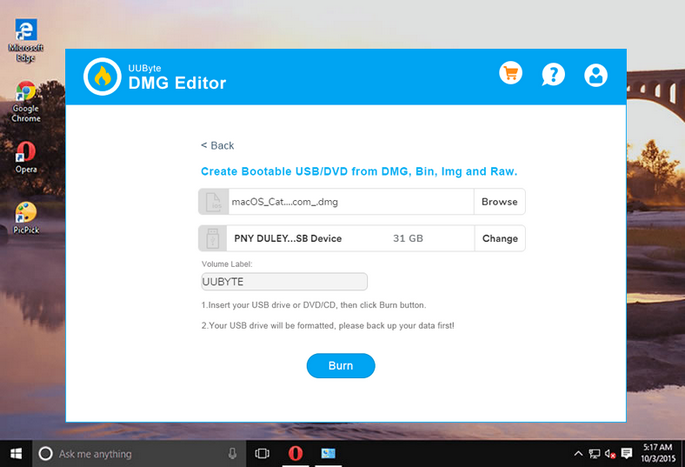
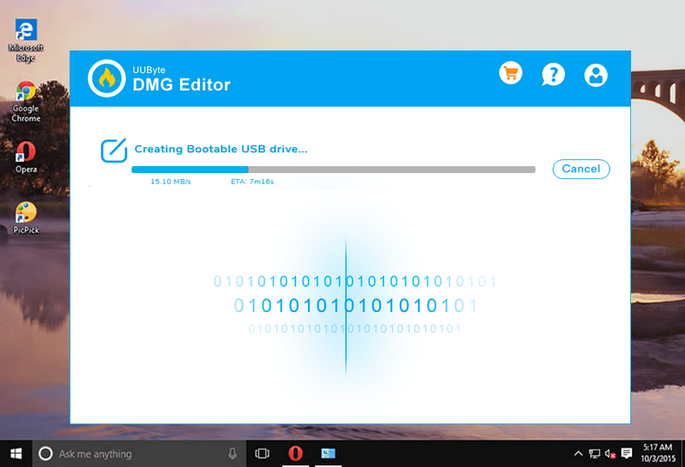
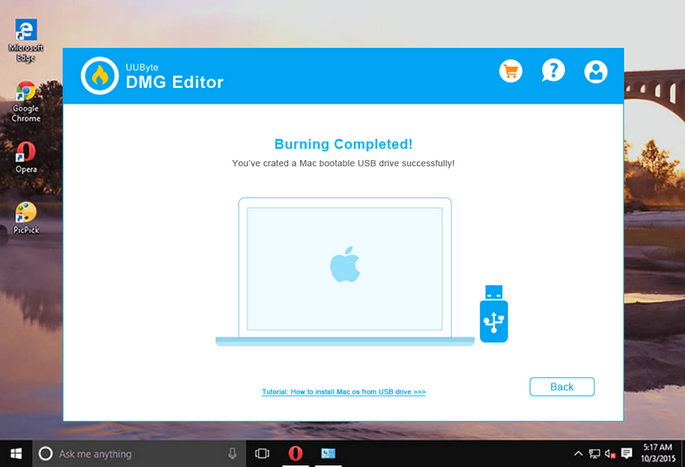















 Наушники Wireless и True Wireless: чем они отличаются?
Наушники Wireless и True Wireless: чем они отличаются?