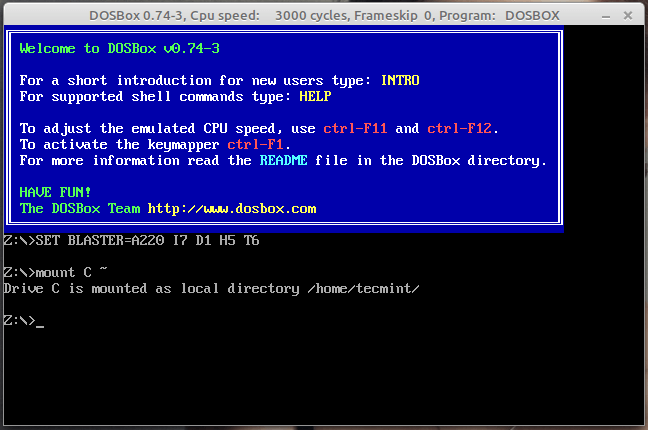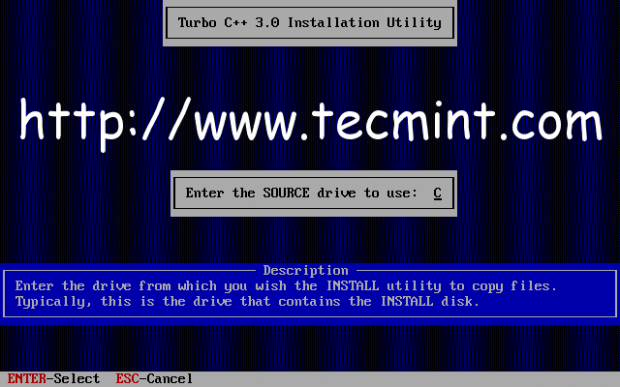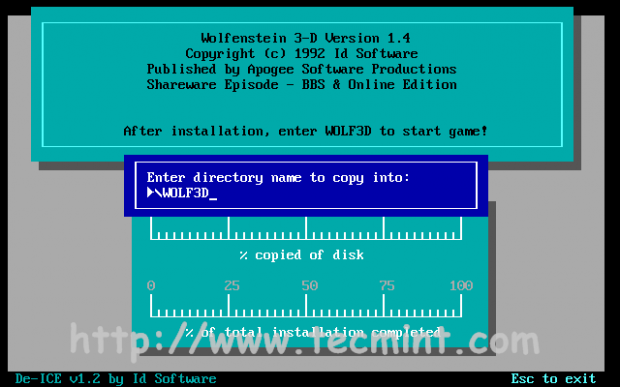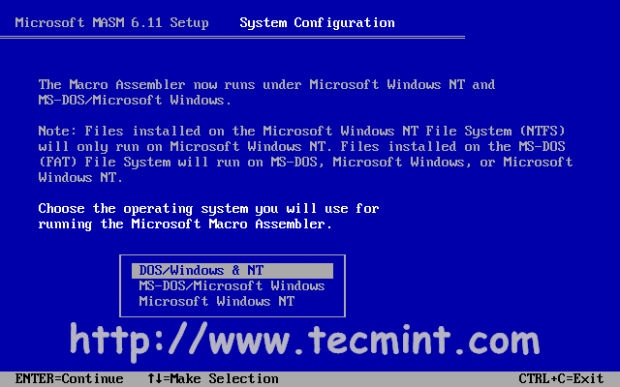- dosbox-debug on Linux Mint 21 «Vanessa»
- 2. Uninstall / Remove dosbox-debug package
- 3. Details of dosbox-debug package
- 4. References on Linux Mint 21 «Vanessa»
- 5. The same packages on other Linux Distributions
- dosbox on Linux Mint 20.3 «Una»
- 2. Uninstall / Remove dosbox package
- 3. Details of dosbox package
- 4. References on Linux Mint 20.3 «Una»
- 5. The same packages on other Linux Distributions
- DOSBox – Runs Old MS-DOS Games/Programs in Linux
- What is DOSBox?
- Installing DOSBox in Linux
- How to Use DOSBox
- Installing Few Games and Programmes
- 1. Turbo C++
- 2. Wolfenstein 3D
- 3. MASM(Microsoft Macro Assembler)
- 4. Prince of Persia
dosbox-debug on Linux Mint 21 «Vanessa»
In this section, we are going to explain the necessary steps to install dosbox-debug package:
2. Uninstall / Remove dosbox-debug package
Here is a brief guide to show you how to uninstall dosbox-debug package:
3. Details of dosbox-debug package
Package: dosbox-debug
Architecture: amd64
Version: 0.74-3-4
Multi-Arch: foreign
Priority: optional
Section: universe/otherosfs
Source: dosbox
Origin: Ubuntu
Maintainer: Ubuntu Developers
Original-Maintainer: Stephen Kitt
Bugs: https://bugs.launchpad.net/ubuntu/+filebug
Installed-Size: 2719
Depends: libasound2 (>= 1.0.16), libc6 (>= 2.34), libgcc-s1 (>= 3.3.1), libgl1, libncurses6 (>= 6), libpng16-16 (>= 1.6.2-1), libsdl-net1.2, libsdl-sound1.2 (>= 1.0.1), libsdl1.2debian (>= 1.2.11), libstdc++6 (>= 11), libtinfo6 (>= 6), libx11-6, zlib1g (>= 1:1.1.4), dosbox (= 0.74-3-4)
Filename: pool/universe/d/dosbox/dosbox-debug_0.74-3-4_amd64.deb
Size: 916908
MD5sum: d18a663015b2ae80531a8713bf8b2c6f
SHA1: 6436fce016e55d05744ce1afebace8e36cb36e0f
SHA256: 24e9a79c5e033c2fa7dd99f200c3cbf14d34778ce0916765709ed8b5436d59d9
SHA512: ffdc2156f8d444501b2c00012679c07c494a53568d9e63c8ecbb7edb16cbae12aeb33c2e4b4e54224e7d3f15dd98ae41fb42486ccea1520767910eb8e3358faf
Homepage: https://www.dosbox.com/
Description: x86 emulator with DOS — debugger
Description-md5: a94697946a3df15cea4a3d53c7c7e046
4. References on Linux Mint 21 «Vanessa»
5. The same packages on other Linux Distributions
dosbox-debug (0.74-3-3) Ubuntu 21.04 (Hirsute Hippo)
dosbox-debug (0.74-3-1build1) Ubuntu 20.10 (Groovy Gorilla)
dosbox-debug (0.74-3-3) Ubuntu 21.10 (Impish Indri)
dosbox-debug (0.74-3-4) Ubuntu 22.04 LTS (Jammy Jellyfish)
dosbox-debug (0.74-2-3+deb10u1) Debian 10 (Buster)
dosbox on Linux Mint 20.3 «Una»
Please follow the guidance below to install dosbox package:
2. Uninstall / Remove dosbox package
This guide covers the steps necessary to uninstall dosbox package:
3. Details of dosbox package
Package: dosbox
Architecture: amd64
Version: 0.74-3-1build1
Multi-Arch: foreign
Priority: optional
Section: universe/otherosfs
Origin: Ubuntu
Maintainer: Ubuntu Developers
Original-Maintainer: Stephen Kitt
Bugs: https://bugs.launchpad.net/ubuntu/+filebug
Installed-Size: 2719
Depends: libasound2 (>= 1.0.16), libc6 (>= 2.29), libgcc-s1 (>= 3.0), libgl1, libpng16-16 (>= 1.6.2-1), libsdl-net1.2, libsdl-sound1.2 (>= 1.0.1), libsdl1.2debian (>= 1.2.11), libstdc++6 (>= 5.2), libx11-6, zlib1g (>= 1:1.1.4)
Filename: pool/universe/d/dosbox/dosbox_0.74-3-1build1_amd64.deb
Size: 887492
MD5sum: 9642be55615841c4ba2f7e3fb3bada4b
SHA1: 1304d04dd0961bf6e0013028c7d1f201733cdcc8
SHA256: 116d724f6b7beff2bf088e792f80d0bf6d6619f62419aa05f23a6317cf3e9f5a
Homepage: http://www.dosbox.com/
Description: x86 emulator with Tandy/Herc/CGA/EGA/VGA/SVGA graphics, sound and DOS
Description-md5: bf24db8d2283b937c9ed1ed4eb441903
4. References on Linux Mint 20.3 «Una»
5. The same packages on other Linux Distributions
dosbox (0.74-4.3ubuntu0.1) Ubuntu 18.04 LTS (Bionic Beaver)
dosbox (0.74-4.2+deb9u2build0.16.04.1) Ubuntu 16.04 LTS (Xenial Xerus)
dosbox (0.74-3-3) Ubuntu 21.04 (Hirsute Hippo)
dosbox (0.74-3-1build1) Ubuntu 20.10 (Groovy Gorilla)
dosbox (0.74-3-3) Ubuntu 21.10 (Impish Indri)
dosbox (0.74.3-bp153.1.18) openSUSE Leap
dosbox (0.77.1-1.1) openSuSE Tumbleweed
dosbox (0.74-3-4) Ubuntu 22.04 LTS (Jammy Jellyfish)
dosbox (0.74-2-3+deb10u1) Debian 10 (Buster)
DOSBox – Runs Old MS-DOS Games/Programs in Linux
Ever wanted to play old DOS games or use old compilers like Turbo C or MASM to run assembly language code? If you have and were wondering how then DOSBox is the way to go.
What is DOSBox?
Installing DOSBox in Linux
If you are on Ubuntu or Linux Mint, you can install it directly from the Software Center. For other Debian based systems in general, you can use sudo apt-get to install it. The command for it is as follows.
$ sudo apt-get install dosbox
For other Linux flavors like RHEL, CentOS, and Fedora, you can compile and install it from the source as follows. Download the latest source file using the following wget command.
# wget https://nchc.dl.sourceforge.net/project/dosbox/dosbox/0.74-3/dosbox-0.74-3.tar.gz
Navigate to the directory in which the file was downloaded and run the following commands to install it.
# tar zxf dosbox-0.74-3.tar.gz # cd dosbox-0.74-3/ # ./configure # make # make install
How to Use DOSBox
DOSBox can be run from a terminal by executing the following command, it will open up the terminal window, with a Z:\ prompt.
Once you start DOSBox, you’ll have to first mount the part of your system wants to access inside DOSBox.
To mount your whole Home directory as C, you can run the following command.
Then type in C: If you have to mount the same directory and cd into the same location every time, then you can automate the whole process with the help of the DOSBox configuration file.
This file is located in the ~./dosbox directory. The name of the file will be the dosbox-[version].conf where version is the version number of DOSBox which you installed. So if you have installed version 0.74, you’ll run the following command:
$ nano ~/.dosbox/dosbox-0.74-3.conf
So, if you want your DOSBox to automount the home directory and go into the ~/TC folder every time DOSBox starts, you can add the following lines at the end of the configuration file.
There are many more options available in the configuration file. For example, if you want DOSBox to always start in full-screen mode you can edit and change the value of a fullscreen parameter from false to true.
Many other options and description of them is given in the configuration file itself. Also, if you want to add comments anywhere in the configuration file, you can do so by using the # character at the start of that particular line.
Installing Few Games and Programmes
If you are a student of Computer Science in India then you must have used this at some point in time in your School or College. Although it is a pretty outdated compiler most Colleges still use it because of their inability to keep up with modern compilers.
1. Turbo C++
Download the latest TC++ from the below link and extract its contents in your home directory.
Now start DOSBox and run the following commands.
mount c ~ c: cd tc3 install
Change the source drive to C in the installation menu.
Keep the directory for installation as the default one and start the installation procedure.
After this, TC++ would have been installed in the location C:/TC. You can run it using the following commands.
2. Wolfenstein 3D
It was one of the most popular first-person shooter games in the ’90s when it was released and is even today widely popular in the DOS games world. So if you want to have some vintage video game action, the steps to install it are given below.
Download the zip file from the below link and extract its contents to your home directory.
Now start DOSBox and run the following commands.
mount c ~ c: cd wolf3d install
Select C drive as the installation drive as shown in the screen-shot below.
Select the default directory for installation and press enter.
After this, Wolf3d would have been installed in the location C:/Wolf3d. Once inside the C:/Wolf3d directory, you can enter “wolf3d” to run the game.
3. MASM(Microsoft Macro Assembler)
If you want to run assembly language code then you need an assembler like MASM or TASM (Turbo Assembler).
Download the rar file from the below link and extract its contents to your home directory.
Now start DOSBox and run the following commands.
mount c ~ c: cd masm611/disk1 setup
Let all the files be installed to their default locations and select the Operating System in which you want your programs to run.
Once the setup is finished, you can run asm files by running the following commands from the C:/MASM611/BIN directory.
4. Prince of Persia
This was the first game that I played on a computer! It was very popular while I was growing up in the early 2000s in India. So if you too have fond memories like me of playing this game as a kid and would like to revive them, here are the instructions to install it in DOSBox.
Actually, you don’t need to install it, you just need to download the zip file extract it somewhere and you can play the game in DOSBox directly by entering “prince” from that location. Here are the steps for it.
Download the zip file from the below link and extract its contents to your home directory.
Now start DOSBox and run the following commands.
mount c ~ c: cd prince prince
This was my very first article on Tecmint, so please feel free to comment on how you thought the article was and any suggestions if you have them for me. Also, you can post your doubts as comments if you run into some problem during the installation of any game/program in DOSBox.