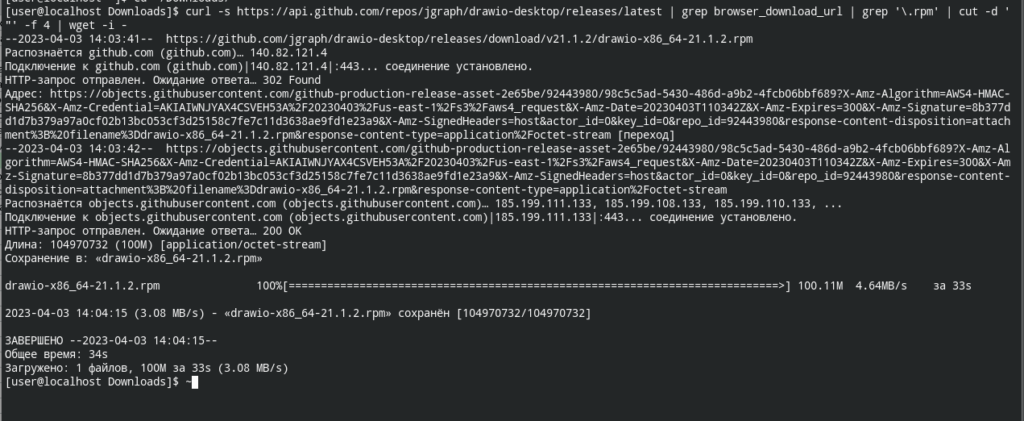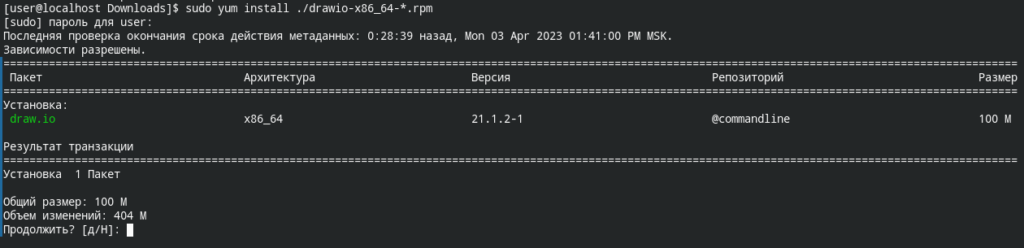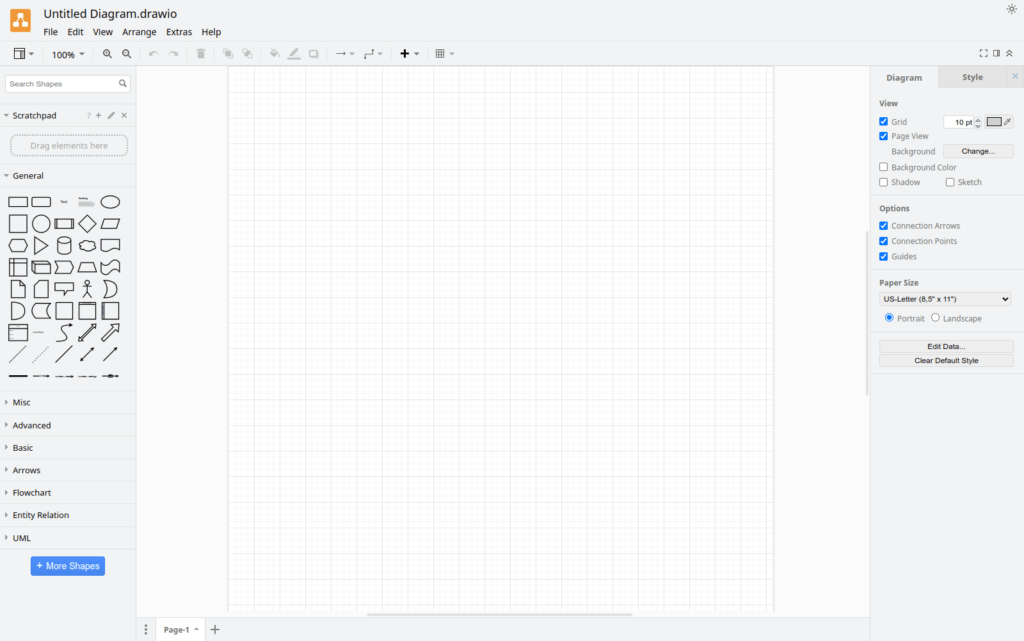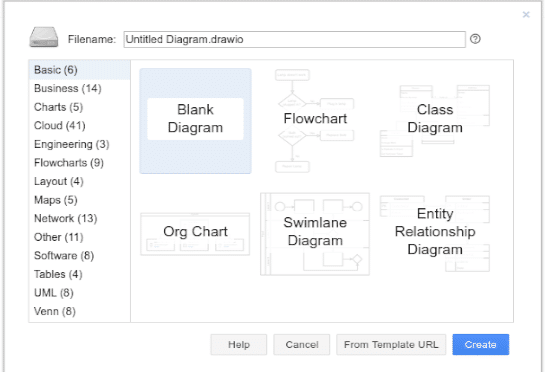- Установка настольного приложения draw.io в CentOS
- Установка draw.io Desktop в CentOS
- Установка из RPM пакета
- Установка с использование SNAP
- Запуск draw.io Desktop в CentOS
- Похожие записи:
- How To Install draw.io Desktop Application on Ubuntu / Debian / Fedora
- Installing draw.io Desktop on Ubuntu / Debian / Fedora
- Install draw.io Desktop on Ubuntu / Debian
- Install draw.io Desktop on Fedora
- Launching draw.io Desktop on Ubuntu / Debian / Fedora
- Draw.io Desktop, install this diagram generator on Ubuntu
- Install the draw.io Desktop diagram generator on Ubuntu
- As a .deb package
- Uninstall
- Like Flatpak
- Uninstall
- As AppImage
- 3 comments, leave yours
- Leave a Comment Cancel reply
- How To Install Draw.io Desktop App on Ubuntu 22.04 LTS
- Install Draw.io Desktop App on Ubuntu 22.04 LTS Jammy Jellyfish
Установка настольного приложения draw.io в CentOS
draw.io — это веб-приложение для создания диаграмм, предназначенное для развертывания на производстве, с полным процессом обеспечения безопасности. Вы можете использовать свободно доступный веб-сайт draw.io, или запустить draw.io локально с помощью официального образа Docker, или использовать версии Desktop для macOS, Linux и Windows.
В этом руководстве мы установим приложение Desktop, которое является официальной электронной сборкой draw.io. Draw.io Desktop разработан таким образом, чтобы быть полностью изолированным от Интернета. Все файлы JavaScript являются самодостаточными, политика безопасности содержимого запрещает запуск удаленно загруженного JavaScript.
Данные диаграмм никогда не отправляются вовне, и нет никакой аналитики об использовании приложения вовне. Некоторые функции без локальной реализации JavaScript не работают в сборке Desktop, а именно импорт .vsd и Gliffy.
Установка draw.io Desktop в CentOS
Установка из RPM пакета
sudo dnf install wget curl -yСкачаем последнюю версию draw.io
curl -s https://api.github.com/repos/jgraph/drawio-desktop/releases/latest | grep browser_download_url | grep '\.rpm' | cut -d '"' -f 4 | wget -i -
Устанавливаем RMP пакет draw.io
sudo yum install ./drawio-x86_64-*.rpm
Установка с использование SNAP
Snap доступен для CentOS 7.6+ и Red Hat Enterprise Linux 7.6+ из репозитория Extra Packages for Enterprise Linux (EPEL). Репозиторий EPEL может быть добавлен в вашу систему с помощью следующей команды:
sudo yum install epel-releaseТеперь Snap можно установить следующим образом:
После установки необходимо включить блок systemd, который управляет главным коммуникационным сокетом snap:
sudo systemctl enable --now snapd.socketЧтобы включить поддержку классического snap, выполните следующие действия для создания символической ссылки между /var/lib/snapd/snap и /snap:
sudo ln -s /var/lib/snapd/snap /snapВыйдите из системы и войдите снова, или перезагрузите систему, чтобы убедиться, что пути snap обновлены правильно.
Установка draw.io
Чтобы установить draw.io, просто выполните следующую команду:
Запуск draw.io Desktop в CentOS
После установки приложения вы можете запустить его с помощью CLI:
Или из раздела запуска приложений среды рабочего стола.
Вы можете начать создавать свои проекты диаграмм или импортировать существующие для редактирования.
Похожие записи:
How To Install draw.io Desktop Application on Ubuntu / Debian / Fedora
Draw.io is mostly used for production-grade deployment along with full security process. In this tutorial, we are going to Install it on different Linux platforms such as Ubuntu / Debian / Fedora. It is completely isolated from the internet. All JS (java Script) files are self contained. Draw.io is fully implemented with the security. JavaScript is necessary for draw.io as some functionality without JS wouldn’t work properly.
Installing draw.io Desktop on Ubuntu / Debian / Fedora
Visit the latest release page on GitHub and check it for your system.
Install draw.io Desktop on Ubuntu / Debian
To install draw.io Desktop , download the .deb build.
sudo apt update
sudo apt -y install wget
wget https://github.com/jgraph/drawio-desktop/releases/download/v12.3.2/draw.io-amd64-12.3.2.deb
Now, after downloading install it with dpkg command.
sudo dpkg -i draw.io-amd64-12.3.2.deb
sudo apt -y -f install
Install draw.io Desktop on Fedora
To install draw.io on Fedora, download the .rpm package.
sudo dnf install https://github.com/jgraph/drawio-desktop/releases/download/v12.3.2/draw.io-x86_64-12.3.2.rpm
Accept installation prompt
Last metadata expiration check: 0:47:11 ago on Fri 13 Dec 2019 08:56:39 AM EAT.
draw.io-x86_64-12.3.2.rpm 427 kB/s | 66 MB 02:38
Dependencies resolved.
Package Architecture Version Repository Size
Installing:
draw.io x86_64 12.3.2-259 @commandline 66 M
Transaction Summary
Install 1 Package
Total size: 66 M
Installed size: 248 M
Is this ok [y/N]: y
Downloading Packages:
Running transaction check
Transaction check succeeded.
Running transaction test
Transaction test succeeded.
Running transaction
Preparing : 1/1
Installing : draw.io-12.3.2-259.x86_64 1/1
Running scriptlet: draw.io-12.3.2-259.x86_64 1/1
Verifying : draw.io-12.3.2-259.x86_64 1/1
Installed:
draw.io-12.3.2-259.x86_64
Complete!
Launching draw.io Desktop on Ubuntu / Debian / Fedora
When you’ve finished installing it, you can launch it using the CLI or from Desktop applications launch section.
Now you’re able to draw your first project or you can edit the existing projects by importing them.
Congratulations! You’ve all done. If have any queries regarding this tutorial, feel free to ask.
Draw.io Desktop, install this diagram generator on Ubuntu
In the next article we are going to take a look at Draw.io Desktop. Is about a diagram generator which will allow users to create flow charts, process diagrams, organization charts, network diagrams, UML diagrams and much more. This is an open platform for creating and sharing diagrams. The service will allow us to develop drawings, graphics and more without the need for expensive and heavy software.
This program can be very useful if the user needs to create flowcharts, flowcharts and other types of diagrams. In the following lines we will see how we can install draw.io desktop diagram generator on Ubuntu.
Draw.io Desktop is also a flexible and privacy-focused diagramming tool. It also has a clean interface, with a menu bar at the top, a symbol toolbar on the left, a canvas in the center, and a format panel on the right. Draw.io Desktop is an Electron-based desktop application from diagrams.net.
The program is designed to be completely isolated from the internet. All JavaScript files are independent, the Content Security Policy prohibits running loaded JavaScript remotely.
Diagram data is never sent externally, nor is any analysis on the use of the application sent externally. This means that certain functions for which there is no JavaScript implementation do not work on the desktop build.
Install the draw.io Desktop diagram generator on Ubuntu
As a .deb package
To install this software on our Ubuntu operating system, we will only have to download the corresponding .deb package from the releases page of the project.
We can also download said package using the tool wget in terminal (Ctrl + Alt + T) as follows:
wget https://github.com/jgraph/drawio-desktop/releases/download/v13.0.3/draw.io-amd64-13.0.3.deb
Once the download is finished, we can install the program typing in the same terminal:
sudo dpkg -i draw.io-amd64-13.0.3.deb
Once the installation is finished, we will be able to find the program launcher on our computer:
We will also be able to run the program by typing in terminal (Ctrl + Alt + T):
Uninstall
If we are interested remove this software from our system, in a terminal (Ctrl + Alt + T) we can do it by typing the command:
Like Flatpak
To install this desktop diagram generator through Flatpak, it is necessary to have support for this technology installed in our system. If you don’t have it yet, you can follow the instructions a colleague wrote in an article on how to install flatpack on Ubuntu 20.04.
Once the flatpak packages are available, we can install the diagram generator for the draw.io desktop opening a terminal (Ctrl + Alt + T) and using the following command:
flatpak install --user https://flathub.org/repo/appstream/com.jgraph.drawio.desktop.flatpakref
When a new version of the program is published, we will have the possibility to update it using this other command in a terminal (Ctrl + Alt + T):
flatpak --user update com.jgraph.drawio.desktop
After the installation, whenever we want start the program. All you have to do is write the command:
flatpak run com.jgraph.drawio.desktop
We will also be able to start the program by looking for the pitcher on our team.
Uninstall
If need uninstall the program, in a terminal (Ctrl + Alt + T) you just have to execute the command:
flatpak --user uninstall com.jgraph.drawio.desktop
O we can also use this other command:
flatpak uninstall com.jgraph.drawio.desktop
As AppImage
If it is more convenient for us to use this software as an AppImage package, also we will be able to download the necessary package from the project release page. Another way will be to use wget as follows:
wget https://github.com/jgraph/drawio-desktop/releases/download/v13.0.3/draw.io-x86_64-13.0.3.AppImage
Once the package is downloaded, you have to give you the necessary permissions to make the package executable. We can do this from the graphical environment or by writing in the terminal (Ctrl + Alt + T):
sudo chmod +x draw.io-x86_64-13.0.3.AppImage
After executing the previous command, we can launch the program by double clicking on the file.
Flowcharts are incredibly useful diagrams for explaining process flows. With this program we can easily create them from our desktop, but we also have the opportunity to use this online tool.
For more information about this project, users can check the website of the same or its corresponding page on GitHub.
The content of the article adheres to our principles of editorial ethics. To report an error click here.
Full path to article: ubunlog » Ubuntu » Draw.io Desktop, install this diagram generator on Ubuntu
3 comments, leave yours
Leave a Comment Cancel reply
Juan Carlos said
This program will have to be tried for daily use. Now I think that it is now valid to say that the .deb packages belong to Debian! and snap them to Ubuntu.
Armando Mendoza placeholder image said
Very good article, the program is great, I work hard to make flowcharts in Debian 10.4. I have it installed as a Flatpak package
Greetings from Colombia
Arlis avila said
How To Install Draw.io Desktop App on Ubuntu 22.04 LTS
In this tutorial, we will show you how to install Draw.io Desktop App on Ubuntu 22.04 LTS. For those of you who didn’t know, Draw.io is a cross-platform graph diagramming web application sketching written in HTML5 and JavaScript that is free and open source. The service will allow us to develop drawings, graphics, and more without the need for expensive and heavy software.
This article assumes you have at least basic knowledge of Linux, know how to use the shell, and most importantly, you host your site on your own VPS. The installation is quite simple and assumes you are running in the root account, if not you may need to add ‘ sudo ‘ to the commands to get root privileges. I will show you the step-by-step installation of the Draw.io Desktop App on Ubuntu 22.04 (Jammy Jellyfish). You can follow the same instructions for Ubuntu 22.04 and any other Debian-based distribution like Linux Mint, Elementary OS, Pop!_OS, and more as well.
Prerequisites
- A server running one of the following operating systems: Ubuntu 22.04, 20.04, and any other Debian-based distribution like Linux Mint.
- It’s recommended that you use a fresh OS install to prevent any potential issues.
- SSH access to the server (or just open Terminal if you’re on a desktop).
- A non-root sudo user or access to the root user . We recommend acting as a non-root sudo user , however, as you can harm your system if you’re not careful when acting as the root.
Install Draw.io Desktop App on Ubuntu 22.04 LTS Jammy Jellyfish
Step 1. First, make sure that all your system packages are up-to-date by running the following apt commands in the terminal.
sudo apt update sudo apt upgrade sudo apt install wget apt-transport-https gnupg2
Step 2. Installing Draw.io Desktop App on Ubuntu 22.04.
By default, Draw.io Desktop App is not available on Ubuntu 22.04 base repository. Now run the following command below to download the latest version of Draw.io from the official page to your Ubuntu system:
curl -s https://api.github.com/repos/jgraph/drawio-desktop/releases/latest | grep browser_download_url | grep '\.deb' | cut -d '"' -f 4 | wget -i -
After the file was downloaded, now install the latest version of Draw.io using the below command:
sudo apt -f install ./drawio-amd64-*.deb
If Snap package manager is not already installed then you can install it by running the following command below:
To install Draw.io, simply use the following command:
sudo snap install core sudo snap install drawio
Step 3. Accessing Draw.io Desktop App on Ubuntu 22.04.
Once successfully installed on your Ubuntu system, run the following path on your desktop to open the path: Activities -> Show Applications -> Draw.io or launching it through the terminal with the command shown below:
Congratulations! You have successfully installed Draw.io. Thanks for using this tutorial for installing the Draw.io Desktop App on Ubuntu 22.04 LTS Jammy Jellyfish system. For additional help or useful information, we recommend you check the official Draw.io website.
If you don’t have time to do all of this stuff, or if this is not your area of expertise, we offer a service to do “VPS Manage Service Offer”, starting from $10 (Paypal payment). Please contact us to get the best deal!