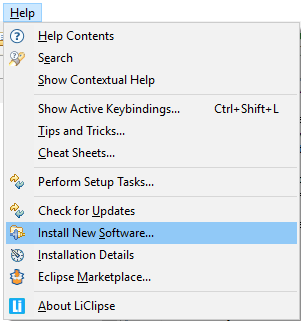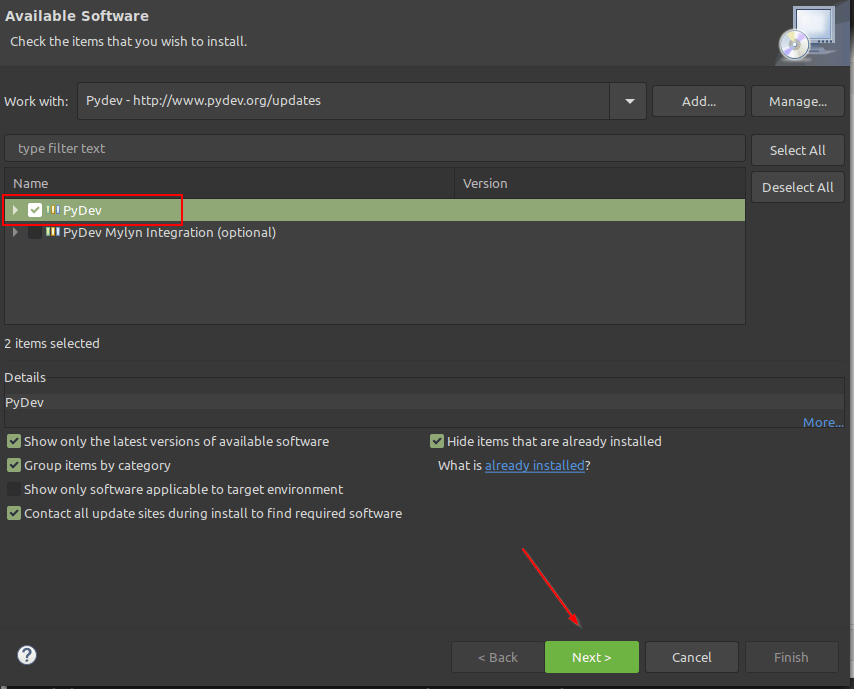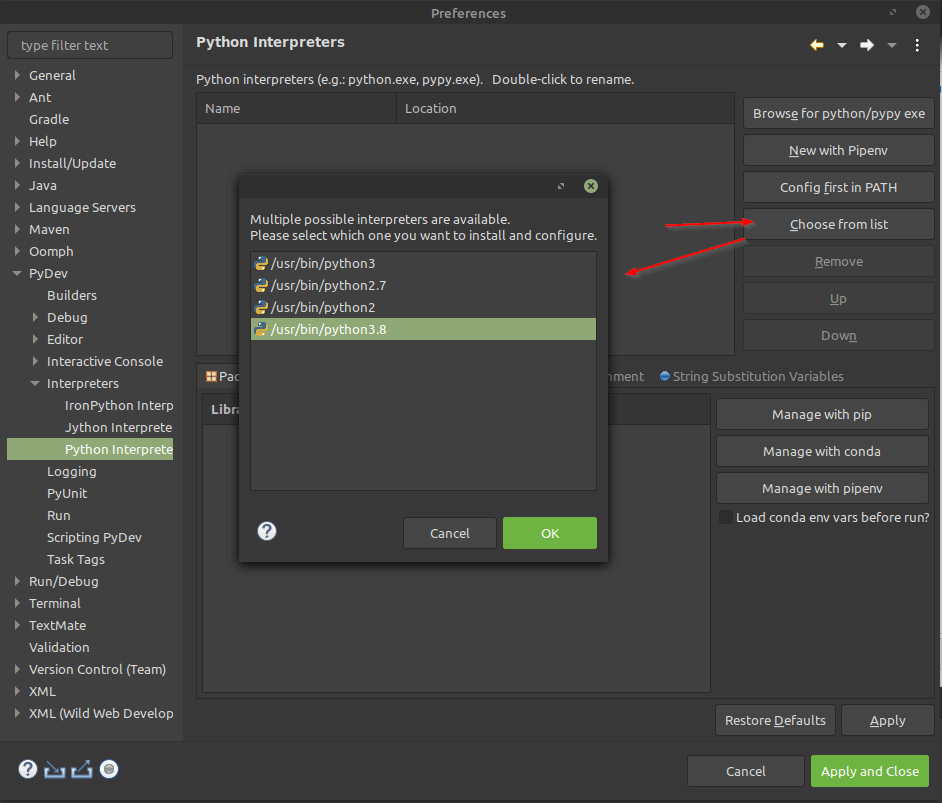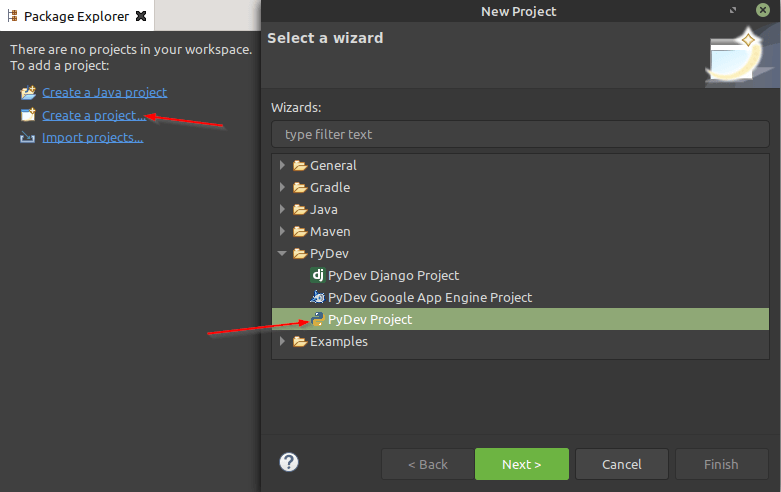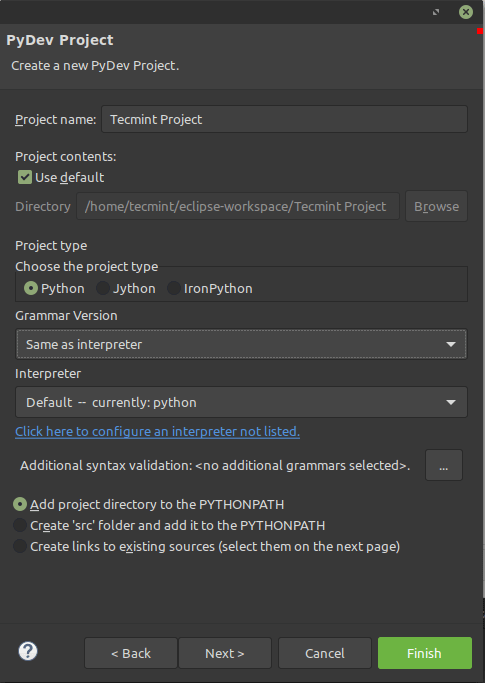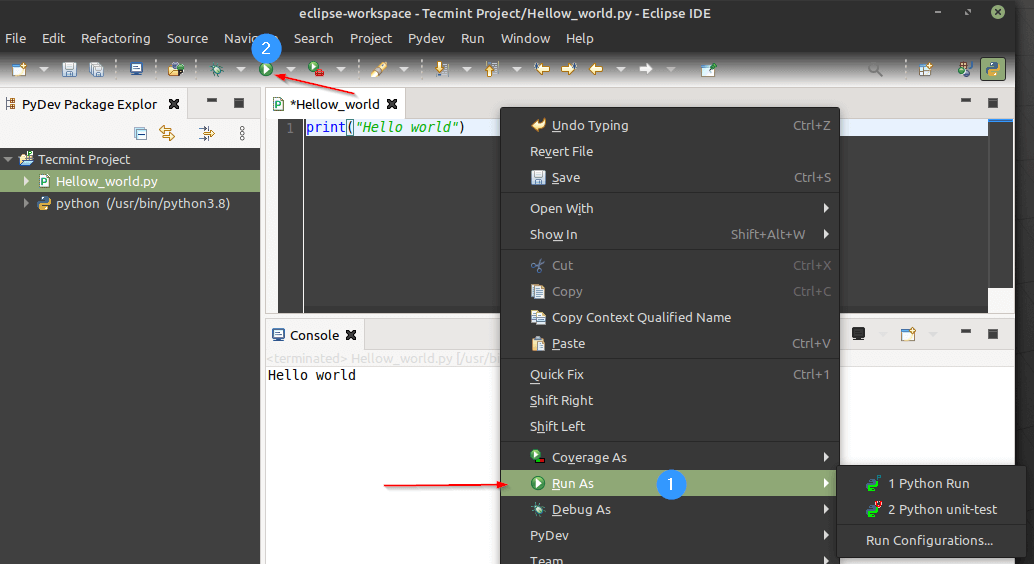- How to Setup PyDev for Eclipse IDE on Linux
- On this page
- Installing Java in Linux
- Installing Eclipse in Linux
- Installing PyDev in Linux
- Как настроить PyDev для Eclipse IDE в Linux
- На этой странице
- Установка Java в Linux
- Установка Eclipse в Linux
- Установка PyDev в Linux
- PyDev development
- Quick Install
- Quick Install
- Important
- Standalone install
- Install as Plugin
- Requirements
- Requirements for Profiling
- Troubleshooting install problems
- Need to use older Eclipse/Java/Python
- URLs for PyDev as Eclipse plugin
- Get zip releases
How to Setup PyDev for Eclipse IDE on Linux
Eclipse is not a new term that programmers will hear. It is very popular in the developer community and has been in the market for a very long time. This article is all about showing how to set up Python in Eclipse using the PyDev package.
Eclipse is an Integrated Development Environment (IDE) used for Java development. Other than Java it also supports other languages like PHP, Rust, C, C++, etc. Though there are dedicated Linux IDE’s available in the market for python I have seen still people tweaking up their Eclipse environment to make it perfect for Python development.
We will break down the installation into 3 parts.
On this page
Let’s jump right in to see how we can set it up too.
Installing Java in Linux
The eclipse will not run unless we install Java, so this is a mandatory step. The latest release of Eclipse requires Java JRE/JDK 11 or above and requires 64-bit JVM.
Take a look at our comprehensive article on how to set up Java on Linux.
Installing Eclipse in Linux
Take a look at our comprehensive article on how to Install Eclipse on Linux.
Installing PyDev in Linux
PyDev is a third-party plugin created to integrate with Eclipse for python development, which comes with many features including
- Linter(PyLint) Integration.
- Auto completion.
- Interactive terminal.
- Refactoring support.
- Go to definition.
- Support for Django.
- Debugger support.
- Integration with a unit test.
PyDev requires Java 8 and Eclipse 4.6 (Neon) to support from Python 2.6 and above. To install PyDev we will use the Eclipse update manager.
Go to “Menu Bar → Help → Install New Software”.
You will get a window opened as shown in the below image. Click on “Add” and type the URL “http://www.pydev.org/updates” . The eclipse will take care of installing the latest version of PyDev from the URL provided. Select the PyDev package and press and “Next” as shown in the image.
Once the installation is completed go to “MenuBar → Window → Preferences”. On the left-hand side, you will find PyDev. Go ahead and expand it. This is where you can configure the PyDev environment.
The next step would be to configure the Python interpreter. Press “Choose From List” as shown in the image. This will check for all the installed python versions in your machines. In my case, I have Python2 and Python3.8 installed. I will choose Python 3.8 as my default interpreter. Click “Apply and Close” and you have successfully set up a Python Interpreter.
It’s time to run some code. Create a new project by selecting “Project Explorer → Create a Project → PyDev → PyDev Project”.
It will ask to configure project-related information like Project Name, Directory, Python Interpreter version. Once these parameters are configured click “Finish”.
Create a new file with a .py extension and place your code. To run the program, right-click and choose “Run As → Python Run” or press the run icon from the menu tray. You can also press “CTRL+F11” to run the program.
That’s it for this article. We have seen how to setup PyDev on Eclipse. There are a lot more features PyDev offers. Plays with it and share your feedback.
Как настроить PyDev для Eclipse IDE в Linux
Eclipse — не новый термин, который услышат программисты. Он очень популярен в сообществе разработчиков и существует на рынке уже очень давно. В этой статье показано, как настроить Python в Eclipse с помощью пакета PyDev.
Eclipse — это интегрированная среда разработки (IDE), используемая для разработки Java. Помимо Java, он также поддерживает другие языки, такие как PHP, Rust, C, C++ и т. д. Хотя на рынке есть специализированные Linux IDE для python, я все еще видел, как люди настраивали свою среду Eclipse, чтобы сделать он идеально подходит для разработки Python.
Разобьем установку на 3 части.
На этой странице
- Установка и настройка Java в Linux
- Установите Eclipse IDE в Linux
- Установите PyDev поверх Eclipse IDE
Давайте сразу же посмотрим, как мы можем это настроить.
Установка Java в Linux
eclipse не запустится, пока мы не установим Java, так что это обязательный шаг. Для последней версии Eclipse требуется Java JRE/JDK 11 или выше, а также 64-разрядная JVM.
Взгляните на нашу исчерпывающую статью о том, как настроить Java в Linux.
- Как установить Java в Ubuntu, Debian и Linux Mint
- Как установить Java на CentOS/RHEL 7/8 и Fedora
Установка Eclipse в Linux
Взгляните на нашу исчерпывающую статью о том, как установить Eclipse в Linux.
- Как установить Eclipse IDE в Debian и Ubuntu
- Как установить Eclipse IDE в CentOS, RHEL и Fedora
Установка PyDev в Linux
PyDev – это сторонний подключаемый модуль, созданный для интеграции с Eclipse для разработки на Python, который обладает множеством функций, включая
- Интеграция с Линтером (PyLint).
- Автозаполнение.
- Интерактивный терминал.
- Поддержка рефакторинга.
- Перейти к определению.
- Поддержка Джанго.
- Поддержка отладчика.
- Интеграция с модульным тестом.
PyDev требует Java 8 и Eclipse 4.6 (Neon) для поддержки Python 2.6. и выше. Для установки PyDev мы будем использовать менеджер обновлений Eclipse.
Перейдите в \Панель меню → Справка → Установить новое программное обеспечение».
У вас откроется окно, как показано на изображении ниже. Нажмите \Добавить и введите URL-адрес \http://www.pydev.org/updates . Eclipse позаботится об установке последней версии PyDev с предоставленного URL-адреса. Выберите пакет PyDev и нажмите и \Далее, как показано на рисунке.
После завершения установки перейдите в \Панель меню → Окно → Настройки». С левой стороны вы найдете PyDev. Разверните его. Здесь вы можете настроить среду PyDev.
Следующим шагом будет настройка интерпретатора Python. Нажмите \Выбрать из списка, как показано на изображении. Это проверит все установленные версии Python на ваших компьютерах. В моем случае у меня есть Python2 и >Python3.8 установлен. Я выберу Python 3.8 в качестве интерпретатора по умолчанию. Нажмите \Применить и закрыть, и вы успешно настроили интерпретатор Python. .
Пришло время запустить код. Создайте новый проект, выбрав \Проводник проектов → Создать проект → PyDev → Проект PyDev».
Он попросит настроить информацию, связанную с проектом, такую как Имя проекта, Каталог, версию Python Interpreter. После настройки этих параметров нажмите \Готово.
Создайте новый файл с расширением .py и поместите свой код. Чтобы запустить программу, щелкните правой кнопкой мыши и выберите \Запуск от имени → Запуск Python или нажмите значок запуска в области меню. Вы также можете нажать \CTRL+F11 для запуска программы.
Это все для этой статьи. Мы увидели, как настроить PyDev в Eclipse. PyDev предлагает гораздо больше функций. Играет с ним и поделиться своими отзывами.
PyDev development
PyDev is open source and depends on your contributions! This may be in the form of bug fixes, answers on stackoverflow, new features.
Another option is financially supporting it at: Patreon (which provides a way to support it monthly and get rewards starting with $1).
Or through 1-time contributions at:
Search PyDev-related content

Quick Install
Get LiClipse from http://www.liclipse.com (and help supporting PyDev) and use a native installer with PyDev builtin.
Update Manager
Go to the update manager (Help > Install New Software) and add:
and follow the Eclipse steps.
Note: View http://www.pydev.org/update_sites to browse the update sites for other versions.
An alternative is just getting the zip file and extracting it yourself in the eclipse dropins (and restart Eclipse).
Quick Install
Get LiClipse from http://www.liclipse.com (and help supporting PyDev) and use a native installer with PyDev builtin.
Update Manager
Go to the update manager (Help > Install New Software) and add:
and follow the Eclipse steps.
Note: View http://www.pydev.org/update_sites to browse the update sites for other versions.
An alternative is just getting the zip file and extracting it yourself in the eclipse dropins (and restart Eclipse).
download.png Getting it up and running in your computer. —>
Important
First time users are strongly advised to read the PyDev Getting Started which explains how to properly configure PyDev.
Standalone install
PyDev is available in LiClipse, which provides a hassle free (and OS-native) experience to install it.
Note that by supporting LiClipse you also directly support the development PyDev itself.
See the LiClipse homepage for details on getting it.
Also, if using Django-templates, Mako or RST, LiClipse is the recommended install as it provides support for those languages (among others such as C++, CoffeScript, HTML, JavaScript, CSS, etc.), along with theming support — which is especially nice for dark themes — if you’re into it 🙂
Install as Plugin
If you wish to install PyDev as a plugin in an existing Eclipse installation, make sure you meet the requirements below and follow the Quick Install from the right-bar (or follow the step-by-step from Getting Started Guide > Install).
Requirements
- Java 11: Important: If you don’t have java 11, the update process may appear to succeed, but PyDev will simply not show in the target installation. See Getting Started Guide > Install for troubleshooting.
Note only the Platform Runtime Binary (get from http://download.eclipse.org/eclipse/downloads — download around 45-50 MB) is required.
Note although Jython and IronPython are available in the UI, they’re currently not supported because no version of Jython nor IronPython supports the 3.6 grammar, so, in this case, please keep using an older version of PyDev (see Need to use older Eclipse/Java/Python below).
Requirements for Profiling
To profile your programs, PyVmMonitor is required and integrated through the profile view inside PyDev (window > show view > other > PyDev > profile).
Troubleshooting install problems
To troubleshoot install problems, please visit the Getting Started Guide > Install page.
Need to use older Eclipse/Java/Python
If you need to use an older version of Eclipse/Java/Python, below is the latest PyDev version to be used based on your requisites.
- Python 3.5 or older: PyDev 9.3.0
- Python 2.7 or older: PyDev 9.3.0
- Eclipse 4.18, Java 8: PyDev 8.2.0
- Eclipse 4.5, Java 8: PyDev 5.2.0
- Eclipse 3.8, Java 7: PyDev 4.5.5
- Eclipse 3.x, Java 6: PyDev 2.8.2
- Python 2.5 or older: PyDev 5.5.0
Note: Java 16 (which broke backward compatibility) is only supported in PyDev 9.0.0. Note: Eclipse 4.19 has a critical issue which prevents PyDev from working properly.
URLs for PyDev as Eclipse plugin
Urls to use when updating with the Eclipse update manager:
Browse other versions (open in browser to select URL for Eclipse):
Get zip releases
Copyright: Brainwy Software Ltda, 2014-2021