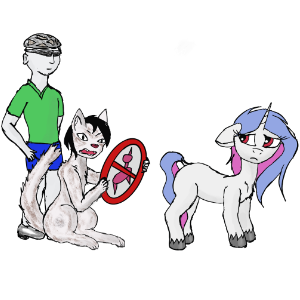Elan wbf fingerprint sensor linux
We are private in protest of the API changes. https://www.theverge.com/2023/6/8/23754780/reddit-api-updates-changes-news-announcements Don’t message us for access, everyone is blocked out site-wide. See http://redd.it/1476ioa for more info.
Got the reader recognised in Ubuntu 22.10 but it tries to enroll fingerprint by swiping when it is a new «touch/press» version fingerprinter reader.
Did some investigating and found the following:
The fingerprint reader works perfectly in Windows as a touch biometric reader, but in Ubuntu/Linux, it seem to be configured as a swipe biometric reader.
I believe this is what causes the accuracy to be abysmally poor.
Any idea where I can read up to find out about configuration?
EDIT 2022/11/27 8:49pm SGT:
The «scan-type» property
The scan type of the device, either «press» if you place your finger on the device, or «swipe» if you have to swipe your finger.
I think the default driver or Ubuntu User fingerprint code is not setting this right for the Elan fingerprint reader 0x04f3::0x0c28
Let me see where I can find the enroll code.
EDIT 2022/11/27 8:58pm SGT:
This function in the libfprint calls the vendor driver to get supported functions
- Retrieves the scan type for the devices associated with the driver.
- \param drv the driver
- \returns the scan type */ API_EXPORTED enum fp_scan_type fp_driver_get_scan_type(struct fp_driver *drv) < return drv->scan_type; >
Found this hardcoded for elan to swipe!!
static void fpi_device_elan_class_init (FpiDeviceElanClass *klass) < FpDeviceClass *dev_class = FP_DEVICE_CLASS (klass); FpImageDeviceClass *img_class = FP_IMAGE_DEVICE_CLASS (klass); dev_class->id = «elan»; dev_class->full_name = «ElanTech Fingerprint Sensor»; dev_class->type = FP_DEVICE_TYPE_USB; dev_class->id_table = elan_id_table; dev_class->scan_type = FP_SCAN_TYPE_SWIPE; img_class->img_open = dev_init; img_class->img_close = dev_deinit; img_class->activate = dev_activate; img_class->deactivate = dev_deactivate; img_class->change_state = dev_change_state; img_class->bz3_threshold = 24; >
Another hardcode in driver initialization.
static void fpi_device_elanspi_class_init (FpiDeviceElanSpiClass *klass) < FpDeviceClass *dev_class = FP_DEVICE_CLASS (klass); FpImageDeviceClass *img_class = FP_IMAGE_DEVICE_CLASS (klass); dev_class->id = «elanspi»; dev_class->full_name = «ElanTech Embedded Fingerprint Sensor»; dev_class->type = FP_DEVICE_TYPE_UDEV; dev_class->id_table = elanspi_id_table; dev_class->scan_type = FP_SCAN_TYPE_SWIPE; dev_class->nr_enroll_stages = 7; /* these sensors are very hit or miss, may as well record a few extras */ img_class->bz3_threshold = 24; img_class->img_open = elanspi_open; img_class->activate = elanspi_activate; img_class->deactivate = elanspi_deactivate; img_class->change_state = elanspi_change_state; img_class->img_close = elanspi_close; G_OBJECT_CLASS (klass)->finalize = fpi_device_elanspi_finalize; >
Product Id 0x0c26 and 0x0c28 are not whitelisted in the fprint-list hardwaredb declaration.
I’ve managed to pull the libprintf source from github, put in modification to use FP_SCAN_TYPE_PRESS instead of FP_SCAN_TYPE_SWIPE.
I have successfully built it on my more powerful dev machine.
Any idea how to move the modified driver to the target machine? Or must I redo the steps on the target machine?
отпечаток пальца fingerprint
запустил на ноуте lubuntu 18.04 live, поставил fingerprint но пишет что девайс не найден
на каком линуксе это работает из коробки?
или ставить только 18.10?
модель сканера отпечатков какая?
elan wbf fingerprint sensor вроде этот
Дарю бизнес-план: penisprint! Должно взлететь. Ещё можно поиметь побочный заработок — «спорим на 100 баксов, что я разлочу свой ноутбук без рук?!».
Сразу видно возраст, лол. По факту, есть нос и простой пароль. По теме, ну не нужно попилов на безопасности в моей стране. Ну пожалуйста!!1! Прекратите дербанить бюджет чужих людей.
Видимо надо пакет обновить, если он
И какой у меня возраст, лол?
Дитятко, верни папке акк, твои сиськи-пиписьки не интересны.
Не умеешь в бизнес. Когда penisprint взлетит и я и другие сообразительные люди поднимут на этом кучу денег, тогда поговорим!
Нет, выше был правильный ответ.
Через lspci найди точную модель сканнера, загугли его модель + название дистриба с версией. Скорее всего поддержку твоего девайса еще не добавили. Если так и есть, придется добавлять ручками и компилять. Либо попробовать обновить ядро + некоторые пакеты, вдруг взлетит.
На моем HP ProBook + Linux Mint 19 так и было, пришлось ручками добавлять.
Соскучился по писюнчику, сладкий?
С чего ты взял, что я сладкий? Ты меня лизал? И при чем тут писюнчик?
Ну так ты при каждом удобном случае в тему либо писюн либо попу тянешь. Не уж-то нет на это причин, шалун?
Fingerprint Activation on Ubuntu 18.04
You may want to change the PAM configuration to use fingerprint for sudo: And check the Fingerprint authentication option. So when you use sudo it will ask to fingerprint. If you wait the fingerprint timeout it will ask for standard password.
Reboot Then go to settings/users and enable the Fingerprint Login. You may need to reboot.
It is still not working for me. I have selected the fingerprint sensor in the pam-auth-update. But it is still not available to enable on the Users screen.
It works without any issues on my ThinkPad T440p running 18.04 LTS. I just made sure to reboot after installation and then go to user details to enable and sign up my fingerprint.
I have not tested the answers that Satria H R Harsono links to, but I noticed that those require the use of a PPA. My solution should get you up and running without the PPA. Even better, you don’t have to hit enter or the login button after swiping your finger. It just logs in automatically.
First of all, make sure that your fingerprint reader is recognized. These typically show up as USB devices. Run lsusb
$ lsusb Bus 004 Device 001: ID 1d6b:0003 Linux Foundation 3.0 root hub Bus 003 Device 001: ID 1d6b:0002 Linux Foundation 2.0 root hub Bus 002 Device 001: ID 1d6b:0003 Linux Foundation 3.0 root hub . Bus 001 Device 009: ID 0483:2016 STMicroelectronics Fingerprint Reader . Bus 001 Device 002: ID 058f:6366 Alcor Micro Corp. Multi Flash Reader Bus 001 Device 001: ID 1d6b:0002 Linux Foundation 2.0 root hub
You can see that my system detects my attached fingerprint reader as an STMicroelectronics Fingerprint Reader. From here all I need to do is install some programs and modify a configuration file.
- Install the applications needed.
sudo apt install -y fprintd libpam-fprintd
auth [success=1 default=ignore] pam_unix.so nullok_secure
and modify the file adding the line shown below in bold. Make sure the order of these lines is the same as shown here.
auth [success=2 default=ignore] pam_fprintd.so max_tries=1 timeout=10 auth [success=1 default=ignore] pam_unix.so nullok_secure
That’s all there is to it. You should now be able to use your fingerprint reader to log in or to authenticate (for things like installations) post-login.
How to configure an Elan fingerprint scanner on an Asus UX430A laptop?
I have an ASUS UX430UA and lsusb shows the fingerprint scanner is an Elan Microelectronics Corp. I’m new to the Linux world in general and Ubuntu. I read a few threads and tried out some of the solutions posted but couldn’t get it to work. Can someone help me install it and make it work? (remember I’m new and have no idea how to install things and clueless about what I’m doing when I type in the terminal) Thanks in advance.
@Nicolas Strucelj Sadly, Asus does not provide Linux drivers support. However, as Pilot6 kindly noted above, askubuntu.com/a/1133528/197910 may (repeat, may) work. You’re doing fine; you had the wits to use lsusb to find the device details, which shows you will do OK.
Thanks, I was trying to follow those steps that I had found before posting this question, but I’m stuck cause I don’t know how to so these steps: Update libfprint building and installing iafilatov’s libfprint. See README.md for build release version. And Update symbolic link /usr/lib/libfprint.so.0 -> /usr/local/lib/libfprint.so.0.0.0 (to the newly installed iafilatov’s build.
1 Answer 1
Ubuntu 18.04 is bundled with version 0.82 which doesn’t support Elan fingerprint reader.
Version 0.99 supports Elan chip and can be built on Ubuntu 18.04 V1 uses Glib V2.57 when Ubuntu 18.04 latest glib’s version is 2.56.
When I tried v0.99, even if the device was supported, one tenth of fingerprint readings were successful. might be a «finger» problem though 😉
iafilatov in his github says that his fork is now behind forked repository and we should use the origin. In order to use compiled version, symlinks needs to be created:
/usr/lib/x86_64-linux-gnu/libfprint.so.0.0.0 -> /usr/local/lib/libfprint.so.0.0.0 /usr/lib/x86_64-linux-gnu/libfprint.so.0 -> /usr/local/lib/libfprint.so.0.0.0 Please adapt according to your system, as it may be different.