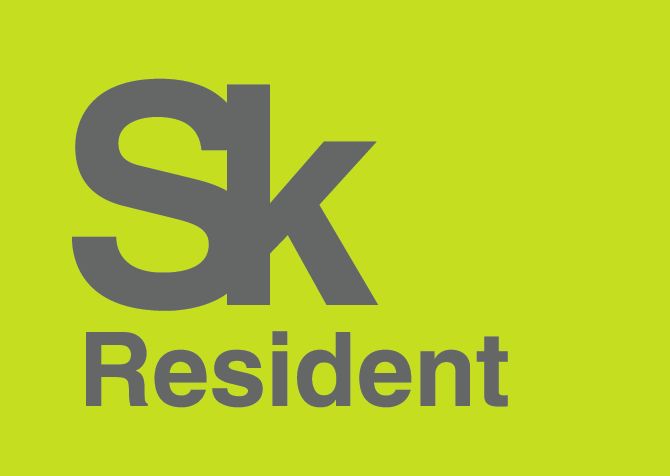- Why this guide
- Sources
- Specs
- Prerequisites
- Installation
- More on compatibility
- My experience
- ELO Touchscreen Driver (using evtouch)
- Install Driver
- Configuration
- Ubuntu 10.04 and 10.10
- Ubuntu 10.10:
- Ubuntu 10.04:
- Ubuntu 9.10 and earlier
- ELO Touchscreen Driver (using elographics)
- Installation
- Configuration
- Calibration
- Your browser is outdated and open to serious security issues!
- Сенсорные экраны
- Мониторы
- Доставка
- Прочее
Why this guide
This guide is meant to help people install touch screen monitors that use IntelliTouch technology (Surface Acoustic Wave), hopefully, other technologies will also work, although I don’t have the hardware to test it. This guide was also meant to complement the source’s website, as it lacked right values for Elo Touch monitor, and tutorial didn’t mention udev-rules, and events, which are needed to set the right handlers for the linux kernel.
Sources
Specs
- Elo Touch Screen monitor with IntelliTouch (Surface Acoustic Wave). Model 1939L (also found to work with 1528L), both USB.
- Linux ubuntu 2.6.20-16-generic #2 SMP Sun Sep 23 19:50:39 UTC 2007 i686 GNU/Linux.
- Ubuntu 7.04 Feisty Fawn
- CPU: Intel P4 3Ghz with HT
Prerequisites
Installation
tar -zxvf evtouch-0.8.7.tar.gz cd evtouch-0.8.7 sudo cp evtouch_drv.so /usr/lib/xorg/modules/input/
Open /etc/X11/xorg.conf and add this lines:
Section "InputDevice" Identifier "touchscreen" Driver "evtouch" Option "Device" "/dev/input/evtouch_event" Option "DeviceName" "touchscreen" Option "MinX" "4095" Option "MinY" "4095" Option "MaxX" "0" Option "MaxY" "0" Option "ReportingMode" "Raw" Option "Emulate3Buttons" Option "Emulate3Timeout" "50" Option "SendCoreEvents" "On" EndSection Section "InputDevice" Identifier "dummy" Driver "void" Option "Device" "/dev/input/mice" EndSection
If Min/Max values don’t work correctly for you, you’ll have to adjust that values manually (calibration application included in the sources does not work, the author of the sources himself has stated that, at the writing of this how to).
Now search for «ServerLayout» section in the same file, and add this lines just before EndSection
InputDevice "touchscreen" "CorePointer" InputDevice "dummy"
Note that Section «InputDevice» with Identifier «dummy» and InputDevice «dummy» are only needed if you use xorg > 7.2.
Next, you have to find your monitors name:
you’ll get something like this:
I: Bus=0003 Vendor=04e7 Product=0020 Version=0100 N: Name="Elo TouchSystems, Inc. Elo TouchSystems 2700 IntelliTouch(r) USB Touchmonitor Interface" P: Phys=usb-0000:00:10.1-1/input0 S: Sysfs=/class/input/input2 H: Handlers=js0 event2 B: EV=b B: KEY=10000 0 0 0 0 0 0 0 0 B: ABS=100 3
Next, you have to add udev-rules to your system, download and extract «X driver sources V0.8.4» (or copy my rules, and modify it to fit to your needs):
tar -jxvf xf86-input-evtouch-0.8.4.tar.bz2 cd xf86-input-evtouch-0.8.4
Modify 69-touchscreen.rules file for your monitor, or copy the text to a text editor, adjust to your needs, and save the file as 69-touchscreen.rules:
# Evtouch udev.rules # # Because Evtouch can't autoprobe devices we assume that we only # Have one device so we can make it like this :P # # List here your touchscreen, check if it works and send it to rpms_AT_ilmi_DOT_fi # Name can be found in /proc/bus/input/devices (In console make command 'cat /proc/bus/input/devices') # # Tested on Telepeak Model 800-Y-Y-V (http://www.telepeak.com). Should work on most eGalax based stuff! KERNEL=="event*", SUBSYSTEM=="input", ATTRS=="Elo TouchSystems, Inc. Elo TouchSystems 2700 IntelliTouch(r) USB Touchmonitor Interface", SYMLINK+="input/evtouch_event" # # This could be also like this (eGalax Inc. USB TouchController) # KERNEL=="event*", SUBSYSTEM=="input", ATTRS=="0eef", ATTRS=="0001", SYMLINK+="input/evtouch_event" #
Now, copy the file to /etc/udev/rules.d/
That should be it, restart your system, and it should work.
More on compatibility
Using this very helpful tutorial, I’ve also been able to make an Elo Touchcomputer 1528L work under both Ubuntu 7.04 (no changes needed except inverting Min/Max X and Y) and Fedora 7 (apart from inverting X and Y values, I had to add a regular mouse input device to xorg.conf instead of the dummy device. This way, in the ServerLayout section I have one Keyboard, one Mouse, and the «touchscreen» device, all of which are «CorePointer». I hope the author doesn’t mind my edit of the wiki, I just thought I’d share.
My experience
I just wanted to share with everyone that I recently tried to duplicate these results on Ubuntu 7.10 (Gutsy) with an EloTouch 1537L Intellitouch USB. It did not work. I then installed Ubuntu 7.04 (Fiesty) and the out-of-box installation along with this tutorial work great. I did, have to swap the min and max X and Y values just like the contributor above mentioned but otherwise the touchscreen works great. I wish I could say what about 7.10 made it not work but I figure I’ll save any 7.10 users the headache of figuring it out.
EloIntelliTouch (последним исправлял пользователь ckimes 2017-09-04 16:26:21)
The material on this wiki is available under a free license, see Copyright / License for details
You can contribute to this wiki, see Wiki Guide for details
ELO Touchscreen Driver (using evtouch)
Ubuntu includes an Xorg xserver input driver in the package xserver-xorg-input-evtouch for Dapper, Feisty, Gutsy, Hardy, Intrepid, Jaunty, Karmic, & Maverick (for x86 and x86_64). This will work with many of the ELO touch-screen drivers, both serial and USB. evtouch seems to work much better than elographics for jaunty, karmic, & Maverick
*** EVTOUCH DRIVER HAS BEEN REMOVED FROM UBUNTU STARTING AT VERSION 11.04 ***
Install Driver
sudo apt-get install xserver-xorg-input-evtouch
Configuration
Ubuntu 10.04 and 10.10
Do NOT edit /etc/X11/xorg.conf. All touchscreen configuration should be done by changing the appropriate .conf file in /usr/[lib/share]/X11/xorg.conf.d/. In 10.10 they changed the location of the .conf files from /usr/lib. to /usr/share.
info.vendor = 'Elo TouchSystems' (string) usb_device.vendor = 'Elo TouchSystems' (string) usb.vendor = 'Elo TouchSystems' (string) info.product = 'EloTouchSystems,Inc Elo TouchSystems 2216 AccuTouch® USB Touchmonitor Interface' (string) input.product = 'EloTouchSystems,Inc Elo TouchSystems 2216 AccuTouch® USB Touchmonitor Interface' (string)
Create a configuration file to match your device:
Ubuntu 10.10:
sudo nano /usr/share/X11/xorg.conf.d/69-evtouch.conf
Ubuntu 10.04:
sudo nano /usr/lib/X11/xorg.conf.d/69-evtouch.conf
My Elo 2216 configuration looks like this:
Section "InputClass" Identifier "Elo class" MatchProduct "Elo TouchSystems" MatchDevicePath "/dev/input/event*" Driver "evtouch" Option "minX" "530" Option "minY" "570" Option "maxX" "3500" Option "maxY" "3500" Option "swapY" "1" EndSection
You will need to adjust the screen calibration numbers (min|max). I just played with them until it worked. As you can see, I needed the swap Y axis enabled. The MatchProduct should be something contained in the info.product section of the lshal output shown above. I believe the devicepath is rather generic, but if it doesn’t work, search for input.device in this:
sudo lshal > text gedit text
Ubuntu 9.10 and earlier
Do NOT edit /etc/X11/xorg.conf. All touchscreen configuration should be done by changing the appropriate fdi file in /usr/share/hal/fdi/policy/20thirdparty/ or creating your own.
Note: It is possible to use xorg.conf but it’s redundant and I had a lot of freezing issues (e.g. X would freeze every 10 minutes) until I used this method.
If you have a 2700, then you can just edit 50-elo-2700.fdi
Note: in version 0.8.8 the file 50-elo-2700.fdi has an extra at the end which you must delete or it won’t work..
Otherwise run the following command to get information about your touchscreen:
sudo nano /usr/share/hal/fdi/policy/20thirdparty/50-elo.fdi
Then add the following lines. You can change the line to match the output of lshal | grep Elo but «Elo TouchSystems» is pretty generic and should match any Elo touchscreen..
evtouch 130 197 3945 3894 1 1
Note (on March 27th, 2010): In my case (ELO 2500u), the Y coordinates of my clicks were inverted. To fix that, replace:
The last thing you have to do is create udev rules so the the touchscreen can correctly send events.
Create the file /etc/udev/rules.d/69-touchscreen.rules and add the following lines:
# Elo Touchscreen KERNEL=="event*", SUBSYSTEM=="input", ATTRS=="04e7", ATTRS=="0020", SYMLINK+="input/evtouch_event"
That’s it! You’ll probably have to modify the values for minx, maxx, miny, maxy to adjust calibration. If the calibration is inverted then change swapx or swapy to 0. You’ll have to log out and log back in for the changes to take effect. Or maybe restart or maybe unplug the usb cable and plug it back in..
You might be able to run the calibration utility from System -> Preferences -> Calibrate Touchscreen but I haven’t had any luck..
Note: (on March 27th, 2010): If when calibrating you get the error message: «No evtouch capable touchscreen found.» It may mean that the vendor id —above is 04e7— or the product id —above is 0020— are incorrect. To get the correct values do the following:
sudo lshal > text gedit text
Now on the text editor look for the string «ELO Touch». The editor will bring you to the section where you can get the correct product id and vendor id. To give you an idea, I have an ELO 2500U and the text looks like the following in my machine, where my value for vendor id is 0x4e7 and product id is 0x7: (only the most relevant lines appear next)
udi = '/org/freedesktop/Hal/devices/usb_device_4e7_7_07G59809' usb_device.product = '2500U IntelliTouch® Touchmonitor Interface' (string) usb_device.product_id = 7 (0x7) (int) usb_device.serial = '07G59809' (string) usb_device.speed = 12.0 (12) (double) usb_device.vendor = 'Elo TouchSystems' (string) usb_device.vendor_id = 1255 (0x4e7) (int) usb_device.version = 1.1 (1.1) (double)
ELO Touchscreen Driver (using elographics)
- E271-2210 and E271-2200 devices are supported. E281-2310 and compatible devices are supported with some features unavailable.
Installation
sudo apt-get install xserver-xorg-input-elographics
Note: Version 1.1.0-3 has a bug that is triggered when axis minimum and maximum values are inverted. Until the package is updated a patched version (1.1.0-3ubuntu1) is available from my PPA.
Configuration
Edit /etc/X11/xorg.conf and add a new InputDevice section similar to this one. This example comes from a screen test on a laptop that is configured so the external graphics device is on X screen 1 (note the screenNo option) rather than the default screen 0.
Section "InputDevice" Identifier "ELO Touchscreen" Driver "elographics" Option "Device" "/dev/ttyUSB0" Option "AlwaysCore" Option "screenNo" "1" Option "MinX" "4100" Option "MaxX" "0" Option "MinY" "0" Option "MaxY" "4100" Option "UntouchDelay" "5" Option "ReportDelay" "1" EndSection
- You may have to invert the minimum and maximum X- and Y-scale values if the input values from the touch-screen are inverted. Use `man elographics» to see all the options and defaults.
Add the input device to the ServerLayout section so it looks similar to this:
Section "ServerLayout" Identifier "Default Layout" Screen 0 "Screen0" 0 768 Screen 1 "Screen1" Above "Screen0" InputDevice "Synaptics Touchpad" InputDevice "ELO Touchscreen" EndSection
Save the file and log-out to restart the X server.
Calibration
Manual calibration is required. It is a case of repeatedly changing the minimum and maximum X and Y axis values in xorg.conf, restarting and testing. An alternative is to build and then run touchcal from a non-X terminal to determine minimum and maximum values to use in xorg.conf.
EloTouchScreen (последним исправлял пользователь ckimes 2017-09-04 16:26:53)
The material on this wiki is available under a free license, see Copyright / License for details
You can contribute to this wiki, see Wiki Guide for details
Your browser is outdated and open to serious security issues!
You are using the long outdated Internet Explorer 6 browser. This site may not display or work correctly and you are putting your data and privacy at risk. To get the most out of the web, upgrade to the new version of Internet Explorer right now. If you are at work and you see this message, talk to your IT department and ask them to upgrade the browser to secure your company data.
Связаться с нами: +7 (499) 347-19-95 sales@touchtechn.ru
Start by browsing through our departments. When you find something you like, simply click «Add to Cart»!
Сенсорные экраны
Мониторы
Доставка
Прочее
Скачать драйвера для сенсорных экранов Elo Touch Solutions:
Linux, Multi-Touch, 32-х разрядный:
2.1 Multi-Touch, ОС Linux 2.6-3.0, 32 bit, USB, v2.0.0, Intel i686, для всех технологий кроме ёмкостной (PCAP), акустической ПАВ/SAW IntelliTouch Plus и iTouch Plus (ПАВ с multi-touch)
Linux, Multi-Touch, 64-х разрядный:
2.3 Multi-Touch, ОС Linux 2.6-3.0, 64 bit, USB, v2.0.0, Intel x86 и AMD64, для всех технологий кроме ёмкостной (PCAP), акустической ПАВ/SAW IntelliTouch Plus и iTouch Plus (ПАВ с multi-touch)
Linux, Single-Touch, 32-х разрядный:
2.6 Single-Touch, ОС Linux 2.4-2.6-3.0, 32 bit, serial (COM, RS-232), v3.4.0, Intel i686, для всех технологий кроме APR, ёмкостной (PCAP), акустической ПАВ/SAW IntelliTouch Plus и оптической (инфракрасной)
Linux, Single-Touch, 64-х разрядный: