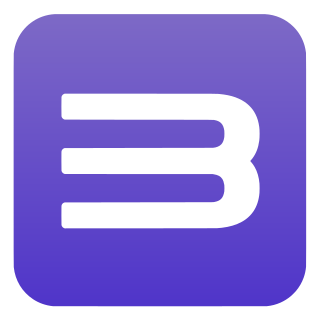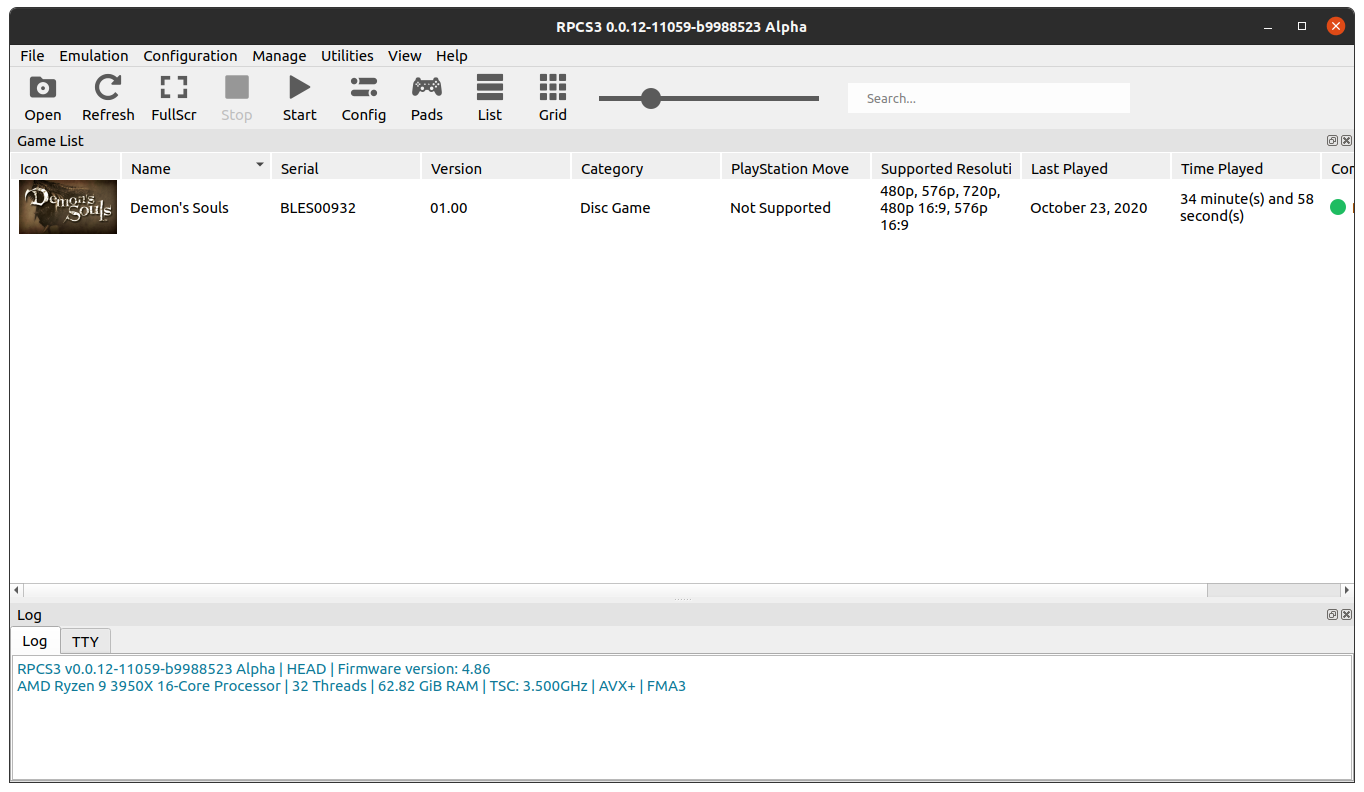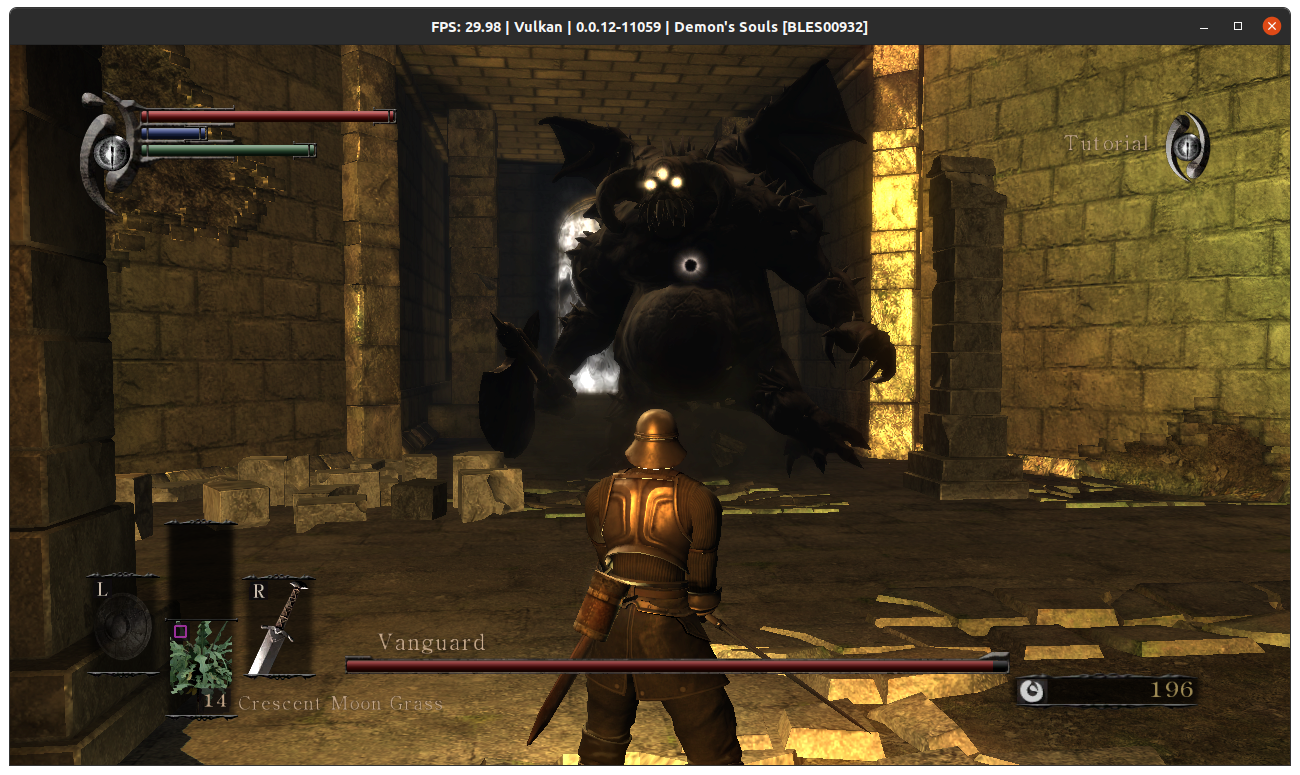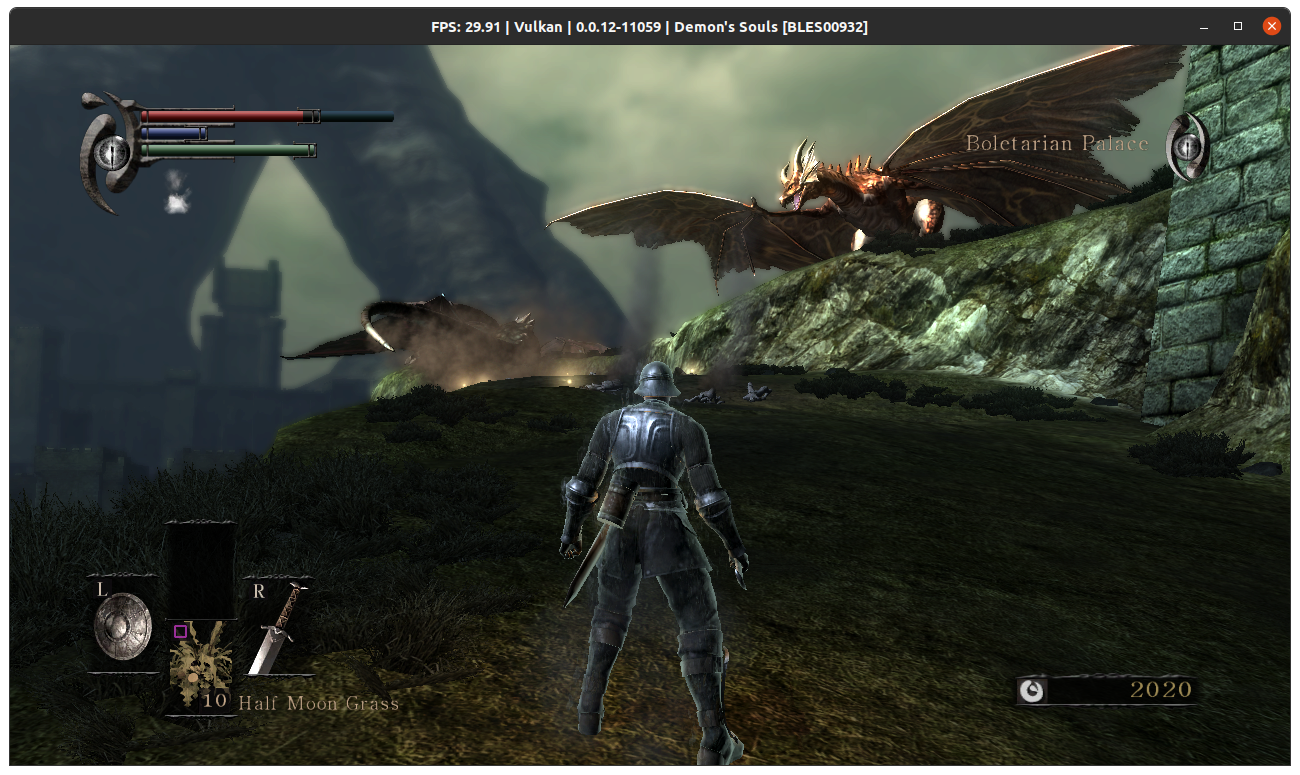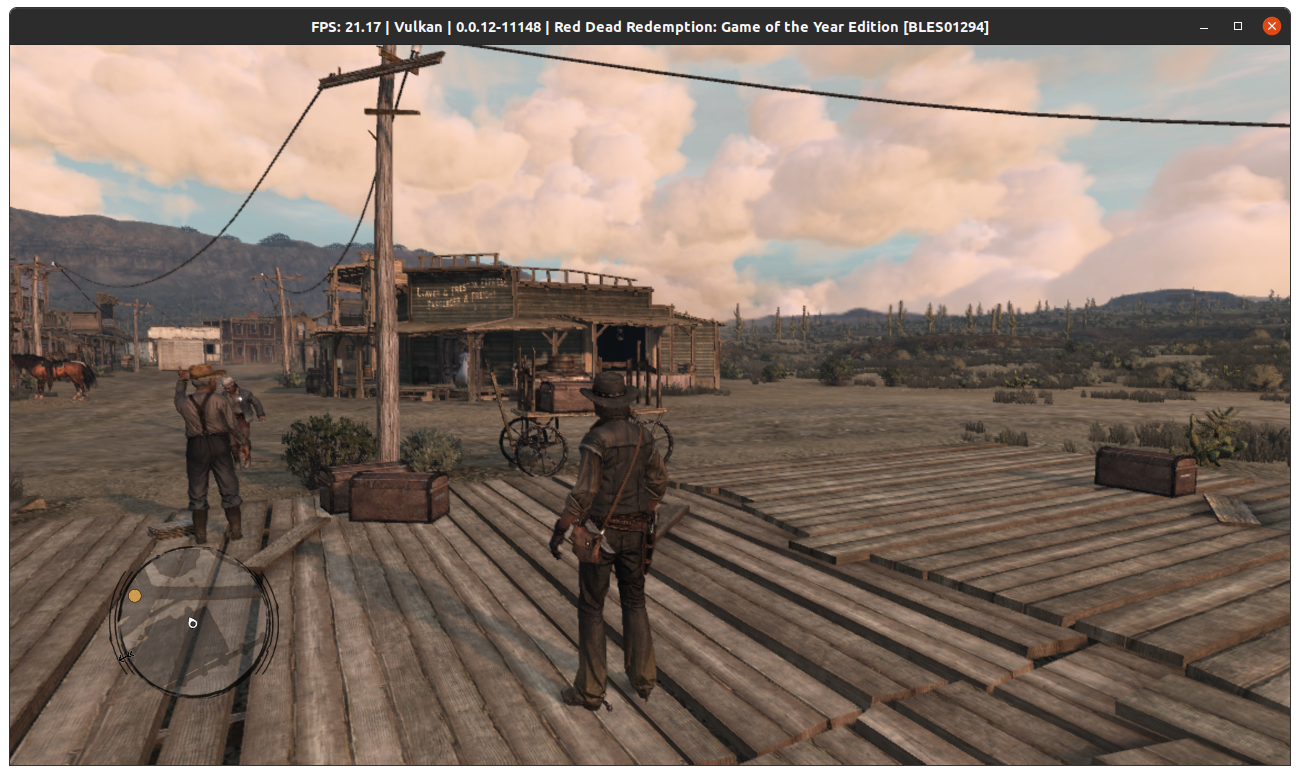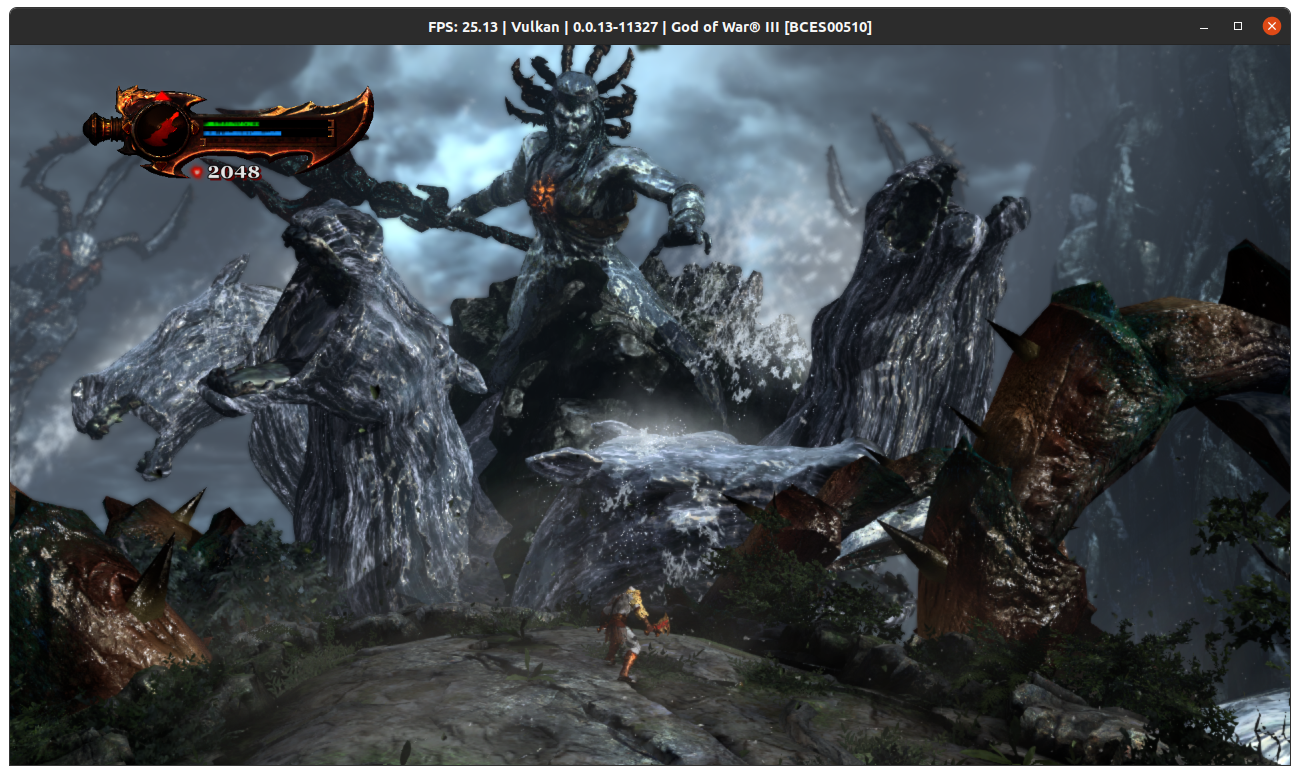- Quickstart
- Recommended Requirements
- For running all playable games with playable performance
- CPU
- GPU
- RAM
- Storage
- OS
- Minimum Requirements
- For being able to run any games at all, no performance or stability guarantees
- CPU
- GPU
- RAM
- Storage
- OS
- Laptop PC Requirements
- Software Requirements
- Installing RPCS3 Updates
- Installing RPCS3 PlayStation 3 Firmware
- Managing PlayStation 3 Game Data
- Managing PlayStation 3 Save Data
- Managing PlayStation 3 Game Formats
- Installing PlayStation 3 Games
- Installing PlayStation 3 Game Updates
- Software Distribution laws in your country
- Dumping with a PlayStation 3
- Dumping with a Desktop PC
- Compatible Desktop PC Blu-ray Drives
- RPCS3
- Open-source Sony PlayStation 3 Emulator
- Details for RPCS3
Quickstart
The hardware requirements for running the emulator vary depending on your current configuration. We have listed the minimum and recommend hardware requirements below. For the best experience, users should be running within the recommended requirements. We cannot guarantee the performance of system specifications below the recommended requirements but you’re always welcome to experiment.
Recommended Requirements
For running all playable games with playable performance
CPU
AMD — 6 cores and 12 threads, 8 cores or more
AMD Zen 2 architecture or newer
AMD Threadripper 1000 and 2000 series are not recommended
Intel — 6 cores and 12 threads, 8 cores or more
Intel Skylake architecture or newer
GPU
AMD — Vulkan compatible with active driver support
AMD Polaris architecture, RX 400 series or newer
NVIDIA — Vulkan compatible with active driver support
NVIDIA Maxwell architecture, GTX 900 series or newer
RAM
8 GB of dual-channel RAM or more
Dual-channel memory is highly recommended over single-channel
Storage
SSD storage for emulator data, SSD or HDD storage for games
512 MB for base emulator data, 5 GB for virtual console dev_hdd1 cache
128 MB for emulator cache and console user data per installed game*
* Average recommendation. Some games may require more, most games require less
OS
Windows 10 22H2 or newer, Windows 11 22H2 or newer
Linux 6.2 (Latest), 6.1 (LTS) or newer
macOS Monterey 12.3 or newer
Minimum Requirements
For being able to run any games at all, no performance or stability guarantees
CPU
CPUs without AVX2 and with less than 4 cores and 8 threads are expected to run very badly overall
CPUs with only 2 cores per CCX cluster are expected to run very badly overall
CPUs without AVX2 and with less than 4 cores and 8 threads are expected to run very badly overall
GPU
AMD — OpenGL 4.3 compatible or newer
AMD Evergreen architecture, HD 5000 series or newer
NVIDIA — OpenGL 4.3 compatible or newer
NVIDIA Fermi architecture, GTX 400 series or newer
RAM
4 GB is the absolute minimum requirement
Storage
SSD or HDD storage for emulator data and games
512 MB for base emulator data, 5 GB for virtual console dev_hdd1 cache
128 MB for emulator cache and console user data per installed game*
* Average recommendation. Some games may require more, most games require less
OS
Windows 7 SP1, Windows 8.1, Windows 10, Windows 11
Linux 5.4 (Older LTS), Ubuntu 18.04 or newer
macOS Monterey 12.0 or newer
Laptop PC Requirements
We recommend using a laptop equipped with an 8-core/16-thread 35W+ H-series CPU such as an Intel Core i7-10870H or an AMD Ryzen 7 5800H, as well as having a compatible dedicated GPU (dGPU) with Vulkan compatibility. While being a tall order, this is the ideal spec and we cannot guarantee even remotely good performance with laptops equipped with as little as 4-cores.
We strongly recommend using RPCS3 with a desktop PC over a laptop. Should you want to use a laptop, these are the hardware requirements for an optimal experience.
Software Requirements
The software requirements for running the emulator must be met in order for the software to function at all. The PlayStation 3 system software is required because it is utilized to load system files for the emulator such as the PlayStation 3’s proprietary system libraries. Linux and FreeBSD based operating systems do not require the Microsoft Visual C++ 2019 redistributable.
Please note — A 64-bit operating system is required. Windows 7, 8, 10 and 11 are supported as well as Linux, FreeBSD and macOS.
Installing RPCS3 Updates
RPCS3 features an auto-updater which will prompt you if you want to update after loading the emulator. You can either accept, deny or disable updates all together if you wish, though it is not recommended to disable updates due to the volume of fixes that roll out each day. In the instance that you need to update RPCS3 manually, you can follow the following instructions:
For Windows users, download and extract the latest build then drag and drop all files into your RPCS3 root directory, overwriting all files when prompted.
For Linux users, download the latest AppImage and make it executable with the command chmod a+x ./rpcs3-*_linux64.AppImage && ./rpcs3-*_linux64.AppImage
For macOS users, simply open the downloaded .DMG file and drag and drop the RPCS3 app into your applications folder when prompted.
For FreeBSD users, check your system package manager
Installing RPCS3 PlayStation 3 Firmware
Due to legal reasons, we cannot distribute official PlayStation 3 firmware files. You must download the latest PlayStation 3 firmware update file from PlayStation.com for use with RPCS3. Once downloaded, you must install the firmware using RPCS3’s built in firmware installer found under File > Install Firmware.
By default, firmware modules are loaded automatically based on the PlayStation 3 title that is loaded. You can still override automatic module loading and choose which firmware modules you want to use manually. Manually overriding firmware modules is not recommended.
Managing PlayStation 3 Game Data
Due to legal reasons, PlayStation 3 titles cannot be distributed online and must be self-dumped from your own PlayStation 3 console or from your computer using a compatible Blu-ray drive.
Both Blu-ray and PlayStation Network titles (PSN) must be placed into a single folder with their respective files and the folder name must correspond to the title’s ID. If you are not sure what your dumped title’s region ID is, you can find your region ID on the bottom side-edge of your game case. If you are no longer in possession of your title’s game case or your title is only accessible through PSN, you can do an internet search for «Your game name here + region ID» . Please note that it is very important that you use the correct region ID.
Typical layout of a Blu-ray disc title’s directory: PS3_GAME folder, PS3_DISC.sfb, PS3_UPDATE folder (not required)
Typical layout of a PSN title’s directory: TROPDIR folder, USRDIR folder, ICON0.png, PARAM.sfo, etc
Managing PlayStation 3 Save Data
PlayStation 3 save data is specific to each game and saves the progress for your installed games. Should you want to modify, back up or import your own save data from a real PlayStation 3, here are the following locations where save data is stored per operating system:
For Windows users, save data files can be managed in \dev_hdd0\home\00000001\savedata\
For Linux users, save data files can be managed in ~/.config/rpcs3/dev_hdd0/
For macOS users, save data files can be managed in ~/Library/Application Support/rpcs3/dev_hdd0/home/00000001/savedata/
For FreeBSD users, save data files can be managed in ~/.config/rpcs3/dev_hdd0/
Managing PlayStation 3 Game Formats
Title IDs that start with a B are Blu-Ray disc titles.
Title IDs that start with a N are PSN titles.
When working with actual title region IDs, the title’s region ID will look something similar to this:
Example: BLUS30443 is a US Blu-Ray disc copy of Demon’s Souls.
Example: NPEB01393 is a EU PSN copy of Hatsune Miku: Project DIVA F.
Installing PlayStation 3 Games
.pkg files must be extracted using RPCS3’s built-in package installer found under File > Install Packages/Raps/Edats (or simply drag and drop the .pkg into the main emulator window)
.pkg files will be automatically extracted and installed to \dev_hdd0\game\ It is recommended to keep your .pkg files in a safe place on your pc after installing.
Blu-ray disc title data can be placed in \games located in your RPCS3 root folder or anywhere else except for \dev_hdd0\game\ and can be booted from File > Boot Game if not present on the game list.
PSN title data must be placed in \dev_hdd0\game\
PSN .rap files must be placed in \dev_hdd0\home\00000001\exdata\ (or simply drag and drop them to the main emulator window)
Note: If you’re on Linux, RPCS3 folders are located in ~/.config/rpcs3/dev_hdd0/
Note: If you’re on macOS, RPCS3 folders are located in ~/Library/Application Support/rpcs3/dev_hdd0/
Installing PlayStation 3 Game Updates
Title updates are handled the same as PSN .pkg files. The. pkg update file must be installed using RPCS3’s built-in package installer found under File > Install Packages/Raps/Edats
The update will be placed in the title folder that corresponds to the correct region ID. Please note that title updates must be the same region in order to work. Cross-mixing title regions may create irreversible damage to the title.
Software Distribution laws in your country
When dumping video game software, users are subject to country-specific software distribution laws. RPCS3 is not designed to enable illegal activity. We do not promote piracy nor do we allow it under any circumstances. Please take the time to review copyright and video game software dumping laws and/or policies for your country before proceeding.
By following these instructions, you will do so at your own discretion. Should you follow these instructions against your local law, we shall not be held responsible for your actions.
Dumping with a PlayStation 3
We recommend that you dump your own PlayStation 3 titles from your own console. This is the most compatible way to migrate your disc-based titles and the only way to dump digital titles to your PC. To do this, you will need a PlayStation 3 system with custom firmware.
For dumping disc-based games, you need to use multiMAN homebrew software in order to dump your disc files. You can transfer those files over to a computer through an external drive or using a FTP connection between your PlayStation 3 and your computer.
Note: The PlayStation 3 has a maximum file size of 4GB. When dumping games which contain files bigger than 4GB, multiMAN will split those files. When you have your dump over on your computer, you must rejoin the split files back together with part merging software such as ps3merge, otherwise the dump will not work.
For dumping digital games, you must copy the game folder from dev_hdd0/game/GameID on your console over to the same path on your RPCS3 folder. You also need to get your console’s IDPS, the game’s RIF and ACT.DAT, in order to generate a .RAP license file to be used in the emulator.
It is also possible to dump digital content and licenses on any PS3 even without custom firmware, by the way of creating a system backup, and then extracting it with ps3xport software.
Dumping with a Desktop PC
You can dump titles using your computer by using select compatible Blu-ray drives. Please note that you can only use this method if a .ird file is available online for the decryption of the disc. Not every Blu-ray drive will recognize PlayStation 3 titles due to how PlayStation 3 format discs are designed. Requirements for a Blu-Ray drive to be able to fully read PlayStation 3 discs are: Mediatek chipset and a +6 read offset.
Compatible Desktop PC Blu-ray Drives
Here’s a compiled list of the known compatible Blu-ray drives that are capable of reading PlayStation format discs for use with your computer.
RPCS3
Make sure snap support is enabled in your Desktop store.
Install using the command line
sudo snap install rpcs3-emuOpen-source Sony PlayStation 3 Emulator
RPCS3 is a multi-platform open-source Sony PlayStation 3 (PS3) emulator and debugger written in C++ for Windows, Linux and BSD. It was founded by programmers DH and Hykem. Initially hosted on Google Code, the project was eventually migrated to GitHub later on in its development. RPCS3’s first successful boots were primarily composed of small homebrew projects and hardware tests. The emulator was later publicly released in June of 2012 and gained substantial attention from both the open-source community and PlayStation enthusiasts alike. Today, RPCS3 is primarily developed by its two lead developers; Nekotekina, kd-11 and backed by a flourishing team of GitHub contributors.
Disclaimer: This snap is not necessarily endorsed or officially maintained by the upstream developers.
Please report any bugs/issues with this snap here: https://github.com/Nightmayr-snaps/rpcs3-snap/issues