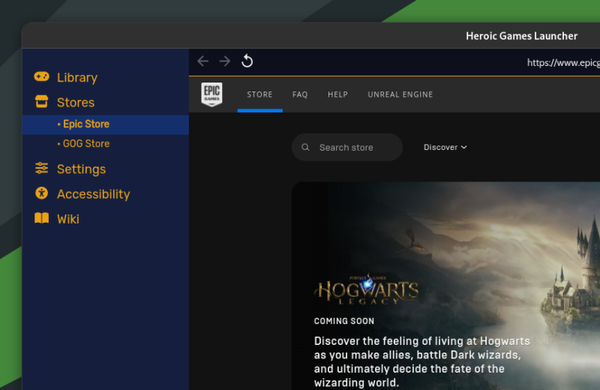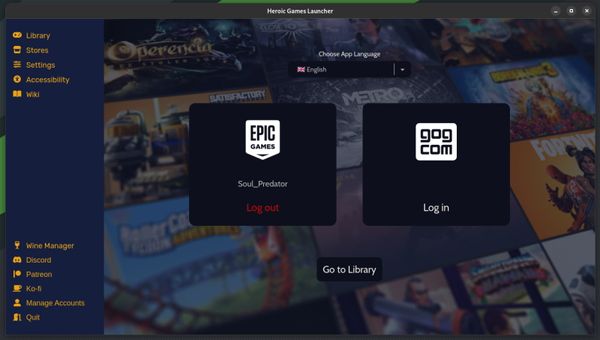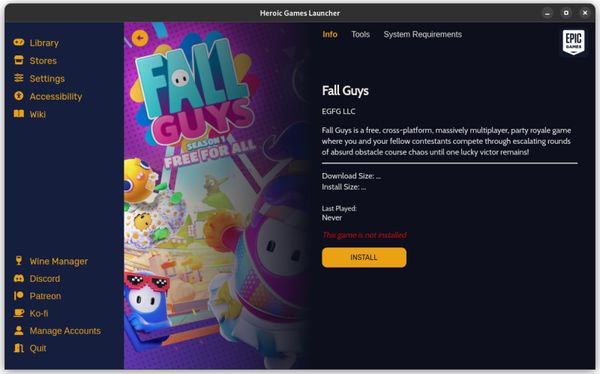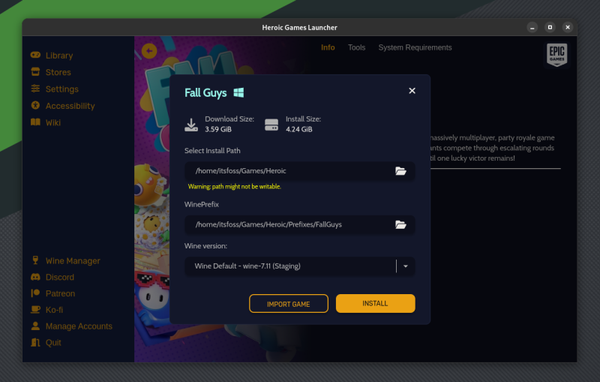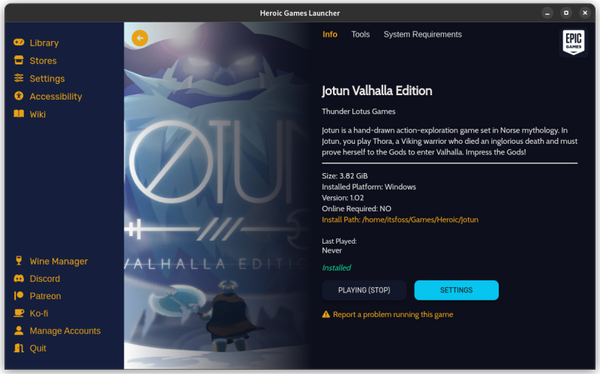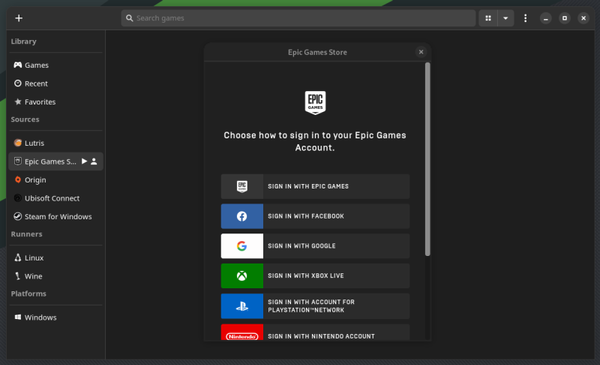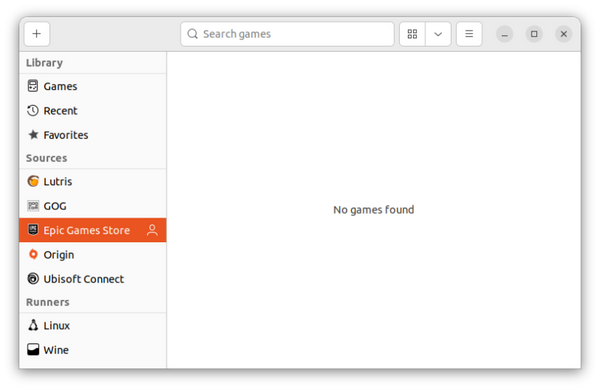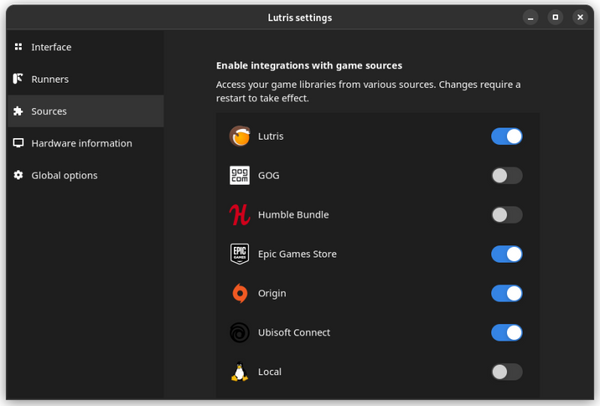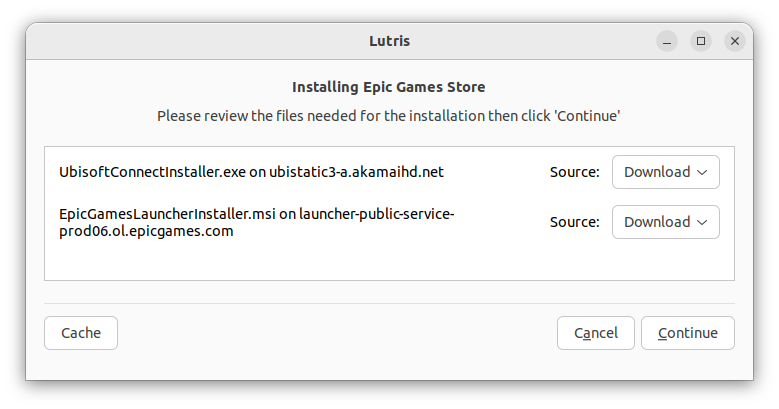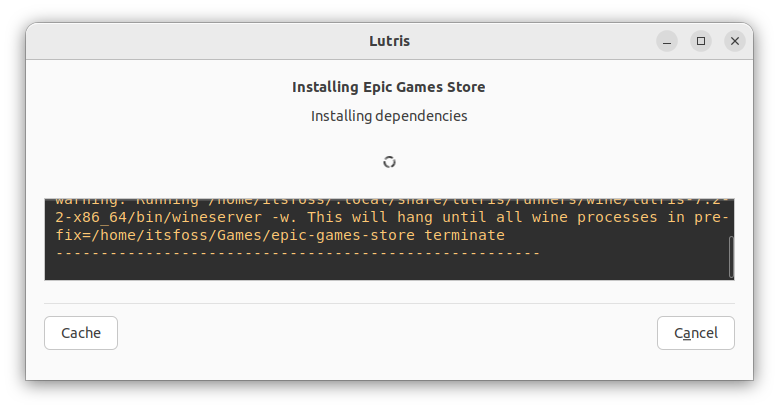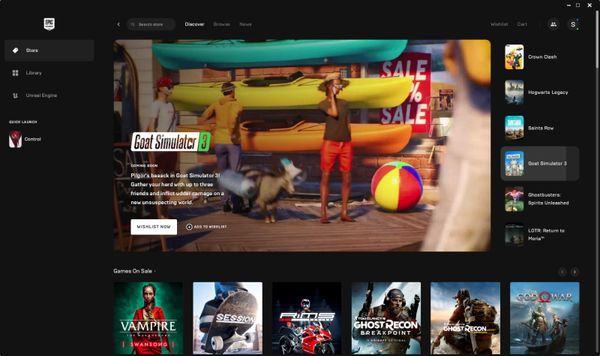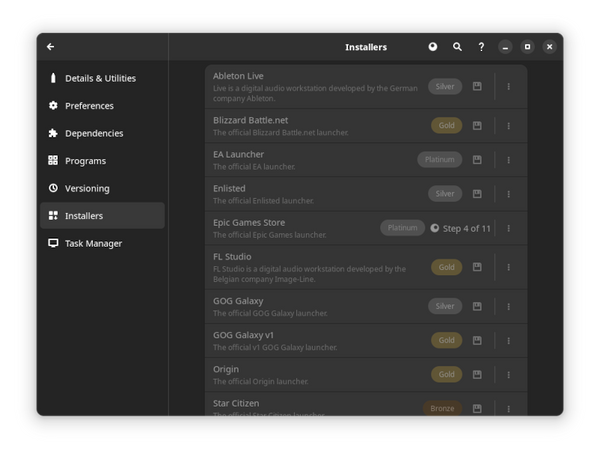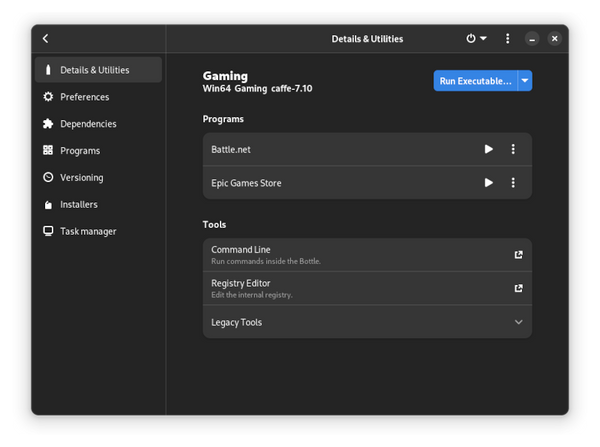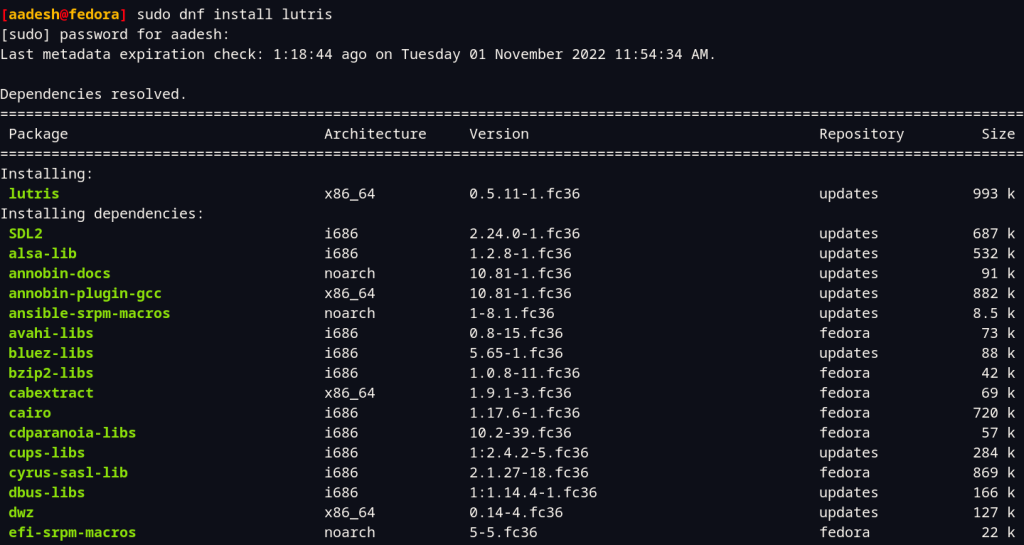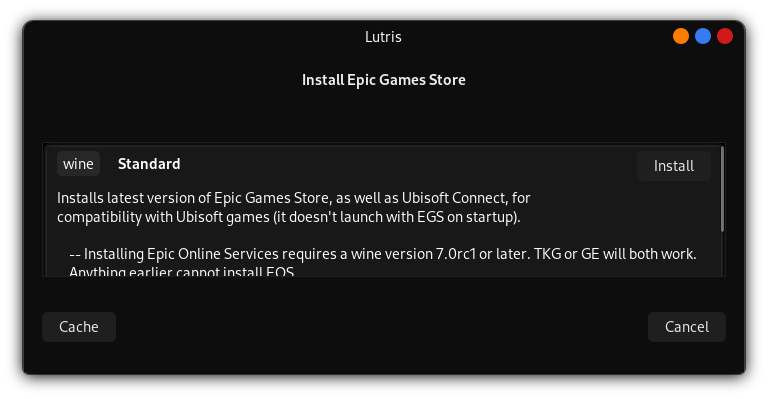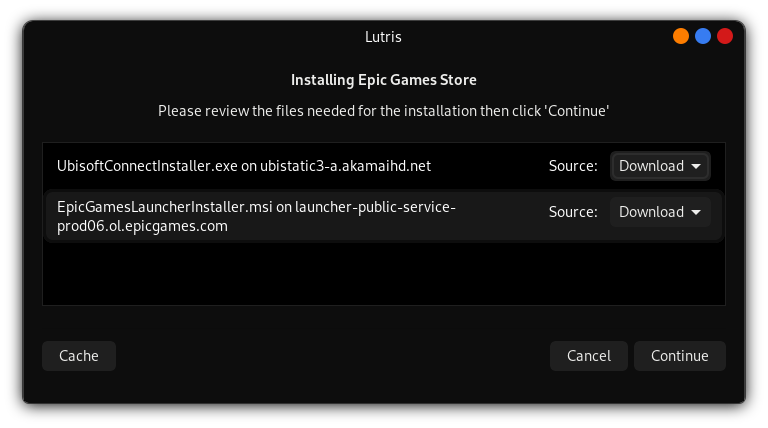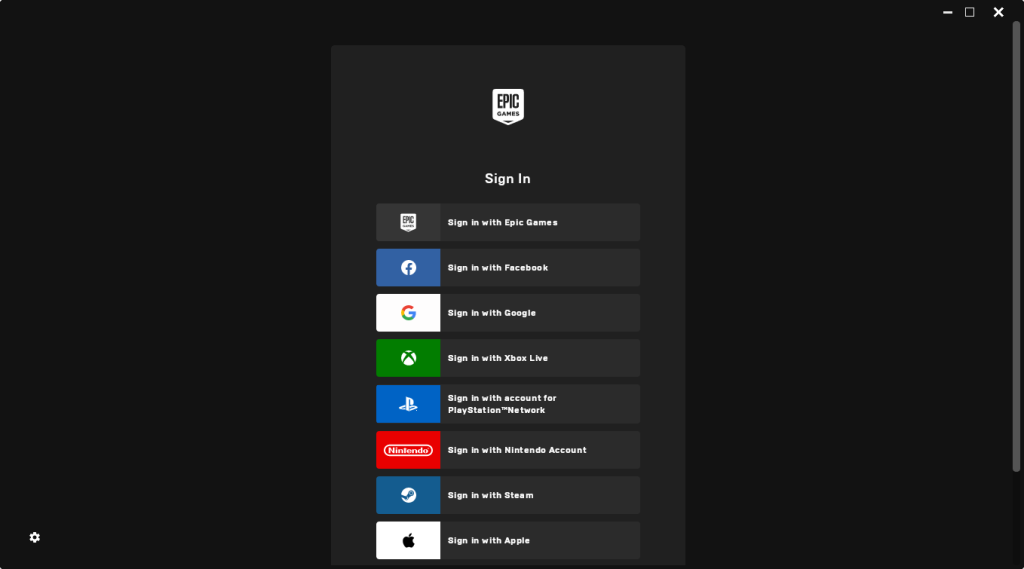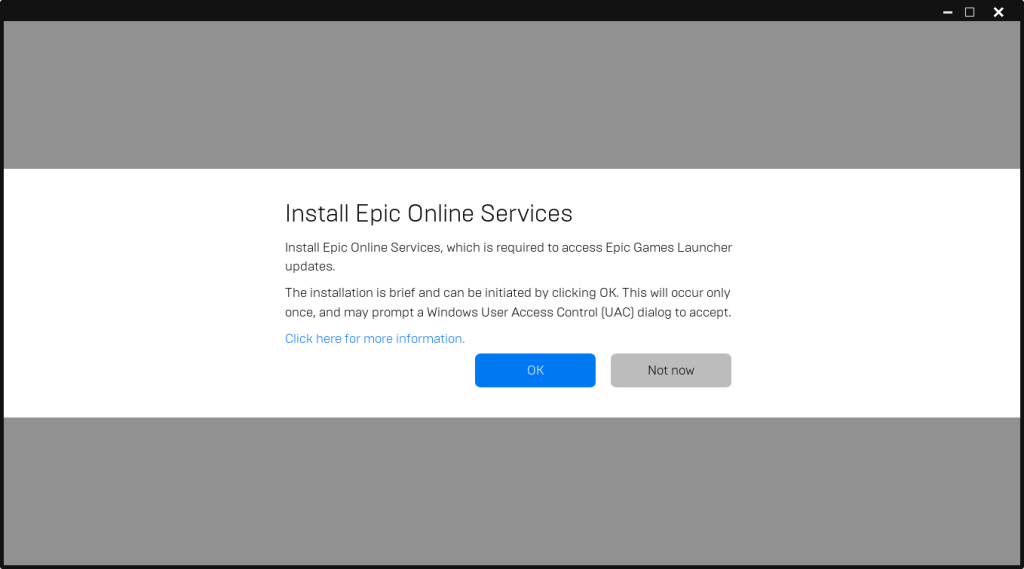- The Ultimate Guide to Epic Games Store on Linux
- 3 Ways to Run Epic Games Store on Linux
- 1. Use Epic Games Store with Heroic Games Launcher
- Install Heroic Games Launcher on Linux
- Steps to Launch Epic Games Store on Heroic Games Launcher
- 2. Use Epic Games Store with Lutris
- Install Lutris on Linux
- Steps to Use Epic Games Store on Lutris
- 3. Use Bottles to Access Epic Games Store
- Wrapping Up
- How to install the official Epic Games Store on Linux?
- Installing Lutris on Linux
- Installing the Epic Games Store
- Summary
The Ultimate Guide to Epic Games Store on Linux
Epic Games Store is gaining more attention than ever, with some exclusive releases, and attractive discounts for PC gamers. While I still prefer Steam to Epic Games Store (or EGS) because the client is superior, and it officially works on Linux without any workarounds. Unfortunately, games like Kena: Bridge of Spirits and Immortals Fenyx Rising cannot be found on Steam. Sure, some are timed exclusives like Hitman 3, nevertheless, Epic Games Store has a good collection of games to play. So, how do we get started using the Epic Games Store on Linux without official support?
3 Ways to Run Epic Games Store on Linux
1. Use Epic Games Store with Heroic Games Launcher
Heroic Games Launcher is one of the best ways to run Epic Games Store on Linux. You can also access the GOG library using it.
It lets you launch Epic Games Store using a free and open-source replacement for the Epic Games Launcher, i.e., Legendary.
While Legendary is originally a command-line application, the Heroic Games Launcher provides a GUI to make it easy.
You get a native-like experience with this method, considering you get a lot of features using the GUI. Some of the features include:
- Uninstall/Install Games.
- Repair installed games.
- Update games.
- Move games to different folders.
- Launch games using default wine or custom wine configuration.
- Cloud sync save with Epic.
- Import installed game and Sync installed games with existing Epic Games installation.
Install Heroic Games Launcher on Linux
Heroic Games Launcher is available as a Flatpak, AppImage, .deb package, and a .rpm package. So, it can be installed on any Linux distribution, including Ubuntu, Arch, and Fedora.
You also get a third-party apt repository and can find it listed in AUR.
I recommend using the Flatpak package, which you can install it using the software center (or package manager) if you already have Flatpak enabled or enter the following command to proceed:
flatpak install flathub com.heroicgameslauncher.hglRefer to our Flatpak guide, AppImage guide, deb installation guide, or the rpm package guide if you are new to Linux and need help to get it installed.
Steps to Launch Epic Games Store on Heroic Games Launcher
1. Once installed, you just need to launch the program and head to the Stores menu, and log in to your Epic Store account as shown in the image.
The log in will be web-based, so you will notice the usual login options for the Epic Games Store account.
Alternatively, you can click on “Manage Accounts” at the bottom left section of the screen and check if you have it signed in.
2. When you are logged in, you can click on “Library” to access all your games. It can take a while to refresh. Here’s what it should look like:
3. In the library, you just have to click on the game you want to install, you will find the download/install size listed. In some cases, you can find the details only after you click on the “Install” button.
Of course, Fall Guys is just an example of how it looks. It doesn’t work in a single click because it needs an anti-cheat service. A reader mentioned a possible workaround in the comments, but I am not aware of it as of now.
4. To proceed, it will prompt you to select the installation path, wineprefix, and wine version you would like to make it work with.
If you are uncertain if the game works properly on Linux, you can head to the “Tools” option in the game listing screen, and click on “Check compatibility“. This will pull up any records of it from ProtonDB, which indicates if it works well on Linux.
5. Once you are certain, proceed with installing it, and launch the game when it is done.
As you can notice, it will use the recommended/default Wine version to run the game. But, if you want something specific, you can head to the “Wine Manager” option, and download a specific version that works with the game as per your requirements.
2. Use Epic Games Store with Lutris
Lutris is yet another client that helps you run Epic Games Store, GOG games, and more while utilizing Wine’s compatibility layer.
Unlike Heroic Launcher, you may not get a native-like Epic Games Store experience, but you can access Epic Launcher as you would on a Windows machine.
You can use the same to download/install games, and it just works. You do not get any extra fancy features here.
Install Lutris on Linux
For Ubuntu-based distros, you can simply add the PPA and get it installed. And, for Pop!_OS, you can find it listed in its software center.
The commands to add the PPA are:
sudo add-apt-repository ppa:lutris-team/lutrisFor other Linux distributions, you can try the beta Flatpak repository to get it installed as per the official instructions.
Steps to Use Epic Games Store on Lutris
1. Launch Lutris, and then look for the Epic Game Store as a source on the left side of the window.
Click on it to proceed with the login.
If it does not show up in your case, you can head to the preferences and enable Epic Games Store from the sources available:
You can also enable/disable other sources here.
2. Once you log in to the Epic account, you can find all your games listed. However, to proceed to install any of the games, it will prompt you to get the Epic Games Store wine package.
You just need to follow the on-screen instructions to install everything it requires.
3. When the installation is complete, it will automatically configure the wine configuration for you, and give you the option to launch the Epic Games Store.
All you have to do is look for a compatible game in your library, or purchase it, and install it. I tried CONTROL, and it works flawlessly.
3. Use Bottles to Access Epic Games Store
Bottles is yet another impressive program that lets you run Windows applications on Linux.
It is available as a Flatpak on Flathub, which is the recommended method for installation.
You just need to create a Bottle for your use case, for instance, gaming in this case.
You can refer to the official video above for the steps to create a Bottle. It should be self-explanatory, considering the application is very user-friendly.
Once you create the Bottle, you will have to find the installer for Epic Games Store and download it from within it. Similarly, you can install other game clients as well.
Here’s what it should look like after you’re done. Just launch the Epic Games Store, and you can install/play games effortlessly!
Wrapping Up
I tested all these methods using Manjaro and Ubuntu 22.04 LTS, and it worked fine for a couple of games.
Of course, you need to be sure that the game you want runs well with the compatibility layers. So, make sure to head to ProtonDB before you purchase or download a game.
As with the current state, even if we do not get native support for Epic Games Store, it should not be an inconvenience.
Options like Heroic, Lutris, and Bottles have made running Windows-exclusive applications on Linux effortless. You just have to try one of them to get started.
Gaming on Linux has certainly come a long way. Don’t you think?
How to install the official Epic Games Store on Linux?
Gaming on Linux has come a long way in the last few years, from Valve’s Proton to the Steam Deck, we can now even run Windows only titles using Wine or Lutris. And we have already discussed the Heroic Games Launcher, through which, we can install and launch our Epic store games using wine or Proton prefixes.
However, there are certain games that I was not able to run from the Heroic Launcher, and thus came to the need to install the official Epic Games Store. Some users might even prefer the Simple and clean UI of Epic Games Store rather than the more ‘advanced’ UI of Heroic Launcher. We will use an Application called ‘Lutris’ to install the Epic Games store on our system, as there is no official version available.
Installing Lutris on Linux
Lutris is available in the official repositories of all the Linux distributions, so you can easily install it by looking into your ‘Software Center’ or ‘Software Manager’ or, you can open your Terminal application and type the following commands depending upon your Linux distribution :
# On Debian and Ubuntu based distributions : sudo add-apt-repository ppa:lutris-team/lutris sudo apt update && sudo apt install lutris # On Fedora workstation : sudo dnf install lutris # On Arch based distributions : sudo pacman -S lutris
Once Lutris is installed, you can launch it from the applications grid.
Installing the Epic Games Store
Simply open the Lutris application and then click on the Epic Games Store icon, you will be greeted with the following dialog box, just hit the Install button.
Again, you will be asked to confirm the source of Epic Games Store, it is set to ‘download’ by default, click Continue.
Once the Installation process is complete, you can launch the Store from your Applications Grid/Lutris application. Once launched, you can sign in to your account and start installing the games you like. Just make sure to check the Game’s compatibility on ProtonDB.
If prompted, you should also install ‘Epic Online Services’ to make sure that the Online multiplayer games run well on your PC.
Summary
Although a bit convenient, this method is not recommended to install games on your Linux machine as Epic Games Store is a bit on the heavier side as compared to Heroic games Launcher, and it runs in the background even after you close it, which can cause performance issues. We have already discussed how to install Rocket League without installing Epic Games Store at all, which is available on PC only on the Epic store, so you can check that out if you like.