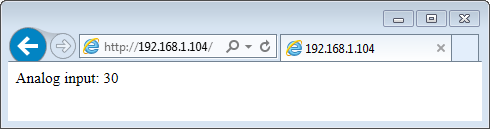Server¶
Setting up web a server on ESP8266 requires very little code and is surprisingly straightforward. This is thanks to functionality provided by the versatile ESP8266WiFi library.
The purpose of this example will be to prepare a web page that can be opened in a web browser. This page should show the current raw reading of ESP’s analog input pin.
Table of Contents¶
The Object¶
We will start off by creating a server object.
The server responds to clients (in this case — web browsers) on port 80, which is a standard port web browsers talk to web servers.
The Page¶
Then let’s write a short function prepareHtmlPage() , that will return a String class variable containing the contents of the web page. We will then pass this variable to server to pass it over to a client.
String prepareHtmlPage() String htmlPage; htmlPage.reserve(1024); // prevent ram fragmentation htmlPage = F("HTTP/1.1 200 OK\r\n" "Content-Type: text/html\r\n" "Connection: close\r\n" // the connection will be closed after completion of the response "Refresh: 5\r\n" // refresh the page automatically every 5 sec "\r\n" "" "" "Analog input: "); htmlPage += analogRead(A0); htmlPage += F("" "\r\n"); return htmlPage; >
The function does nothing fancy but just puts together a text header and HTML contents of the page.
Header First¶
The header is to inform client what type of contents is to follow and how it will be served:
Content-Type: text/html Connection: close Refresh: 5
In our example the content type is text/html , the connection will be closed after serving and the content should be requested by the client again every 5 seconds. The header is concluded with an empty line \r\n . This is to distinguish header from the content to follow.
The content contains two basic HTML tags, one to denote HTML document type and another to mark beginning and end of the document. Inside there is a raw value read from ESP’s analog input analogRead(A0) converted to the String type.
The Page is Served¶
Serving of this web page will be done in the loop() where server is waiting for a new client to connect and send some data containing a request:
void loop() WiFiClient client = server.accept(); if (client) // we have a new client sending some request > >
Once a new client is connected, server will read the client’s request and print it out on a serial monitor.
while (client.connected()) if (client.available()) String line = client.readStringUntil('\r'); Serial.print(line); > >
Request from the client is marked with an empty new line. If we find this mark, we can send back the web page and exit while() loop using break .
The whole process is concluded by stopping the connection with client:
But before that, we must not interrupt client’s request:
while (client.available()) // but first, let client finish its request // that's diplomatic compliance to protocols // (and otherwise some clients may complain, like curl) // (that is an example, prefer using a proper webserver library) client.read(); >
Put it Together¶
Complete sketch is presented below.
#include const char* ssid = "********"; const char* password = "********"; WiFiServer server(80); void setup() Serial.begin(115200); Serial.println(); Serial.printf("Connecting to %s ", ssid); WiFi.begin(ssid, password); while (WiFi.status() != WL_CONNECTED) delay(500); Serial.print("."); > Serial.println(" connected"); server.begin(); Serial.printf("Web server started, open %s in a web browser\n", WiFi.localIP().toString().c_str()); > // prepare a web page to be send to a client (web browser) String prepareHtmlPage() String htmlPage; htmlPage.reserve(1024); // prevent ram fragmentation htmlPage = F("HTTP/1.1 200 OK\r\n" "Content-Type: text/html\r\n" "Connection: close\r\n" // the connection will be closed after completion of the response "Refresh: 5\r\n" // refresh the page automatically every 5 sec "\r\n" "" "" "Analog input: "); htmlPage += analogRead(A0); htmlPage += F("" "\r\n"); return htmlPage; > void loop() WiFiClient client = server.accept(); // wait for a client (web browser) to connect if (client) Serial.println("\n[Client connected]"); while (client.connected()) // read line by line what the client (web browser) is requesting if (client.available()) String line = client.readStringUntil('\r'); Serial.print(line); // wait for end of client's request, that is marked with an empty line if (line.length() == 1 && line[0] == '\n') client.println(prepareHtmlPage()); break; > > > while (client.available()) // but first, let client finish its request // that's diplomatic compliance to protocols // (and otherwise some clients may complain, like curl) // (that is an example, prefer using a proper webserver library) client.read(); > // close the connection: client.stop(); Serial.println("[Client disconnected]"); > >
Get it Run¶
Update ssid and password in sketch to match credentials of your access point. Load sketch to ESP module and open a serial monitor. First you should see confirmation that module connected to the access point and the web server started.
Connecting to sensor-net . connected Web server started, open 192.168.1.104 in a web browser
Enter provided IP address in a web browser. You should see the page served by ESP8266:
The page would be refreshed every 5 seconds. Each time this happens, you should see a request from the client (your web browser) printed out on the serial monitor:
[Client connected] GET / HTTP/1.1 Accept: text/html, application/xhtml+xml, */* Accept-Language: en-US User-Agent: Mozilla/5.0 (Windows NT 6.1; WOW64; Trident/7.0; rv:11.0) like Gecko Accept-Encoding: gzip, deflate Host: 192.168.1.104 DNT: 1 Connection: Keep-Alive [client disconnected]
Conclusion¶
The above example shows that a web server on ESP8266 can be set up in almost no time. Such server can easily stand up requests from much more powerful hardware and software like a PC with a web browser. Check out other classes like ESP8266WebServer that let you program more advanced applications.
If you like to try another server example, check out WiFiManualWebServer.ino, that provides functionality of toggling the GPIO pin on and off out of a web browser.
For the list of functions provided to implement and manage servers, please refer to the Server Class documentation.
© Copyright 2017, Ivan Grokhotkov Revision 521ae60a .