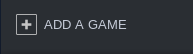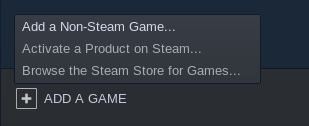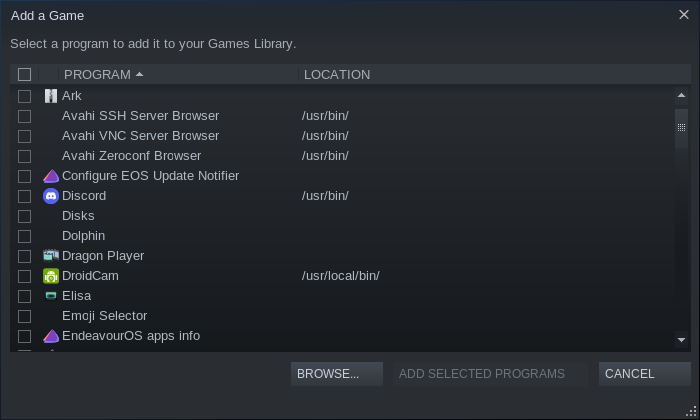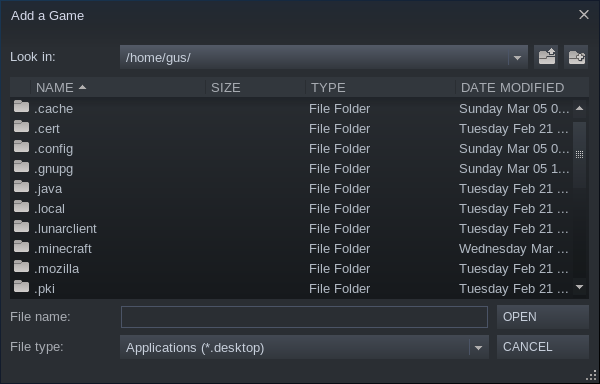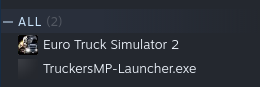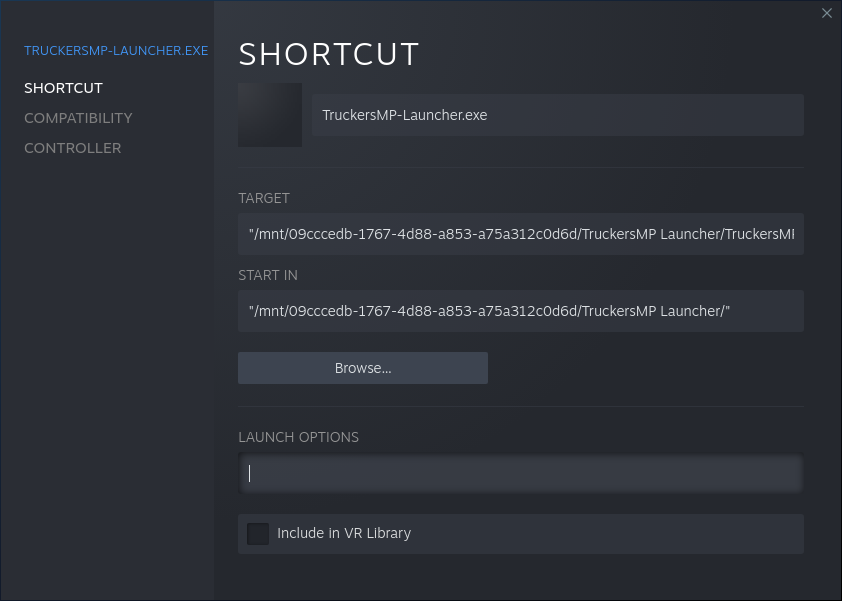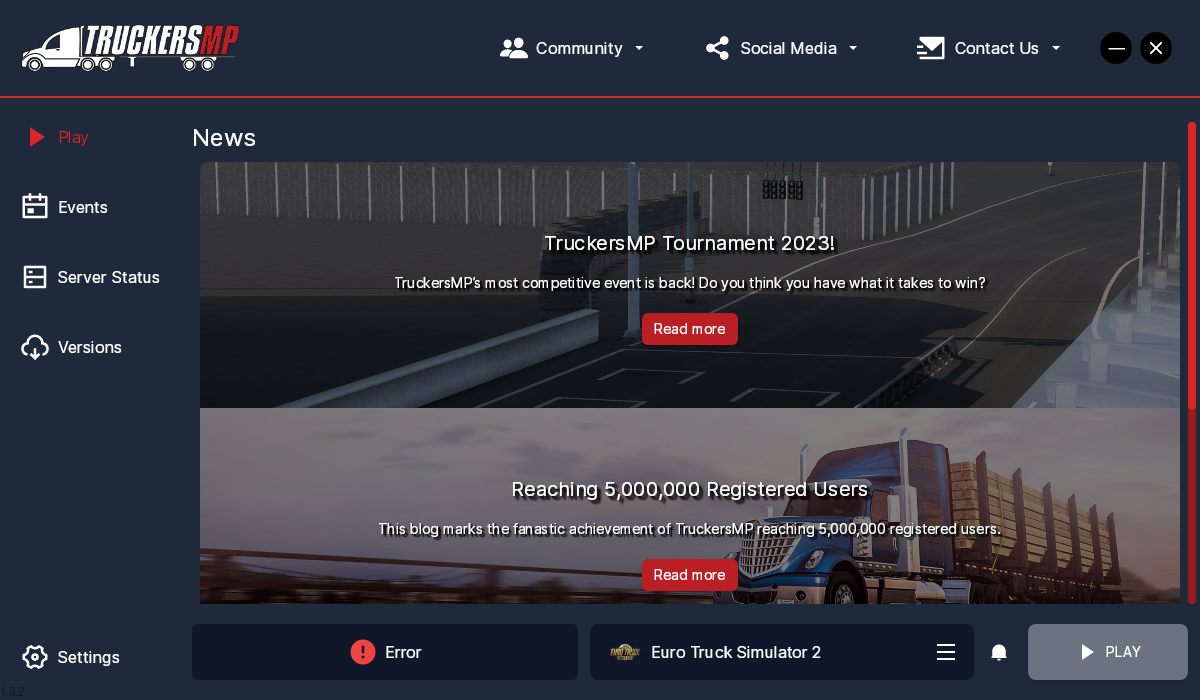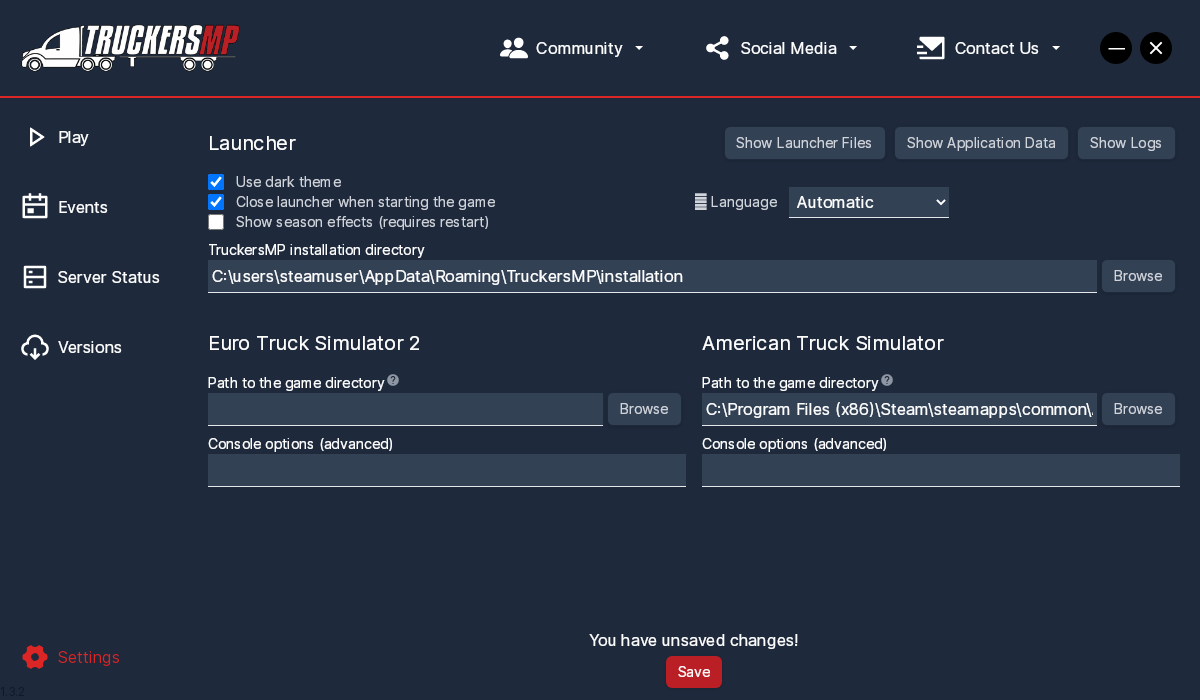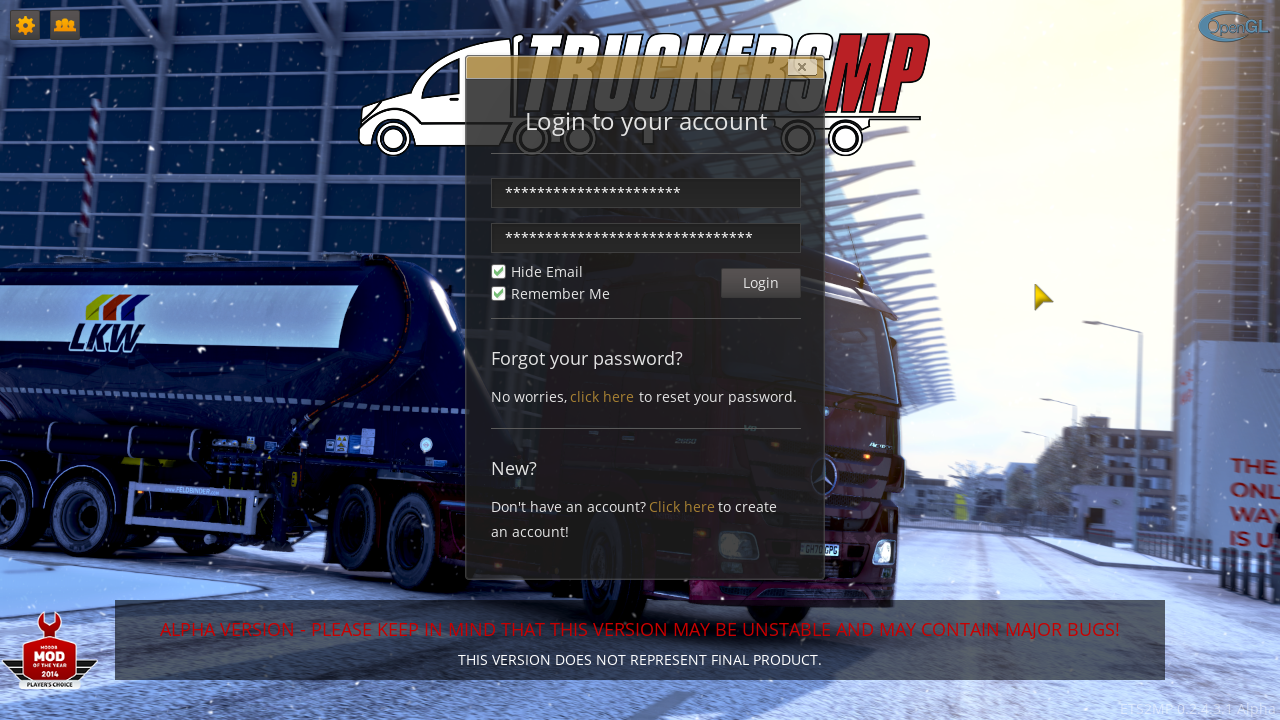- Euro Truck Simulator 2 How to install and run TruckersMP on Linux
- Requirements
- First Steps
- Executing the Launcher
- Configuration
- Starting the Game!
- Крепче за баранку держись, шофер: играем в Euro Truck Simulator 2 на Linux Mint
- Нативные и не совсем игры в Steam
- Установка Steam на Linux Mint
- Установка Euro Truck Simulator 2 на Linux Mint
- Первый запуск и демонстрация игрового процесса
- Подведем итоги
Euro Truck Simulator 2 How to install and run TruckersMP on Linux
Welcome, and we hope you find this guide to Euro Truck Simulator 2 How to install and run TruckersMP on Linux.
In this tutorial, I’ll show you how to easily but slowly install and operate TruckersMP on Linux.
Be aware that although this guide hasn’t been tried, it may also work with ATS.
Requirements
Before starting, make sure you meet these requirements!
- ETS2 is Installed and running through Proton (I recommend you using Proton-GE) – [github.com]
- You have a TruckersMP Account – [truckersmp.com]
- You meet the TruckersMP System Requirements – [imgur.com]
- Wine – [winehq.org] is installed on your system
First Steps
First, you’ll have to close Steam and re-open it with the terminal, to do this, open a terminal emulator and type this command:
This is to avoid a few problems with the TruckersMP Launcher.
After that, you’ll need the TruckersMP Launcher, you can download it from the official TruckersMP website, but you probably will not be able to install it, because it will complain about running it with administrator perms, so instead, download this – [google.com] and extract it, you will get a folder called TruckersMP Launcher. You can put it wherever you want, but make sure to remember the route!
Note: This is precisely the same launcher as in the TruckersMP website, but it’s like skipping the install process which causes a lot of problems.
Executing the Launcher
Once you downloaded the launcher, go to Steam and in the bottom-left corner, click this button
then, click on Add a Non-Steam Game
You will get this menu, just click on Browse
You will get a window that looks like this. Remember the TruckerMP Launcher folder we got before? you have to navigate to it and select TruckersMP Launcher.exe. in my case, the route is: /mnt/09cccedb-1767-4d88-a853-a75a312c0d6d/TruckersMP Launcher/TruckersMP-Launcher.exe
Once you selected the .exe file, click on Add selected programs, and now, the launcher should appear on your Steam Library
Right click it, click on Properties and this window will pop up
Now, we’re going to create a new Wine Prefix. You will need to create new folder wherever you want and name it however you want, In my case I will name it ets2prefix and the route will be /mnt/09cccedb-1767-4d88-a853-a75a312c0d6d/ets2prefix/
Once you created the folder, on the window we got before, go to the Shortcut tab and in the Launch Options section, add this
You’ll have to put the route to the folder you just created after the =, in my case it would be
WINEPREFIX=/mnt/09cccedb-1767-4d88-a853-a75a312c0d6d/ets2prefix/
After that, head to the Compatibility tab and click on the checkbox that says: Force the use of a specific Steam Play compatibility tool.
A menu will appear where you can select the version of Proton that will run the launcher, I recommend that you use GE-Proton7-49 which is a custom verison of Proton that I linked before in the Requirements section. In case you don’t want to install because it causes problems or because you’re too lazy (lmao) just use the last version of Proton (not experimental)
To avoid problems, make sure ETS2 and TruckersMP Launcher are running through the same version of Proton
Now, close the window and go back to your Steam Library, select the TruckersMP Launcher and click Play, if you followed the steps correctly, congrats, the launcher is now working!
Note that sometimes it may seem that the launcher isn’t starting or you may get a black/white screen, but just be patient. if you waited more than 5 minutes, check if you did something wrong.
Configuration
Now that the launcher is up and running, we’re going to adjust some settings.
Go to the launcher and head to the Settings tab
Once you got there, in the Path to game directory section click the Browse button and navigate to where ETS2 is Installed the route should end like this: …/steamapps/common/Euro Truck Simulator 2
After that, in the Console options section, add this argument:
This will force the game to run through OpenGL, because if we use DirectX the login screen will not appear.
Now, you can click on the Save button
Starting the Game!
Now that we configured everything we had to, let’s start the game!
Go to the Play tab and click on the Download Updates button.
If the Play tab doesn’t load, that means you didn’t follow the first step of the guide :))
When the updates finish downloading and the installation is up-to-date, click on the Play button.
Aaand that’s it!, now you can play TruckersMP on Linux!
If the login screen doesn’t appear, reread the Configuration section :))
Big shoutout to ByPáco10 – [steamcommunity.com] for giving me a hand with this :))
Euro Truck Simulator 2 How to install and run TruckersMP on Linux is described in this guide. If you notice anything that needs to be fixed or updated, please let us know in the comments, and we’ll correct it as quickly as possible. Today, may it be a good day for you. We are indebted to shouko, ByPaco10, whose perceptive guide served as the impetus for this one. Also, if you like the post, don’t forget to add this website to your bookmarks; we publish new posts every day with additional material, so be sure to check back with this website on a regular basis for more posts.
Крепче за баранку держись, шофер: играем в Euro Truck Simulator 2 на Linux Mint
Один из комментаторов спросил о том, какова вероятность того, что под Linux запустится игра Euro Truck Simulator 2. Так, в общем-то и родилась эта статья, все как видите, очень просто. Забегая вперед скажу, что вероятность 100%, а дальше объясню почему и покажу то, как установить и запустить ETS 2 под Linux Mint.
Нативные и не совсем игры в Steam
Проблем с Euro Truck Simulator 2 не может никаких возникнуть по одной простой причине: это нативное приложение, которое работает на Linux-дистрибутивах без необходимости установки каких-либо дополнительных средств запуска Windows-игр. Ранее на канале я рассказывал о том, какие три категории игр вы можете встретить в Steam c точки зрения поддержки их в Linux. Так как на канале с того момента значительно выросла аудитория, то держите ссылку на эту статью.
Если же вам нужно запустить что-то не нативное, то тут уже в дело вступают различного рода средства запуска, про которые я тоже рассказывал (и даже показывал) в предыдущих материалах. Стартовой точкой для вас может стать статья про способы запуска игр на Linux, ссылку на которую найдете ниже.
Да и вообще, на канале существует целый раздел, посвященный геймингу на Linux. Он не так часто пополняется, так как аудитория на канале преимущественно не игровая, но я считаю важным касаться темы игр и их запуска на Linux, так как с этим в российском сегменте интернета до сих пор сложности, так как пользователи находится в плену огромного числа мифов. Ссылка на раздел тоже расположена внизу.
Теперь перейдем к сути статьи: так как Euro Truck Simulator является нативным проектом, то для его установки и запуска понадобится только клиент Steam, который (внезапно) также является нативным приложением для Linux-дистрибутивов.
Установка Steam на Linux Mint
Пользователям Linux Mint и других дистрибутивов с DEB-пакетной базой не нужно пользоваться терминалом для того, чтобы установить Steam на устройство. Достаточно перейти на официальный сайт и скачать установочный файл.
Скачанный файл дважды кликаем мышкой и устанавливаем через Менеджер приложений вашего дистрибутива. Сложно? Нужно обладать познаниями в английском языке или знать терминальные команды, чтобы установить Steam? Видим, что нет!
Установка Euro Truck Simulator 2 на Linux Mint
После установки клиента заходим в Steam под своим аккаунтом и в строке поиска вбиваем название игры. Далее переходим на страницу проекта в магазине Steam и видим, что доступна бесплатная демо-версия, что не может меня не радовать, так как покупать эту игру особого желания нет, так как времени на ее освоение все равно не будет.
Жмем на кнопку Download и дальнейший процесс ничем не отличается от того, что происходит в той же Windows при использовании клиента Steam.
Несмотря на демо-версию, которая явно является малой частью основной игры, объем загружаемого контента составил целых 11 гигабайт!
Первый запуск и демонстрация игрового процесса
Впервые играю в проекты подобного рода, но при этом много видел контента по ней на Youtube, который набирал большое количество лайков, просмотров и комментариев. Получается, что игра популярна у аудитории и имеет, видимо, не малое игровое коммьюнити.
Так как ранее за рулем грузовика не сидел, то решил вначале пройти обучение, в рамках которого получил задание отвезти груши. Полигоном для покатушек выбрал Чехию, но практически сразу после вводной информации поехал куда-то не туда, попал в несколько ДТП и даже вроде почти попался полиции. Настройки графики вначале выставил на средние, потом подправил их, в общем, если посидеть и покрутить ползунки, то можно даже на моей встроенной видеокарте получить достойный FPS. Настраивая OBS Studio я почему-то отключил запись звуков игры вместо записи с микрофона, поэтому все, что будет происходить на экране сопровождается композициями из известного сериала про дальнобойщиков. Кроме того, чтобы не томить читателями своими покатушками, ускорил видео в два раза.
Подведем итоги
Как видите, запуск Euro Truck Simulator 2 на дистрибутивах Linux не вызывает проблем. Все, что нужно от пользователя: установить Steam и приобрести игру. Ну и, конечно, иметь компьютер, который способен вытянуть этот проект.
Сама игра медитативная и позволяющая отдохнуть после рабочего дня, не загружая мозг чем-то слишком сложно-сюжетным или пострелушками в танках или онлайн-шутерах.
Напишите в комментариях, играли ли вы когда-либо в симулятор водителя-дальнобойщика и если да, то какие это были проекты и какие впечатления они оставили.