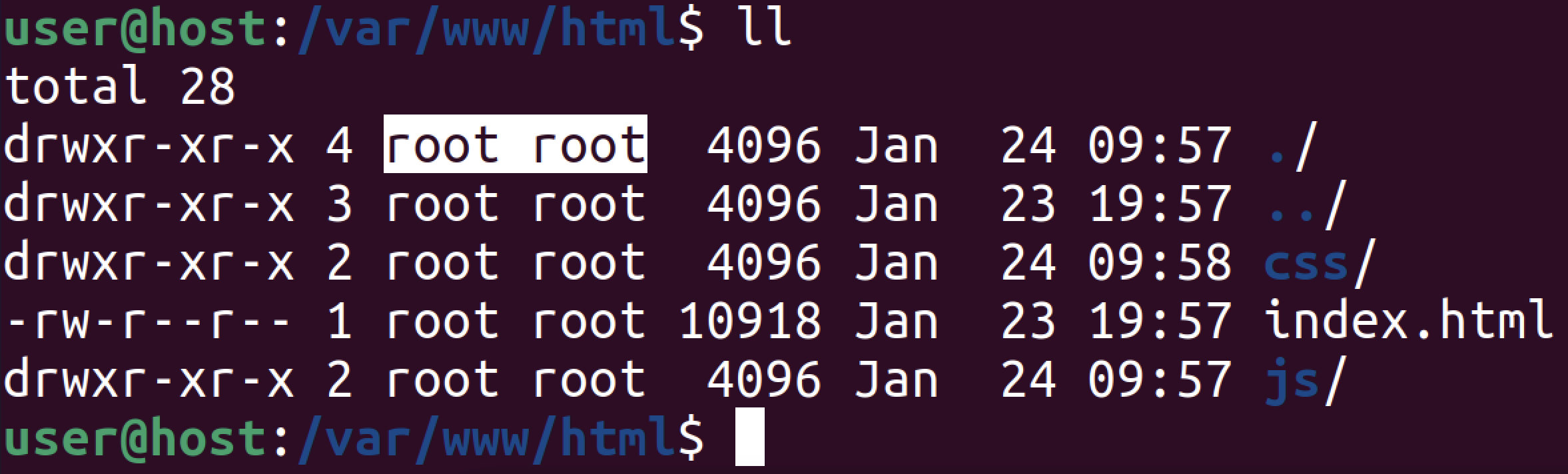Change folder permissions and ownership
I would like the user to have full rights on this folder (as well as all sub-directories and files in it):
currently owned by root. I have found numerous posts (in this forum and elsewhere) on how to do this for files but I can’t find a way to do it for whole folders.
9 Answers 9
Use chown to change ownership and chmod to change rights.
As Paweł Karpiński said, use the -R option to apply the rights for all files inside of a directory too.
Note that both these commands just work for directories too. The -R option makes them also change the permissions for all files and directories inside of the directory.
sudo chown -R username:group directory will change ownership (both user and group) of all files and directories inside of directory and directory itself.
sudo chown username:group directory will only change the permission of the folder directory but will leave the files and folders inside the directory alone.
As enzotib mentioned, you need to use sudo to change the ownership from root to yourself.
Note that if you use chown : (Note the left-out group), it will use the default group for that user.
If you want to change only the group, you can use:
BEWARE of recursively taking ownership of ANY directory. Think before you leap. Don’t be chown copypastin’ from the internet, kids. Just because you want to install a node package and it won’t let you, don’t sudo chown -R just because the fist hit from googling the error message says to. Reckless sudo chown -R -ing can kill your OS.
It needs to be said that using the -R option only applies to files and folders that exist in the directory already. It does NOT apply to future creations. For example, if you create another folder or file as root within the folder you’ve already changed permissions on, you will have the same experiences you’re having now until you chmod\chown them again.
Make the current user own everything inside the folder (and the folder itself):
very helpful for newbies (like me) when don’t know what to type in ‘usergroup’ for sudo chown
If you prefer, this can be done with a GUI as well. You will need to open Nautilus as root to do so. Press Alt + F2 to access the «Run Applications» dialog and enter gksu nautilus
Next, browse to and right click on the folder you would like to modify. Then, select «Properties» from the context menu. You can now select the user or group that you would like to be the «Owner» of the folder as well as the permissions you would like to grant them. Finally, press «Apply Permissions to Enclosed Files» to apply the changes recursively.
Though it seems this does not always work for some operations in a deep folder tree. If it does not work use the appropriate terminal command.
How to change file and folder ownership in Linux
In Linux, files and folders are associated with an owner, a group, and other users. You can modify the access permissions for these files and folders by altering the permissions for each category or by changing their ownership. To reassign the ownership of files and folders, you need to assign them to a new owner or group.
The chown and chgrp commands are the most widely used methods for altering file and folder ownership in Linux. These tools can be found in all Linux and Unix-based operating systems, such as macOS and BSDs. As command-line tools, they offer a convenient way to manage ownership in Linux.
It’s important to note that changing the ownership of files and folders requires administrative privileges. Consequently, it is recommended to use these commands cautiously, as they can lead to unintended outcomes if used improperly.
Steps to change user and group owner for files and folders in Linux:
$ getent passwd root:x:0:0:root:/root:/bin/bash daemon:x:1:1:daemon:/usr/sbin:/usr/sbin/nologin bin:x:2:2:bin:/bin:/usr/sbin/nologin sys:x:3:3:sys:/dev:/usr/sbin/nologin sync:x:4:65534:sync:/bin:/bin/sync games:x:5:60:games:/usr/games:/usr/sbin/nologin man:x:6:12:man:/var/cache/man:/usr/sbin/nologin lp:x:7:7:lp:/var/spool/lpd:/usr/sbin/nologin mail:x:8:8:mail:/var/mail:/usr/sbin/nologin news:x:9:9:news:/var/spool/news:/usr/sbin/nologin uucp:x:10:10:uucp:/var/spool/uucp:/usr/sbin/nologin proxy:x:13:13:proxy:/bin:/usr/sbin/nologin www-data:x:33:33:www-data:/var/www:/usr/sbin/nologin backup:x:34:34:backup:/var/backups:/usr/sbin/nologin list:x:38:38:Mailing List Manager:/var/list:/usr/sbin/nologin irc:x:39:39:ircd:/var/run/ircd:/usr/sbin/nologin gnats:x:41:41:Gnats Bug-Reporting System (admin):/var/lib/gnats:/usr/sbin/nologin nobody:x:65534:65534:nobody:/nonexistent:/usr/sbin/nologin systemd-timesync:x:100:101:systemd Time Synchronization. /run/systemd:/usr/sbin/nologin systemd-network:x:101:103:systemd Network Management. /run/systemd:/usr/sbin/nologin systemd-resolve:x:102:104:systemd Resolver. /run/systemd:/usr/sbin/nologin messagebus:x:103:106::/nonexistent:/usr/sbin/nologin syslog:x:104:110::/home/syslog:/usr/sbin/nologin _apt:x:105:65534::/nonexistent:/usr/sbin/nologin tss:x:106:111:TPM software stack. /var/lib/tpm:/bin/false uuidd:x:107:114::/run/uuidd:/usr/sbin/nologin tcpdump:x:108:115::/nonexistent:/usr/sbin/nologin avahi-autoipd:x:109:117:Avahi autoip daemon. /var/lib/avahi-autoipd:/usr/sbin/nologin usbmux:x:110:46:usbmux daemon. /var/lib/usbmux:/usr/sbin/nologin rtkit:x:111:118:RealtimeKit. /proc:/usr/sbin/nologin dnsmasq:x:112:65534:dnsmasq. /var/lib/misc:/usr/sbin/nologin avahi:x:113:120:Avahi mDNS daemon. /run/avahi-daemon:/usr/sbin/nologin cups-pk-helper:x:114:121:user for cups-pk-helper service. /home/cups-pk-helper:/usr/sbin/nologin speech-dispatcher:x:115:29:Speech Dispatcher. /run/speech-dispatcher:/bin/false kernoops:x:116:65534:Kernel Oops Tracking Daemon. /:/usr/sbin/nologin saned:x:117:123::/var/lib/saned:/usr/sbin/nologin nm-openvpn:x:118:124:NetworkManager OpenVPN. /var/lib/openvpn/chroot:/usr/sbin/nologin whoopsie:x:119:125::/nonexistent:/bin/false colord:x:120:126:colord colour management daemon. /var/lib/colord:/usr/sbin/nologin sssd:x:121:127:SSSD system user. /var/lib/sss:/usr/sbin/nologin geoclue:x:122:128::/var/lib/geoclue:/usr/sbin/nologin pulse:x:123:129:PulseAudio daemon. /var/run/pulse:/usr/sbin/nologin hplip:x:124:7:HPLIP system user. /run/hplip:/bin/false gnome-initial-setup:x:125:65534::/run/gnome-initial-setup/:/bin/false gdm:x:126:131:Gnome Display Manager:/var/lib/gdm3:/bin/false user:x:1000:1000:user. /home/user:/bin/bash systemd-coredump:x:999:999:systemd Core Dumper:/:/usr/sbin/nologin sshd:x:127:65534::/run/sshd:/usr/sbin/nologin shakir:x:1001:1001:shakir. /home/shakir:/bin/bash
$ getent group root:x:0: daemon:x:1: bin:x:2: sys:x:3: adm:x:4:syslog,user tty:x:5: disk:x:6: lp:x:7: mail:x:8: news:x:9: uucp:x:10: man:x:12: proxy:x:13: kmem:x:15: dialout:x:20: fax:x:21: voice:x:22: cdrom:x:24:user floppy:x:25: tape:x:26: sudo:x:27:user,shakir audio:x:29:pulse dip:x:30:user www-data:x:33: backup:x:34: operator:x:37: list:x:38: irc:x:39: src:x:40: gnats:x:41: shadow:x:42: utmp:x:43: video:x:44: sasl:x:45: plugdev:x:46:user staff:x:50: games:x:60: users:x:100: nogroup:x:65534: systemd-timesync:x:101: systemd-journal:x:102: systemd-network:x:103: systemd-resolve:x:104: crontab:x:105: messagebus:x:106: input:x:107: kvm:x:108: render:x:109: syslog:x:110: tss:x:111: bluetooth:x:112: ssl-cert:x:113: uuidd:x:114: tcpdump:x:115: ssh:x:116: avahi-autoipd:x:117: rtkit:x:118: netdev:x:119: avahi:x:120: lpadmin:x:121:user scanner:x:122:saned saned:x:123: nm-openvpn:x:124: whoopsie:x:125: colord:x:126: sssd:x:127: geoclue:x:128: pulse:x:129: pulse-access:x:130: gdm:x:131: lxd:x:132:user user:x:1000: sambashare:x:133:user systemd-coredump:x:999: shakir:x:1001:
$ stat -c "%U:%G" /var/www/html/index.html root:root
$ sudo chown www-data /var/www/html/index.html
$ stat -c "%U:%G" /var/www/html/index.html www-data:root