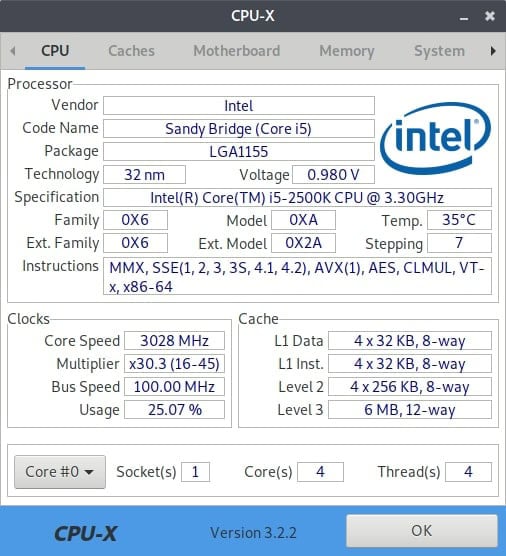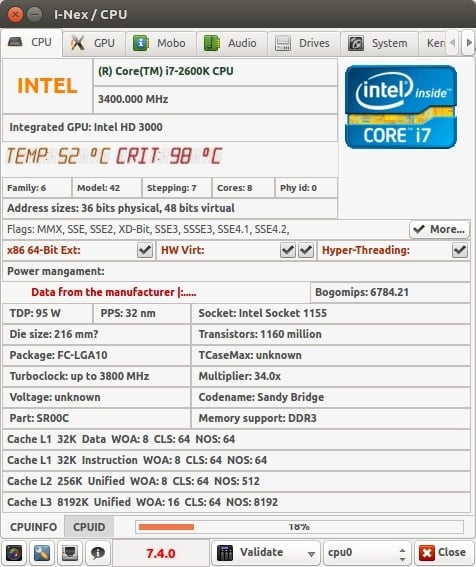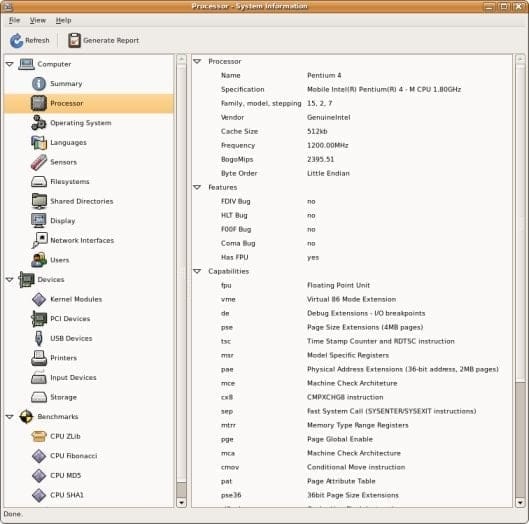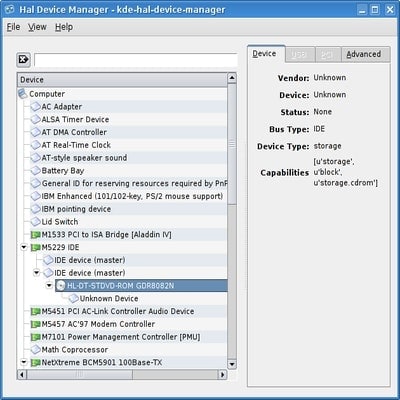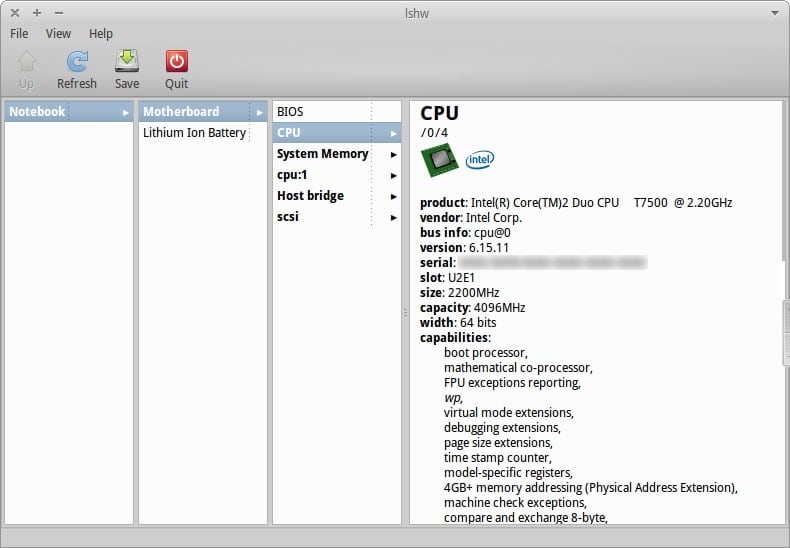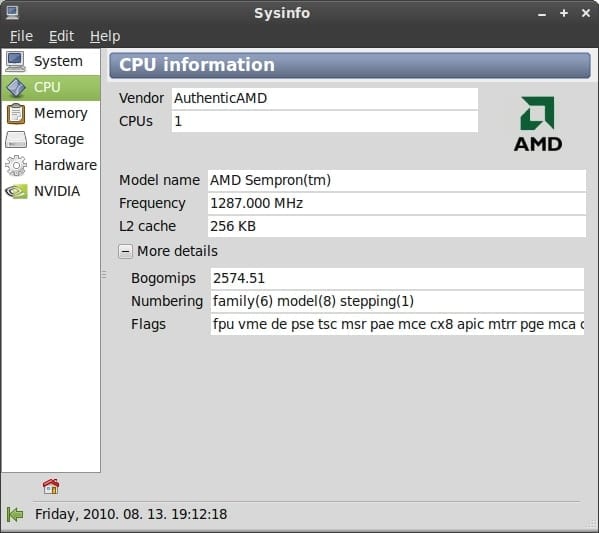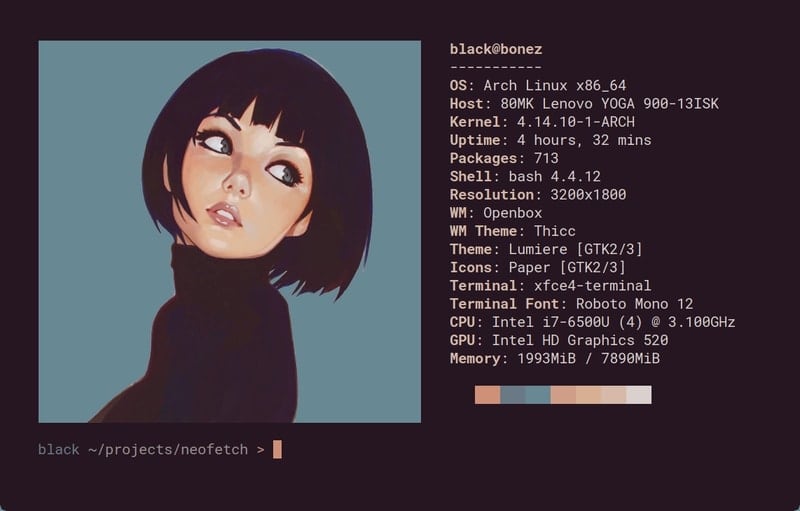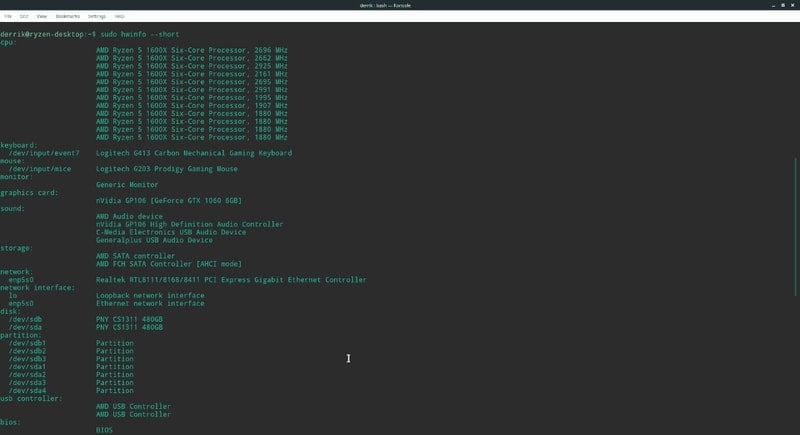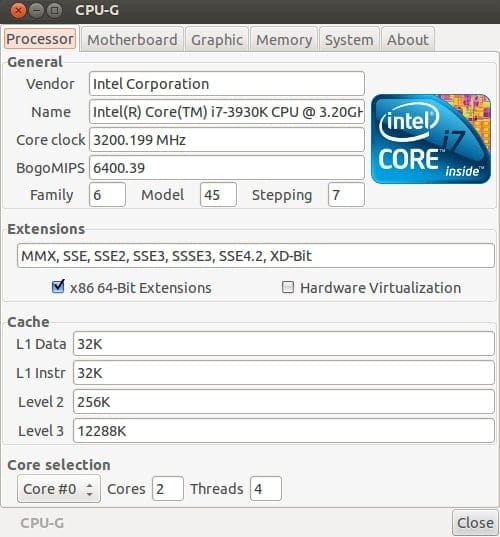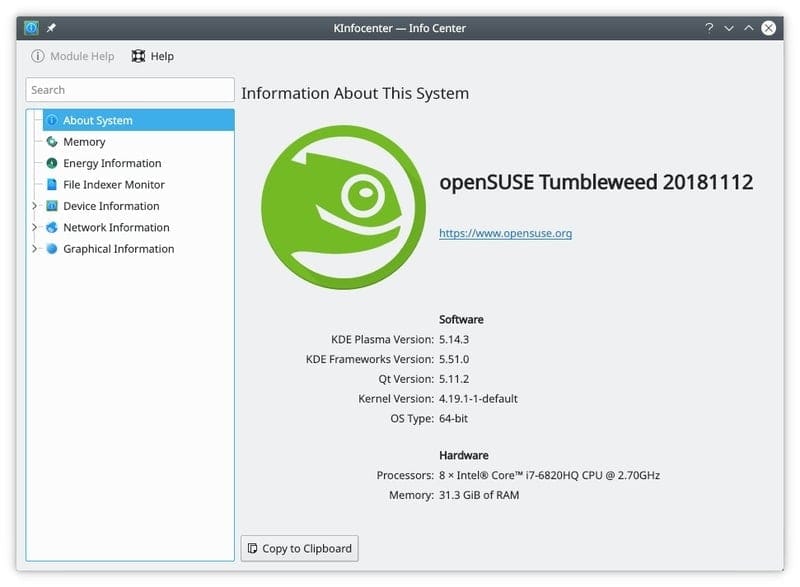Top 10 Best Linux Hardware and System Info Tools
Linux system info tools let you view the detailed state of the hardware components of your machine running Linux-based distributions. Although, the Windows platform is preferred by most gamers apart from gaming consoles. The hardware sentinels and tech geeks have an obsession with Linux. We know that Linux offers great flexibility to the superuser. But most of the Linux distributions do not offer a built-in hardware info tool on Linux that offers an easy-to-use GUI. But the awesome developer community is offering some great tools for this purpose.
Using the hardware information tools for Linux, you can view each component and their details of your custom-built Linux machine. Besides, some of them will show you the current state and load of the components to keep track of the performance.
Best Linux System Info Tools
Choosing the best hardware info tool for your Linux system is not an easy task. Because you won’t want to install different tools for different purposes, rather you should choose a tool that will work as a jack of all trades.
As you cannot check out every Linux system info tool, we have already done our homework. Here we have enlisted the best 10 hardware information tools for Linux that will help you to get the most out of your hardware.
1. CPU-X
If you were ever on the Windows platform, then you might have used the popular system info software CPU-Z. This is the port of that popular tool that you can use on Windows. It will give you all the detailed analytics of the hardware components installed on your PC. The UI is very simple and minimal, just like the original CPU-Z. You will get all the information arranged in categories, and you can access all of them by navigating through the tabs.
Key Features of CPU-X
- It will show you the current processor temperature in your preferred units.
- Apart from the hardware info, it will show you detailed info about the operating system you are using.
- This tool can monitor the CPU and GPU load in real-time so that you can track the performance graph.
- It can be run on any version of Linux, and hence you should not find any difficulties using it.
2. I-NEX
This is one of the most popular hardware probing tools available out there. It has all the features of CPU-X. The plus point of this tool is the beautiful and intuitive user interface. It will show you all the installed components of your PC, like CPU, GPU, motherboard, RAM, Audio devices, and so on. You will even see your firmware stats in this tool for getting a detailed overview.
Key Features of I-NEX
- You can export your computer spec as an image file if you want to show your rig off.
- This tool has integrated sharing features for sharing the full system info to third-party services.
- It will show different features by marking as a tick or cross mark so that you can get an idea of the features your machine lacks.
- I-NEX can show the component’s brand name and model name along with the respective logo of the brand.
3. Hardinfo
Hardinfo is an easy-to-use Linux system info tool. The user interface is very simple and comfortable to view. The features and components are neatly arranged on the main menu. It is the most feature-rich hardware info tool on Linux. It has some basic benchmarking tools built-in with this apart from the core features.
Key Features of Hardinfo
- This tool can utilize different sensors in your machine, such as a temperature sensor, and can read data from it.
- You can manage all the attached devices via USB or wirelessly by using this tool.
- CPU Blowfish, CPU CryptoHash, FFU Raytracing, and some other popular benchmarking algorithms are built into this tool.
- Users can generate an HTML file and export it based on the detailed system info and benchmarks.
4. KDE HAL Device Manager
This is the unofficial port of the popular Ubuntu system info tool, HAL Device Manager. However, the newer version of Ubuntu opted to use the alternative tool named HardInfo. You will find this tool in KDE’s official application store. You can even use this tool in other Linux-based distributions. The simple user interface uses fewer computer resources while running.
Key Features of KDE HAL Device Manager
- This is a complete package for managing all the connected devices of your computer.
- You can see the properties of specific hardware from this tool.
- It has an advanced tab for each component for showing the in-detail features.
- The tool has an in-built documentation feature for helping the new users.
5. lshw-gtk
If you are a veteran Linux user, then you might have known the name of the built-in Linux tool for showing the hardware info on Linux. This is called lshw and can be accessed via typing this simple command inside the terminal window. Hence many people prefer the graphical user interface for ease; the developers built an open-source GUI based on this tool named lshw-gtk. This tool has all the common features of a classic system info viewer tool.
Key Features of lshw-gtk
- This tool will report the whole system configuration, including motherboard, memory, CPU, cache, etc.
- You can generate reports for exporting in different formats, including plain text, XML, or HTML.
- The GUI is based on the GTK+ framework, and hence it supports all the GTK’s theming capabilities.
- Users have access to all the reports via the terminal window without installing the GUI.
6. Sysinfo
Sysinfo is a pretty basic tool for getting detailed reports on system hardware. It doesn’t offer many features, just like some of the tools mentioned above. But this tool will be adequate for most of the users out there. The user interface of this Linux system info tool is very sleek, with minimal visuals that are not very resource-heavy.
Key Features of Sysinfo
- It arranges the five major components of a PC into its menus, such as system, storage, memory, CPU, and additional hardware.
- This tool can automatically assign the brand logo or icon for different components installed on your computer.
- It shows time, date, and some other necessary elements inside the window.
- This tool shows a graphics card tab for the machines with a dedicated GPU installed.
7. Neofetch
Neofetch is a versatile command line-based tool for displaying hardware information. Though most of the terminal-based tools look boring, it is not. It will beautifully arrange the information with your operating system’s logo. This tool is written with Bash and supports any type of Linux distro with even added support for the Windows OS.
Key Features of Neofetch
- Users can select what parameters they want to display while showing the system configuration.
- The logo can be customized and replaced with a user-defined image or ASCII code for unique aestheticism.
- This tool supports more than 150 operating systems and Linux variants. Users can even report any unsupported OS so that it can be officially supported.
- Neofetch supports adding custom hardware parameters and assigning custom command-line flags for them.
8. HWinfo
This is yet another command-line tool for Linux that lives inside the terminal window. However, it does not offer many customization options like other Linux system info tools- such as Neofetch. It was originally developed for the OpenSUSE Linux project. Later it got several unofficial ports for other Linux distributions.
Key Features of HWinfo
- This tool uses a popular hardware component probing library named libhd.so.
- You can use some command-line flags to display modified pieces of information.
- It supports integrating with other tools so that you can export the results for further processing and formatting.
- This tool even supports reporting temporary hardware connected via USB ports.
9. CPU-G
This is a relatively less popular tool for displaying system information. The developer named this tool after the popular CPU-X tool for Linux. This tool is written with Python. Hence it uses GTK+3 as the GUI framework; you can theme this by using any GTK theme. This tool has many features arranged in a beautiful and clean dashboard.
Key Features of CPU-G
- It supports all the common parameters such as CPU, GPU, memory, storage, additional components, etc.
- It has extended support for displaying the battery statistics of your computer if it is a laptop or tablet.
- This tool has a file system detector that shows advanced parameters like occupied space, mounting point, etc.
- You can see the detailed overview of the installed Linux distro on your computer.
10. KInfoCenter
It is one of the free and open-source examples of hardware information tools for Linux. This tool was developed by the KDE software community. But that doesn’t mean that it will only run on the desktop environments by KDE. Rather you can download and install it on any Linux distribution. It has one of the most beautiful and cleanest user interfaces among all the tools I have mentioned above.
Key Features of KInfoCenter
- It can show detailed battery information along with recharge cycles that are very helpful for laptop users.
- The dedicated network info tab shows you the networking component with the current upstream and downstream traffic analysis.
- It works as a complete device management tool that can report every component plugged in via USB, PCI, or other methods.
- Complete documentation or help file is included with this tool for beginners.
Finishing Up
Well, considering the features while choosing a Linux system info tool is not a big deal as you have already seen that all the tools mentioned above provide almost similar feature-sets. In that case, you can consider the user interface and user experience it provides. Most people don’t keep a hardware information tool installed on their machine permanently. Rather they use it when they need it.
No matter how you use the tool, I hope that the above list can help you choose a great tool for viewing the system info. If you think that your favorite tool is missing here, you can comment on the tool name to let everyone know.