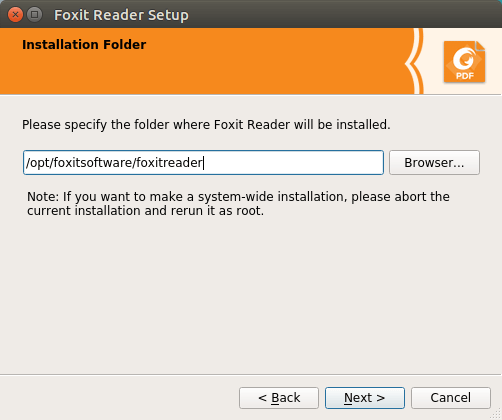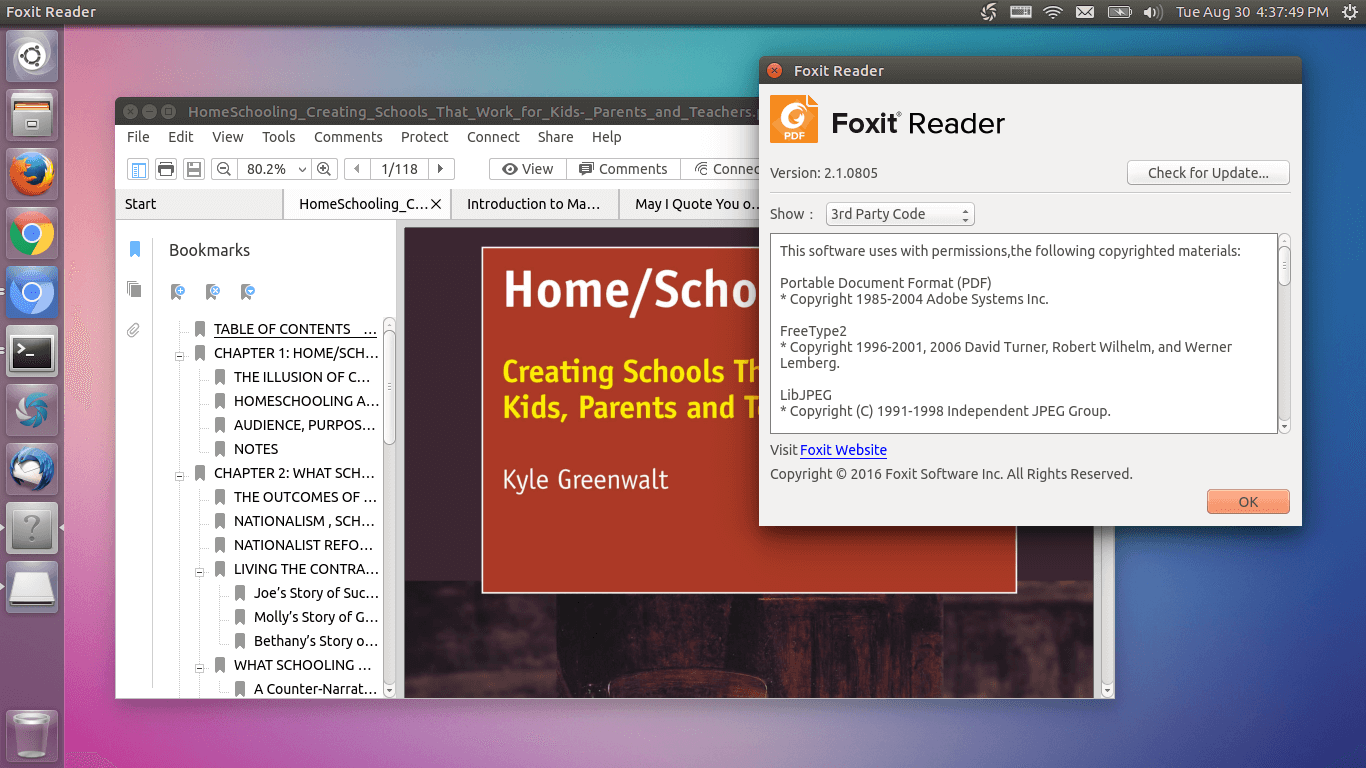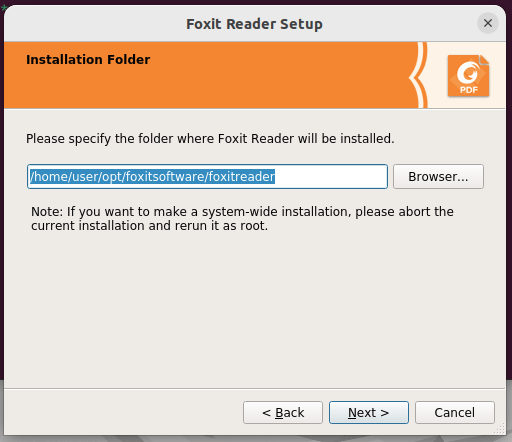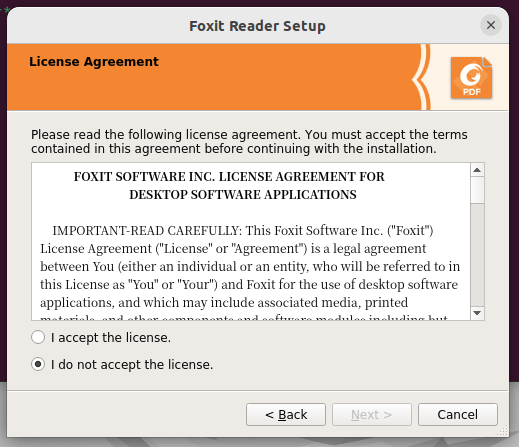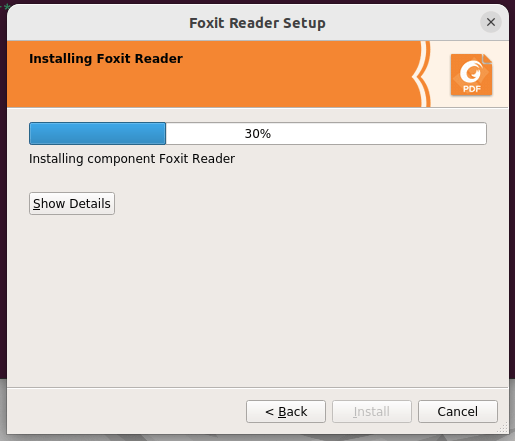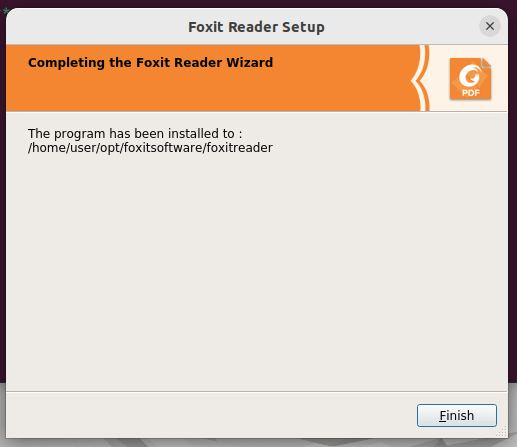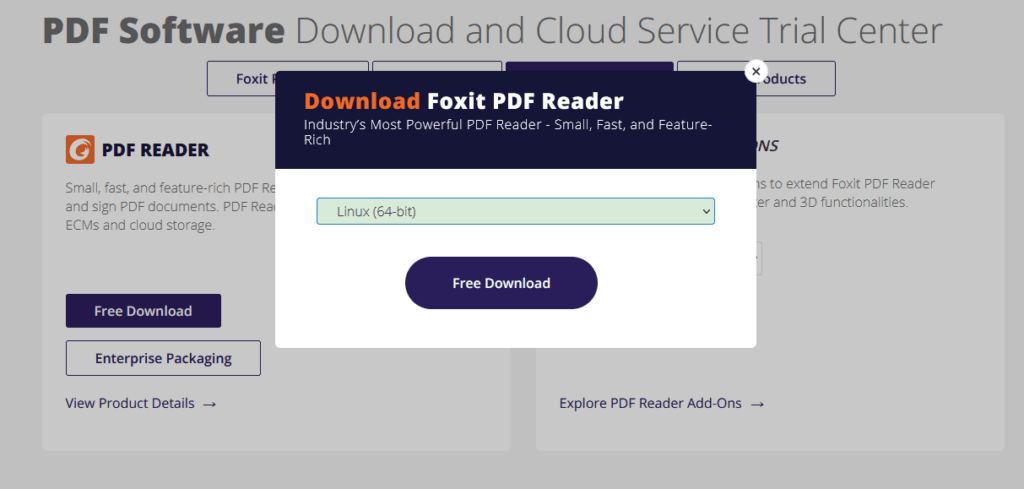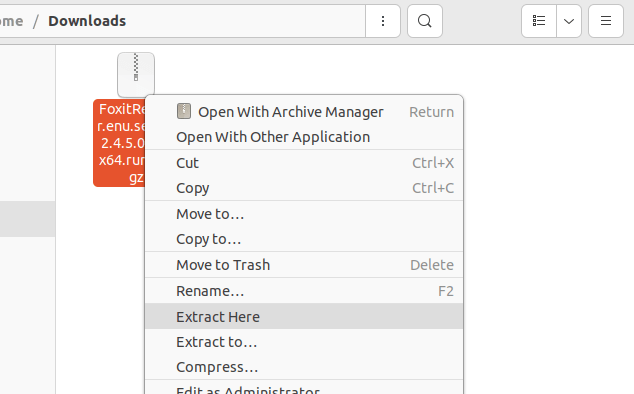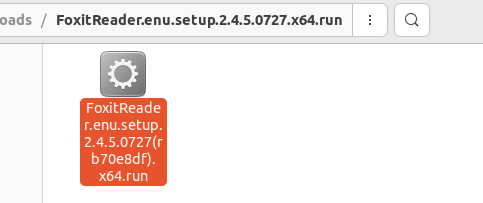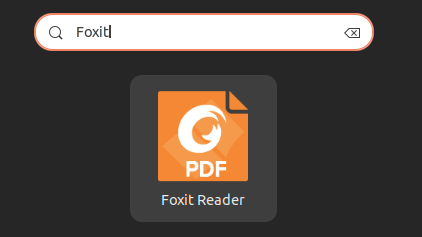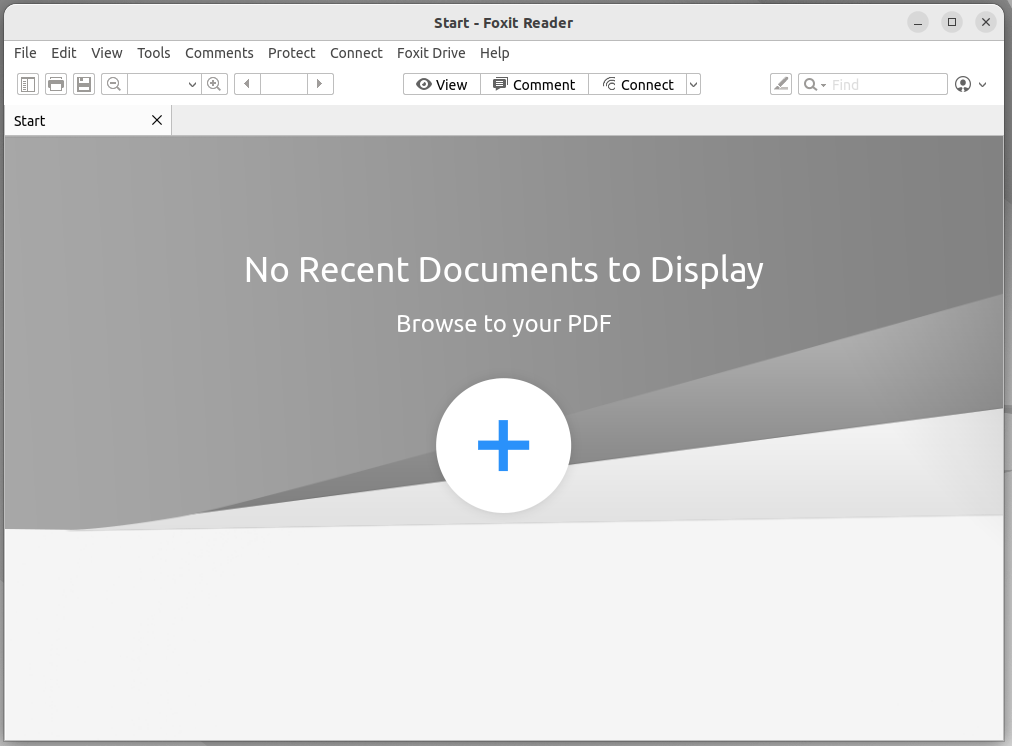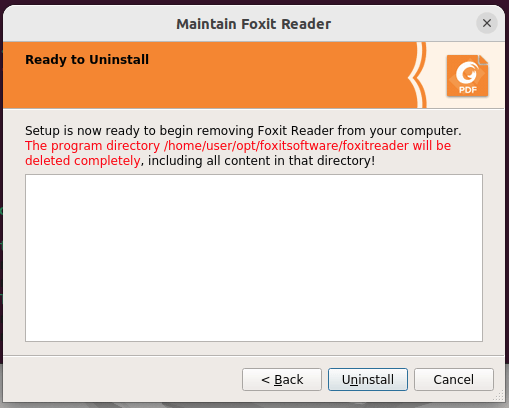- How to Install Foxit PDF Reader on Ubuntu or Any Linux Distro
- Install Foxit PDF Reader on Ubuntu, Linux Mint or Any Linux Distro
- PDF Editor for Linux
- Wrapping Up
- 24 Responses to “How to Install Foxit PDF Reader on Ubuntu or Any Linux Distro”
- Как установить Foxit PDF Reader в Ubuntu
- Установка Foxit Reader на Ubuntu (метод 1)
- Шаг 1: Скачайте архив Foxit
- Шаг 2: Распаковать архив
- Шаг 3: Запустите файл установщика
- Установка Foxit Reader на Ubuntu (метод 2)
- Шаг 1: Скачайте архив Foxit
- Шаг 2: Распаковать архив
- Шаг 3: Запустите файл установщика
- Запуск Foxit PDF Reader
- Деинсталляция Foxit
- Похожие записи:
How to Install Foxit PDF Reader on Ubuntu or Any Linux Distro
Foxit PDF Reader is a free (as in free beer) and fast PDF reader for Linux, macOS and Windows. Linux and macOS support was added in September 15, 2015.
Foxit Reader Linux edition features include:
- Fast and lightweight
- Tabbed view for multiple PDF documents
- It allows you to protect your PDF files with password.
- Zoom in or out
- page rotation
- text search
- Use text markup tools, typewriter tool or sticky notes to annotate your PDF file.
- Print PDF documents
While you can use the default PDF reader on Linux, I found that sometimes they have problems displaying checkboxes, so I use Foxit PDF reader.
Install Foxit PDF Reader on Ubuntu, Linux Mint or Any Linux Distro
Go to Foxit Reader download page, choose 64 bits or 32 bits according to your OS architecture. You can also use the wget utility to download it in terminal.
wget http://cdn01.foxitsoftware.com/pub/foxit/reader/desktop/linux/2.x/2.4/en_us/FoxitReader.enu.setup.2.4.4.0911.x64.run.tar.gz
wget http://cdn01.foxitsoftware.com/pub/foxit/reader/desktop/linux/2.x/2.4/en_us/FoxitReader.enu.setup.2.4.4.0910.x86.run.tar.gz
Once downloaded, open up a terminal window ( CTRL+ALT+T ) and navigate to the download destination folder. For example, if the file is downloaded to the Downloads directory under your home directory, then run
Then execute the following command to extract the tar.gz archive.
tar xzvf FoxitReader*.tar.gz
A .run file will be created. Make sure you grant execute permission by running the below command.
sudo chmod a+x FoxitReader*.run
To install it in system-wide mode, execute the .run file with root privileges.
Then follow the installation wizard. I recommend installing it under /opt/ directory as shown in the screenshot below.
Once installed, you can start it from Unity Dash or your application menu.
The user interface is well designed. I particularly like the tabbed view for multiple PDF documents and the ability to annotate and highlight which is something that Evince, the default PDF viewer in Ubuntu, doesn’t offer. Although you can’t create PDF files as you can do with the Windows edition, Foxit Reader is probably the best PDF reader for Linux.
PDF Editor for Linux
If you need to use PDF editor software to make changes to your PDF files, you might want to try Able2Extract Professional.
Wrapping Up
What’s your thinking about Foxit PDF reader for Linux? Leave your comments below. And as always, if you found this post useful, then subscribe to our free newsletter or follow us on Twitter or like our Facebook page. Thanks for visiting!
24 Responses to “How to Install Foxit PDF Reader on Ubuntu or Any Linux Distro”
Hi, There. As newbie with Ubuntu, I have install Ubuntu 16.10, and I want to install foxit reader. Once I try to install with step that appear on foxit download page, why the installation directory on /home/username/opt not in root/opt folder? is it possible to install in that folder? because its annoying me to have two opt folder. Thanks you
Hi Markerov. I recommend installing it to /opt/ directory to keep the file system organized. You can see from the tutorial screenshot that I specify /opt/foxitsoftware/fixitreader as the installation directory. You can delete /home/username/opt/ and start the Foxit installation over again. The /opt/ directory is typically for installing non-free proprietary software that aren’t packaged as deb.
You are installing version 2.1, as shown in your screenshot, NOT version 8! Is there no version past 2.x for linux? Why does Windows have version 9 already… 🙁
I am running MS Windows version 8 on GNU/Linux by way of WINE. Perhaps one may do the same with version 9. Runs quite well …
Because Windows needs more work done on software that runs on it, especially as new versions get released from XP, Vista, 7, 8, 10, and whatever is next.
Probably it’s because of the use of monospace font in the user interface. This only happens in recent versions.
It’s a crude version of the Windows version which I used to run under Wine in Mint 17. Since upgrading I can’t get that to work. Generally Okular is great but foxit allows signing of documents so I have it for that and it works. But an updated version would be good.
I installed it in Ubuntu Studio 20.04. It is working perfectly. Thanks for this tutorial on how to install Foxit reader
Great for editing PDFs (intuitive interface, many features, comments appear as they should, easy to adjust comment size, etc.), good for reading (it keeps text position across pages, has a “back”, great for within-PDF links); but it is lacks the automatic file watch (relead when the PDF changes), which is superuseful when working with e.g. LaTeX. Unfortunately, the Linux version has severe problems. I installed in on Ubuntu 20.04, and
– It opens a new copy every time I open a new file (with non indifferent loading time)
– When I close a window, it often leaves a ghost process in the background, which hogs memory until the system dies (this problema has been around for a while, see https://forums.foxitsoftware.com/forum/portable-document-format-pdf-tools/foxit-reader/174029-foxitreader-for-linux-remains-as-ghost-process )
– It often freezes, the window cannot be closed.
I had to uninstall it. I will try running the Windows version (which is better) under WINE.
The freezing happens because updating hangs – disable auto-updating under preferences. The other problem is that the file history does not remember the absolute path, so it does not work from another directory. I solved that with a script, call it ‘/usr/local/bin/foxitreader’ (below). It will work on multiple file names, even with spaces. Connecting to a running instance is still a mystery. #!/bin/bash
DEBUGFILE=/dev/null
FOXIT_ROOT=/opt/foxitsoftware/foxitreader
CWD=$(pwd)
S1=”
S2=”[email protected]”
if [ “$S1” != “$S2” ]; then
FILELIST=(“[email protected]”)
declare -i f=0
for i in “$”; do
case “$i” in
/*)
continue
;;
*)
FILELIST[f]=”$CWD/$i”
;;
esac
f=f+1
done
$FOXIT_ROOT/FoxitReader “$” 2> $DEBUGFILE &
else
$FOXIT_ROOT/FoxitReader 2> $DEBUGFILE &
fi
Since upgrading to Linux mint 20 Foxit Reader is preventing restart or shutdown due to running processes in background.
For solving the hanging on exit, see my answer on the Unix and Linux Stack Exchange site which I wrote specifically for Foxit Reader:
https://unix.stackexchange.com/questions/631544/how-do-i-automatically-close-the-process-left-behind-by-a-misbehaving-applicatio
Tried it on raspberry pi 32 bit version. Error after: sudo ./FoxitReader*.run ./FoxitReader.enu.setup.2.4.4.0910(r057d814).x86.run: 1: ./FoxitReader.enu.setup.2.4.4.0910(r057d814).x86.run: ELF�4�7�4: not found
./FoxitReader.enu.setup.2.4.4.0910(r057d814).x86.run: 18: ./FoxitReader.enu.setup.2.4.4.0910(r057d814).x86.run: Syntax error: word unexpected Solutions appreciated
Unfortunately, Foxit Reader is no longer being updated for Linux, and it has never worked properly on Ubuntu 20.04. (Nor, do I find, on Debian 11). Here is their official statement: https://forums.foxitsoftware.com/forum/portable-document-format-pdf-tools/foxit-reader/183039-foxit-reader-freeze-on-ubuntu-20-04?p=183041#post183041 Apparently an alternative for Linux is in the works, but I wouldn’t hold my breath.
Hi dear friends! I’ve got this message:
[0] Warning: Could not create lock file ‘/home/xxxx/Dowloads/lockmyApp1234865.lock’:
What did I do wrong?
[0] Warning: Could not create lock file ‘/home/xxxx/Dowloads/lockmyApp1234865.lock’: No such file or directory
Как установить Foxit PDF Reader в Ubuntu
PDF — один из самых популярных и предпочтительных форматов файлов, когда речь идет о чтении, печати и обмене файлами. Это связано с тем, что его можно открыть практически на всех операционных системах. В Linux вы можете быть знакомы со многими программами для чтения PDF. Foxit PDF Reader входит в число популярных программ для чтения PDF-файлов, доступных для операционных систем Linux, Windows, macOS и Android. Foxit PDF Reader — это легкая и быстрая программа, которая позволяет создавать, читать, печатать, подписывать и обмениваться PDF-файлами независимо от того, где вы находитесь и какое устройство используете.
В сегодняшнем руководстве мы опишем, как установить Foxit Reader в системе Ubuntu.
Установка Foxit Reader на Ubuntu (метод 1)
В этом методе мы загрузим Foxit Reader с официального сайта Foxit, распакуем его и установим с помощью командной строки. Для установки выполните указанные ниже шаги.
Шаг 1: Скачайте архив Foxit
Сначала необходимо скачать архивный пакет Foxit reader tar.gz для Linux OS. Откройте терминал и выполните следующую команду для установки Foxit reader на машине Ubuntu:
wget https://cdn01.foxitsoftware.com/pub/foxit/reader/desktop/linux/2.x/2.4/en_us/FoxitReader.enu.setup.2.4.5.0727.x64.run.tar.gzСкачанный файл будет представлять собой архивный файл tar.gz и будет сохранен в текущем каталоге Терминала.

Шаг 2: Распаковать архив
Теперь выполните следующую команду для извлечения содержимого архивного файла:
Эта команда извлечет архив в текущий каталог Терминала.
Шаг 3: Запустите файл установщика
В извлеченном каталоге вы можете увидеть файл установщика с расширением .run. Выполните приведенную ниже команду, чтобы запустить файл установщика:
Откроется приведенный ниже мастер установки. Здесь вы можете выбрать папку установки или оставить папку по умолчанию. Затем нажмите кнопку Далее.
Затем откроется следующее лицензионное соглашение. Примите условия соглашения и продолжите установку, нажав Далее.
Теперь в вашей системе начнется установка Foxit.
После завершения установки Foxit нажмите кнопку Готово.
Установка Foxit Reader на Ubuntu (метод 2)
В этом методе мы загрузим Foxit Reader с официального сайта Foxit, распакуем его и установим через графический интерфейс. Для установки выполните указанные ниже шаги.
Шаг 1: Скачайте архив Foxit
Зайдите на страницу загрузок сайта Foxit и нажмите Free Download в разделе Foxit PDF Reader.
После этого появится диалоговое окно. Выберите Linux (64-bit) или Linux (32-bit) в зависимости от архитектуры вашей системы и нажмите Free Download.
Шаг 2: Распаковать архив
Будет загружен и сохранен архивный файл в директории Downloads. Щелкните правой кнопкой мыши на архивном файле и нажмите Извлечь здесь.
Содержимое архива будет извлечено в новый каталог. Дважды щелкните этот каталог, чтобы открыть его.

Шаг 3: Запустите файл установщика
Здесь вы найдете установочный файл Foxit Reader с расширением .run. Дважды щелкните этот файл, чтобы начать установку.
Это приведет к запуску мастера установки. Здесь вы можете выбрать папку установки или оставить папку по умолчанию. Затем нажмите кнопку Далее.
Затем появится следующее лицензионное соглашение. Примите условия соглашения и продолжите, нажав Далее.
Теперь начнется установка Foxit на вашу систему.
После завершения установки Foxit нажмите кнопку Готово, чтобы закрыть мастер.
Запуск Foxit PDF Reader
Чтобы запустить Foxit в вашей системе, нажмите клавишу super на клавиатуре, а затем найдите приложение Foxit с помощью поисковой строки вверху.
Это приведет к запуску программы Foxit Reader в вашей системе.
Деинсталляция Foxit
Если вы хотите удалить Foxit Reader из вашей системы Ubuntu, вы можете сделать это следующим образом:
Откройте терминал и перейдите в папку /opt/foxitsoftware/foxitreader, используя следующую команду:
cd ~/opt/foxitsoftware/foxitreader/В этом каталоге находится скрипт maintenancetool. Чтобы удалить Foxit из системы, запустите этот скрипт следующим образом:
Откроется следующий мастер. Нажмите Uninstall, чтобы удалить Foxit Reader из вашей системы.
После этого нажмите Finish, чтобы закрыть мастер.
В этом руководстве мы описали, как установить Foxit Reader на ОС Ubuntu двумя различными методами. Мы также описали, как удалить Foxit Reader из Ubuntu, если он больше не нужен в вашей системе.