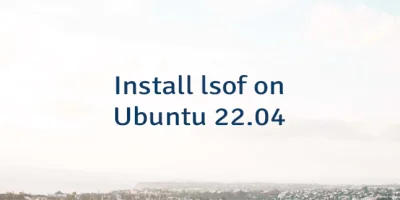- Install Arm GNU Toolchain on Ubuntu 22.04
- Install toolchain
- Testing toolchain
- Uninstall toolchain
- GNU Debugger (GDB) dependencies
- Related
- The 11 Comments Found
- Ubuntu Wiki
- Toolchain Components
- GCC
- Binutils
- Glibc
- kernel headers for user space packages
- Multiarch and multilib configurations
- Compiler search paths
- Toolchain Sources
- Toolchain Updates
- Distribution Packages
- PPA packages
- Issue Tracking
- Cross development toolchain
- GCC
- Binutils
- kernel headers for user space packages
Install Arm GNU Toolchain on Ubuntu 22.04
The Arm GNU toolchain (previously known as GNU Arm Embedded toolchain) is a collection of packages such as GCC (GNU Compiler Collection), Binutils, GDB, and other. It is used for embedded systems software development. This toolchain targets the 32-bit ARM Cortex-A, ARM Cortex-M, and ARN Cortex-R processor families.
This tutorial shows how to install Arm GNU toolchain on Ubuntu 20.04.
Install toolchain
There is no straightforward way to determine the latest version of toolchain via command line. So download web page and extract the latest version of toolchain as follows:
ARM_TOOLCHAIN_VERSION=$(curl -s https://developer.arm.com/downloads/-/arm-gnu-toolchain-downloads | grep -Po 'Version \K.+(?=
)')Next, download archive file from official website:
curl -Lo gcc-arm-none-eabi.tar.xz "https://developer.arm.com/-/media/Files/downloads/gnu/$/binrel/arm-gnu-toolchain-$-x86_64-arm-none-eabi.tar.xz"Create a new directory to store toolchain files:
sudo mkdir /opt/gcc-arm-none-eabiExtract toolchain files to specified directory:
sudo tar xf gcc-arm-none-eabi.tar.xz --strip-components=1 -C /opt/gcc-arm-none-eabiAdd /opt/gcc-arm-none-eabi/bin directory to the PATH environment variable.
echo 'export PATH=$PATH:/opt/gcc-arm-none-eabi/bin' | sudo tee -a /etc/profile.d/gcc-arm-none-eabi.shTo make changes to take effect, logout and login to your system or run the following command to apply the changes immediately:
We can check version of compilers:
Remove unnecessary archive file:
rm -rf gcc-arm-none-eabi.tar.xzTesting toolchain
arm-none-eabi-gcc --specs=rdimon.specs main.c -o testThe file command can be used to verify that executable file is for ARM architecture.
test: ELF 32-bit LSB executable, ARM, EABI5 version 1 (SYSV), statically linked, with debug_info, not strippedUninstall toolchain
If you want to completely remove GNU Arm Embedded toolchain, delete the installation directory:
sudo rm -rf /opt/gcc-arm-none-eabiRemove gcc-arm-none-eabi.sh file that is used to set environment variable:
sudo rm -rf /etc/profile.d/gcc-arm-none-eabi.shGNU Debugger (GDB) dependencies
Read this section if you want to use GNU Debugger (GDB). It requires installing additional dependencies.
arm-none-eabi-gdb: error while loading shared libraries: libncursesw.so.5: cannot open shared object file: No such file or directoryThen install libncursesw5 package:
sudo apt install -y libncursesw5- On Linux, Arm GNU toolchain provides GDB with Python support. It requires installation of Python 3.8. If you are receiving an error regarding Python, such as:
Could not find platform independent libraries Could not find platform dependent libraries Consider setting $PYTHONHOME to [:] Python path configuration: PYTHONHOME = (not set) PYTHONPATH = (not set) . Fatal Python error: init_fs_encoding: failed to get the Python codec of the filesystem encoding Python runtime state: core initialized ModuleNotFoundError: No module named 'encodings'Then install Python 3.8 using the separate post. See section «Install older versions».
When installation finished, check GDB version:
If everything installed successfully, you will get output similar to the following:
GNU gdb (Arm GNU Toolchain 12.2.MPACBTI-Bet1 (Build arm-12-mpacbti.16)) 13.0.50.20220406-git Copyright (C) 2022 Free Software Foundation, Inc. License GPLv3+: GNU GPL version 3 or later This is free software: you are free to change and redistribute it. There is NO WARRANTY, to the extent permitted by law.Related
The 11 Comments Found
sudo mkdir /opt/gcc-arm-none-eabi
Can I change directory this extract file to the Home folder and PATH environment variable in this folder without any error??
Thank you so much for your help
There are no requirements for installation directory. So, you can extract archive file to home directory and set corresponding PATH environment variable.
You are doing a bit more than only extend the PATH variable.
You are echoing the command to extend the PATH variable onto stdin then capture it via tee and put it (append it) into a file called gcc-arm-none-eabi.sh which resides in the path /etc/profile.d/. This enables you to have the PATH variable dynamically set on each system boot up by the system’s profile mechanism.
Thanks for this tutorial. It helped me install one of ARM’s toolchains on GitHub Actions. Wanted to show my appreciation. Will be checking out more of your content. Cheers.
It seems that you need additional step: to «export ARM_TOOLCHAIN_VERSION=12.2.Rel1» or whatever version.
Thanks for the very detailed steps.
Hi,
The tutorial provides a command which downloads the web page, extracts the latest version of toolchain and assigns version to the ARM_TOOLCHAIN_VERSION variable. Of course, version can be specified manually like you did.
Hi, can I ask a question?
This toolchain is used to developing apps on arm, right? I will not build again?
Thanks!
Hi,
Arm GNU Toolchain is a collection of tools that are used to create applications for ARM-based devices such as Raspberry Pi. Once you have built your application using the toolchain, you can run it on your ARM-based device.
Hi! This article really helped me today. thanks for sharing! any tips on how to configure vscode to do gdb debugging on ARM embedded code?
Hi,
I’m glad to hear that the article assisted you in setting up the Arm GNU Toolchain on your system. Visual Studio Code offers a range of extensions designed to enhance the debugging capabilities for embedded systems based on ARM Cortex-M. To access these extensions, you can explore the official Visual Studio marketplace, where you’ll find a selection of options. Take the time to review the descriptions of each extension to understand how to configure and utilize the debugging features effectively.
Ubuntu Wiki
This page describes the basic toolchain, for C, C++, ObjC, ObjC++ and Fortran development. It does not cover development tools for other languages like Java, Python, Perl, etc.
- Toolchain Components
- GCC
- Binutils
- Glibc
- kernel headers for user space packages
- Compiler search paths
- Distribution Packages
- PPA packages
- GCC
- Binutils
- kernel headers for user space packages
Toolchain Components
GCC
GCC is packaged by major/minor version. The source packages are called gcc-4.8, gcc-4.9, etc. Some language frontends are built from a separate «source» package to reduce the build and test time of these packages (gnat-4.9).
The default (recommended) GCC version is packaged as the gcc-defaults package, building binary packages gcc, g++, gfortran, etc.
A development snapshot of GCC is available in the gcc-snapshot package.
Starting with the Ubuntu 11.10 (maverick) release, the GCC packages are based on the Linaro-GCC branch. The branch is used to build the packages on all architectures.
Starting with the Ubuntu 14.04 LTS (trusty) release, the GCC packages are based on the Linaro branch for the armhf and arm64 architectures.
Ubuntu sets some compiler flags differently compared to the GCC upstream releases. These changed flags are described in ToolChain/CompilerFlags.
Binutils
binutils is built from upstream sources. The package is either built from an upstream release, or from the upstream development trunk.
Glibc
Glibc is built from the GNU C Library (glibc) project. The source package in Ubuntu is called glibc.
kernel headers for user space packages
Kernel headers for user space packages (linux-libc-dev) are built from the linux source package.
Multiarch and multilib configurations
- amd64: bi-arch 64bit/32bit multilib, defaulting to x86_64-linux-gnu. Starting with 13.04, this is tri-arch with x32 multilibs are available.
- i386: bi-arch 32bit/64bit multilib, defaulting to i686-linux-gnu (multiarch name is i386-linux-gnu). Starting with 13.04, this is tri-arch with x32 multilibs are available.
- powerpc: bi-arch 32bit/64bit multilib, defaulting to powerpc-linux-gnu.
- ppc64el: ppc64 ELFv2 ABI, little endian, defaulting to powerpc64le-linux-gnu.
- armel: soft-float ABI / hard-float ABI, defaulting to arm-linux-gnueabi.
- armhf: hard-float ABI / soft-float ABI, defaulting to arm-linux-gnueabihf.
Starting with Ubuntu 11.10, the multiarch name can be queried using gcc --print-multiarch (integrated upstream in GCC 4.7).
Compiler search paths
- Libraries are searched by default in the libraries path ( gcc --print-search-dirs).
- The include search path can be seen with gcc -v -E - < /dev/null 2>&1 | awk '/^#include/,/^End of search/' | grep '^ '.
Toolchain Sources
- GCC is built from the FSF sources and currently (GCC 4.9) carries patches to build from the Linaro branch.
- binutils is built from the FSF sources, either from the current release branch, or the trunk. When built from the release branch, updates from vendor branches are incorporated.
- glibc is built from FSF sources (starting with 2.19).
- gdb is built from FSF sources, and includes patches from vendor branches.
Toolchain Updates
The binutils and GCC packages are rarely updated in stable release updates. Newer versions of the toolchain packages can be found in PPAs instead.
Distribution Packages
- New Linaro GCC releases are incorporated until feature freeze. (These releases may introduce new features, optimizations, etc.) After feature freeze, the stable Linaro GCC releases are merged (bug fixes only).
- Merges from the stable GCC release branches are merged until around the first beta release (regression fixes only).
A new glibc version is usually packaged after the upstream release, which currently happens to be about two months after the start of an Ubuntu release cycle.
New patches to any of these packages should go upstream first, either to the FSF, or to a vendor branch.
PPA packages
- https://launchpad.net/~ubuntu-toolchain-r/+archive/ppa hosts updates from release branches (e.g. Ubuntu 14.04 LTS released with gcc-4.8.2 and the PPA has gcc-4.8.3).
- https://launchpad.net/~ubuntu-toolchain-r/+archive/test hosts newer upstream versions (e.g. gcc-4.9 is found here for Ubuntu 14.04 LTS).
Issue Tracking
- ice: An internal compiler error.
- work-around: A bug report which should be kept open when working around a toolchain issue in another package.
- ppa: An issue which is only seen with packages from the ubuntu-toolchain-r PPAs.
Cross development toolchain
Cross toolchain packages are built from the very same sources as native versions, and the same patches like the native toolchain packages.
Cross toolchain packages are available on i386 and amd64 starting with the Ubuntu 10.10 release (maverick), targeting armel (-mfloat-abi=softfp). Starting with Ubuntu 11.10 (oneiric) armhf (-mfloat-abi=hard) is also provided.
Starting with Ubuntu 13.04, cross toolchain packages are provided on amd64 and i386 targeting armel, armhf, arm64 and powerpc.
Starting with Ubuntu 14.04, cross toolchain packages are provided on amd64 and i386 targeting armel, armhf, arm64, ppc64el and powerpc; on ppc64el a cross toolchain is provided for powerpc, on arm64 a cross toolchain is provided for armhf.
GCC
GCC is packaged by major/minor version. The source packages are called gcc-4.9-armel-cross, gcc-4.9-armel-cross, etc.
The default (recommended) GCC version is packaged as the gcc-defaults-armel-cross package, building binary packages gcc-arm-linux-gnueabi, g++-arm-linux-gnueabi, gfortran-arm-linux-gnueabi, etc.
Binutils
binutils-arm-linux-gnueabi is built from upstream sources. The package is either built from an upstream release, or from the upstream development trunk.
kernel headers for user space packages
Kernel headers for user space packages (linux-libc-dev-armel-cross) are built from the linux source package.
ToolChain (последним исправлял пользователь rbalint 2020-10-01 09:29:05)
The material on this wiki is available under a free license, see Copyright / License for details.