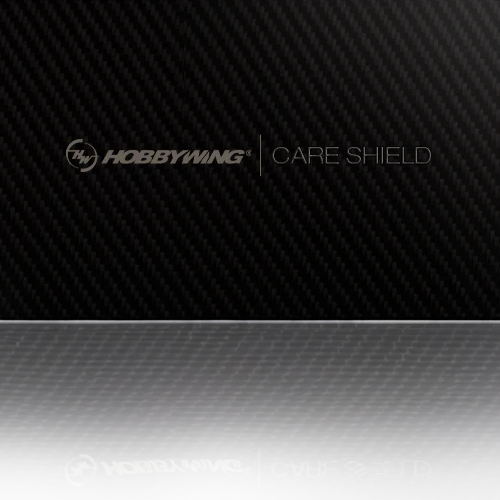Hobbywing Wifi Express User Manual
female connectors and one male connector) included in the package may be needed for connecting the WiFi Express to ESC.
1.1 For ESC with built-in BEC: in this case, a piece of Y harness is needed to connect the WiFi module and ESC. To be specific, connect the ESC throttle cable and WiFi
1.2 For ESC without built-in BEC (so-called OPTO version): in this case, a piece of Y harness is also needed to connect the WiFi module and ESC. To be specific,
connect the ESC throttle cable and WiFi tri-color cable to connector A and connector B of the Y harness respectively. And connect the remaining end
In this case, please unplug the fan wire first, and then plug the tri-color cable on the WiFi Express to the fan/programming port (as shown picture 2).
3.1 For ESC with the programming cable which has the output voltage of 5-12.6V: in this case, a piece of Y harness is needed to connect the WiFi module and ESC.
To be specific, connect the ESC throttle cable and WiFi tri-color cable to connector A and connector B of the Y harness respectively (as shown picture 3).
3.2 For ESC with the programming cable which has no output voltage: in this case, a piece of Y harness is needed to connect the WiFi module and ESC. To be
specific, connect the ESC programming cable and WiFi tri-color cable to connector A and connector B of the Y harness respectively. And an UBEC is needed to
Connect the ESC to a battery after it’s connected to the WiFi module, and then turn it on. The Red LED will come on solidindicating the WiFi Express is entering the
(2) Find out the SSID (the WiFi name) named HW-WIFILINK, enter the initial password «12345678» and then click «connect».
You must change the SSID name after the very first successful connection. Because the SSID and password of all the HOBBYWING WiFi modules are the
same, connection failure or misconnection issue may happen if multiple WiFi modules function at the same time.
How to make change to ESC & WiFi Express via the Hobbywing WiFi Express App software installed on your smart device
LED blinks indicating the WiFi Express is building the connection or transferring data between the ESC and the smart device.
Keep holding the RESET button with a thin and sharp thing like toothpick or something for about 15 seconds, then you can reset all parameters of the WIfi Express to factory
Hobbywing Wifi Express User Manual
Download Operation & user’s manual of Hobbywing Wifi Express Network Card for Free or View it Online on All-Guides.com.
Type: Operation & user’s manual for Hobbywing Wifi Express
Connect the ESC to a battery after it’ s connected to the W iFi module, and then turn it on. The Red LED will come on solidindicating the WiFi Express is entering the
(2) Find out the SSID (the W iFi name) named HW-WIFILINK, enter the initial password “12345678” and then click “connect”.
Y ou must change the SSID name after the very first successful connection. Because the SSID and password of all the HOBBYWING WiFi modules are the
same, connection failure or misconnection issue may happen if multiple WiFi modules function at the same time.
LED tur ns on solid RED indicating the WiFi Express is successfully powered on and it functions well.
LED blinks indicating the WiFi Express is building the connection or transferring data between the ESC and the smart device.
Keep holding the RESET button with a thin and sharp thing like toothpick or something for about 15 seconds, then you can reset all parameters of the WIfi Express to factory
The way to connect WiFi Express to ESC may vary because of different ESC hardware design. The following are the ways to connect WiFi Express to different ESCs, about
which way you should take, please refer to the user manual of your ESC. In some case, the special Y har ness (As shown picture 1: with three female connectors not two
female connectors and one male connector) included in the package may be needed for connecting the WiFi Express to ESC.
1.1 For ESC with built-in BEC: in this case, a piece of Y harness is needed to connect the WiFi module and ESC. T o be specific, connect the ESC throttle cable and WiFi
1.2 For ESC without built-in BEC (so-called OPTO version): in this case, a piece of Y harness is also needed to connect the WiFi module and ESC. T o be specific,
connect the ESC throttle cable and W iFi tri-color cable to connector A and connector B of the Y harness respectively . And connect the remaining end
In this case, please unplug the fan wire first, and then plug the tri-color cable on the W iFi Express to the fan/programming port (as shown picture 2).
3.1 For ESC with the programming cable which has the output voltage of 5-12.6V: in this case, a piece of Y har ness is needed to connect the W iFi module and ESC.
T o be specific, connect the ESC throttle cable and WiFi tri-color cable to connector A and connector B of the Y harness respectively (as shown picture 3).
3.2 For ESC with the programming cable which has no output voltage: in this case, a piece of Y harness is needed to connect the WiFi module and ESC. T o be
specific, connect the ESC programming cable and WiFi tri-color cable to connector A and connector B of the Y harness respectively . And an UBEC is needed to
power the W iFi module, connect the remaining end (/connector C) to the battery (as shown picture 3).
Hobbywing WiFi Express HW30503000 User Manual
Download Operation & user’s manual of Hobbywing WiFi Express HW30503000 Control Unit for Free or View it Online on All-Guides.com.
Connect the ESC to a battery after it’ s connected to the W iFi module, and then turn it on. The Red LED will come on solidindicating the WiFi Express is entering the
(2) Find out the SSID (the W iFi name) named HW-WIFILINK, enter the initial password “12345678” and then click “connect”.
Y ou must change the SSID name after the very first successful connection. Because the SSID and password of all the HOBBYWING WiFi modules are the
same, connection failure or misconnection issue may happen if multiple WiFi modules function at the same time.
LED tur ns on solid RED indicating the WiFi Express is successfully powered on and it functions well.
LED blinks indicating the WiFi Express is building the connection or transferring data between the ESC and the smart device.
Keep holding the RESET button with a thin and sharp thing like toothpick or something for about 15 seconds, then you can reset all parameters of the WIfi Express to factory
The way to connect WiFi Express to ESC may vary because of different ESC hardware design. The following are the ways to connect WiFi Express to different ESCs, about
which way you should take, please refer to the user manual of your ESC. In some case, the special Y har ness (As shown picture 1: with three female connectors not two
female connectors and one male connector) included in the package may be needed for connecting the WiFi Express to ESC.
1.1 For ESC with built-in BEC: in this case, a piece of Y harness is needed to connect the WiFi module and ESC. T o be specific, connect the ESC throttle cable and WiFi
1.2 For ESC without built-in BEC (so-called OPTO version): in this case, a piece of Y harness is also needed to connect the WiFi module and ESC. T o be specific,
connect the ESC throttle cable and W iFi tri-color cable to connector A and connector B of the Y harness respectively . And connect the remaining end
In this case, please unplug the fan wire first, and then plug the tri-color cable on the W iFi Express to the fan/programming port (as shown picture 2).
3.1 For ESC with the programming cable which has the output voltage of 5-12.6V: in this case, a piece of Y har ness is needed to connect the W iFi module and ESC.
T o be specific, connect the ESC throttle cable and WiFi tri-color cable to connector A and connector B of the Y harness respectively (as shown picture 3).
3.2 For ESC with the programming cable which has no output voltage: in this case, a piece of Y harness is needed to connect the WiFi module and ESC. T o be
specific, connect the ESC programming cable and WiFi tri-color cable to connector A and connector B of the Y harness respectively . And an UBEC is needed to
power the W iFi module, connect the remaining end (/connector C) to the battery (as shown picture 3).
Blog: WiFI Express Module — Step by Step Setup
Here is a simple walkthrough that gets everyone going with WiFi Express Module. There are some basic steps that are not explained very clearly in the manual.
This is my own «Way» that our team drivers use the wifi express with all products it works with. Also, a video to show you the steps as well. Very easy once you «see it». Very hard to explain clearly.
Before you being, turn your phone Off, then turn it back on.
Here are the steps
1 — Plug the wifi express to the Fan Port on the ESC.
2 — Turn on the ESC.(Battery must be installed)
3 — Then open your Phone’s Wifi Settings, and connect to the Wifi Express. This is where it asks for the Password 12345678.
4 — Then, you can open the app.
5 — Tap the ESC icon, and access the settings.
Here’s a link to using all the devices, they all pretty much work exactly the same. Most times, when folks can’t connect, they are not connecting via the phone’s Wifi Settings «before» they open App. It’s important to know, you must connect via the Phones Wifi Settings, before you open the App.
Wifi and the Max Series Video