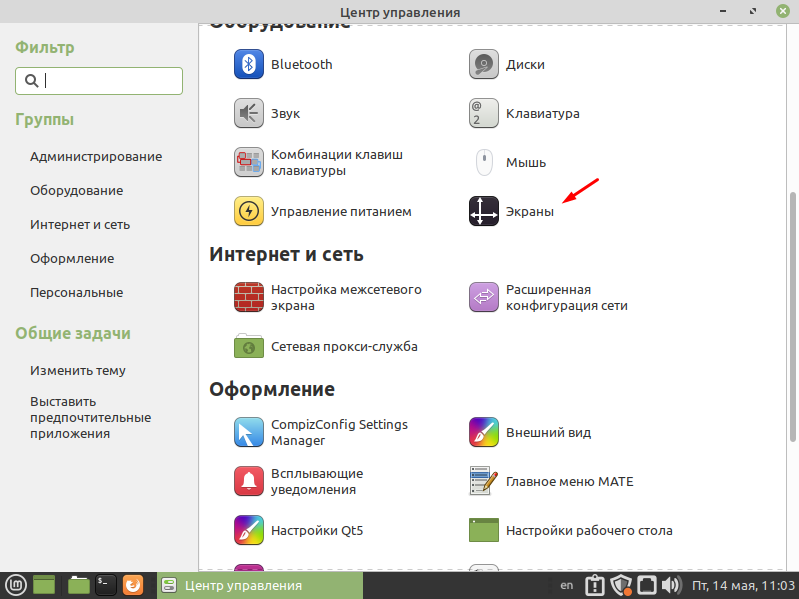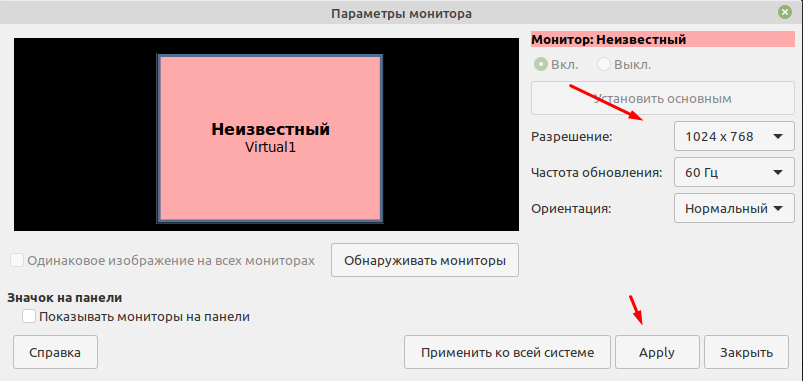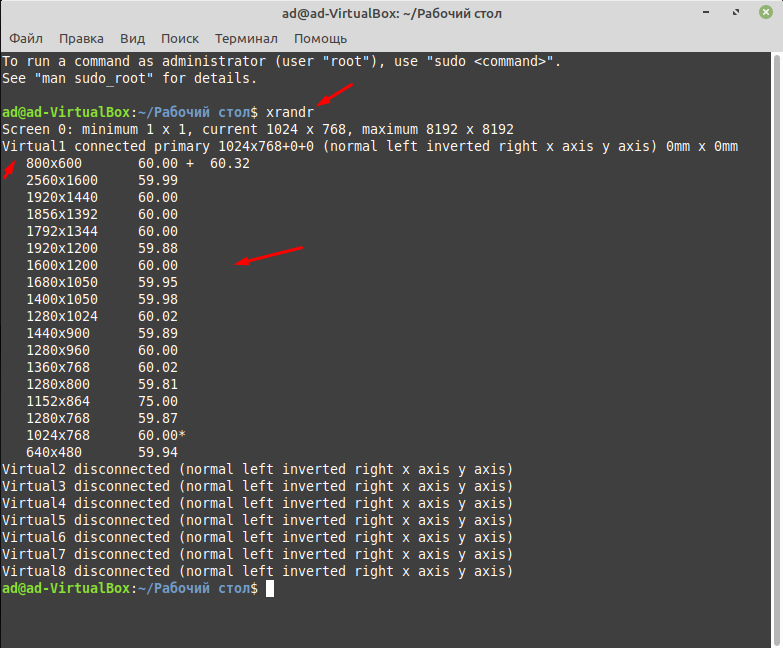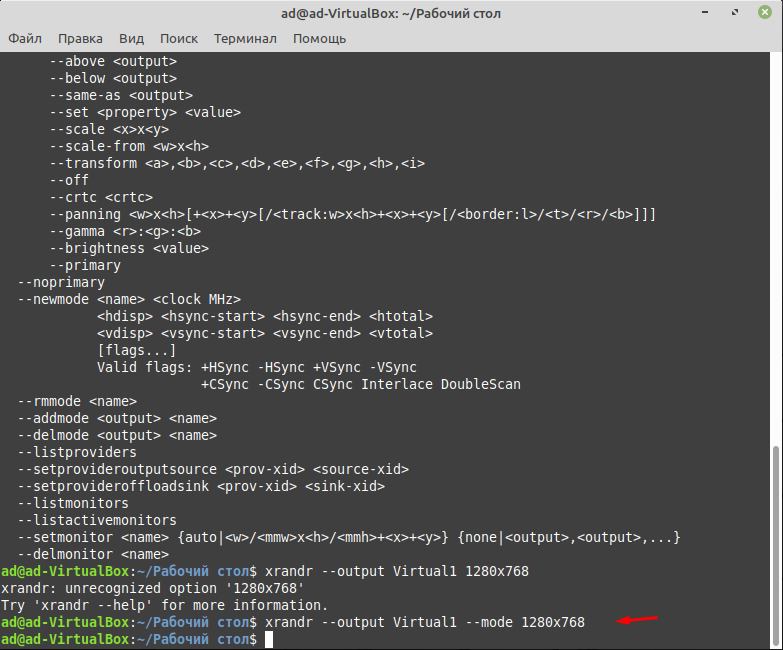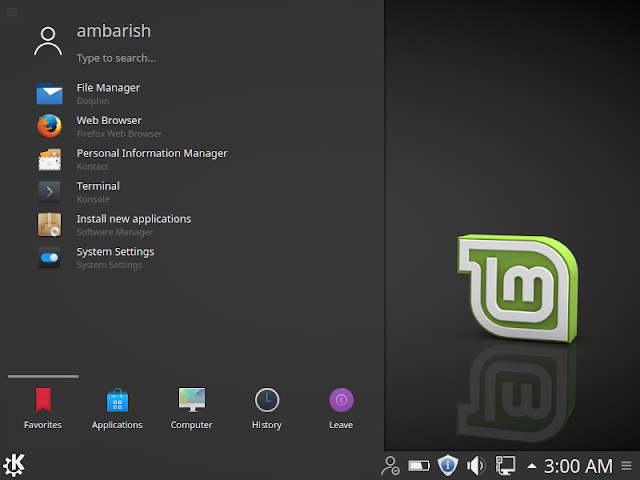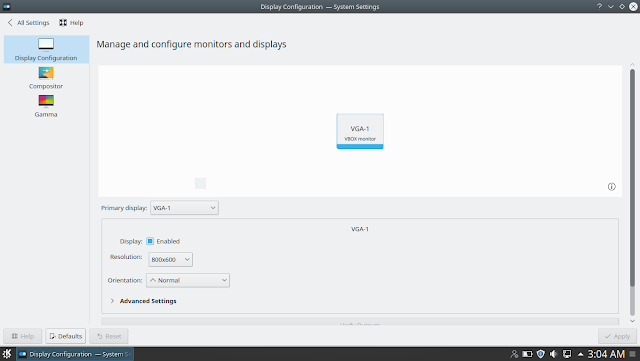Linux Mint Forums
How do I add display resolution options in Mint 19.1 ? [SOLVED]
Forum rules
Before you post please read how to get help. Topics in this forum are automatically closed 6 months after creation.
How do I add display resolution options in Mint 19.1 ? [SOLVED]
Post by gemk65 » Thu Mar 28, 2019 7:18 am
Hello —
I have just installed Linux Mint 19.1 Cinnamon.
How do I add the display resolution options 1440×900 and 1280×800? Currently I see only two options in the list (from the Display Setting option in System Settings).
Two years ago, for my Linux Mint 18.1 Cinnamon, I received a complete solution to this issue from Robim of this forum; the solution involved adding the relevant resolution lines to the xorg.conf file using the command gksudo xed /etc/X11/xorg.conf. But I found that this solution no longer works, as some aspects of the system and its commands have changed.
My system has the following characteristics:
Monitor:
— LG Flatron W1934S
— directly connected to my computer (no adapter)
— connection socket: VGA connector «DE-15» (15 pins in 3 rows of 5 pins each)
Driver Manager Setting screen (from System Settings):
— After Internet connection is established, “Updating Cache” window is displayed for a few seconds, it finishes, then window is empty, with message: “no proprietary drivers are in use”.
Display Setting screen (from System Settings):
— Title: Unknown DP-2
— Resolution field lists only these two options: 1024×768 and 800×600
Result of Terminal command inxi -Fxzd:
kenneth@gemk2linux:~$ inxi -Fxzd System: Host: gemk2linux Kernel: 4.15.0-20-generic x86_64 bits: 64 compiler: gcc v: 7.3.0 Desktop: Cinnamon 4.0.8 Distro: Linux Mint 19.1 Tessa base: Ubuntu 18.04 bionic Machine: Type: Desktop Mobo: GIGABYTE model: MZBSWMP-00 v: 1.x serial: UEFI: American Megatrends v: F3 date: 12/21/2016 CPU: Topology: Quad Core model: Intel Celeron J3160 bits: 64 type: MCP arch: Airmont rev: 4 L2 cache: 1024 KiB flags: lm nx pae sse sse2 sse3 sse4_1 sse4_2 ssse3 vmx bogomips: 12800 Speed: 480 MHz min/max: 480/2240 MHz Core speeds (MHz): 1: 480 2: 480 3: 481 4: 496 Graphics: Device-1: Intel Atom/Celeron/Pentium Processor x5-E8000/J3xxx/N3xxx Integrated Graphics vendor: Gigabyte driver: i915 v: kernel bus ID: 00:02.0 Display: x11 server: X.Org 1.19.6 driver: modesetting unloaded: fbdev,vesa resolution: 1024x768~60Hz OpenGL: renderer: Mesa DRI Intel HD Graphics 400 (Braswell) v: 4.5 Mesa 18.0.5 direct render: Yes Audio: Device-1: Intel Atom/Celeron/Pentium Processor x5-E8000/J3xxx/N3xxx Series High Definition Audio vendor: Gigabyte driver: snd_hda_intel v: kernel bus ID: 00:1b.0 Sound Server: ALSA v: k4.15.0-20-generic Network: Device-1: Intel Wireless 3160 driver: iwlwifi v: kernel port: f040 bus ID: 02:00.0 IF: wlp2s0 state: down mac: Device-2: Realtek RTL8111/8168/8411 PCI Express Gigabit Ethernet vendor: Gigabyte driver: r8169 v: 2.3LK-NAPI port: e000 bus ID: 03:00.0 IF: enp3s0 state: down mac: Drives: Local Storage: total: 1.82 TiB used: 270.69 GiB (14.5%) ID-1: /dev/sda vendor: Samsung model: SSD 860 EVO 1TB size: 931.51 GiB ID-2: /dev/sdb type: USB vendor: Western Digital model: WD My Passport 25E1 size: 931.48 GiB Message: No Optical or Floppy data was found. Partition: ID-1: / size: 91.17 GiB used: 7.57 GiB (8.3%) fs: ext4 dev: /dev/sda2 Sensors: System Temperatures: cpu: 26.8 C mobo: N/A Fan Speeds (RPM): N/A Info: Processes: 194 Uptime: 5m Memory: 7.58 GiB used: 587.1 MiB (7.6%) Init: systemd runlevel: 5 Compilers: gcc: 7.3.0 Shell: bash v: 4.4.19 inxi: 3.0.27 kenneth@gemk2linux:~$ kenneth@gemk2linux:~$ xrandr --verbose Screen 0: minimum 320 x 200, current 1024 x 768, maximum 8192 x 8192 DP-1 disconnected (normal left inverted right x axis y axis) Identifier: 0x42 Timestamp: 13259 Subpixel: unknown Clones: CRTCs: 0 1 Transform: 1.000000 0.000000 0.000000 0.000000 1.000000 0.000000 0.000000 0.000000 1.000000 filter: Broadcast RGB: Automatic supported: Automatic, Full, Limited 16:235 audio: auto supported: force-dvi, off, auto, on non-desktop: 0 range: (0, 1) link-status: Good supported: Good, Bad HDMI-1 disconnected (normal left inverted right x axis y axis) Identifier: 0x43 Timestamp: 13259 Subpixel: unknown Clones: CRTCs: 0 1 Transform: 1.000000 0.000000 0.000000 0.000000 1.000000 0.000000 0.000000 0.000000 1.000000 filter: aspect ratio: Automatic supported: Automatic, 4:3, 16:9 Broadcast RGB: Automatic supported: Automatic, Full, Limited 16:235 audio: auto supported: force-dvi, off, auto, on non-desktop: 0 range: (0, 1) link-status: Good supported: Good, Bad DP-2 connected primary 1024x768+0+0 (0x49) normal (normal left inverted right x axis y axis) 0mm x 0mm Identifier: 0x44 Timestamp: 13259 Subpixel: unknown Gamma: 1.0:1.0:1.0 Brightness: 1.0 Clones: CRTC: 0 CRTCs: 0 1 Transform: 1.000000 0.000000 0.000000 0.000000 1.000000 0.000000 0.000000 0.000000 1.000000 filter: Broadcast RGB: Automatic supported: Automatic, Full, Limited 16:235 audio: auto supported: force-dvi, off, auto, on non-desktop: 0 range: (0, 1) link-status: Good supported: Good, Bad 1024x768 (0x49) 65.000MHz -HSync -VSync *current h: width 1024 start 1048 end 1184 total 1344 skew 0 clock 48.36KHz v: height 768 start 771 end 777 total 806 clock 60.00Hz 800x600 (0x4a) 40.000MHz +HSync +VSync h: width 800 start 840 end 968 total 1056 skew 0 clock 37.88KHz v: height 600 start 601 end 605 total 628 clock 60.32Hz 800x600 (0x4b) 36.000MHz +HSync +VSync h: width 800 start 824 end 896 total 1024 skew 0 clock 35.16KHz v: height 600 start 601 end 603 total 625 clock 56.25Hz 848x480 (0x4c) 33.750MHz +HSync +VSync h: width 848 start 864 end 976 total 1088 skew 0 clock 31.02KHz v: height 480 start 486 end 494 total 517 clock 60.00Hz 640x480 (0x4d) 25.175MHz -HSync -VSync h: width 640 start 656 end 752 total 800 skew 0 clock 31.47KHz v: height 480 start 490 end 492 total 525 clock 59.94Hz HDMI-2 disconnected (normal left inverted right x axis y axis) Identifier: 0x45 Timestamp: 13259 Subpixel: unknown Clones: CRTCs: 0 1 Transform: 1.000000 0.000000 0.000000 0.000000 1.000000 0.000000 0.000000 0.000000 1.000000 filter: aspect ratio: Automatic supported: Automatic, 4:3, 16:9 Broadcast RGB: Automatic supported: Automatic, Full, Limited 16:235 audio: auto supported: force-dvi, off, auto, on non-desktop: 0 range: (0, 1) link-status: Good supported: Good, Bad DP-3 disconnected (normal left inverted right x axis y axis) Identifier: 0x46 Timestamp: 13259 Subpixel: unknown Clones: CRTCs: 2 Transform: 1.000000 0.000000 0.000000 0.000000 1.000000 0.000000 0.000000 0.000000 1.000000 filter: Broadcast RGB: Automatic supported: Automatic, Full, Limited 16:235 audio: auto supported: force-dvi, off, auto, on non-desktop: 0 range: (0, 1) link-status: Good supported: Good, Bad HDMI-3 disconnected (normal left inverted right x axis y axis) Identifier: 0x47 Timestamp: 13259 Subpixel: unknown Clones: CRTCs: 2 Transform: 1.000000 0.000000 0.000000 0.000000 1.000000 0.000000 0.000000 0.000000 1.000000 filter: aspect ratio: Automatic supported: Automatic, 4:3, 16:9 Broadcast RGB: Automatic supported: Automatic, Full, Limited 16:235 audio: auto supported: force-dvi, off, auto, on non-desktop: 0 range: (0, 1) link-status: Good supported: Good, Bad kenneth@gemk2linux:~$ kenneth@gemk2linux:~$ cvt 1440 900 # 1440x900 59.89 Hz (CVT 1.30MA) hsync: 55.93 kHz; pclk: 106.50 MHz Modeline "1440x900_60.00" 106.50 1440 1528 1672 1904 900 903 909 934 -hsync +vsync kenneth@gemk2linux:~$ cvt 1280 800 # 1280x800 59.81 Hz (CVT 1.02MA) hsync: 49.70 kHz; pclk: 83.50 MHz Modeline "1280x800_60.00" 83.50 1280 1352 1480 1680 800 803 809 831 -hsync +vsync kenneth@gemk2linux:~$ cvt 1024 768 # 1024x768 59.92 Hz (CVT 0.79M3) hsync: 47.82 kHz; pclk: 63.50 MHz Modeline "1024x768_60.00" 63.50 1024 1072 1176 1328 768 771 775 798 -hsync +vsync kenneth@gemk2linux:~$ cvt 800 600 # 800x600 59.86 Hz (CVT 0.48M3) hsync: 37.35 kHz; pclk: 38.25 MHz Modeline "800x600_60.00" 38.25 800 832 912 1024 600 603 607 624 -hsync +vsync kenneth@gemk2linux:~$ Last edited by LockBot on Wed Dec 28, 2022 7:16 am, edited 2 times in total.
Reason: Topic automatically closed 6 months after creation. New replies are no longer allowed.
Как изменить разрешение экрана в Linux Mint 20.1 MATE
После установки операционной системы она должна сама установить оптимальное разрешение экрана. Но иногда этого не происходит и пользователю приходиться самостоятельно изменять его. Если взять Windows то там все просто а вот с системами Linux могут возникнуть трудности. Изменить разрешения в них можно двумя способами, используя терминал но с этим справятся только опытные пользователи или используя графический интерфейс. Но даже используя графическую оболочку не опытному пользователю все равно будет сложно это сделать. Так как найти данные настройки будет не просто. Сегодня хочу рассказать и показать как это делается в операционной системе Linux Mint 20.1 MATE. Рассмотрим оба варианта.
Прежде чем продолжить дальше хочу вам порекомендовать ранее написанные мною статьи на тему настройки ОС Linux Mint 20.1.
Как поменять разрешение Linux Mint 20.1
Найти настройки экрана можно в «Центре управления» который в свою очередь находиться в пуске.
В открывшемся окне переходим в раздел «Оборудование» и выбираем пункт «Экраны».
Вот тут и можно изменить разрешение экрана, указать частоту обновления Гц и ориентацию.
Теперь рассмотрим второй вариант изменения разрешения экрана через терминал. Первое что нужно сделать это узнать все доступные разрешения введя команду
После этого вы должны увидеть количество подключенных мониторов и доступных для разрешений экрана. Так как у меня Linux Mint 20.1 установлена на виртуальную машину, монитор называется Virtual1 и ниже отображен список, из которого я могу выбрать.
Для того чтобы изменить разрешение нужно ввести команду.
xrandr —output Virtual1 —mode 1280×768
Кстати таким образом можно изменить разрешения экрана практически в любой операционной систем Linux. Так же кода будет вводить команду не ставьте лишних пробелов. Например, если вы напишите так.
xrandr —output Virtual1 — mode 1280×768
Команда не сработает, если кто не заметил то я постав пробел вот тут —_mode.
В общем все достаточно просто, главное нужно быть внимательней.
How to change screen resolution in Linux Mint 18
I had installed Linux Mint 18 KDE edition in a virtual box and the first thing that I wanted to change was it’s resolution. It had the default 800 x 600 display resolution and for a high specification laptop, it looked lame. So, I adjusted it.
To change screen resolution in Linux Mint 18, click on the Mint Menu and select System Settings. Under the Hardware tab, click on Display and Monitor. Now, you can find the Resolution setting under Display Configuration. Choose the best one for your system from the drop down menu. I chose 1360 x 768 and it looked pretty. Lets look it in a step by step guide.
System Settings dialogue box will appear. In the last row under Hardware, there is an option of Display and Monitor. This is where you will change screen resolution in Mint 18.
Manage and configure monitor and display here. Change the resolution as per your monitor. I would suggest you to keep it on an average. Anything too low will make everything bigger, icons, fonts and apps. In contrast, if you go for a very higher resolution, you might not able to see and read things without any effort. You can try it several times before you find the perfect one for your system.
Once done, you will find a pretty looking desktop in front of you. Though, I have installed Mint earlier too and it will pick up the native screen resolution on it’s own, this time it didn’t. So I had to do it manually. This is also useful when you are addicted to one particular resolution and no matter what Mint offer you just want to switch back to that screen resolution. Happens to me!