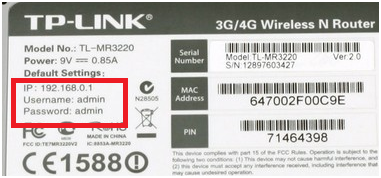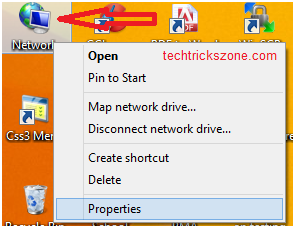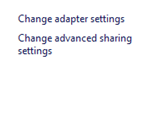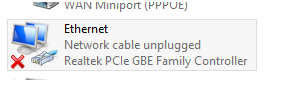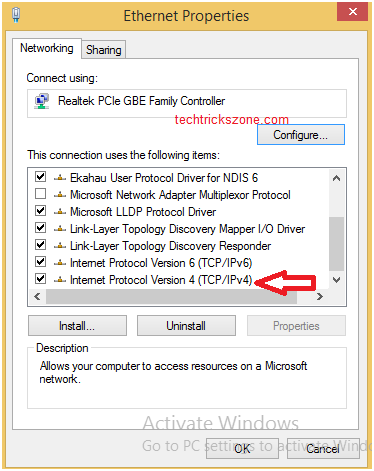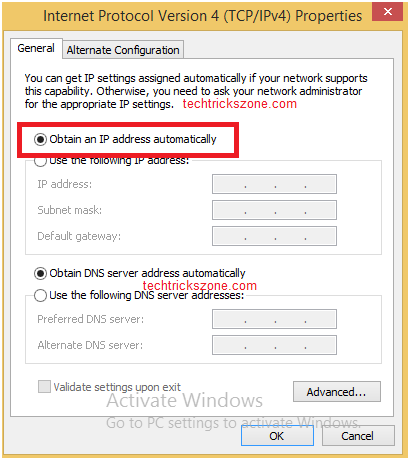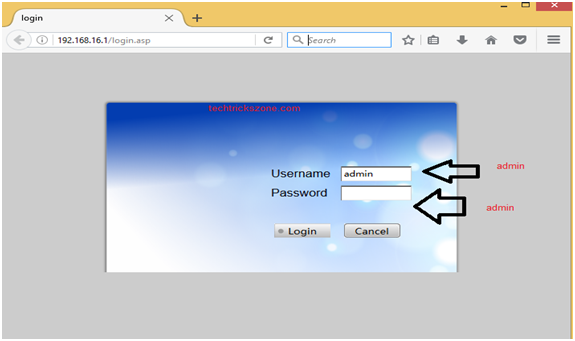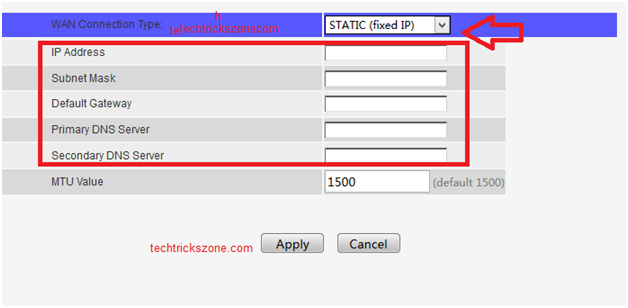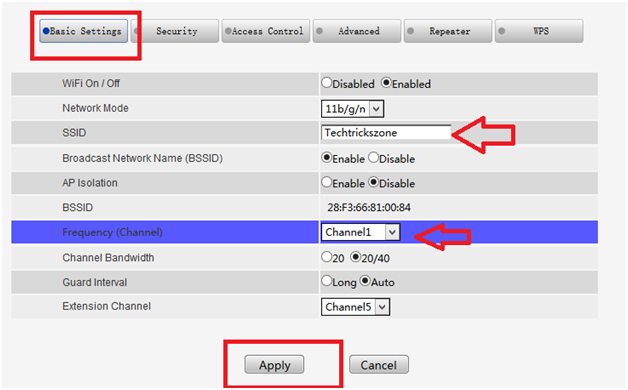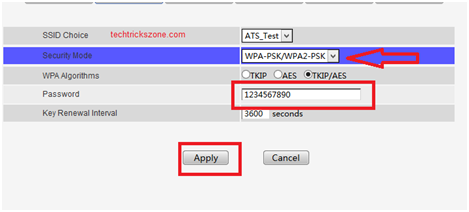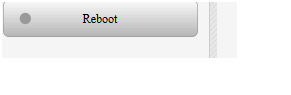- How To Setup and Configure New WiFi Router for your Home
- How to set up and install WiFi Router for Home First time
- Step 1: Default Settings:
- Step 2: Wi-Fi Router Connection:
- Step 3: PC/Laptop Network Setting:
- Step 4: Access Wireless Router Web interface
- Step 5: Wan Configuration :
- 6: Wireless Settings :
- Wireless Security Settings:
- Categories
- Recent Posts
- Tags
- Configure WiFi Connections
- Establish a Wireless Connection
- Connect to a Hidden Network
- Further Information
How To Setup and Configure New WiFi Router for your Home
If you are a non-technical person and using your internet connection with the cable but want to convert your cable internet to WiFi. The benefit of using the WiFi router is you can share your internet with your Laptop, mobile as well as PC without the stick on the same place. Now you are in the right place to get complete help to set up a WiFi router for your home. This post describes a complete setup and configuration for a new Wi-Fi router with a connection Diagram. Just buy a new Wi-Fi router and follow the Step by Step tutorials for How to configure WiFi Router for Home and you can configure your WiFi router with Simple steps. You may be interested in the best WiFi router for gaming under $100.
How to set up and install WiFi Router for Home First time
The first step of configuring and setting up the WiFi router home is accessing the web interface with the default IP Address. To understand how to configure WiFi Router for Home you must know the default settings information of the WiFi brand name.
Step 1: Default Settings:
Right down the Default settings of the router. Find default IP address, username, and password setting of the Wi-Fi router just turn backside of the router.
Some common default Login IP address use in leading brands is 192.168.0.1, 192.168.1.254, 10.0.0.1, 192.168.2.1, and many more.
Step 2: Wi-Fi Router Connection:
For connection, you need a patch cord for configuration Wi-Fi Router as per your ISP internet settings. Every router provides one Cat5 1mtr patch cord with router .just connects that cable to the LAN port of the router and connects it to PC /Laptop.
Wi-Fi Router Basic Connection Diagram
Step 3: PC/Laptop Network Setting:
Every Router comes with default configuration settings so we need to configure it as par our internet setting provided by our ISP. A new router comes with a vendor Default IP address for configuration and managing the device. So the first thing is we have to use the DHCP setting for Laptops or pc to get the automatic IP address from routers.
1. Right-click on the Network icon on the desktop and click on Properties for win 7,8,10 for win XP Network connection Icon on the desktop.
2. Click on Change adapter settings
3. Right Click on your Ethernet and click Properties
4. Click on Internet Protocol version 4( TCP/IP 4)
5. Tik on Obtain IP address and click ok
Step 4: Access Wireless Router Web interface
Set up a Wireless router for home and office needs to access the settings web interface from Desktop or Laptop.
There is some latest router that also support Android apps for configuration and set up Wireless router directly from the mobile phone. You can these steps for any brand wireless router configuration and set up first time for home internet.
Go to Browser and open the Default Ip address of your Router see the backside of your Wi-Fi router.
Mostly Router default username password is admin/admin you can try or check back side of your router Default IP Address, username and password click here
Step 5: Wan Configuration :
Find Network Option in the menu and click on the Wan option. Choose Static Ip address from the list.
use IP provided by your internet service provider or ask them
Subnet Mask:
As per the IP series. ( get from ISP)
Default Gateway :
After Fill-up all setting click apply.
6: Wireless Settings :
Click on Wireless Option from the menu and click basic wireless.
SSID: user Wi-Fi Network Name you want to Frequency:
Wireless Security Settings:
Click on Security Option on your router settings.
1. Security Mode :
choose WPA-PASK/WPA2PSK (Mixed Mode)
3. Password/Key :
Click Apply after the finish
And Reboot Router From Management option
Now Check your Mobile Wi-Fi or Laptop Wi-Fi your internet Connection Start working with New Wi-Fi Router.
I hope the post How to configure WiFi Router for Home help you to set up and install the home wireless router with your new internet. using default settings can be a lack of security but setup a wifi router properly can protect your wifi internet from unauthorized access. so see the best user guide to know how to install WiFi Router for Home with the wireless security configuration.
- How to use WhatsApp without Phone Number with Tricks (2018)
- How to Factory reset , Lock and Track Location of your Lost Android phone (2018)
- How to choose the best WiFi router for your home
- Single band vs Dual Band Wi-Fi Router! Which one is best?
Download openSource Firmware
Categories
- 192.168.0.100 (1)
- 192.168.1.245 (1)
- 192.168.12.1 (1)
- 192.168.178.1 (1)
- 192.168.188.253 (1)
- 192.168.2.1 (1)
- 3C WiFi Router (1)
- 4G Hotspot Router (2)
- 4G LTE Router (1)
- A2004NS Dual Band (1)
- AC1200 (1)
- AC1200 (1)
- AC1200 (2)
- Access Point (2)
- Actiontec DSL Modem (1)
- ADSL/VDSL Modem (1)
- Airbrush (1)
- AirFiber 5X (1)
- AirGrid (2)
- Airtel (4)
- Airtel 4G Router (3)
- Alexa Echo Show (1)
- Amazon (1)
- Android (5)
- Anti Virus (1)
- AP200 (1)
- Apple (1)
- Applications (4)
- Archer C5400 (1)
- Archery Game (1)
- Arris (2)
- Asus (3)
- AT&T (1)
- AX6000 (1)
- Baby Monitor (1)
- Backup & Restore (1)
- Bandwidth Controll (1)
- Bandwidth Management (1)
- Beetel (1)
- Beetel 77VR1 (1)
- Belkin (1)
- Belong (1)
- Best WiFI router (1)
- Binatone (7)
- Block User in Airtel Xstream (1)
- Blog (1)
- Blogging (5)
- Bootable Maker (1)
- Brovis (1)
- Business Management Software (1)
- C20 (3)
- C24 (2)
- Cable Modem (2)
- Canon G1000 (1)
- Canon Pixma (1)
- CAPsMAN Controller (1)
- Captive Portal (1)
- CCTV (6)
- CCTV Brands (1)
- CenturyLink (1)
- Change WIFI Password (1)
- Cloud (1)
- Cloud Core Router (CCR) (2)
- Comcast (3)
- Computer Science Help (1)
- Covr Mesh (1)
- CP Plus (3)
- CPE210/CPE220 (2)
- CPE510 (2)
- Cyberoam (1)
- D-Link (3)
- Data Backup (1)
- Deco M (1)
- Digisol (1)
- Digital Marketing (1)
- Dir615 (1)
- Disc lite (1)
- Drink Label Maker (1)
- Driver Backup (1)
- DSL 2750U (1)
- DVR/NVR (1)
- EAP2200 (1)
- EAP225 Ceiling Mount AP (1)
- EAP225 outdoor AP (1)
- Educational (3)
- Email Client (2)
- Employee Monitoring (1)
- EnGenius (3)
- Epson (1)
- Epson (1)
- Epson L405 (1)
- Esports (1)
- EzyKam (1)
- Facebook (19)
- Facebook Game (1)
- Facebook Reels Downloader (1)
- Factory Reset Samsung Tab (1)
- Fiber (3)
- Fiber OLT (1)
- Fiber Tools (1)
- FireStick (1)
- Firewall (1)
- Firewall (2)
- Firmware Upgrade (1)
- Flying Voice (1)
- Folder Lock (1)
- Frontier (1)
- FTP Client (1)
- FTTH ONT/ONU (2)
- Games (2)
- Gargoyle (1)
- Gmail (1)
- Google Adsense (2)
- Google Map (1)
- GPON/EPON OLT (1)
- Grammar check Tool (1)
- Hap Mini (1)
- Hathway (1)
- Heatmap tool (2)
- Hikvision (1)
- Home Security (3)
- Hosting (1)
- Hotspot (2)
- Hotspot (1)
- How to (2)
- how to find IP address (1)
- HP (1)
- HTM Editor (1)
- HTML Homework Help (1)
- HTTP to HTTPS (1)
- Huawei (1)
- iBall (4)
- Ink Advantage wireless printer (1)
- Instant Messenger (1)
- Internet Meter (1)
- iPhone (1)
- ISO to MicroSD Converter (1)
- Jio (2)
- JioFi 4G Hotspot (1)
- JioFiber (1)
- JioFiber Router Reset (1)
- Keyboard Shortcut (1)
- L2 Switch (2)
- L3 Switch (1)
- Laptop (1)
- LB-Link (1)
- LB-Link Repeater Mode (1)
- LGH (1)
- LGH 5 (1)
- Lightning Protection (1)
- Linksys (2)
- Linux (2)
- LiteBeam (1)
- Live Streaming (3)
- Live TV (2)
- Load Balancer (2)
- Login IP address List (1)
- Logo Maker (1)
- M7350 MiFi (1)
- Mac (1)
- Manage Switch (1)
- Marketing (1)
- Medialink (1)
- Mega Shows App (1)
- Mercusys (3)
- Mesh System (1)
- MI (5)
- MikroTik (15)
- MIUI (1)
- Mobile Game (1)
- Modem login (1)
- Monitor (1)
- Motorola (1)
- MS Office (2)
- MW325R (1)
- Nagios (1)
- NAS Software (1)
- Netgear (5)
- Netgear R6220 (1)
- Netgear WNR614 N300 (1)
- Netis (1)
- Network (4)
- Network Tool (4)
- Nova MW6 (1)
- NVR (1)
- online shoping (1)
- Online Tool (1)
- Online Video Maker (1)
- OpenWRT (9)
- Operating System (1)
- Parental Controls (1)
- Password Recovery (1)
- PDF Password Remover (1)
- PDF to Excel (1)
- PDF to MS converter (1)
- Peacock TV (1)
- phone (2)
- Photo Editor (1)
- plugins (1)
- point to Point (1)
- Point to Point WDS Bridge (2)
- Power Beam (2)
- Printer (2)
- Programming Courses (1)
- Prosafe Switch (1)
- Proxy sites (1)
- QoS Setup (1)
- Random Video Chat (1)
- Range Extender (1)
- Range Extender Mode (2)
- RB3011 (1)
- RedMi Note (3)
- Repeater Mode (1)
- Reverse PoE Switch (1)
- Reviews (1)
- Ring Camera (1)
- Router reset (1)
- RPoE Switch (1)
- Samsung (1)
- School Management (2)
- screen recorder (2)
- Security (5)
- SEO (2)
- Signal Booster (1)
- Single Band Vs Dual Band (1)
- Site Survey (2)
- Social Network (20)
- Software (2)
- Software (25)
- Sonicwall (1)
- Sony (1)
- Soundbar Reset Guide (1)
- Spectrum (1)
- Surfshark VPN (1)
- SyroTech (1)
- Talon AD7200 (1)
- Teamviewer Alternative (1)
- Technicolor (1)
- Technology (1)
- Tenda (8)
- Tenda AC10 (1)
- Tenda ADSL Router (1)
- Tenda N301 (1)
- Tenda O6 5GHz (1)
- Text Generator (1)
- Time Capsule (1)
- TL-WA850RE (1)
- TL-WR743ND (1)
- TL-WR802N (1)
- TotoLink (2)
- TP-Link (28)
- Trendnet (1)
- TrendNET N300 (1)
- Twitter (2)
- Twitter (2)
- UAG50 (1)
- Ubee (2)
- Ubee DDW320 (1)
- UBNT (10)
- Unifi Controller (2)
- USB Bootable Maker (1)
- Vaio E Series (1)
- Video (3)
- Video Converter (3)
- Video editor (2)
- Voip Phone (1)
- Voltek (1)
- VPN (2)
- VPN (1)
- VPN Router (1)
- Watermark Removal (1)
- Wavlink (1)
- WBS-510 (1)
- WhatsApp (1)
- WhatsApp (1)
- WhatsApp (2)
- WiFi (17)
- WiFi Router (15)
- WiFI router (1)
- Windows (11)
- WordPress (2)
- WordPress (1)
- WR-3010N (1)
- WR1505/WR3005 (2)
- WR3000N (1)
- WR820N (1)
- Xfinity (3)
- YouTube (4)
- YouTube Downloader (2)
- Zyxel (1)
Recent Posts
Tags
Copyright © 2023 & Powered By Genesis Framework
Configure WiFi Connections
This section explains how to establish a WiFi connection. It covers creating and modifying connections as well as directly connecting.
Establish a Wireless Connection
This section will show how to establish a wifi connection to the wireless network. Note that directly connecting will implicitly create a connection (that can be seen with “nmcli c”). The naming of such will follow “SSID N” pattern, where N is a number.
First, determine the name of the WiFi interface:
$ nmcli d DEVICE TYPE STATE CONNECTION . wlan0 wifi disconnected -- Make sure the WiFi radio is on (which is its default state):
Then, list the available WiFi networks:
$ nmcli d wifi list * SSID MODE CHAN RATE SIGNAL BARS SECURITY . my_wifi Infra 5 54 Mbit/s 89 ▂▄▆█ WPA2 As an example, to connect to the access point ‘my_wifi’, you would use the following command:
$ nmcli d wifi connect my_wifi password
is the password for the connection which needs to have 8-63 characters or 64 hexadecimal characters to specify a full 256-bit key.
Connect to a Hidden Network
A hidden network is a normal wireless network that simply does not broadcast it’s SSID unless solicited. This means that its name cannot be searched and must be known from some other source.
Issue the following command to create a connection associated with a hidden network :
$ nmcli c add type wifi con-name ifname wlan0 ssid $ nmcli c modify wifi-sec.key-mgmt wpa-psk wifi-sec.psk
Now you can establish a connection by typing:
is an arbitrary name given to the connection and is the password to the network. It needs to have between 8-63 characters or 64 hexadecimal characters in order to specify a full 256-bit key.
Further Information
You will find further information and more detailed examples on following pages: