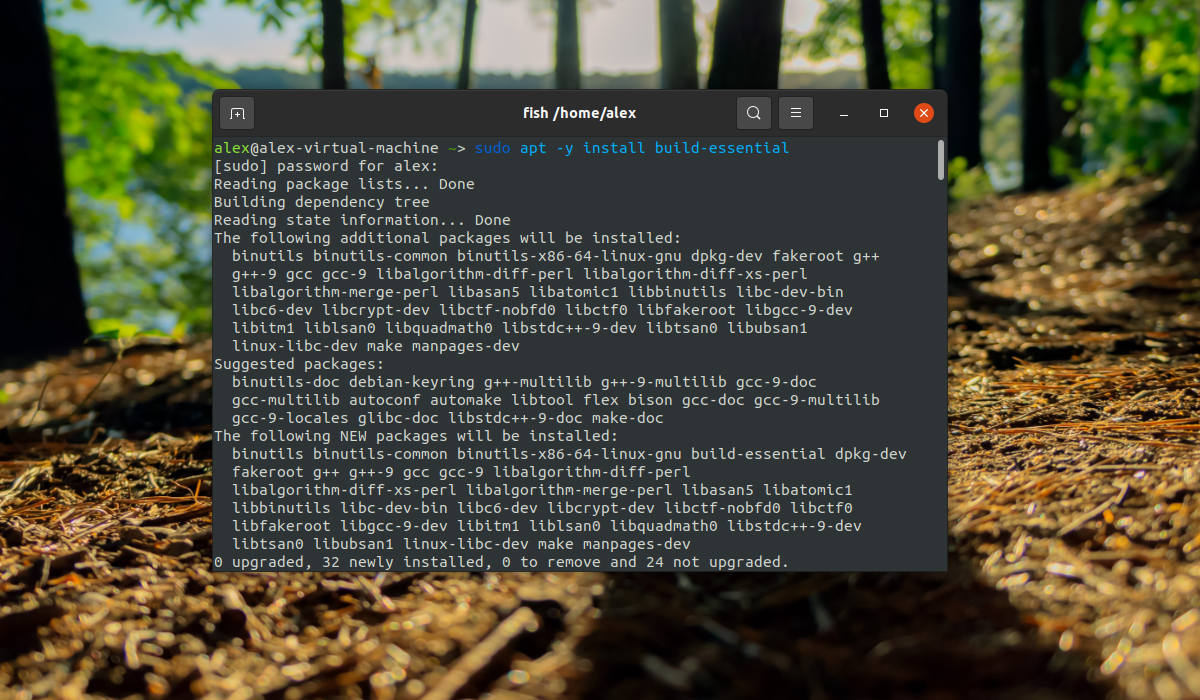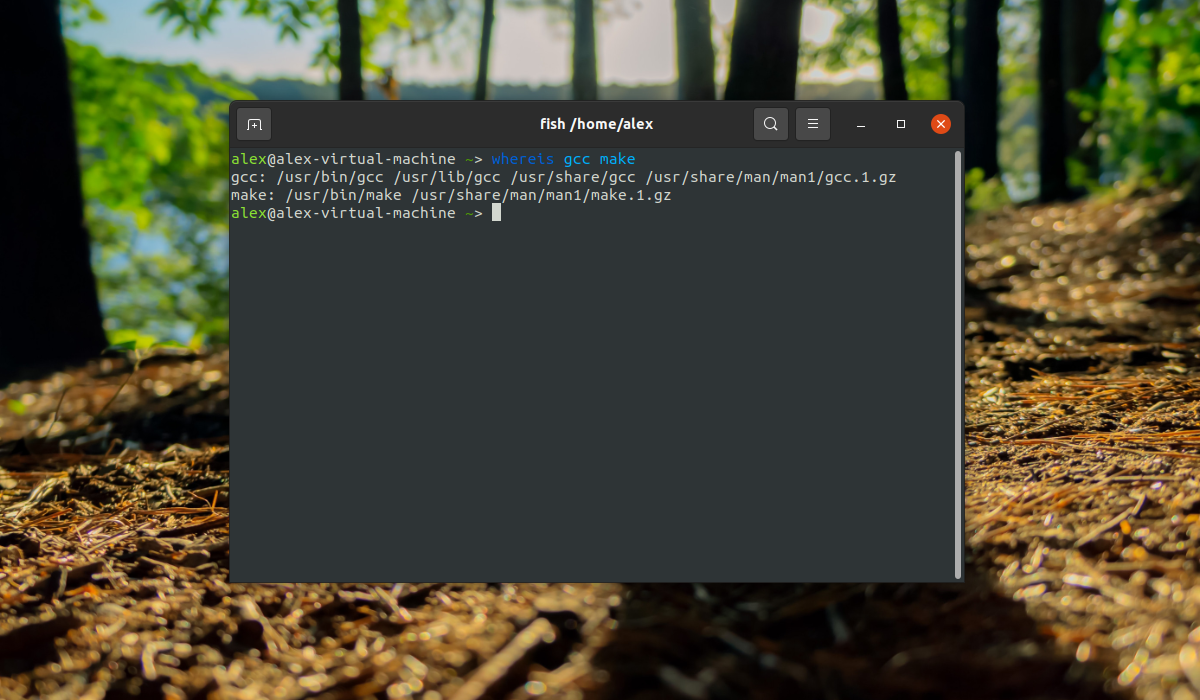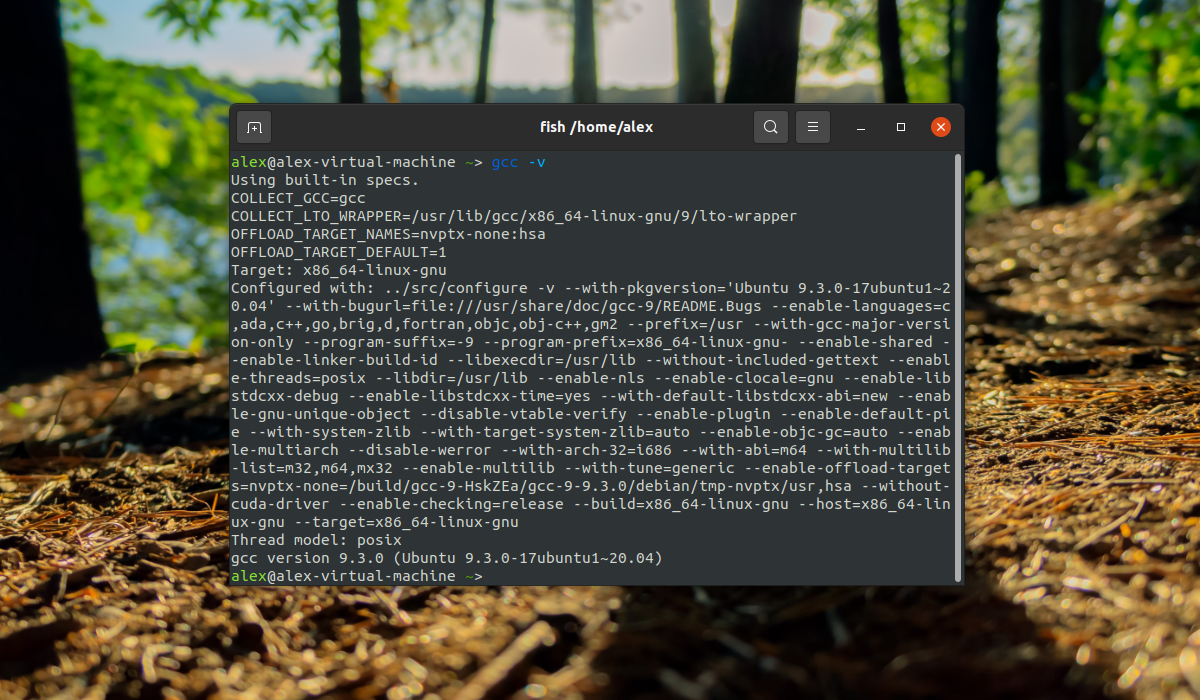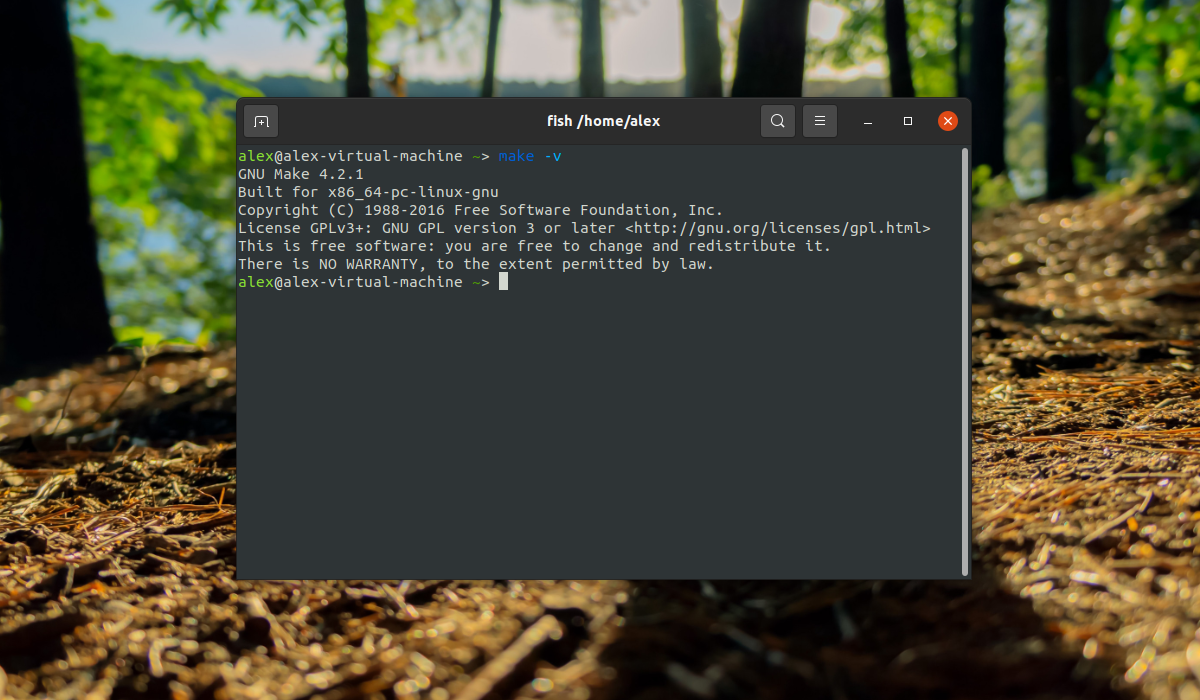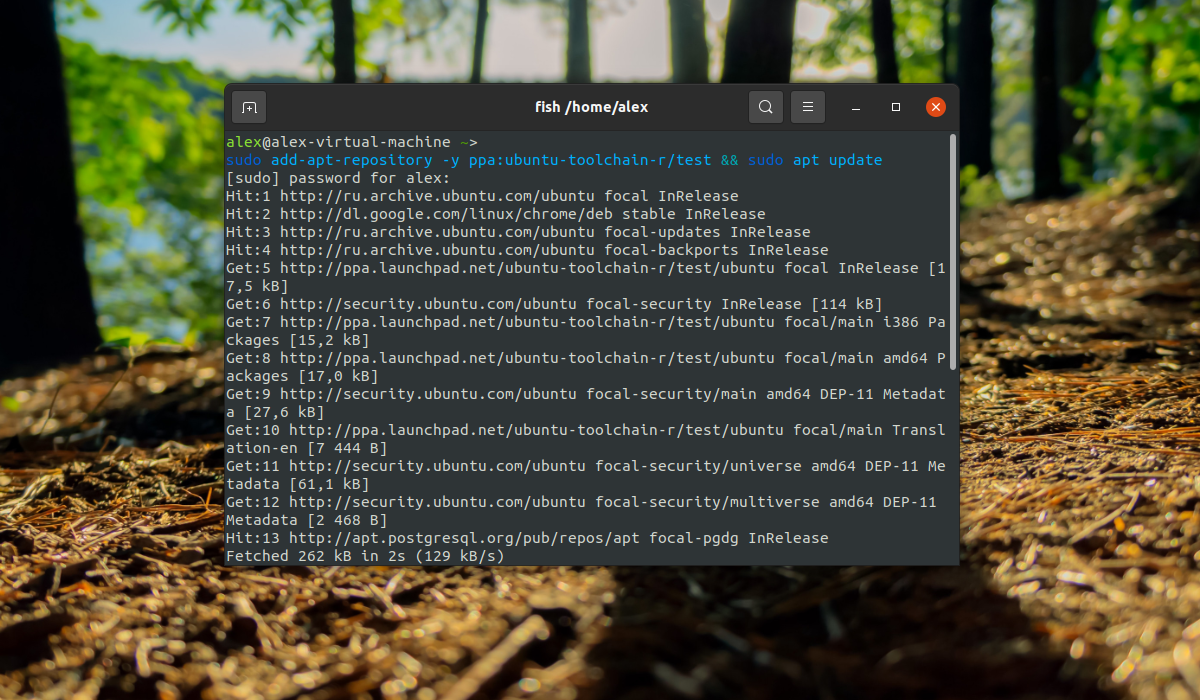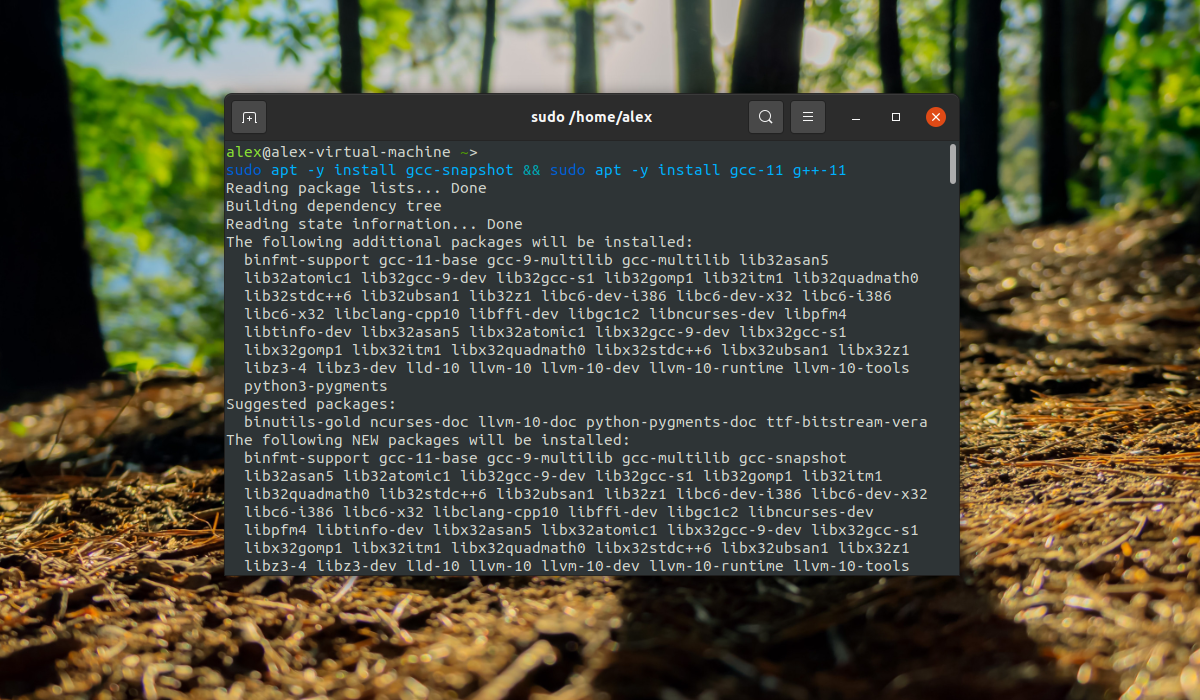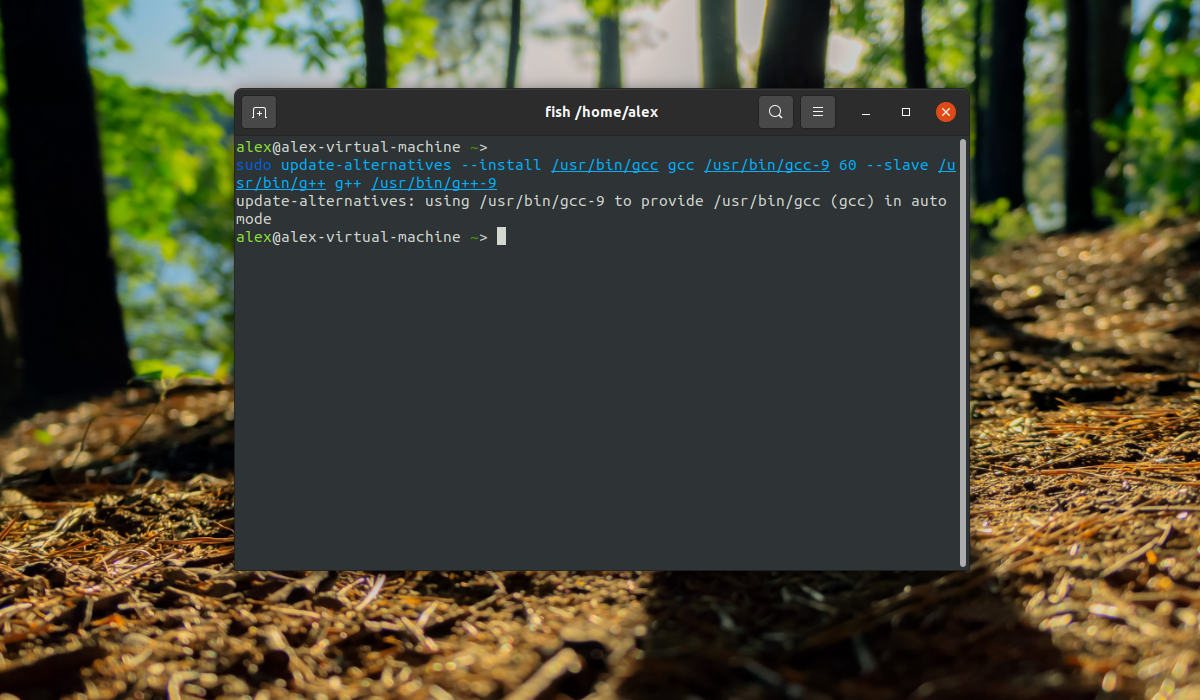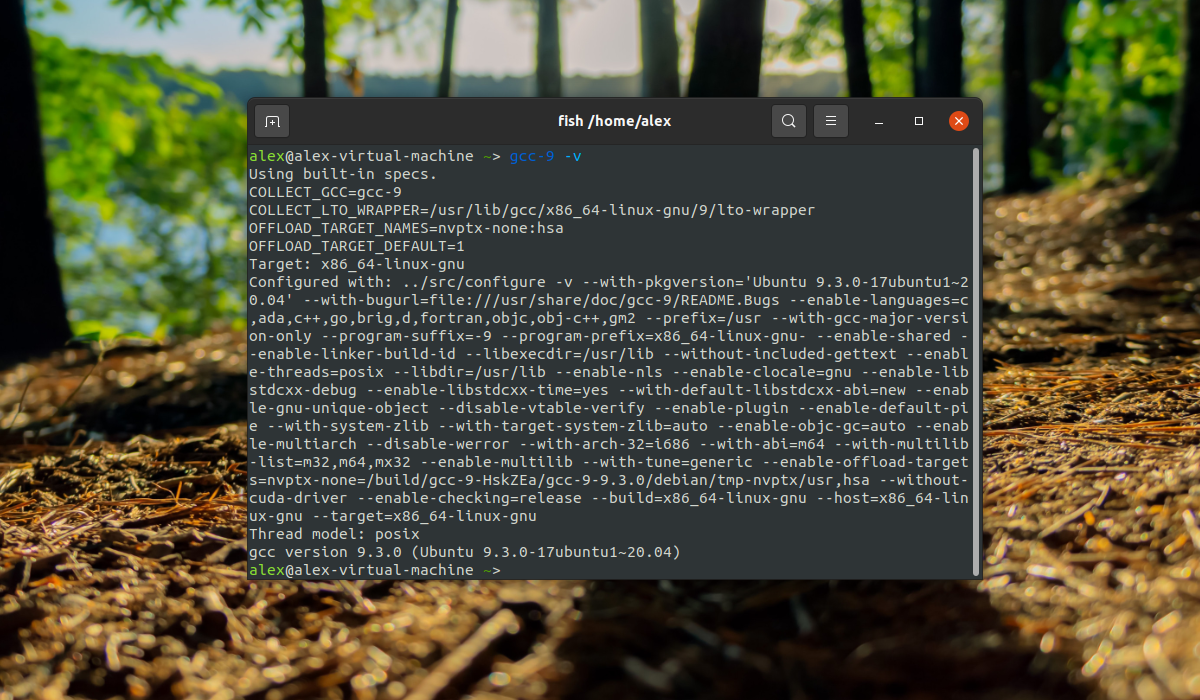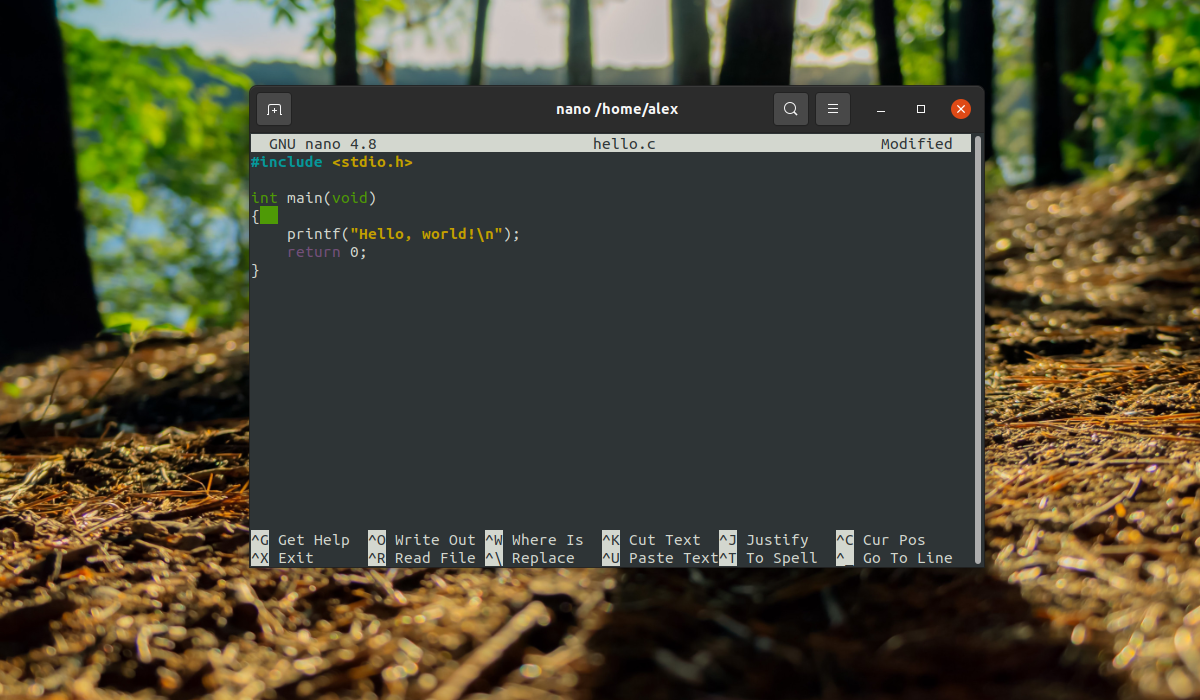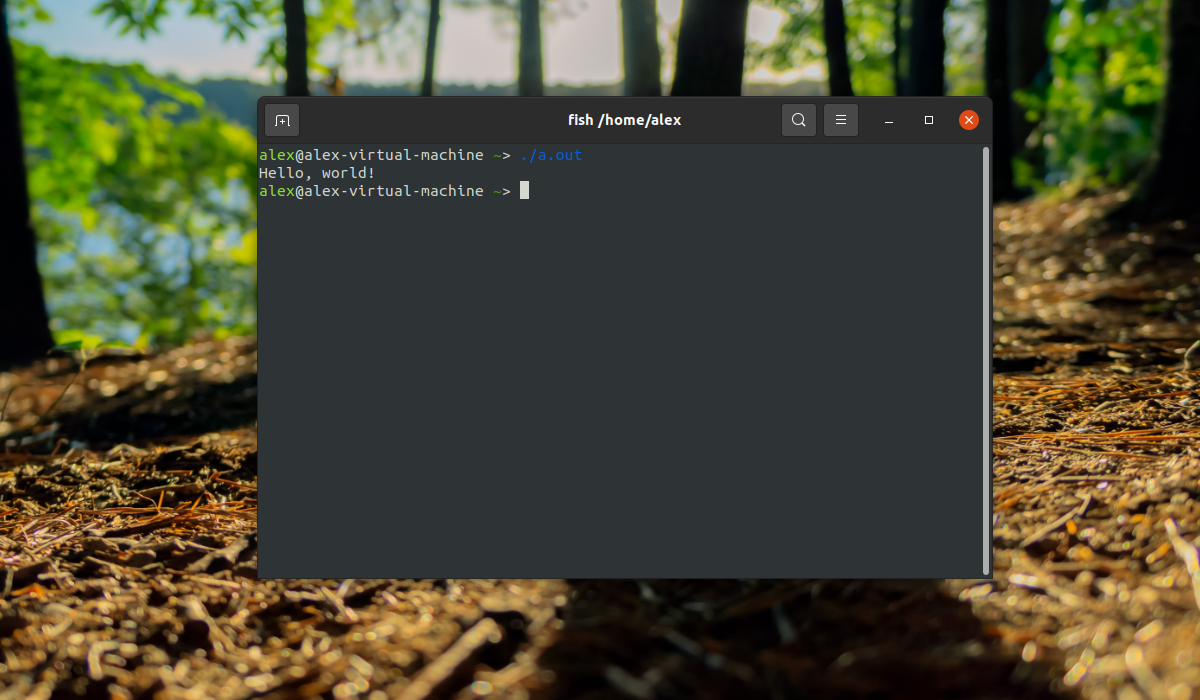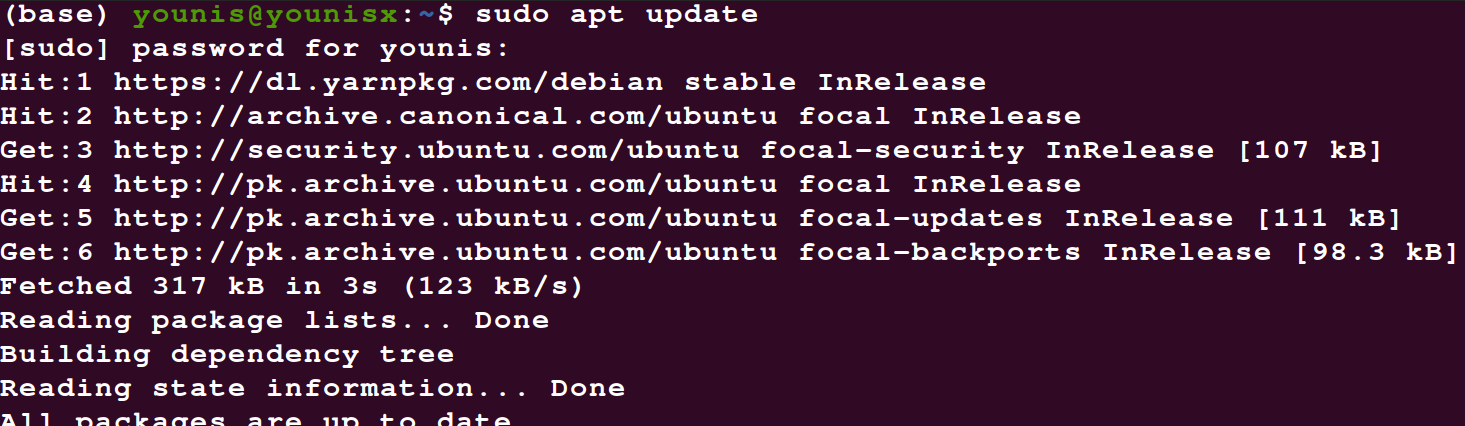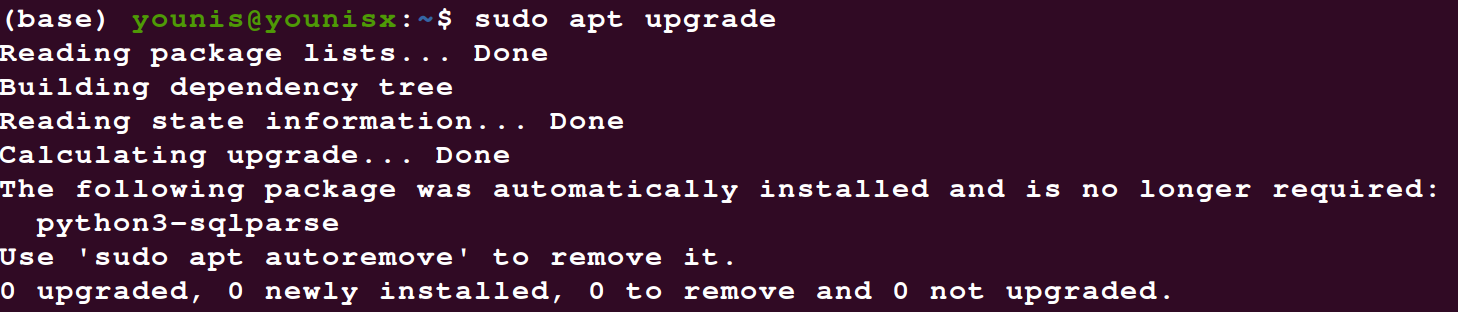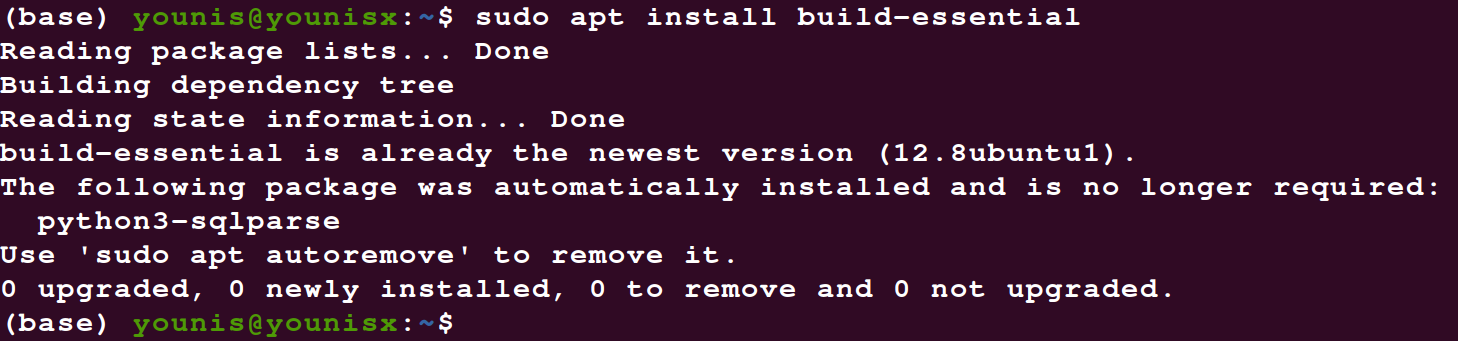- Установка GCC в Ubuntu
- Набор компиляторов GCC
- Установка GCC в Ubuntu
- Использование GCC в Ubuntu
- Выводы
- How to install GCC on Ubuntu 20.04
- Prerequisites
- Installation Procedure
- Installation Steps
- System Packages Updating
- Installation of Development Package
- Downloading of Manual Pages
- Verification of GCC.
- Conclusion
- About the author
- Younis Said
Установка GCC в Ubuntu
Большинство программ в Linux написаны на C или С++, и если вы хотите собирать их из исходников, то вам обязательно понадобиться компилятор, также он понадобиться, если захотите начать писать свои программы на одном из этих языков.
Существует два основных компилятора в Linux — это GCC и Clang, они похожи по своим возможностям, но так сложилось, что первый считается стандартом для Ubuntu. GCC расшифровывается как GNU Compiler Collection. В этой статье мы рассмотрим, как выполняется установка GCC в Ubuntu, а также рассмотрим базовые приемы работы с этим набором программ в терминале.
Набор компиляторов GCC
Все программы представляют собой набор машинных команд, которые выполняются процессором. Эти команды — последовательность бит. Но писать программы наборами бит очень неудобно, поэтому были придуманы языки программирования высокого уровня. Код на языке программирования хорошо читаем и понятен для человека, а когда из него нужно сделать программу, компилятор ubuntu преобразует все в машинные команды.
В базовую поставку компилятора входят такие программы:
- libc6-dev — заголовочные файлы стандартной библиотеки Си;
- libstdc++6-dev — заголовочные файлы стандартной библиотеки С++;
- gcc — компилятор языка программирования Си;
- g++ — компилятор языка программирования C++;
- make — утилита для организации сборки нескольких файлов;
- dpkg-dev — инструменты сборки пакетов deb.
Все эти пакеты являются зависимостями пакета build-essential, поэтому для установки всего необходимого достаточно установить этот пакет.
Установка GCC в Ubuntu
Если вас устраивает текущая версия GCC, которая есть в официальных репозиториях дистрибутива, то вам достаточно установить пакет build-essential. Для этого выполните команду:
sudo apt -y install build-essential
После завершения установки все необходимое для компиляции программ будет установлено. И вы сможете использовать компилятор. Рассмотрим версии и расположение файлов компилятора:
Если необходима более новая версия компилятора, например, на данный момент последняя версия — 11, то можно использовать PPA разработчиков с тестовыми сборками. Для добавления PPA в систему выполните команды:
sudo add-apt-repository -y ppa:ubuntu-toolchain-r/test && sudo apt update
Далее установите сам компилятор:
sudo apt -y install gcc-snapshot && sudo apt -y install gcc-11g++-11
Это не заменит ваш текущий компилятор на новый. В системе просто появятся 2 версии компиляторов gcc-11 и g++11, которые вы можете использовать для своих программ. Это лучший вариант на данный момент, но если вы хотите все же сделать gcc-9 компилятором по умолчанию, выполните:
sudo update-alternatives —install /usr/bin/gcc gcc /usr/bin/gcc-9 60 —slave /usr/bin/g++ g++ /usr/bin/g++-9
Готово, теперь вы можете проверить версию gcc-6:
Установка GCC в Ubuntu завершена, и можно переходить к сборке программ. Для удаления компилятора достаточно удалить пакет build-essential при помощи команды:
sudo apt purge -y build-essential && sudo apt-y autoremove
Использование GCC в Ubuntu
Рассмотрим пример компиляции минимальной программы hello.c для освоения работы с gcc. Вот код программы, откройте любой текстовый редактор и сохраните его в файле с названием hello.c:
#include
int main(void) printf(«Hello, world!\n»);
return 0;
>
Теперь запустим сборку программы:
Когда сборка программы будет завершена, на выходе появится файл с названием a.out. a.out –это имя исполняемого файла, которое по умолчанию, сгенерировано при помощи gcc. Далее можно запустить данный файл:
Готово, компилятор прекрасно работает в системе, и теперь можно писать свои программы или собирать чужие.
Выводы
В этой статье мы рассмотрели, как установить gcc в Ubuntu 20.04, это один из самых популярных компиляторов для этой операционной системы. И устанавливается он очень просто, если у вас остались вопросы, спрашивайте в комментариях!
На завершение видео с демонстрацией самого процесса:
Обнаружили ошибку в тексте? Сообщите мне об этом. Выделите текст с ошибкой и нажмите Ctrl+Enter.
How to install GCC on Ubuntu 20.04
GCC is regarded as an indispensable component in the all-inclusive compiler of GNU. It is an aggregation of depository pertinent to the language of programming. The languages inclusive in the GCC are C, Fortran, Go, C++, Objective C- and various other essential languages. The GCC is reckoned as a build-essential because it manifests various other operating tools for open sources. You can consider it as a chief process for the well-versed operating systems, including Linux. It is a compiler because it inhibits the libraries for the programing language, that ease the accessibility of those languages in commands. GCC compiler is also a credential for the Linux kernel along with some primary instruments of GNU. This guide follows a very elementary procedure in terms of programming to successfully install the GCC compiler on ubuntu 20.04. once you are done installing, you can palpably induce the system for the compilation of the programming languages.
Prerequisites
Equivalent to the installation of other packages on ubuntu, GCC also postulates some prerequisites before installing it on ubuntu 20.04. Those requirements encompass the availability of enough space for some latest binary files. Also, it is an inherent requirement for any form of installation to log-in the system via root user or through the user entailing the sudo privileges.
Installation Procedure
It has become excessively quick to download the GCC compiler on ubuntu. The reason is justified by the fact that the Linux system’s depository also contains the packages for build-essentials. Through these packages, you can conveniently download the GCC compiler. Primarily you can find these packages in the repository through the meta-package. If you want to access the GCC compiler after a convenient installation, then you should opt for the development package. That will assist you in downloading all the build-essentials of GCC in your system in a single go.
Installation Steps
You can achieve the successful installation of GCC in your ubuntu by three major steps. These steps are so easy that even if you are a beginner, you can handily use the commands for an effective installation. The steps for the installation of the GCC compiler on your Ubuntu 20.04 are as follows:
- System Package updating.
- Installation of the development package.
- Downloading of manual pages (optional).
- Verification of GCC.
System Packages Updating
In this step, use the simple and fundamental sudo commands to update and upgrade your existing packages. By inputting these commands, you can update your system packages. the sudo commands for this purpose are:
Although the upgrade command of sudo is not mandatory, make sure to run the command for updating your system packages. It is a crucial step because, without updating, you can precisely access the level of your system packages.
Installation of Development Package
This is the second step for the installation. Some people just leave the process after this step, and it is quite alright. The steps after this one are just to ensure the installation, so professional programmers usually install the GCC package using the first two steps only. But for beginners, it is recommended to perform all the steps just to be sure that you have successfully installed the compilation of GCC.
Dwell upon the fact that this command of sudo assist in the installation of the development package that itself is a build-essential of GCC compiler. Apply the following command of sudo to install the development package.
After this command, you will see an output window that will tell you about the successful installation. The output will also reveal all the additional packages that you have downloaded along with your development package. You will also witness the packages suggested by the system for downloading along with the recommendation of a manual page to understand the GCC development on your Ubuntu 20.04 fully. The output window will also ask you to type Y (Yes) for the continuation of the installation. Just press Y and then press Enter, and you will successfully install the GCC.
Downloading of Manual Pages
This step is optional because it doesn’t play any functional role in the overall installation of GCC. But it can assist you in understanding the usance of GNU for effective development. Type the following command if you want to download the manual pages.
With this, you will get a hold of the manual pages constituting the instructions for development.
Verification of GCC.
Now, this is the last step. You can skip it if you are a professional or if you are sure that the compiler has been installed. To verify your recently installed GCC compiler on ubuntu input this command in your system terminal:
It is important to know that you can also use this command at the beginning of the process if you have existing GCC on your system. It will tell you the existing version of the GCC compiler then.
Conclusion
This guide is well-detailed so that even if you are a beginner in the field of programming, you can still install GCC with efficiency. If you notice the output window after every command keenly, then you’ll know what is going on, what are the supplements downloads, and what you need to do further for assurance of your installation package. Also, if you are a beginner, then ensure the implementation of the last two steps to be on the safe side.
About the author
Younis Said
I am a freelancing software project developer, a software engineering graduate and a content writer. I love working with Linux and open-source software.