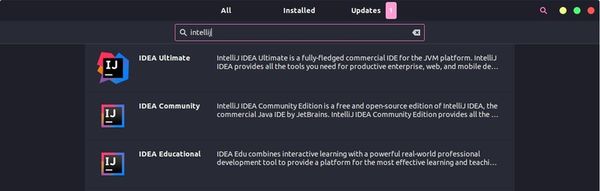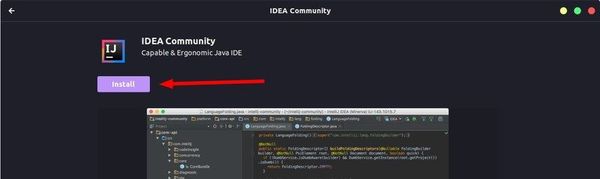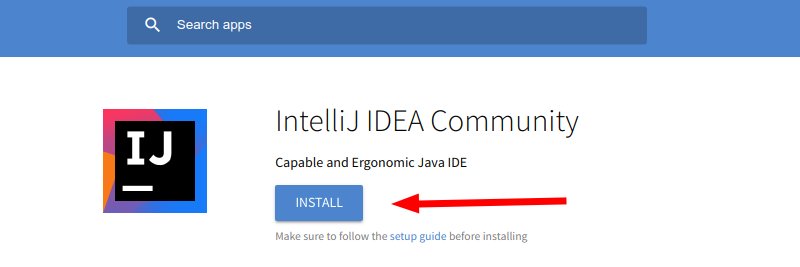- Install The Latest IntelliJ IDEA on Linux
- Download IntelliJ IDEA
- Installation
- How to Install IntelliJ IDEA on Ubuntu and Other Linux Distributions
- Install IntelliJ IDEA on Ubuntu and other Linux distributions
- Method 1: Install IntelliJ IDEA from the Software Center [Recommended for Ubuntu Users]
- Method 2: Install IntelliJ IDEA in Linux using Snap packages [for all Linux distributions]
- Method 3: Install IntelliJ IDEA using Flatpak [for all Linux distributions]
- Method 4: Install IntelliJ using PPA (valid for Ubuntu-based Linux distros)
- What else?
Install The Latest IntelliJ IDEA on Linux
There are a handful of editors and Integrated Development Environments (IDE) for Java. However, IntelliJ IDEA beats them all hands down when it comes to features and productivity. Eclipse fans don’t take me wrong. I was an Eclipse fan but after switching to IntelliJ IDEA I never looked back. IntelliJ IDEA does not stop with being a better Java IDE. It goes beyond and supports the entire Java ecosystem. After all, it also provides a free and open-source community edition. When it comes to installing on Linux, there are different ways to get IntelliJ IDEA. On the other hand, you can have different Linux distributions including but not limited to Debian, Ubuntu, CentOS, Fedora, Arch, or Gentoo. This article explains a distribution-agnostic method to install IntelliJ IDEA.
Download IntelliJ IDEA
Download the latest version of IntelliJ IDEA from the official website. The community edition 2022.2.4 is used in this article to explain the process but download the latest version and change the commands accordingly.
Installation
Step 1:
Open the terminal ( Ctrl + Alt + T ) and enter the following command to change the directory.
Step 2:
Extract the ideaIC-2022.2.4.tar.gz file in the opt directory using the following command.
sudo tar -xvzf ~/Downloads/ideaIC-2022.2.4.tar.gzThe above command assumes the IntelliJ IDEA binary archive filename is ideaIC-2022.2.4.tar.gz and it is located in the ~/Downloads folder. If your downloaded file is in any other location, change the command according to your path.
Step 3 (Optional):
In case you are the admin user of the system or the only user using your computer, you can change the permissions of the IntelliJ IDEA using the following command to allow you to make any changes in the IntelliJ installation folder. This will later allow you to upgrade IntelliJ IDEA from the application itself without requiring sudo permission. Note that JetBrains normally releases a new version of IntelliJ IDEA every month. Sometimes even twice a month. It is an annoyance to upgrade IntelliJ without user permission.
sudo chown -R $USER:$USER /opt/ideaStep 4:
Once installed, you can keep your copy updated from the IDE itself. Therefore, it doesn’t make sense to keep the version number in the extracted directory. Use the following command to rename the folder. Depending on the version you have downloaded, the original folder name can be different.
sudo mv idea-IC-222.4459.24 ideaStep 5:
Start the IntelliJ IDEA for the first time from the terminal by using the following command.
Step 6:
Accept the user agreement and continue. In the opened window, click the gear icon in the bottom left corner and select Create Desktop Entry… menu.
In the appeared dialog, select the checkbox if you want to create the desktop entry for all users on your computer and click OK. If you have chosen to create the desktop entry for all users, another prompt will ask you to give sudo access so that IntelliJ can create the menu entry for all users.
Step 7:
Now you can close the IntelliJ IDEA window and close the terminal. Search for IntelliJ IDEA in your application menu and start using it just like any other application. If you have any questions or feedback related to this article, please comment below.
IntelliJ IDEA comes with its own Java Runtime Environment. However, it is highly recommended to deploy an external Java Development Kit for your development purposes. If you haven’t installed it already, install any version of Oracle Java Development Kit on Linux by following this article: Install The Latest Oracle JDK on Linux.
How to Install IntelliJ IDEA on Ubuntu and Other Linux Distributions
This tutorial shows you various ways for installing IntelliJ IDEA on Ubuntu, Linux Mint, elementary OS, Linux Lite and other Linux distributions.
- IntelliJ IDEA Community Edition (Free)
- IntelliJ IDEA Ultimate Edition (Paid version with extra features)
- IntelliJ IDEA Educational (Ultimate Edition but free for students and faculty members)
I am not going to dive into the features of IntelliJ IDEA or which edition is better. You can read about the difference between the Community and the Ultimate Edition here.
I presume that since you have come to read this post, you are already aware of the advantages of using IntelliJ IDEA. In an earlier post, I showed you how to install PyCharm on Ubuntu. In this post, let me show you how to install IntelliJ IDEA on Ubuntu and other Linux distributions.
Install IntelliJ IDEA on Ubuntu and other Linux distributions
Before we go on installing IntelliJ on Ubuntu, please make sure that you have Java on your system. Read this post to see how to install Java on Ubuntu.
Once you have ensured that, let’s go on with IntelliJ installation. There are several ways of installing IntelliJ IDEA on Ubuntu and other Linux distributions.
- Install it from the Software Center [Recommended]
- Install it using Snap (valid for most Linux distributions)
- Install it using Flatpak (valid for most Linux distributions)
- Install it using unofficial PPA in Ubuntu-based distributions
Method 1: Install IntelliJ IDEA from the Software Center [Recommended for Ubuntu Users]
The good news is that all variants of IntelliJ IDEA are available in the Software Center. You have to search IntelliJ IDEA and it will show the possible results.
You have to select the preferred version and then click on the install button.
This would be the simplest method for Ubuntu users.
Method 2: Install IntelliJ IDEA in Linux using Snap packages [for all Linux distributions]
The apps in the Software Center are basically the Snap packages. Snap packages are supported by all major Linux distributions and you can easily install several applications through Snap.
First, make sure that you have Snap support on your Linux distribution. After that, you can use the following commands to install various IntelliJ versions.
sudo snap install intellij-idea-ultimate --classicFor the community version:
sudo snap install intellij-idea-community --classicFor the educational version:
sudo snap install intellij-idea-educational --classicMethod 3: Install IntelliJ IDEA using Flatpak [for all Linux distributions]
Like Snap, Flatpak is also a universal packaging system and is supported by a number of major Linux distributions.
Again, you should make sure that you have Flatpak installed on your system. And then, you should go and download the flatpakref installer files from the Flathub website.
Clicking on install will download the flatpakref files. You can then switch to your Download folder where the flatpakref files has been saved and use the following command to install it:
flatpak install com.jetbrains.IntelliJ-IDEA-Community.flatpakrefThe above described command is for the Community edition. You can use a similar approach for the Ultimate edition as well.
Method 4: Install IntelliJ using PPA (valid for Ubuntu-based Linux distros)
There is an unofficial PPA available that you can use to easily install IntelliJ in Linux Mint, elementary OS and other Ubuntu-based Linux distributions, including Ubuntu of course.
This PPA is developed and maintained by Marcel Kapfer and is available for Ubuntu 18.04, 16.04, 18.10, 19.04 and 16.04. So basically, it covers all the active Ubuntu versions and Linux distros based on them.
Open a terminal and use the commands below:
sudo add-apt-repository ppa:mmk2410/intellij-idea-communitysudo apt updatesudo apt install intellij-idea-communityOnly the Community version is available via this PPA, unfortunately. The PPA will download the IDE, so again installation time will depend on your internet connection.
To remove IntelliJ installed from the above PPA, use the command below:
sudo apt remove intellij-idea-community sudo add-apt-repository --remove ppa:mmk2410/intellij-idea-communityWhat else?
If you are old school, you can take the hard road and install ItelliJ IDEA from its source code. It’s limited to Community edition, though. You can browse the source code on its GitHub repository.
You can browse and download the source code on its GitHub repository.
The main part of installing an IDE comes into configuration but I am more of a C++ guy than Java so I leave that part to you 🙂
I hope this post helped you to install IntelliJ on Ubuntu and other Linux distributions. If you have questions, suggestions or a word of thanks, feel free to drop a comment below.