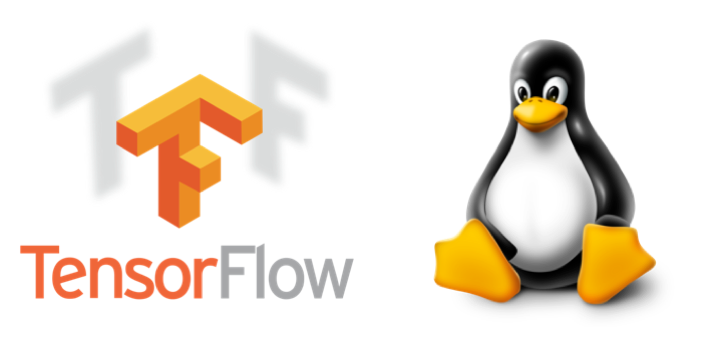- Как установить Tensorflow: инструкция
- Установка TensorFlow в разных окружениях
- Как установить TensorFlow в Python
- Как установить TensorFlow в Windows
- Как установить TensorFlow в Anaconda
- Как установить TensorFlow в PyCharm
- Install TensorFlow on Linux for Deep Learning
- Prerequisites
- Step 1 : Drivers
- Step 2: Deep Learning Software
- Step 3: Test!
- What’s next?
Как установить Tensorflow: инструкция
Если вы всерьез задумали заняться машинным обучением, верным помощником вам станет TensorFlow. Эта библиотека, разработанная командой Google, содержит всё необходимое для тренировки нейросетей. Но сначала нужно ее установить, а методы установки TensorFlow достаточно серьезно различаются в зависимости от того окружения, которое вы используете.
Установка TensorFlow в разных окружениях
Из общих рекомендаций выделим адрес каталога, в который мы будем устанавливать библиотеку. Путь к ней не должен содержать пробелов, кириллических и специальных символов: желательно использовать только латиницу и цифры, в крайнем случае — подчеркивания. Это позволит избежать ошибок и вылетов при загрузке.
Как установить TensorFlow в Python
Установка TensorFlow в Python может быть как предельно простой, так и немного замысловатой. Простой вариант подойдет тем, кто поставил Python только ради TensorFlow. Этим пользователям достаточно набрать в IDLE (так в Python называется IDE) следующую команду менеджера пакетов pip , который есть во всех новых версиях Python, начиная с 3.4:
Для удаления любого пакета просто замените install на uninstall .
Но такой способ установки не подойдет тем, кто уже использует Python для других целей, поскольку будут подгружены зависимости TensorFlow, в результате чего нужные вам версии определенных пакетов могут измениться. Чтобы этого избежать, сначала ставим следующий пакет:
Теперь давайте создадим виртуальное окружение (директория приведена просто для примера, замените ее на желаемую):
virtualenv ~/mymlproject/tensorflow Теперь активируем нашу виртуальную среду:
source ~/mymlproject/tensorflow/bin/activateОб успешности активации будет свидетельствовать измененная запись виртуальной среды в командной строке, она будет указана в скобках: (tensorflow) .
Мы почти у цели — осталось установить собственно TensorFlow, что делает следующая простая команда:
(tensorflow) pip install tensorflowВот и всё, теперь можно начать работу над оптимизацией нейросети, а когда закончите, можно выйти из виртуальной среды, набрав:
Как установить TensorFlow в Windows
Установка TensorFlow в Windows также не представляет особых трудностей. Вы даже можете выбрать, какую версию установить: CPU или GPU. CPU означает, что вычисления будут обрабатываться за счет мощности центрального процессора, а в GPU к вычислениям будет подключаться графический (но пока только NVidia).
pip install tensorflow-gpuПри этом учтите, что для большинства задач машинного обучения вполне достаточно CPU-версии, а GPU используется в качестве помощника для тренировки моделей глубокого обучения (многослойные нейросети со сложной структурой).
Как установить TensorFlow в Anaconda
Установка TensorFlow в Anaconda — процесс несколько более сложный. Будем предполагать, что сама Anaconda у вас уже установлена. Сначала наберите в поиске (меню «Пуск») Anaconda prompt и запустите найденный файл или зайдите в Anaconda Navigator и выберите там CMD.exe Prompt . В открывшемся окне введите следующее (путь у вас будет, разумеется, свой):
(base) C:\conda create -n tensorflowНа предложение системы загрузить и установить все пакеты (их может быть много, и это нормально) ответьте нажатием Y . Далее активируем виртуальную среду, введя в консоли:
conda activate tensorflowО том, что всё сделано правильно, будет свидетельствовать замена в названии окружения с (base) на (tensorflow) . Приступаем к установке:
Далее снова жмем Y и ожидаем, когда загрузится сама библиотека и все зависимости. Вот и всё, можно приступать к работе.
Как установить TensorFlow в PyCharm
Здесь это делается без какого-либо кода, а через меню создания виртуальной среды. В меню PyCharm в пункте New environment using выберите Virtualenv , а ниже укажите путь, по которому будет доступно это окружение.
Далее в меню слева жмем на пункт Project Interpreter , находим там TensorFlow (можно через встроенный поиск), кликаем внизу на Install Package и ждем окончания установки.
Проверить корректность установки можно, вернувшись в предыдущее меню Project Interpreter : в списке должна быть как сама TensorFlow, так и все ее зависимости.
Install TensorFlow on Linux for Deep Learning
Got a Linux PC with an NVidia graphics card? Let’s turn it into a deep learning workstation.
In this tutorial, you’ll learn how to install TensorFlow on a Linux PC easily to turn it into a deep learning workstation!
If you want an introduction to deep learning, you can check out my post about installing tensorflow on Windows .
Prerequisites
- A PC with Ubuntu . I’ve used Ubuntu 16.04 LTS, and maybe it will work with later versions of Ubuntu. However, it’s not going to work with other Linux distributions;
- An NVidia graphics card in the PC . You can check that your NVidia card is supported here . The tutorial will not work with a graphics card from another brand.
Step 1 : Drivers
Even if you have a nice NVidia graphics card, your PC won’t be able to anything with if can’t talk to it. That’s what drivers are for.
To install TensorFlow, you need NVidia drivers of version 384.X or more recent.
We’re now going to install the latest drivers.
First, let’s add a repository to apt to help us with that:
sudo add-apt-repository ppa:graphics-drivers/ppa sudo apt update sudo apt upgrade
Then do the following to find out what is the recommended driver:
== /sys/devices/pci0000:16/0000:16:00.0/0000:17:00.0 == modalias : pci:v000010DEd00001B06sv00001028sd00003600bc03sc00i00 vendor : NVIDIA Corporation driver : nvidia-396 - third-party free driver : nvidia-415 - third-party free recommended driver : nvidia-390 - third-party free driver : xserver-xorg-video-nouveau - distro free builtin driver : nvidia-384 - third-party non-free driver : nvidia-410 - third-party non-free
Select the recommended driver and install it:
sudo apt install nvidia-415
Reboot the computer, and check out that everything’s as expected:
You should get something like:
Fri Jan 25 18:30:34 2019 +-----------------------------------------------------------------------------+ | NVIDIA-SMI 415.27 Driver Version: 415.27 CUDA Version: 10.0 | |-------------------------------+----------------------+----------------------+ | GPU Name Persistence-M| Bus-Id Disp.A | Volatile Uncorr. ECC | | Fan Temp Perf Pwr:Usage/Cap| Memory-Usage | GPU-Util Compute M. | |===============================+======================+======================| | 0 GeForce GTX 108. Off | 00000000:17:00.0 Off | N/A | | 23% 33C P8 17W / 250W | 2MiB / 11178MiB | 0% Default | +-------------------------------+----------------------+----------------------+ | 1 GeForce GTX 108. Off | 00000000:65:00.0 On | N/A | | 23% 34C P8 16W / 250W | 296MiB / 11176MiB | 0% Default | +-------------------------------+----------------------+----------------------+ +-----------------------------------------------------------------------------+ | Processes: GPU Memory | | GPU PID Type Process name Usage | |=============================================================================| | 1 1491 G /usr/lib/xorg/Xorg 132MiB | | 1 2190 G compiz 161MiB | +-----------------------------------------------------------------------------+
As you can see, the driver version is correct.
If you want to do further tests and look at nice 3D displays, you could use the phoronix test suite .
Step 2: Deep Learning Software
To do deep learning on your card, you will need the following software (don’t install them, I have an easier solution for you below):
- CUDA : parallel computing architecture from NVidia. CUDA will make it possible for you to use the many computing cores of your GPU for mathematical calculations.
- cuDNN : specific library for deep neural networks with CUDA.
- TensorFlow : Google’s deep learning library
- Keras : Nice python interface to tensorflow
But installing CUDA and cuDNN manually can be a real pain. Fortunately, we won’t need to do that.
Install TensorFlow and keras:
conda install tensorflow-gpu keras
In most articles on this blog, we use jupyter and matplotlib to run our code interactively and to display the results. So let’s install these packages as well:
conda install jupyter matplotlib
Step 3: Test!
python -c "import tensorflow as tf; tf.enable_eager_execution(); print(tf.reduce_sum(tf.random_normal([1000, 1000])))"
2019-01-25 18:39:59.281394: I tensorflow/core/platform/cpu_feature_guard.cc:141] Your CPU supports instructions that this TensorFlow binary was not compiled to use: SSE4.1 SSE4.2 AVX AVX2 AVX512F FMA 2019-01-25 18:39:59.475540: I tensorflow/core/common_runtime/gpu/gpu_device.cc:1432] Found device 0 with properties: name: GeForce GTX 1080 Ti major: 6 minor: 1 memoryClockRate(GHz): 1.582 pciBusID: 0000:17:00.0 totalMemory: 10.92GiB freeMemory: 10.76GiB 2019-01-25 18:39:59.617848: I tensorflow/core/common_runtime/gpu/gpu_device.cc:1432] Found device 1 with properties: name: GeForce GTX 1080 Ti major: 6 minor: 1 memoryClockRate(GHz): 1.582 pciBusID: 0000:65:00.0 totalMemory: 10.91GiB freeMemory: 10.47GiB 2019-01-25 18:39:59.618681: I tensorflow/core/common_runtime/gpu/gpu_device.cc:1511] Adding visible gpu devices: 0, 1 2019-01-25 18:40:00.021667: I tensorflow/core/common_runtime/gpu/gpu_device.cc:982] Device interconnect StreamExecutor with strength 1 edge matrix: 2019-01-25 18:40:00.021703: I tensorflow/core/common_runtime/gpu/gpu_device.cc:988] 0 1 2019-01-25 18:40:00.021708: I tensorflow/core/common_runtime/gpu/gpu_device.cc:1001] 0: N Y 2019-01-25 18:40:00.021711: I tensorflow/core/common_runtime/gpu/gpu_device.cc:1001] 1: Y N 2019-01-25 18:40:00.022288: I tensorflow/core/common_runtime/gpu/gpu_device.cc:1115] Created TensorFlow device (/job:localhost/replica:0/task:0/device:GPU:0 with 10407 MB memory) -> physical GPU (device: 0, name: GeForce GTX 1080 Ti, pci bus id: 0000:17:00.0, compute capability: 6.1) 2019-01-25 18:40:00.022606: I tensorflow/core/common_runtime/gpu/gpu_device.cc:1115] Created TensorFlow device (/job:localhost/replica:0/task:0/device:GPU:1 with 10126 MB memory) -> physical GPU (device: 1, name: GeForce GTX 1080 Ti, pci bus id: 0000:65:00.0, compute capability: 6.1) tf.Tensor(629.1958, shape=(), dtype=float32)
What’s next?
In this post, you have learnt how to install TensorFlow on your Linux PC with the help of Anaconda.
Please let me know what you think in the comments! I’ll try and answer all questions.
And if you liked this article, you can subscribe to my mailing list to be notified of new posts (no more than one mail per week I promise.)