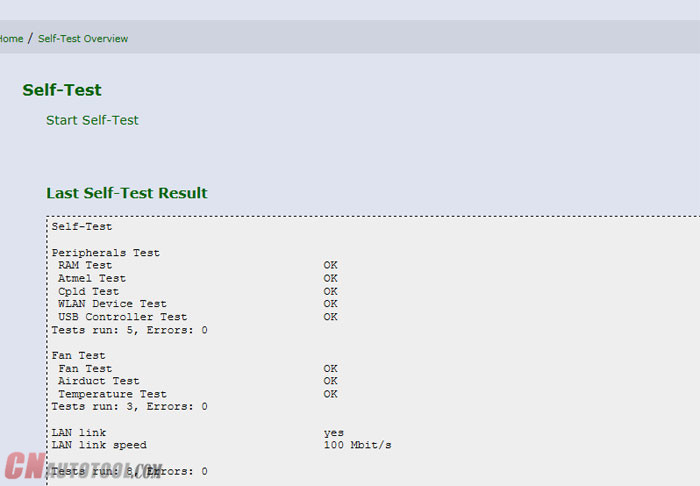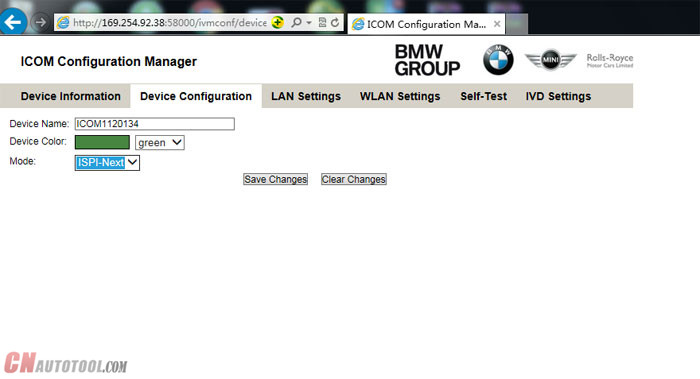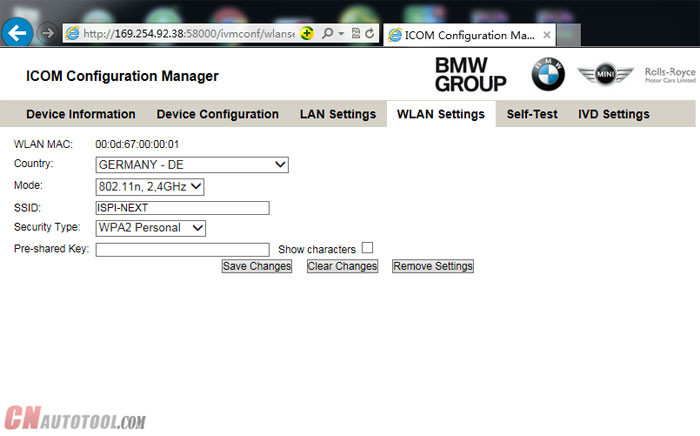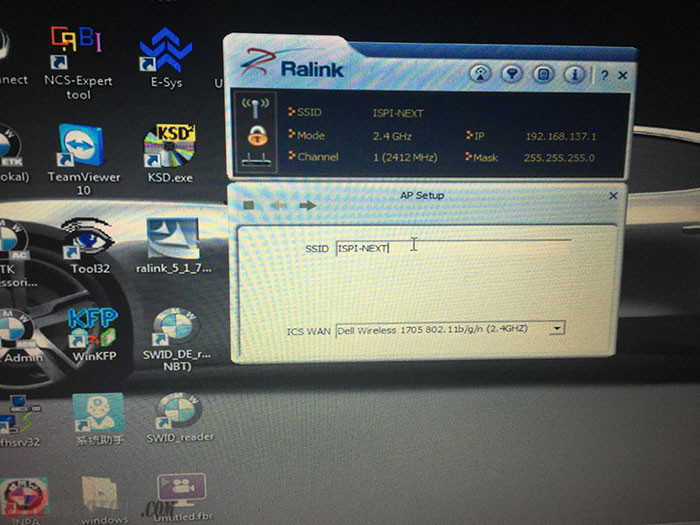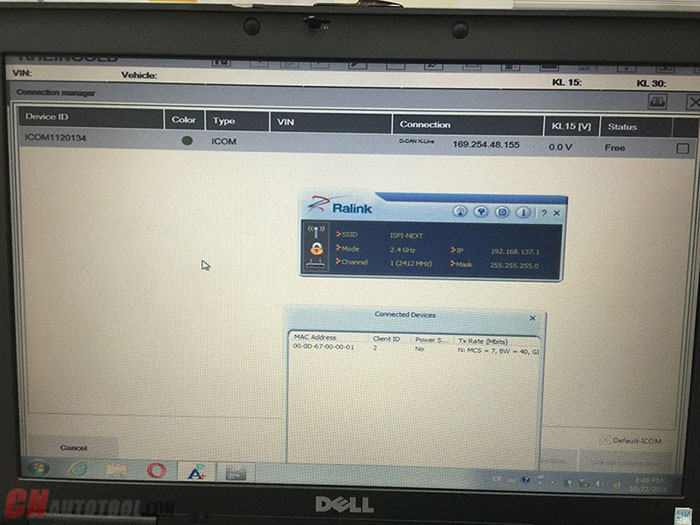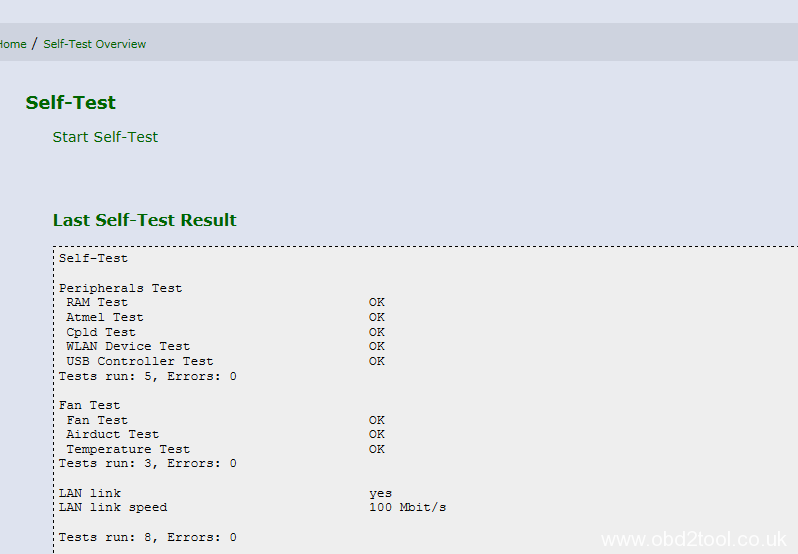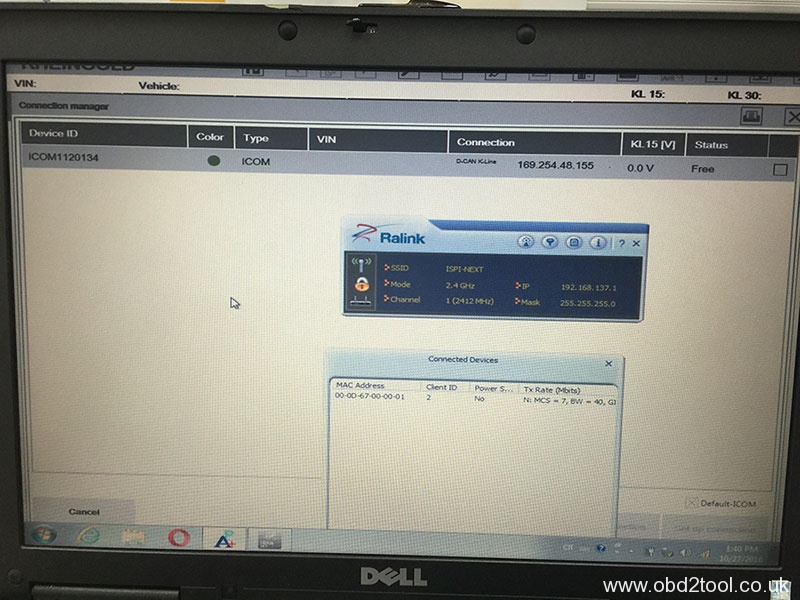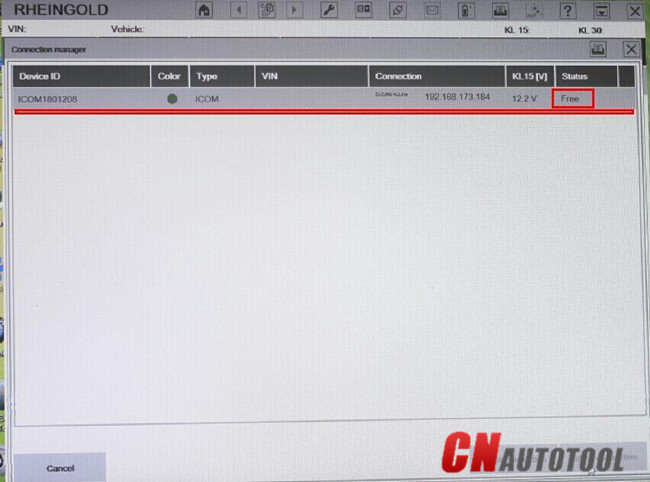- BMW ICOM A2+B+C WIFI Setting Guide
- Related posts:
- Guide How to setup BMW ICOM A2 WIFI
- Related posts:
- SEARCH
- Xhorse Condor XC MINI Plus II
- Categories
- Follow us on Facebook
- What powerful functions can Launch X431 Pad V perform?
- Recent Posts
- Related websites
- Icom a2 установка wifi
- How to configure BMW ICOM WIFI USB to enable WIFI function
- Related posts:
- How to Setup BMW ICOM WIFI D-link?
- Related posts:
BMW ICOM A2+B+C WIFI Setting Guide
Here is a tutorial on how to set WIFI for BMW ICOM A2+B+C diagnostic & programming tool, hope it helps.
STEP1:make sure you ICOM A2 have a WIFI card
go to 169.254.92.38/60080
user:root
pass: NZY11502
make a self-test, than you can got the test result , the WIFI function must be OK
STEP2:Go to 169.254.92.38/58000 make the WIFI setting, ( the bmwicomshop.com bmw ICOM a2 WIFI version no need setting)
a . Set the mode to ISPI-NEXT
b . SET WLAN , SSID name ISPI-NEXT PASS:12345678 save
After the setting on ICOM is done , let’s make computer setting, suggest buy the a USB WIFI card , then set it to AP mode
Then set same SSID name as ICOM Next; ISPI-NEXT
And choose WSP2 method , enter same password :12345678
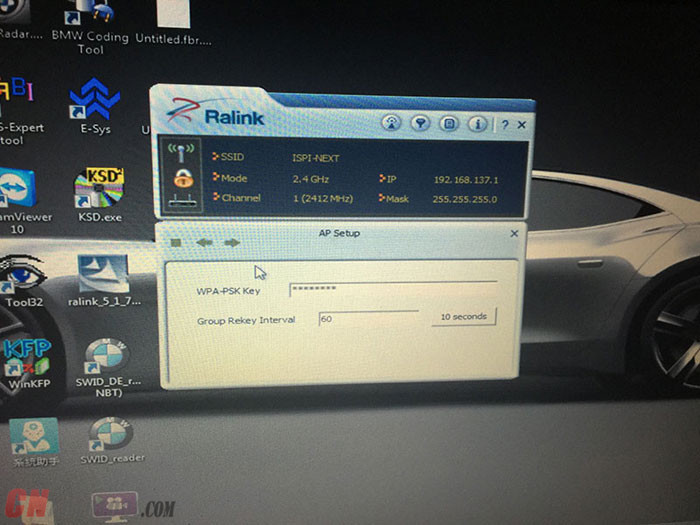
Then OK, unplug ICOM LAN cable, restart ICOM waiting it connect to laptop WIFI!
Then start ISTA/D make diagnostic. Enjoy!
Related posts:
- BMW diagnostic software
- BMW diagnostic tool
- BMW Diagnsotic Tool
- BMW ICOM
- BMW ICOM A2
- BMW Icom a2 bc
- BMW ICOM A2+B+C
- bmw icom for sale
- BMW Scanner
- ICOM A2
- ICOM A2 BMW
Guide How to setup BMW ICOM A2 WIFI
then ok, unplug ICOM LAN cable , restart icom waiting it connect to laptop wifi!
then start ISTA/D make diagnostic . enjoy!
notice: don’t use wifi mode make programmer.
We really high recommend buy ICOM A2 WIFI version , it isn’t advertising , because his icom WIFI is set well, no need first step set on icom . and he also give a USB WIFI CARD , like i show!
Related posts:
OBD2shop.co.uk specializes in manufacturing and exporting car & truck OBD OBD2 EOBD diagnostic tools to worldwide.
SEARCH
Xhorse Condor XC MINI Plus II
Categories
- Auto Diagnostic software
- Auto Locksmith Tools
- BMW diagnostic tool
- Car Diagnostic Tools
- Car Key Chips and Blanks
- Car key programmer
- Cummins truck diagnostic tool
- Diagnostic tool for Benz
- ECU Chip Tuning
- Foxwell diagnostic tools
- GM Diagnostic Tool
- Injector Cleaner & Tester
- key cutting machine
- Mileage correction Tool
- OBD2 Code Reader Scanner
- Obd2shop.co.uk Notice
- Original Autel Tools
- Original Launch X431 Diagnostic Tools
- Original OBDSTAR Tools
- Original Xhorse VVDI Tools
- Original Xtool Tools
- Original Xtuner Diagnostic Tools
- Professtional Truck Diagnostic tool
- Uncategorized
- VAG diagnostic tool
- Vident Scan Tool
Follow us on Facebook
What powerful functions can Launch X431 Pad V perform?
Recent Posts
Related websites
Contact us
: +86 13983755934 : Sales@OBD2shop.co.uk : +86 13983755934 Facebook Twitter YouTube
Copyright © 2023 | OBD2shop.co.uk Official Blog
Icom a2 установка wifi
According to recent survey, about half of ICOM users cannot set the USB wifi successfully. Today, we offer some tips about auto diagnostic tool BMW ICOM A2 with USB WIFI.
Compatible device:
How to do USB wifi setting for ICOM A2:
1 Insert usb wifi to usb port on the laptop.
2 turn off the bulit-in wifi in the laptop. Also, the newly added wifi cannot be opened. That is, there only exits the usb wifi for our icom device. Wired network port can not be connected to the network or connected via the device cable.
3 make sure of forbidden wifi setting(step 2), then power on the laptop.
4 make sure that the network is disabled or disconnected, after the laptop starts.
This DWA-131 is our usb wifi. Do not disconnect it. But it is normal to show with a red cross.
5 open the software- ISPI-NEST Admin Tools.
6 connect ICOM A2 to the BMW vehicle. Wait for 20-60 seconds, and you will see the WLAN light stops flashing or flashes slower.
it means that the connection of usb wifi and icomA2 wifi is okay.
7 now you can click diagnosis or programming software.
8 do not close this interface in red; it is okay to minimize it.
9 the device icom can be recognized.
How to configure BMW ICOM WIFI USB to enable WIFI function
The new version of WIFI BWM ICOM A2+B+C diagnostic & programming tool is equipped with WIFI and a router. Following easy and important steps leads you to the correct way on configuring ICOM WIFI USB D-link and enabling WIFI wireless function.
Computer requirement:
Almost 95% laptops on the world with Intel chip (I3/I5/I7 series) and have 4GB memory
How to install/configure BMW ICOM USB WIFI D-link?
1. Insert WIFI USB D-link into the computer via USB port
2. Turn off the computer built-in WIFI or additional WIFI resources. Make sure only BMW ICOM WIFI USB exist on the computer. Meanwhile, disable both Internet network and local area connection.
4. Open “Network Connections” program to check there is no other existing Internet and Local Area connection.
NOTE: Do not disable DWA-131 which is the ICOM WIFI USB. If it displays “X” mark, ignore it. 
5. Run BMW ICOM Rheingold ISTA-D ISTA-P software, tick “WIFI for ICOM” 
6. Connect BMW ICOM A2 emulator connector with vehicle. Wait 20-60 seconds until the BMW ICOM A2 WLAN indicator stops flashing or flashes slowly which indicates that well communication is built between WIFI USB adapter and BMW ICOM A2 WIFI. 
7. Start using BMW ICOM ISTA-D diagnostic or ISTA-P programming software. Press OK to continue. 
8. The ISTA-D, ISTA-P, ISPI, ISSS etc program cannot be turn off, but only be miniaturized. 
9. The WIFI BMW ICOM diagnostic system device is recognized by computer. WIFI wireless diagnostic and programming function are activated.
Related posts:
How to Setup BMW ICOM WIFI D-link?
The new version of BWM ICOM A2+B+C diagnostic & programming tool is equipped with WIFI and a router. Following easy and important steps leads you to the correct way on configuring ICOM WIFI USB D-link and enabling WIFI wireless function.
Computer Requirement:
Almost 95% laptops on the world with Intel chip (I3/I5/I7 series) and have 4GB memory
How to Install/Configure BMW ICOM USB WIFI D-link?
1. Insert WIFI USB D-link into the computer via USB port
2. Turn off the computer built-in WIFI or additional WIFI resources. Make sure only BMW ICOM WIFI USB exist on the computer. Meanwhile, disable both Internet network and local area connection.
4. Open “Network Connections” program to check there is no other existing Internet and Local Area connection.
Note: Do not disable DWA-131 which is the ICOM WIFI USB. If it displays “X” mark, ignore it. 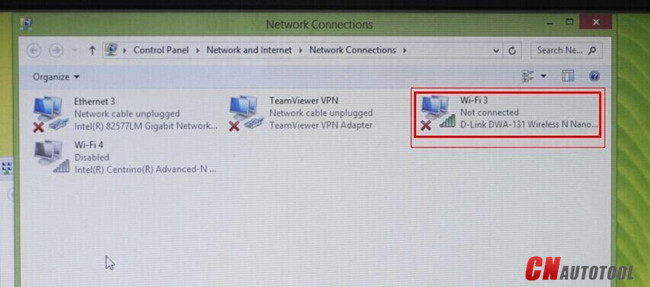
5. Run BMW ICOM Rheingold ISTA-D ISTA-P software, tick “WIFI for ICOM” 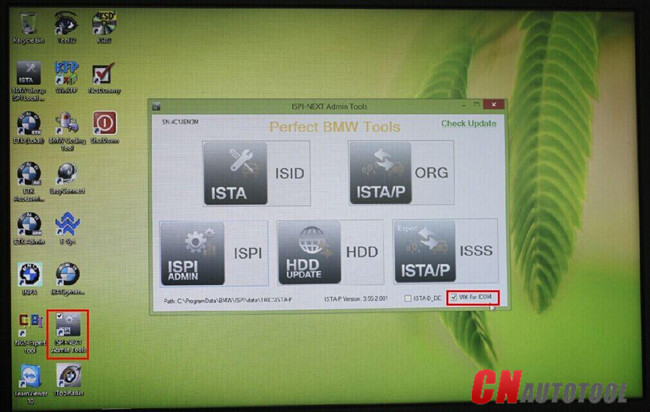
6. Connect BMW ICOM A2 emulator connector with vehicle. Wait 20-60 seconds until the BMW ICOM A2 WLAN indicator stops flashing or flashes slowly which indicates that well communication is built between WIFI USB adapter and BMW ICOM A2 WIFI. 
7. Start using BMW ICOM ISTA-D diagnostic or ISTA-P programming software. Press OK to continue. 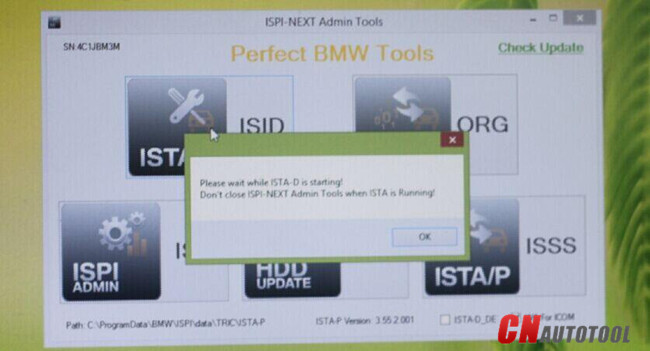
8. The ISTA-D, ISTA-P, ISPI, ISSS etc program cannot be turn off, but only be miniaturized. 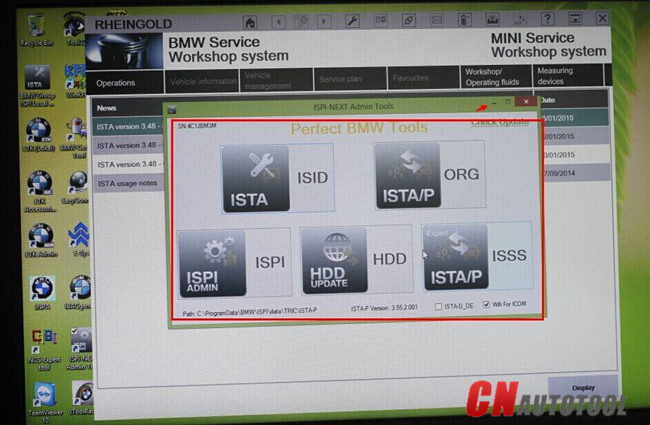
9. The WIFI BMW ICOM diagnostic system device is recognized by computer. WIFI wireless diagnostic and programming function are activated.