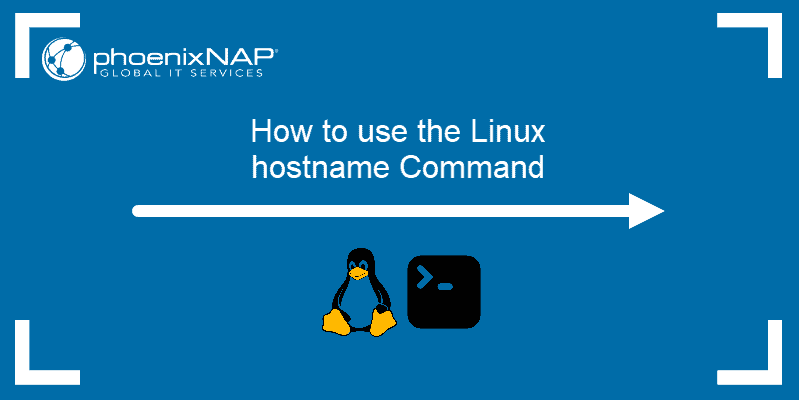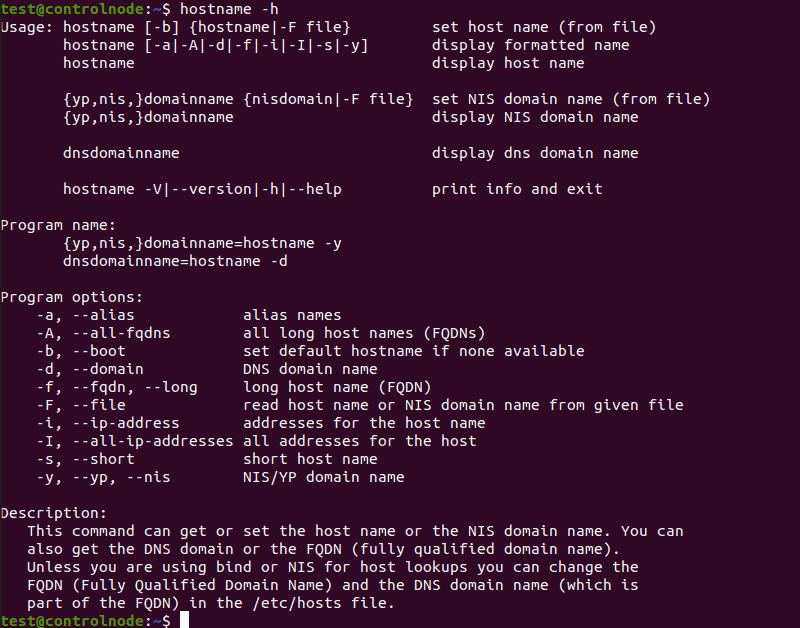- hostname(1) — Linux man page
- Synopsis
- Description
- Get Name
- Set Name
- the Fqdn
- Options
- Files
- Note
- Author
- How to Use the hostname Command in Linux
- hostname Command Syntax
- hostname Command Examples
- Display Hostname
- Display Short Hostname
- Display Alias
- Search for Hostnames
- Force Default Hostname
- Display Domain Name
- Display FQDN
- Display All FQDNs
- Display NIS Domain
- Change NIS Domain Name
- Display Related Network Addresses
- Display All Network Addresses
- Change Hostname Until Reboot
- Change Hostname Permanently
- Additional hostname Options
hostname(1) — Linux man page
hostname — show or set the system’s host name
domainname — show or set the system’s NIS/YP domain name
dnsdomainname — show the system’s DNS domain name
nisdomainname — show or set system’s NIS/YP domain name
ypdomainname — show or set the system’s NIS/YP domain name
Synopsis
hostname [-v] [-a] [—alias] [-d] [—domain] [-f] [—fqdn] [-A] [—all-fqdns] [-i] [—ip-address] [-I] [—all-ip-addresses] [—long] [-s] [—short] [-y] [—yp] [—nis]
hostname [-v] [-F filename] [—file filename] [hostname]
domainname [-v] [-F filename] [—file filename] [name]
nodename [-v] [-F filename] [—file filename] [name]
hostname [-v] [-h] [—help] [-V] [—version]
dnsdomainname [-v]
nisdomainname [-v]
ypdomainname [-v]
Description
Hostname is the program that is used to either set or display the current host, domain or node name of the system. These names are used by many of the networking programs to identify the machine. The domain name is also used by NIS/YP.
Get Name
hostname will print the name of the system as returned by the gethostname(2) function.
domainname, nisdomainname, ypdomainname will print the name of the system as returned by the getdomainname(2) function. This is also known as the YP/NIS domain name of the system.
dnsdomainname will print the domain part of the FQDN (Fully Qualified Domain Name). The complete FQDN of the system is returned with hostname —fqdn.
The function gethostname(2) is used to get the hostname. When the hostname -a, -d, -f or -i is called will gethostbyname(3) be called. The difference in gethostname(2) and gethostbyname(3) is that gethostbyname(3) is network aware, so it consults /etc/nsswitch.conf and /etc/host.conf to
decide whether to read information in /etc/sysconfig/network or /etc/hosts
To add another dimension to this, the hostname is also set when the network interface is brought up.
Set Name
When called with one argument or with the —file option, the commands set the host name, the NIS/YP domain name or the node name.
Note, that only the super-user can change the names.
It is not possible to set the FQDN or the DNS domain name with the dnsdomainname command (see THE FQDN below).
The host name is usually set once at system startup in /etc/rc.d/rc.inet1 or /etc/init.d/boot (normally by reading the contents of a file which contains the host name, e.g. /etc/hostname).
the Fqdn
You can’t change the FQDN (as returned by hostname —fqdn) or the DNS domain name (as returned by dnsdomainname) with this command. The FQDN of the system is the name that the resolver(3) returns for the host name.
Technically: The FQDN is the name gethostbyname(2) returns for the host name returned by gethostname(2). The DNS domain name is the part after the first dot.
Therefore it depends on the configuration (usually in /etc/host.conf) how you can change it. Usually (if the hosts file is parsed before DNS or NIS) you can change it in /etc/hosts.
If a machine has multiple network interfaces/addresses or is used in a mobile environment, then it may either have multiple FQDNs/domain names or none at all. Therefore avoid using hostname —fqdn, hostname —domain and dnsdomainname. hostname —ip-address is subject to the same limitations so it should be avoided as well.
Options
-a, —alias Display the alias name of the host (if used). -d, —domain Display the name of the DNS domain. Don’t use the command domainname to get the DNS domain name because it will show the NIS domain name and not the DNS domain name. Use dnsdomainname instead. -F, —file filename Read the host name from the specified file. Comments (lines starting with a ‘#’) are ignored. -f, —fqdn, —long Display the FQDN (Fully Qualified Domain Name). A FQDN consists of a short host name and the DNS domain name. Unless you are using bind or NIS for host lookups you can change the FQDN and the DNS domain name (which is part of the FQDN) in the /etc/hosts file. See the warnings in section THE FQDN above, and avoid using this option; use hostname —all-fqdns instead. -A, —all-fqdns Displays all FQDNs of the machine. This option enumerates all configured network addresses on all configured network interfaces, and translates them to DNS domain names. Addresses that cannot be translated (i.e. because they do not have an appropriate reverse DNS entry) are skipped. Note that different addresses may resolve to the same name, therefore the output may contain duplicate entries. Do not make any assumptions about the order of the output. -h, —help Print a usage message and exit. -i, —ip-address Display the IP address(es) of the host. Note that this works only if the host name can be resolved. Avoid using this option; use hostname —all-ip-addresses instead. -I, —all-ip-addresses Display all network addresses of the host. This option enumerates all configured addresses on all network interfaces. The loopback interface and IPv6 link-local addresses are omitted. Contrary to option -i, this option does not depend on name resolution. Do not make any assumptions about the order of the output. -s, —short Display the short host name. This is the host name cut at the first dot. -V, —version Print version information on standard output and exit successfully. -v, —verbose Be verbose and tell what’s going on. -y, —yp, —nis Display the NIS domain name. If a parameter is given (or —file name ) then root can also set a new NIS domain.
Files
Note
Note that hostname doesn’t change anything permanently. After reboot original names from /etc/hosts are used again.
Author
Peter Tobias,
Bernd Eckenfels, (NIS and manpage).
Steve Whitehouse, (DECnet support and manpage).
How to Use the hostname Command in Linux
The Linux hostname command is used to view or change a system’s domain and hostname. It can also check a computer’s IP address.
In this tutorial, we will cover all the ways you can use the hostname command on Linux and how to change your computer’s hostname on a Linux system.
hostname Command Syntax
The hostname command uses the following format:
hostname [options] [new_hostname]Use the [options] parameter to add more specific instructions to the hostname command. Without it, the default output shows your computer’s hostname:
Use the [new_hostname] parameter when you want to change your computer’s hostname.
hostname Command Examples
The hostname command has a number of options you can use for more specific outputs:
- -a , —alias : Displays the alias name of the host.
- -A , —all-fqdns : Displays every FQDN (Fully Qualified Domain Name) of the computer.
- -b , —boot : Always set a hostname.
- -d , —domain : Display DNS domain name.
- -f , —fqdn , —long : Display the FQDN.
- -F , —file : Check a file to recover and display the hostname.
- -h , —help : Print the help message as the output.
- -i , —ip-address : Display the computer’s IP address.
- -I , —all-ip-addresses : Display all of the computer’s network addresses.
- -s , —short : Display the short version of the hostname.
- -v , —verbose : Expand all output to verbose.
- -y , —yp , —nis : Display the NIS domain name.
Display Hostname
Using the hostname command without any additional options displays the computer’s hostname:
Display Short Hostname
Use the -s or —short option to display the short version of the hostname, which is cut off at the first dot:
hostname -s hostname --shortDisplay Alias
Use the -a or —alias option to display the alias (substitute hostname) of the host if one is set. There are very few cases where this option is useful, and its use is no longer recommended.
hostname -a hostname --aliasSearch for Hostnames
Use the -F or —file option to search a specific file (such as hostname or hosts) and change your computer’s hostname to match the content of the file:
sudo hostname -F [file path] sudo hostname --file [file path]Note: When using the -F or —file options, also specify the path to the file you want to check.
Force Default Hostname
If you don’t want to have a specific file containing the hostname, or want to leave that file empty, use the -b or —boot option. This makes your computer use the default hostname (localhost) until you set a different one:
Display Domain Name
Use the -d or —domain option to display the name of your DNS domain:
hostname -d hostname –domainDisplay FQDN
If you want to display a system’s FQDN, use the -f , —fqdn , or —long option:
hostname -f hostname --fqdn hostname --longA FQDN contains the short hostname and the DNS domain name.
Display All FQDNs
To display each FQDN of your machine, use the -A or —all-fqdns option:
hostname -A hostname --all-fqdnsThis option lists out all of your network addresses and their DNS domain names. It skips any addresses that it can’t translate.
Note: Different network addresses may translate to same DNS domain names. This can result in duplicate output entries when using -A or —all-fqdns options.
Display NIS Domain
If you’re using NIS (Network Information Service), you can check your NIS domain name with the -y , —yp , or —nis option:
hostname -y hostname --yp hostname --nisChange NIS Domain Name
Use this command with the following format to change your NIS domain name:
sudo hostname -y [NIS hostname] sudo hostname --yp [NIS hostname] sudo hostname --nis [NIS hostname]Display Related Network Addresses
The hostname command also lets your display network addresses tied to a hostname. To do this, use the -i or —ip-address option:
hostname -i hostname --ip-addressThis command only works if the hostname can be resolved.
Display All Network Addresses
Use the -I or —all-ip-addresses option to display all of the host’s network addresses. Unlike -i , this option doesn’t depend on hostname resolution:
hostname -I hostname --all-ip-addressesChange Hostname Until Reboot
You can change your computer’s hostname with the hostname command. To do this, use the following format:
sudo hostname [new hostname]Any changes to the hostname you make using this command will only last until the next reboot.
Change Hostname Permanently
To change the hostname permanently, use a text editor like Nano to make changes to the hostname and hosts files:
sudo nano /etc/hostname sudo nano /etc/hostsYou can also use the hostnamectl command to permanently change the hostname:
sudo hostnamectl set-hostname [new hostname]Additional hostname Options
Use the -V or —version option to print out the version of the hostname software package on your Linux system:
hostname -V hostname --versionIf you need help with any of the commands, use the -h or —help option to print out a help message:
After following this guide, you now know how to use the hostname command in Linux and all the options that can extend its use.
For more Linux commands, check out our Linux Commands Cheat Sheet.