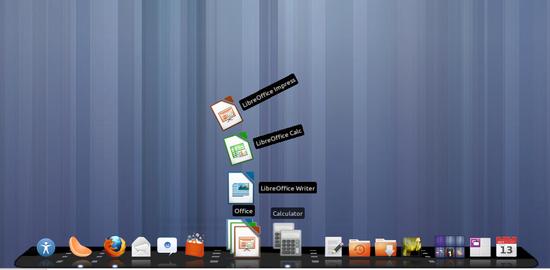- Introduction
- Installation
- From the Repository/PPA (Stable)
- PPA
- Cairo-Dock repository
- Development version: PPA (can be unstable)
- Development version: Compilation (can be unstable)
- What is installed?
- First Launch
- See Also
- External Links
- Cairo-Dock
- Установка Cairo Dock в Ubuntu Linux
- Установка
- Установка в Ubuntu (LinuxMint)
- Установка в ArchLinux (Manjaro)
- Установка в Fedora
- Установка в openSuse
Introduction
Cairo-Dock is an animated application launch bar for the desktop, comparable to the dock in Mac OS X or Rocket Dock (for Windows). Now, you can use Cairo-Dock with OpenGL (to use your graphic card!). You can find some screenshots here.
Since Cairo-Dock 2.4 (by default on Ubuntu 11.10 Oneiric), it’s possible to launch a Cairo-Dock session: it will launch a Gnome session with Compiz (or Metacity) without any panel/dash except Cairo-Dock. But Cairo-Dock is compatible with most WMs (Compiz-Fusion, Beryl, Compiz, Metacity, Kwin, etc.), most environments (Gnome, XFCE, LXDE, KDE, etc.), most sessions/panels/dashes (Unity, Gnome-Shell, XFCE panel, LXDE panel, KDE panel, etc.). It’s better with a composite manager (if your WM doesn’t support the compositing — e.g. if you’re a black/non transparent background — simply install Compton or Xcompmgr), but it can also use fake transparency.
This page only describes how to install Cairo-Dock and some basic usage instructions. If you want to know more about configuration and themes you should go to the Cairo-Dock website, its wiki and read this tutorial. The site is in French and in English, the wiki has a complete English section and don’t be afraid to ask questions or report bugs in the forum.
Installation
The project is split into two parts: the dock itself and the plug-ins. Only the installation of the dock is explained, but installing the plug-ins is the same, just make sure you install the plug-ins after the dock.
The config file will not be overwritten during updates as Cairo-Dock is capable of inserting the missing fields if any without losing your previous settings.
Please note that, although Cairo-Dock is listed in the Universe repository since Ubuntu 8.10 (Intrepid Ibex) and can be installed using Synaptic Package Manager, but it is recommended to install Cairo-Dock using one of the methods described below to get the most up-to-date and stable version of Cairo-Dock.
From the Repository/PPA (Stable)
Cairo-Dock devs maintain their own repository and a PPA for all supported versions of Ubuntu.
PPA
Simply launch these commands from a terminal:
sudo add-apt-repository ppa:cairo-dock-team/ppa sudo apt-get update
If Cairo-Dock is already installed, install the updates by using the Update Manager or this command:
If not, install it via the Software Center or via this command:
sudo apt-get install cairo-dock cairo-dock-plug-ins
Cairo-Dock repository
To add the Cairo-Dock repository to your sources simply launch these commands from a terminal:
echo "deb http://download.tuxfamily.org/glxdock/repository/ubuntu $(lsb_release -sc) cairo-dock ## Cairo-Dock-Stable" | sudo tee -a /etc/apt/sources.list wget -q http://download.tuxfamily.org/glxdock/repository/cairo-dock.gpg -O- | sudo apt-key add - sudo apt-get update sudo apt-get install cairo-dock cairo-dock-plug-ins # OR if it's already installed => # sudo apt-get dist-upgrade
Development version: PPA (can be unstable)
A PPA is regularly updated. You can add it and install the latest version of Cairo-Dock with these commands launched from a terminal:
sudo add-apt-repository ppa:cairo-dock-team/weekly sudo apt-get update >/dev/null sudo apt-get dist-upgrade
Development version: Compilation (can be unstable)
A script has been written to compile the BZR version of Cairo-Dock easily. So, you just have to create a directory where the script will be installed in, download the script and launch it:
Open a terminal, and create a new directory:
mkdir /cairo-dock_bzr cd /cairo-dock_bzr
Then get the script, make it executable and launch it:
wget http://bzr.glx-dock.org/cairo-dock_bzr.sh chmod u+x cairo-dock_bzr.sh ./cairo-dock_bzr.sh
Simply follow the instructions (in English)
To finish, enter your own password when prompted by the script in order to proceed with to the installation.
A line will appear after the installation of each module and a final message will appear indicating that everything went well. If not, consult the log.txt file in the directory you have created at the beginning. Look at the end to locate the problem, then post it in the forum.
What is installed?
Cairo-Dock stores your launchers and your parameters in a hidden directory, ~/.config/cairo-dock
Also, binaries are in /usr/bin and data (including the default themes) in /usr/share
First Launch
If you installed Cairo-Dock from the packages, you can logout to launch the new Cairo-Dock session or if you want to use it on your current session, there should be a launcher in the applications menu, under the System Tools sub-menu. If there isn’t a launcher there, just press Alt+F2 and type in cairo-dock. To enable backtraces on launch (sometimes useful if a problem occurs), open a terminal and type cairo-dock & disown and press enter.
On first launch, Cairo-Dock will configure itself and will offer you a list of themes to choose from. This allows you to have a fully functional dock immediately. You will have to move the mouse cursor to the bottom of the screen to see the dock if auto-hide has been enabled. This depends on the theme you chose at launch.
If you want to use another theme, right click on the dock and select Cairo-Dock > Configure > Themes. To configure the dock’s settings, right click the dock and select Cairo-Dock > Configure.
REM: Cairo-Dock has a support of OpenGL. If you want to use it automatically, simply launch Cairo-Dock with cairo-dock -o. Note that the OpenGL can be badly supported by your video drivers but most of them support it well (have a look the wiki of Cairo-Dock for more details).
See Also
External Links
Cairo-Dock
Cairo-Dock (Glx-Dock) — один из самых функциональных и красивых доков для рабочего стола Linux. Вы можете настраивать внешний вид и поведение элементов дока. Доступно множество плагинов и апплетов.
Cairo-Dock выглядит очень красиво и стильно. Доступно множество графических эффектов. Можно настраивать анимацию для иконок. Можно выбрать тему оформления дока. Например, можно настроить док так, чтобы он выглядел, как обычная панель.
Функциональность дока можно сильно расширить с использованием плагинов. С помощью плагинов можно добавлять в док элементы для проверки почты, чтения RSS лент, отображения погоды, отправки сообщений в твиттер и так далее.
Поддерживаются горячие клавиши для быстрого запуска приложений, которые вы добавили в Cairo Dock.
Cairo Dock может вполне заменить стандартные панели Gnome или другой среды рабочего стола. Функциональность Cairo Dock позволяет это сделать.
Программа не привязана к конкретному оконному менеджеру и может работать практически с любым из них.
Существует два варианта программы. Одна использует библиотеки OpenGL — Glx-Dock и обладает расширенным набором графических эффектов, а другая работает без использования Open GL.
Из недостатков стоит отметить не очень удобное меню настройки программы. Иногда Cairo Dock может работать не совсем стабильно, это зависит от многих факторов. Один из главных недостатков Cairo — это требовательность к ресурсам компьютера.
Установка Cairo Dock в Ubuntu Linux
Свежую версию Cairo Dock в Ubuntu Linux можно установить из PPA репозитория. Для этого выполните в терминале следующие команды:
sudo add-apt-repository ppa:cairo-dock-team/ppa sudo apt-get update sudo apt-get install cairo-dock cairo-dock-plug-insУстановка
Установка в Ubuntu (LinuxMint)
sudo apt install cairo-dockУстановка в ArchLinux (Manjaro)
Установка в Fedora
sudo dnf install cairo-dockУстановка в openSuse
sudo zypper install cairo-dock