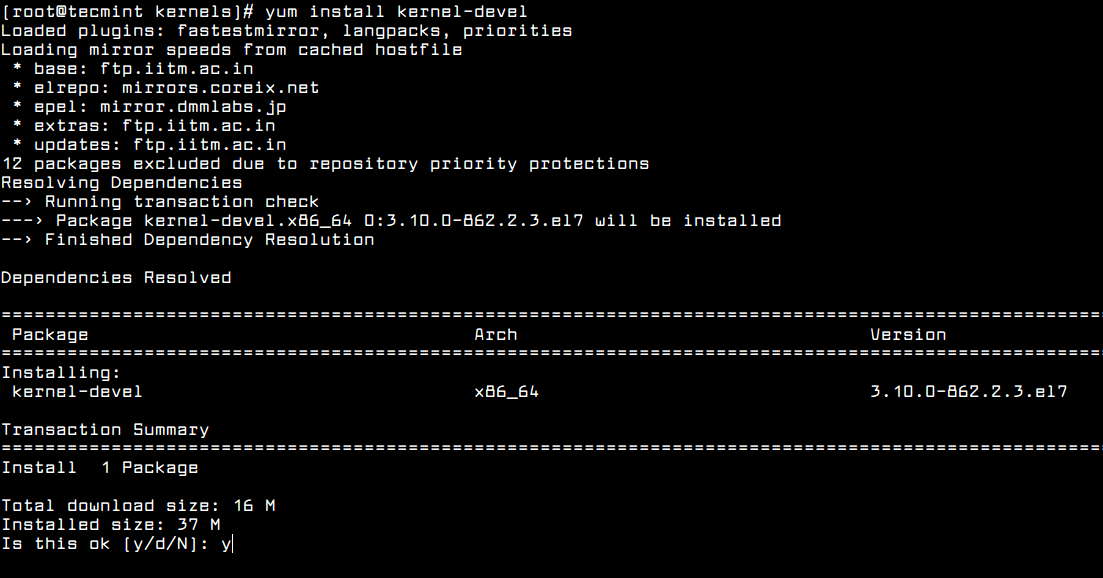- How To Install Kernel Headers on Ubuntu
- Install Kernel Headers on Ubuntu
- How to Install Kernel Headers in CentOS 7
- Install Kernel Headers in CentOS 7
- How to install kernel headers on Debian
- How to install kernel headers in Debian
- Linux Headers FAQs
- Where are Linux headers?
- Do you require Linux headers?
- How to view headers in Unix
- How to know if the kernel headers are installed
- Do you need to keep kernel headers synced with your kernel version?
- Why do we need headers in Linux?
- Final thoughts
How To Install Kernel Headers on Ubuntu
In this tutorial, we will show you how to install Kernel Headers on Ubuntu. For those of you who didn’t know, Kernel headers are files that provide the necessary information for building kernel modules, which are programs that can be loaded into the kernel at runtime to extend its functionality. These headers contain information about the internal data structures and function calls used by the kernel, and they are required for building out-of-tree kernel modules, which are modules that are not included in the official kernel source code.
This article assumes you have at least basic knowledge of Linux, know how to use the shell, and most importantly, you host your site on your own VPS. The installation is quite simple and assumes you are running in the root account, if not you may need to add ‘ sudo ‘ to the commands to get root privileges. I will show you the step-by-step installation of the Kernel Headers on Ubuntu Linux. You can follow the same instructions for Ubuntu 22.04 and any other Debian-based distribution like Linux Mint, Elementary OS, Pop!_OS, and more as well.
Prerequisites
- A server running one of the following operating systems: Ubuntu 22.04, 20.04, and any other Debian-based distribution like Linux Mint.
- It’s recommended that you use a fresh OS install to prevent any potential issues.
- SSH access to the server (or just open Terminal if you’re on a desktop).
- An active internet connection. You’ll need an internet connection to download the necessary packages and dependencies for Kernel Headers.
- A non-root sudo user or access to the root user . We recommend acting as a non-root sudo user , however, as you can harm your system if you’re not careful when acting as the root.
Install Kernel Headers on Ubuntu
Step 1. First, make sure that all your system packages are up-to-date by running the following apt commands in the terminal.
sudo apt update sudo apt upgrade
Step 2. Check the Current Linux Kernel.
Check the version of the kernel that is currently running on your system. You can do this by running the following command:
This will output the version of your kernel, for example:
Step 3. Installing Kernel Headers on Ubuntu.
Now run the following command that follows to install the Linux Kernel headers package for your kernel version:
sudo apt install linux-headers-$(uname -r)
You can verify that the kernel headers package has been installed by running the following command:
dpkg -l | grep linux-headers
Congratulations! You have successfully installed Kernel Headers. Thanks for using this tutorial for installing Kernel Headers on Ubuntu 22.04 LTS Jammy Jellyfish system. For additional help or useful information, we recommend you check the official Kernel website.
If you don’t have time to do all of this stuff, or if this is not your area of expertise, we offer a service to do “VPS Manage Service Offer”, starting from $10 (Paypal payment). Please contact us to get the best deal!
How to Install Kernel Headers in CentOS 7
When you compile a custom kernel module such as a device driver on a CentOS system, you need to have kernel header files installed on the system, which include the C header files for the Linux kernel. Kernel header files provide different kinds of function and structure definitions required when installing or compiling any code that interfaces with the kernel.
When you install Kernel Headers, make sure it matches with the currently installed kernel version on the system. If your Kernel version comes with the default distribution installation or you have upgraded your Kernel using yum package manager from system base repositories, then you must install matching kernel headers using package manager only. If you’ve compiled Kernel from sources, you can install kernel headers from sources only.
In this article, we will explain how to install Kernel Headers in CentOS/RHEL 7 and Fedora distributions using default package manager.
Install Kernel Headers in CentOS 7
First confirm that the matching kernel headers are already installed under /usr/src/kernels/ location on your system using following commands.
If no matching kernel headers are located in the /usr/src/kernels/ directory, go ahead and install kernel headers, which is provided by the kernel-devel package that can be installed using default package manager as shown.
# yum install kernel-devel [On CentOS/RHEL 7] # dnf install kernel-devel [On Fedora 22+]
After installing the kernel-devel package, you can find all the kernel headers files in /usr/src/kernels directory using following command.
# ls -l /usr/src/kernels/$(uname -r)
Note on a VPS (for instance a Linode VPS), a kernel may have a customized version name, in such scenario, you have to identify the kernel version manually and check the installed kernel header files using following commands.
# uname -r # ls -l /usr/src/kernels/3.10.0-862.2.3.el7.x86_64
Sample Output
total 4544 drwxr-xr-x. 32 root root 4096 May 16 12:48 arch drwxr-xr-x. 3 root root 4096 May 16 12:48 block drwxr-xr-x. 4 root root 4096 May 16 12:48 crypto drwxr-xr-x. 119 root root 4096 May 16 12:48 drivers drwxr-xr-x. 2 root root 4096 May 16 12:48 firmware drwxr-xr-x. 75 root root 4096 May 16 12:48 fs drwxr-xr-x. 28 root root 4096 May 16 12:48 include drwxr-xr-x. 2 root root 4096 May 16 12:48 init drwxr-xr-x. 2 root root 4096 May 16 12:48 ipc -rw-r--r--. 1 root root 505 May 9 19:21 Kconfig drwxr-xr-x. 12 root root 4096 May 16 12:48 kernel drwxr-xr-x. 10 root root 4096 May 16 12:48 lib -rw-r--r--. 1 root root 51205 May 9 19:21 Makefile -rw-r--r--. 1 root root 2305 May 9 19:21 Makefile.qlock drwxr-xr-x. 2 root root 4096 May 16 12:48 mm -rw-r--r--. 1 root root 1093137 May 9 19:21 Module.symvers drwxr-xr-x. 60 root root 4096 May 16 12:48 net drwxr-xr-x. 14 root root 4096 May 16 12:48 samples drwxr-xr-x. 13 root root 4096 May 16 12:48 scripts drwxr-xr-x. 9 root root 4096 May 16 12:48 security drwxr-xr-x. 24 root root 4096 May 16 12:48 sound -rw-r--r--. 1 root root 3409102 May 9 19:21 System.map drwxr-xr-x. 17 root root 4096 May 16 12:48 tools drwxr-xr-x. 2 root root 4096 May 16 12:48 usr drwxr-xr-x. 4 root root 4096 May 16 12:48 virt -rw-r--r--. 1 root root 41 May 9 19:21 vmlinux.id
In addition, if you need header files for the Linux kernel for use by glibc, install the kernel-header package using following command.
# yum install kernel-headers [On CentOS/RHEL 7] # dnf install kernel-headers [On Fedora 22+]
Now you are good to go with compiling your own or existing kernel modules for software such as VirtualBox and many more.
That’s it! In this article, we have explained how to install kernel-devel and kernel-header packages in CentOS/RHEL 7 and Fedora systems. Remember that before you can compile kernel modules such as device driver on a Linux system, you should have necessary kernel header files installed. If you have queries, please use the comment form below to reach us.
How to install kernel headers on Debian
K ernel headers contain the C header file for the Linux kernel, which provides the several functionality and structure definitions needed when compiling any code that interfaces with the kernel, such as kernel device drivers or modules and some other user programs.
Generally, Linux kernel headers are components habitually used to compile drivers and loadable modules appending support to the kernel. It is also vital to shedding light on the fact that the kernel headers are part of the kernel, despite being separately distributed.
Another critical thing to note is that the kernel headers package must match your system’s currently installed kernel version. Suppose you have kernel version with the default distribution installation, or you have upgraded your kernel via dpkg or apt package manager from Debian base repos. In that case, you must set up matching kernel headers using the package manager only. On the other hand, if you have compiled kernel from sources, you should also set up kernel headers from sources.
After going through that piece of info, let us now turn our attention to the core part of the article, which will explain how to install kernal headers in Linux, specifically the Debian Linux distro using the default package manager.
How to install kernel headers in Debian
Step 1: First things first, before firing things up, you need to log in as a root user by running the following command:
After that, input your PC’s password, and you should be logged in as a root user, as shown in the snapshot above.
Step 2: Next, we will proceed by checking the already installed kernel version and header package that matched your kernel version using the following commands:
uname -r apt search linux-headers-$(uname -r)
check the installed kernel
Step 3: All kernel header files can be accessed under the /usr/src directory on Debian and its derivatives. You also have the flexibility of checking to confirm if the matching kernel headers for your kernel versions are already installed on your system or not using the subsequent command:
ls -l /usr/src/linux-headers-$(uname -r)
No such file or directory
From the output above, it is true that the matching kernel header directory does not exist, meaning that the package is not yet installed.
Step 4: Before installing the kernel headers, ensure you update your package’s index list to grab the information about the latest releases using the following command:
Step 5: After running the update command, you should be notified if there are packages that need an upgrade. If there are, then run the following command; otherwise, skip this part.
Step 6: Then proceed and run the following command that follows to install the Linux kernel headers package for your kernel version
sudo apt install linux-headers-$(uname -r)
Note: You will be asked to affirm your decision to proceed with the installation at some point during the installation. All you have to do is type “y/Y” and hit the “Enter” button or hit the “Enter” button alone, and that should work.
Step 7: Next, go ahead and check if you have installed the matching kernels on your system by utilizing the following command:
ls -l /usr/src/linux-headers-$(uname -r)
To list all the available headers, run the following command:
sudo apt search linux-headers
List all the available Linux headers
Then after using Debian 11 x64 or the second method to find the header, you can alternatively execute the following command to install the header.
sudo apt install linux-headers-5.10.0-10-amd64
Linux Headers FAQs
Where are Linux headers?
Linux-headers is a package providing the Linux kernel headers. These are part of the kernel despite being shipped separately. They interface between internal components, userspace, and the kernel.
Do you require Linux headers?
You require the Linux headers when you plan to develop and compile on your installed machine, Debian. If you, for instance, build an appliance dedicated to a particular task, you are probably not willing to compile on it. Suppose you need to compile your app; you will do this on a different system.
How to view headers in Unix
We use od -bc | head to look at the header of a binary file. View work too, but it is naturally better to see the output directly on the command line.
How to know if the kernel headers are installed
You can open up the Software Center or the synaptic and ensure the package “Linux-headers-generic” is installed. That package is marked depending on the headers for the latest available kernel version so that it will pull in another package or two for you specifically.
Do you need to keep kernel headers synced with your kernel version?
The answer is NO. You can have a newer Linux-headers version than your running kernel binary. For instance, if you have kernel 4.1 setup, you can have Linux-headers 4.4. If you compile your Glibc with these newer headers and later upgrade to kernel 4.4, you will be able to utilize the new features of this kernel without recompiling Glibc.
Why do we need headers in Linux?
The header files explain an interface: they specify how the functions in the source file are defined. They are utilized so that a compiler can check if the usage of a function is accurate as the function signature (return value and parameter) is present in the header file.
Final thoughts
As you can see, installing Linux kernel headers on Debian is super easy for any Linux-level user, be it a newbie, intermediary, or expert. Furthermore, any Linux-level user should at least know the functionality of Kernel headers and how to install them. You must also be keen on the kernel headers you download as they should be compatible with your system, not only the architecture but also the version. Also, keep in mind that you will need the Linux kernel headers to compile a kernel module.