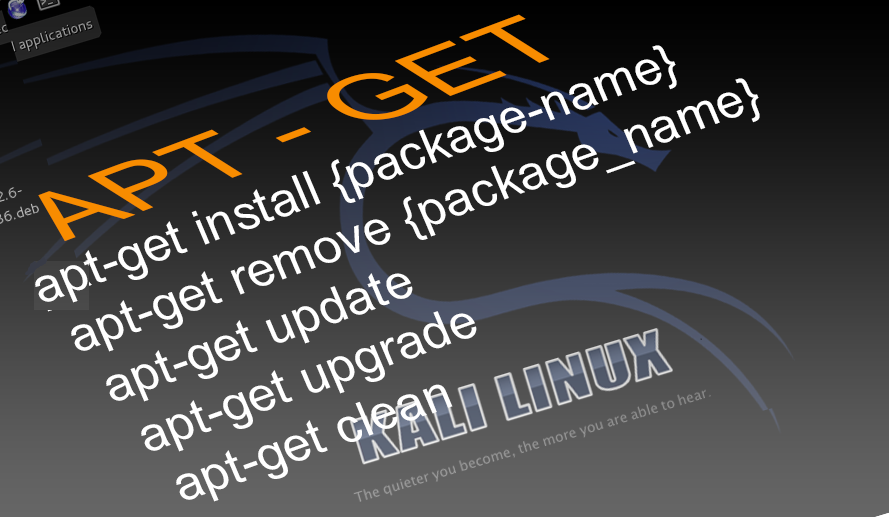- Install deb package on Kali Linux [4 Methods]
- Method-1: Install DEB package with DPKG
- Method-2: Install DEB package With DPKG
- Method-3: Install DEB Files With APT Package Manager
- Method-4: Install DEB Files With GDEBI
- Conclusion
- 3 thoughts on “Install deb package on Kali Linux [4 Methods]”
- How to install any software in Kali Linux
- Install the software in Kali Linux using apt-get install command
- Update: apt-get update
- Upgrade: apt-get upgrade
- Distribution Upgrade: apt-get dist-upgrade
- How to Remove/Uninstall software in Kali Linux: apt-get remove
- Auto Remove: apt-get autoremove
- Purge (Erase packages): apt-get purge
- Clean downloaded packages : apt-get clean
- apt-get autoclean
- Putting two or more function together :
Install deb package on Kali Linux [4 Methods]
There are two ways you can use to install software on your Kali Linux system. You can use the Terminal method, where you will use the apt package manager or other distribution-independent package platforms like Snap, AppImage, and FlatPak. The other way is downloading the installer file (usually the .deb file) and installing it on your system.
Installing Deb files on Debian-based distributions like Ubuntu and Debian distribution can be easy since these operating systems come with the software centre. The software centre is a utility where users can find, download and install software graphically. When you have a .deb file, you will right-click on the file and select the option «install with software centre. «Unfortunately, Kali Linux doesn’t have the software centre installed by default, and you will have to install the .deb file using the Terminal. Luckily, it’s not hard as you would think.
This post will give you a detailed guide to installing .deb files on Kali Linux. Let’s dive in.
Method-1: Install DEB package with DPKG
DPKG is a command-line tool used to install, build, remove and manage Debian packages on Linux systems. It comes with various options, which you can view by running the command:
To install a package with dpkg, launch the Terminal and use the cd command to navigate to the file’s location and install it with the syntax below.
In our case, we will install the VSCode.deb file. VSCode is a powerful IDE developed by Microsoft and includes support for different languages like Python, Java, C++, JavaScript, and more
cd Downloads sudo dpkg -i vscode.deb sudo apt install -f
Sample Output:
You will notice that we have an additional command sudo apt install -f .
That’s because when you use dpkg to install a package on Linux, it will check your system for all the dependencies required to install and run the software. If even a single dependency is not satisfied (which is the case most of the time), the package is left in an «unconfigured» state and considered broken.
The apt install -f command tries to install any of the missing dependencies. When you read the apt man page, you will see the -f parameter stands for —fix-broken .
-f, --fix-broken Fix; attempt to correct a system with broken dependencies in place.
Method-2: Install DEB package With DPKG
Alternatively, you can avoid any dependency errors by first checking for the dependencies required by the package and install them first; You can do so by executing the command below.
That will list all the dependencies required to install the vscode.deb file. You can now install these dependencies using the apt command shown below:
sudo apt-get install [dependency] name
After installing all the required dependencies, proceed to install the deb file with the command below.
Method-3: Install DEB Files With APT Package Manager
Other than DPKG, you can also use the apt command to install deb files on your Kali Linux system. However, this method works in every unique way and requires one to have an active internet connection. That’s because apt first makes a list of all the required dependencies and installs them from the repository. When done, it calls the dpkg utility and uses it to install the file. Therefore, the apt method uses dpkg under the hood.
To install a package with apt, launch the Terminal and use the cd command to the file’s directory and use the syntax below to install the file.
cd Downloads sudo apt install ./vscode.deb
Sample Output:
Method-4: Install DEB Files With GDEBI
GDEBI is a command-line utility that enables you to install deb files smoothly by proper handling of dependencies. We say «smooth installation» because dpkg can be pretty aggressive at times when installing specific packages.
For example, when I tried installing the skype deb file with dpkg, it attempted to remove 96 packages, including system libraries necessary for running other tools and software. GDEBI works similarly to the apt command. It will first install all the required dependencies before installing the deb package.
GDEBI does not come pre-installed in Kali Linux. To install it, use the command below:
sudo apt install gdebi-core
Sample Output:
Once done, proceed to install the deb package with the syntax below.
cd Downloads sudo gdebi vscode.deb
Sample Output:
Conclusion
That’s it! I believe you now have three ways you can use to install a deb file on your Kali Linux system. If you have an active internet connection, I highly advise you to use the apt install ./ method or gdebi. However, if you don’t have internet access, use the dpkg -i command, which does not install any required libraries. But if you encounter any error, you will need to run apt install -f to install any missing dependencies, which requires internet access. Feel free to hit the comments below in case you come across any challenges.
Didn’t find what you were looking for? Perform a quick search across GoLinuxCloud
If my articles on GoLinuxCloud has helped you, kindly consider buying me a coffee as a token of appreciation.

For any other feedbacks or questions you can either use the comments section or contact me form.
Thank You for your support!!
3 thoughts on “Install deb package on Kali Linux [4 Methods]”
thankk u very much it helped for my online class.i am using kali linux. officialy they said cisco webex is not avalable for kali but you helped me thank youuuuuuu very muchhhhhhh. Reply
How to install any software in Kali Linux
Kali Linux has 400 software pre-installed, but if we talk about repository then it consist of more than 2000 tools. and sometimes we need to install the software in Kali Linux. so the question is this “how to install any software in Kali Linux using package manager apt-get?”
In this tutorial I am going tell you about apt-get utility, which is used for managing software. In the sense of managing => install new software, remove installed software, update software, purge software etc.
The APT is a Kali package manager is used for handling package utility is known as “apt-get”. It is a powerful command-line tool for managing software package. It is used for installing and removing packages in Linux. It is installed packages along with their dependencies. Dependencies are the additional packages required for other software. For example: The best friend of pentester is Metasploit is written in Ruby programming language. Without Ruby installed in your system, Metasploit could not work launch. So Ruby is a dependency on Metasploit.
Install the software in Kali Linux using apt-get install command
Installing extra software packages by apt-get command is simple and straightforward.
sudo apt-get install
For example, if you want to install the gimp package
apt-get install gimp
Update: apt-get update
Before installing any packages on the system, it is recommended that update first. The syntax for performing updates follows:
sudo apt-get update
Upgrade: apt-get upgrade
The upgrade function is used for download and install all newer version of installed software package in Kali Linux. Use following commands for upgrading Kali Linux:
sudo apt-get upgrade
Distribution Upgrade: apt-get dist-upgrade
Distribution upgrade function work similarly to upgrade function, however, this function upgrades the version of the distribution. When this command is used kali will be raised from version 1.0 to 1.n or 2.n and so on. Syntax
sudo apt-get dist-upgrade
How to Remove/Uninstall software in Kali Linux: apt-get remove
Apt-get can work as remove packages, if packages are not useful anymore then it can be remove by using following Syntax
sudo apt-get remove
Just for example try to removing “leafpad” and install again
apt-get remove leafpad
apt-get install leafpad
Auto Remove: apt-get autoremove
At the time of upgrading distribution the Operating System’s software packages are replaced by new and improved version. The auto remove function will remove old version package no longer needed for functionality of system. Syntax
sudo apt-get autoremove
It should be perform after upgrade or distribution upgrade.
Purge (Erase packages): apt-get purge
This function will erase software packages completely with related configuration files in one fell swoop. It is dangerous when used incorrectly or by mistakes. So use remove for uninstalling software packages. Purge can be used by the following syntax:
Clean downloaded packages : apt-get clean
Packages are downloaded from the source in the system, unpackaged, then installed on system. Package will reside on the system, which are no longer necessary after installation of package. These packages consume the memory and need to be cleaned away. Use following command and launch clean function :
sudo apt-get clean
apt-get autoclean
Auto-cleaning additionally cleans the framework in a comparable manner as the clean unction; notwithstanding, it ought to be pursued update and dispersion moves up to the framework, as the autoclean capacity will uproot old bundles that have been supplanted with new ones. Syntax:
sudo apt-get autoclean
Putting two or more function together :
apt-get update && apt-get upgrade && apt-get dist-upgrade
apt-get autoremove && apt-get autoclean
If you have any question related how to install software in kali linux comment below in comment box. You can join our forum for more discussion. It is free for you!
MODULE 3:- Basics of Kali Linux
![Install deb package on Kali Linux [4 Methods]](https://www.golinuxcloud.com/wp-content/uploads/Install-DEB-file-DPKG.png)
![Install deb package on Kali Linux [4 Methods]](https://www.golinuxcloud.com/wp-content/uploads/Install-VSCODE-with-apt.png)
![Install deb package on Kali Linux [4 Methods]](https://www.golinuxcloud.com/wp-content/uploads/Install-gdebi.png)
![Install deb package on Kali Linux [4 Methods]](https://www.golinuxcloud.com/wp-content/uploads/Install-code-with-gdebi.png)