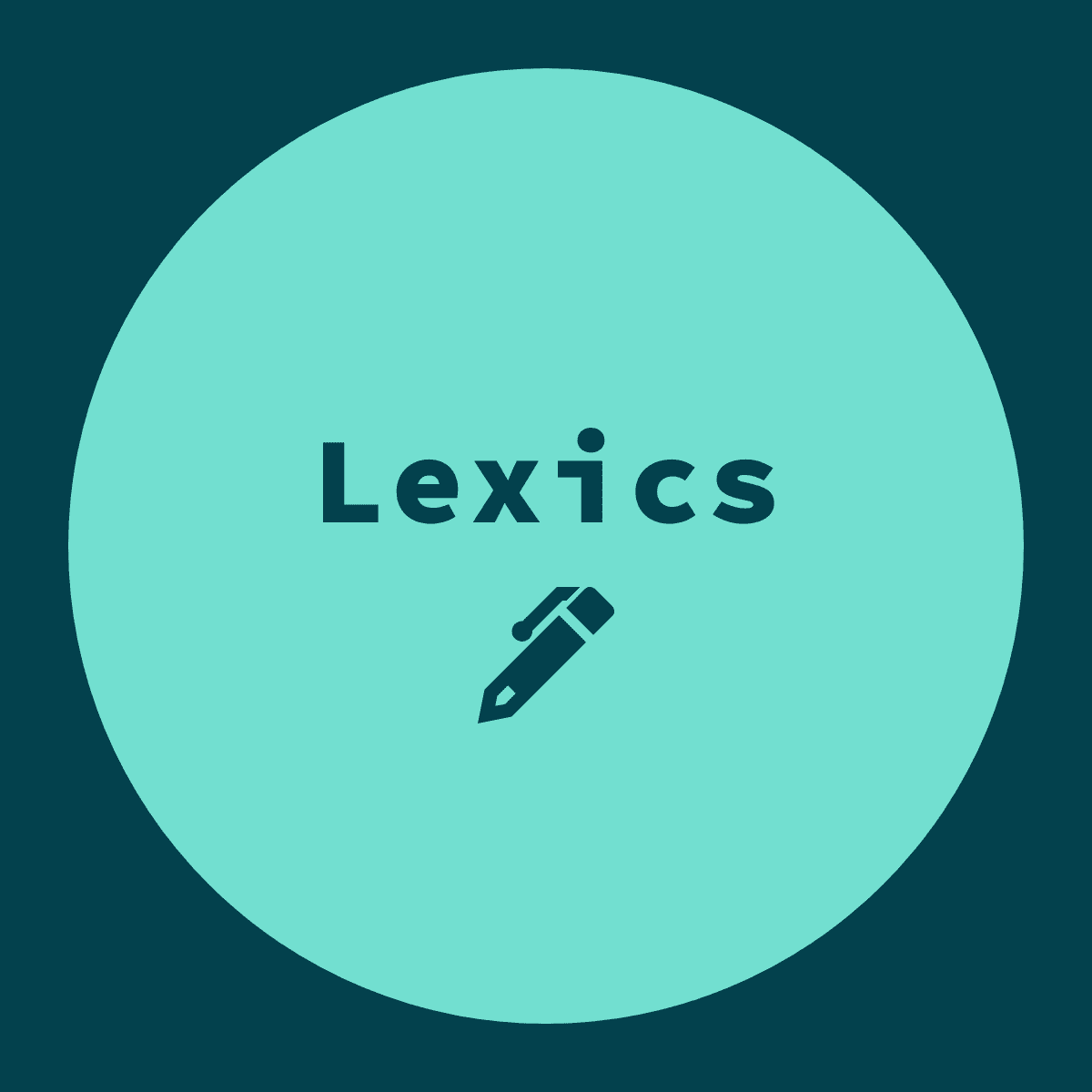- Microsoft fonts
- Installation
- Automatic Installation
- Using fonts from a Windows partition
- Extracting fonts from a Windows ISO
- Current packages
- Legacy packages
- Fontconfig rules useful for MS Fonts
- Rule mapping for similar fonts
- Disable embedded bitmap fonts
- Known issues
- Symbols not displaying properly with Poppler-based PDF readers
- Installing Microsoft Fonts on Linux(Comprehensive Guide)
- Installing Microsoft Core TrueType Fonts on Ubuntu-based Linux distributions
- Installing Microsoft ClearType Fonts
- Installing Tahoma and Segoe-UI Fonts
- Installing Other Essential Fonts
- References:
- Fun Fact:
Microsoft fonts
This article explains how to install TrueType Microsoft fonts and emulate Windows’ font rendering.
Installation
Automatic Installation
Note: These automatically fetch the Windows Enterprise 90-day evaluation edition and extracts the required fonts from it.
The easiest way to install the fonts is by installing one of the following:
Using fonts from a Windows partition
If there is a Windows partition mounted, its fonts can be used by linking to them. It may be necessary to apply a workaround for system compressed files in order to read the font files.
For example, if the Windows C:\ partition is mounted at /windows :
# ln -s /windows/Windows/Fonts /usr/local/share/fonts/WindowsFonts
Then regenerate the fontconfig cache:
Alternatively, copy the Windows fonts to /usr/local/share/fonts/ :
# mkdir /usr/local/share/fonts # mkdir /usr/local/share/fonts/WindowsFonts # cp /windows/Windows/Fonts/* /usr/local/share/fonts/WindowsFonts/ # chmod 644 /usr/local/share/fonts/WindowsFonts/*
Then regenerate the fontconfig cache:
# fc-cache --force # fc-cache-32 --force
Extracting fonts from a Windows ISO
The fonts can also be found in a Windows ISO file. The format of the image file containing the fonts in the ISO is either WIM (Windows Imaging Format) if the ISO is downloaded online or ESD (Windows Electronic Software Download) if it is built with Windows’ Media Creation Tool. Extract the sources/install.esd or the sources/install.wim file from the .iso and look for a Windows/Fonts directory within this file. It can be extracted using 7z (in p7zip) or wimextract (in wimlib ). See an example below using 7z:
$ 7z e WinXY_YYMM_English_x64.iso sources/install.wim $ 7z e install.wim 1/Windows/,System32/Licenses/neutral/"*"/"*"/license.rtf> -ofonts/
The fonts and the license will be located in the fonts directory.
Current packages
Note: These packages do require access to a Windows and/or Office 2007 setup or installation media. Consult the corresponding PKGBUILDs for details.
- ttf-office-2007-fontsAUR — Office 2007 fonts
- ttf-win7-fontsAUR — Windows 7 fonts
- ttf-ms-win8AUR — Windows 8.1 fonts
- ttf-ms-win10AUR — Windows 10 fonts
- ttf-ms-win11AUR — Windows 11 fonts
Legacy packages
Note: The fonts provided by these packages are out-of-date and are missing modern hinting instructions and the full character sets. It is recommended to use the above packages.
Warning: According to original Microsoft’s End User License Agreement, there are some legal limitations when using the above fonts.
You can also obtain ttf-tahoma AUR which, as you might expect, contains Tahoma.
Fontconfig rules useful for MS Fonts
Rule mapping for similar fonts
Often websites specify the fonts using generic names (helvetica, courier, times or times new roman) and a rule in fontconfig maps these names to free fonts (Liberation, Google CrOS, GUST TeX Gyre. ). The substitutions are defined in /etc/fonts/conf.d/30-metric-aliases.conf .
To make full use of the Ms Windows fonts it is necessary to create a rule mapping those generic names to the Ms Windows specific fonts contained in the various packages above:
Helvetica Arial Times Times New Roman Courier Courier New
It is also useful to associate serif,sans-serif,monospace fonts in your favourite browser to MS fonts.
Disable embedded bitmap fonts
Some Microsoft TTF fonts such as Calibri and Cambria contain embedded bitmap fonts for specific font sizes, which are not anti-aliased. If embedded bitmaps are enabled, the fonts are not anti-aliased at those specific sizes. Embedded bitmap fonts can be disabled in the Font configuration:
Known issues
Symbols not displaying properly with Poppler-based PDF readers
The TrueType Microsoft font for Symbol (Wikipedia:Symbol (typeface)) are buggy with Poppler, math symbols may not display correctly in Poppler-based PDF readers.
Installing Microsoft Fonts on Linux(Comprehensive Guide)
After installing Linux, one of the most important thing to do is installing essential Microsoft Fonts that you will need while working with Microsoft Office Documents, Microsoft Teams, or on the web. It is important to do so as many times you won’t be able to process the documents correctly when you try to open it with diffrent font sets.
In this article we will cover how to install all the essential Microsoft Fonts.
Installing Microsoft Core TrueType Fonts on Ubuntu-based Linux distributions
Microsoft Fonts doesn’t come pre-installed in Linux. The reason behind it is that these fonts are not Open Source and are owned by Microsoft and many linux distributions don’t provide proprietary software by default to avoid licensing issue. But Microsoft has released its Core TrueType Fonts for free of charge.
Since this is not an Open Source software, you need to first enable the multiverse repository. To do so execute the following command:
sudo add-apt-repository multiverse
Now to install Microsoft Core TrueType Fonts, execute the following command:
sudo apt update && sudo apt install ttf-mscorefonts-installer
After that press OK(using ENTER button) when Microsoft’s End user agreement appears(use TAB for moving the cursor to OK button).Then press Yes to accept the Microsoft’s agreement.
In case that you accidentally reject the license agreement, you can reinstall the installer with the following command:
sudo apt install –reinstall ttf-mscorefonts-installer
This package installs the following fonts:
- Andale Mono
- Arial Black
- Arial (Bold, Italic, Bold Italic)
- Comic Sans MS (Bold)
- Courier New (Bold, Italic, Bold Italic)
- Georgia (Bold, Italic, Bold Italic)
- Impact
- Times New Roman (Bold, Italic, Bold Italic)
- Trebuchet (Bold, Italic, Bold Italic)
- Verdana (Bold, Italic, Bold Italic)
- Webdings
Installing Microsoft ClearType Fonts
Microsoft ClearType Fonts was first introduced in Windows Vista and in Office 2007 and since then it has been a part of Windows and thus is very essential when working with Microsoft Documents. The ClearType Fonts Collection includes:
- Calibri
- Cambria
- Candara
- Consolas
- Constantia
- Corbel
To install ClearType Fonts, execute the following command:
wget -q -O - https://gist.githubusercontent.com/Blastoise/72e10b8af5ca359772ee64b6dba33c91/raw/2d7ab3caa27faa61beca9fbf7d3aca6ce9a25916/clearType.sh | bash
Installing Tahoma and Segoe-UI Fonts
Tahoma is a part of TrueType Fonts by Microsoft but is not available in ttf-mscorefonts-installer package and thus need to be installed manually.
To install Tahoma Fonts, execute the following command:
wget -q -O - https://gist.githubusercontent.com/Blastoise/b74e06f739610c4a867cf94b27637a56/raw/96926e732a38d3da860624114990121d71c08ea1/tahoma.sh | bash
Segoe UI font is probably one of the most important font that we will install in this blog. This font is now used by Microsoft in every project and thus can be regarded as the font that will become a standard very soon.
To install Segoe-UI Fonts, execute the following command:
wget -q -O - https://gist.githubusercontent.com/Blastoise/64ba4acc55047a53b680c1b3072dd985/raw/6bdf69384da4783cc6dafcb51d281cb3ddcb7ca0/segoeUI.sh | bash
Installing Other Essential Fonts
This section deals with installing essential fonts that you will require when opening documents containing Maths symbols and thus is used for correct processing of these characters. We will install the following fonts in this section:
- mtextra.ttf
- symbol.ttf
- webdings.ttf
- wingding.ttf
- wingdng2.ttf
- wingdng3.ttf
To install these fonts, execute the following command:
wget -q -O - https://gist.githubusercontent.com/Blastoise/d959d3196fb3937b36969013d96740e0/raw/429d8882b7c34e5dbd7b9cbc9d0079de5bd9e3aa/otherFonts.sh | bash
References:
Fun Fact:
After installing Segoe-UI fonts this page will look different on many systems as it uses Segoe-UI font.
We come to an end of this comprehensive guide of installing Microsoft Fonts. I hope this article helped you in doing so.
Questions, suggestions, a word of thanks is always encouraged.
Dec 24, 2020 • Ashutosh Kumar