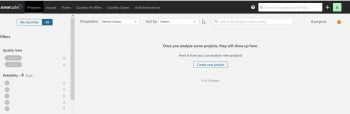- How to Install SonarQube on Ubuntu 22.04 LTS
- Introduction
- Prerequisites
- Step #1: Install OpenJDK
- SET Default JDK
- Check JAVA Version:
- Step #2: Install and Setup PostgreSQL 10 Database For SonarQube
- Step #3: How to Install SonarQube on Ubuntu 22.04 LTS
- Step #4:Configure SonarQube on Ubuntu 22.04 LTS
- 1. Create Group and User:
- 2. Start SonarQube:
- 3. Check SonarQube Running Status:
- 4. SonarQube Logs:
- Step #5:Configure Systemd service
- Step #6: Access SonarQube
- Troubleshooting
How to Install SonarQube on Ubuntu 22.04 LTS
In this article, we are going to perform, Install and Setup PostgreSQL 10 Database For SonarQube, How to Install SonarQube on Ubuntu 22.04 LTS.
Introduction
SonarQube is an opensource web based tool to manage code quality and code analysis. It is most widely used in continuous code inspection which performs reviews of code to detect bugs, code smells and vulnerability issues of programming languages such as PHP, C#, JavaScript, C/C++ and Java , Also tracks statistics and creates charts that enable developers to quickly identify problems in their code.
Prerequisites
- Ubuntu 22.04 LTS with minimum 2GB RAM and 1 CPU.
- PostgreSQL Version 9.3 or higher
- SSH access with sudo privileges
- Firewall Port: 9000
Here, We are installing SonarQube 8.9 version and have to install Oracle JAVA/Open JDK, Postgres/MS-SQL as database and Latest browser before installing SonarQube. To know Prerequisite visit sonarqube official page
Note: MySQL Support for SonarQube is depricated. Increase the vm.max_map_count kernal ,file discriptor and ulimit for current session at runtime.
sysctl -w vm.max_map_count=524288
To Increase the vm.max_map_count kernal ,file discriptor and ulimit permanently . Open the below config file and Insert the below value as shown below,
sudo nano /etc/security/limits.conf
sonarqube - nofile 65536 sonarqube - nproc 4096OR If you are using systemd to manage the sonarqube services then add below value in sonarqube unit file under [service] section.
[Service] . LimitNOFILE=65536 LimitNPROC=4096 . Before installing, Lets update and upgrade System Packages
sudo apt-get update sudo apt-get upgrade
Install wget and unzip package
sudo apt-get install wget unzip -y
Step #1: Install OpenJDK
Install OpenJDK and JRE 11 using following command,
sudo apt-get install openjdk-17-jdk -y sudo apt-get install openjdk-17-jre -y
SET Default JDK
To set default JDK or switch to OpenJDK enter below command,
sudo update-alternatives --config java
You will see below choices for the alternative java (providing /usr/bin/java).
Selection Path Priority Status ------------------------------------------------------------ 0 /usr/lib/jvm/java-11-openjdk-amd64/bin/java 1111 auto mode 1 /usr/lib/jvm/java-11-openjdk-amd64/bin/java 1111 manual mode 2 /usr/lib/jvm/java-8-openjdk-amd64/jre/bin/java 1081 manual mode * 3 /usr/lib/jvm/java-8-oracle/jre/bin/java 1081 manual mode
Type 1 to switch OpenJDK 17.
Check JAVA Version:
java -version openjdk version "17.0.7" 2023-03-14 OpenJDK Runtime Environment (build 17.0.7+10-post-Ubuntu-3ubuntu1) OpenJDK 64-Bit Server VM (build 17.0.7+10-post-Ubuntu-3ubuntu1, mixed mode, sharing)
Step #2: Install and Setup PostgreSQL 10 Database For SonarQube
Add and download the PostgreSQL Repo
sudo sh -c 'echo "deb http://apt.postgresql.org/pub/repos/apt/ `lsb_release -cs`-pgdg main" >> /etc/apt/sources.list.d/pgdg.list' wget -q https://www.postgresql.org/media/keys/ACCC4CF8.asc -O - | sudo apt-key add - Install the PostgreSQL database Server by using following command,
sudo apt-get -y install postgresql postgresql-contribStart PostgreSQL Database server
sudo systemctl start postgresql Enable it to start automatically at boot time.
sudo systemctl enable postgresql Change the password for the default PostgreSQL user.
Switch to the postgres user.
Create a new user by typing:
Switch to the PostgreSQL shell.
Set a password for the newly created user for SonarQube database.
ALTER USER sonar WITH ENCRYPTED password 'sonar'; Create a new database for PostgreSQL database by running:
CREATE DATABASE sonarqube OWNER sonar; grant all privileges to sonar user on sonarqube Database.
grant all privileges on DATABASE sonarqube to sonar;
Switch back to the sudo user by running the exit command.
Step #3: How to Install SonarQube on Ubuntu 22.04 LTS
Download sonaqube installer files archive To download latest version of visit SonarQube download page.
sudo wget https://binaries.sonarsource.com/Distribution/sonarqube/sonarqube-9.9.0.65466.zip
sudo wget https://binaries.sonarsource.com/Distribution/sonarqube/sonarqube-9.9.0.65466.zip https://binaries.sonarsource.com/Distribution/sonarqube/sonarqube-9.9.0.65466.zip Resolving binaries.sonarsource.com (binaries.sonarsource.com). 91.134.125.245 Connecting to binaries.sonarsource.com (binaries.sonarsource.com)|91.134.125.245|:443. connected. HTTP request sent, awaiting response. 200 OK Length: 209531101 (200M) [application/zip] Saving to: ‘sonarqube-8.9.1.zip’ sonarqube-9.9.0.65466.zip 100%[==========================================================================>] 199.82M 1.31MB/s in 34s ‘sonarqube-9.9.0.65466.zip’ saved [209531101/209531101]
Unzip the archeve setup to /opt directory
sudo unzip sonarqube-9.9.0.65466.zip -d /opt
Move extracted setup to /opt/sonarqube directory
sudo mv /opt/sonarqube-9.9.0.65466 /opt/sonarqube
Step #4:Configure SonarQube on Ubuntu 22.04 LTS
We can’t run Sonarqube as a root user , if you run using root user it stops automatically. We have found solution on this to create separate group and user to run sonarqube.
1. Create Group and User:
Now add the user with directory access
sudo useradd -c "user to run SonarQube" -d /opt/sonarqube -g sonar sonar sudo chown sonar:sonar /opt/sonarqube -R
Open the SonarQube configuration file using your favorite text editor.
sudo nano /opt/sonarqube/conf/sonar.properties #sonar.jdbc.username= #sonar.jdbc.password=Uncomment and Type the PostgreSQL Database username and password which we have created in above steps and add the postgres connection string.
#-------------------------------------------------------------------------------------------------- # DATABASE # # IMPORTANT: # - The embedded H2 database is used by default. It is recommended for tests but not for # production use. Supported databases are Oracle, PostgreSQL and Microsoft SQLServer. # - Changes to database connection URL (sonar.jdbc.url) can affect SonarSource licensed products. # User credentials. # Permissions to create tables, indices and triggers must be granted to JDBC user. # The schema must be created first. sonar.jdbc.username=sonar sonar.jdbc.password=sonar sonar.jdbc.url=jdbc:postgresql://localhost:5432/sonarqube
Edit the sonar script file and set RUN_AS_USER
sudo nano /opt/sonarqube/bin/linux-x86-64/sonar.sh
# If specified, the Wrapper will be run as the specified user. # IMPORTANT - Make sure that the user has the required privileges to write # the PID file and wrapper.log files. Failure to be able to write the log # file will cause the Wrapper to exit without any way to write out an error # message. # NOTE - This will set the user which is used to run the Wrapper as well as # the JVM and is not useful in situations where a privileged resource or # port needs to be allocated prior to the user being changed. RUN_AS_USER=sonar
Type CTRL+X to save and close the file.
2. Start SonarQube:
Now to start SonarQube we need to do following: Switch to sonar user
Move to the script directory
cd /opt/sonarqube/bin/linux-x86-64/
Run the script to start SonarQube
Starting SonarQube. Started SonarQube
We can also add this in service and can run as a service.
3. Check SonarQube Running Status:
To check if sonaqube is running enter below command,
sonar@fosstechnix:~/bin/linux-x86-64$ ./sonar.sh status SonarQube is running (9490).
4. SonarQube Logs:
To check sonarqube logs, navigate to /opt/sonarqube/logs/sonar.log directory
tail /opt/sonarqube/logs/sonar.log
INFO app[][o.s.a.ProcessLauncherImpl] Launch process[Installing sonar on linux] from [/opt/sonarqube]: /usr/lib/jvm/java-11-openjdk-amd64/bin/java -Djava.awt.headless=true -Dfile.encoding=UTF-8 -Djava.io.tmpdir=/opt/sonarqube/temp --add-opens=java.base/java.util=ALL-UNNAMED -Xmx512m -Xms128m -XX:+HeapDumpOnOutOfMemoryError -Dhttp.nonProxyHosts=localhost|127.*|[::1] -cp ./lib/common/*:/opt/sonarqube/lib/jdbc/h2/h2-1.3.176.jar org.sonar.ce.app.CeServer /opt/sonarqube/temp/sq-process15059956114837198848properties INFO app[][o.s.a.SchedulerImpl] Process[ce] is up INFO app[][o.s.a.SchedulerImpl] SonarQube is up
using about output you will see that sonaqube is up and running successfully.
Step #5:Configure Systemd service
First stop the SonarQube service as we started manually using above steps Navigate to the SonarQube installed path
cd /opt/sonarqube/bin/linux-x86-64/
Run the script to start SonarQube
Create a systemd service file for SonarQube to run as System Startup.
sudo nano /etc/systemd/system/sonar.service
[Unit] Description=SonarQube service After=syslog.target network.target [Service] Type=forking ExecStart=/opt/sonarqube/bin/linux-x86-64/sonar.sh start ExecStop=/opt/sonarqube/bin/linux-x86-64/sonar.sh stop User=sonar Group=sonar Restart=always LimitNOFILE=65536 LimitNPROC=4096 [Install] WantedBy=multi-user.targetSave and close the file. Now stop the sonarqube script earlier we started to run using as daemon. Start the Sonarqube daemon by running:
sudo systemctl start sonar
Enable the SonarQube service to automatically at boot time System Startup.
sudo systemctl enable sonar
check if the sonarqube service is running,
sudo systemctl status sonar
Successfully, We have covered How to Install SonarQube on Ubuntu 22.04 LTS .
Step #6: Access SonarQube
To access the SonarQube using browser type server IP followed by port 9000.
http://server_IP:9000 OR http://localhost:9000
Login to SonarQube with default administrator username and password is admin.
Finally, We have successfully performed all steps to for sonarqube setup.. If you want to change IP address , adding multipla IP address and change the default change in SonarQube Properties as shown below
sudo nano /opt/sonarqube/conf/sonar.properties
# Binding IP address. For servers with more than one IP address, this property specifies which # address will be used for listening on the specified ports. # By default, ports will be used on all IP addresses associated with the server. sonar.web.host=0.0.0.0 # Web context. When set, it must start with forward slash (for example /sonarqube). # The default value is root context (empty value). #sonar.web.context= # TCP port for incoming HTTP connections. Default value is 9000. sonar.web.port=9000
Troubleshooting
loaded plugin [org.elasticsearch.transport.Netty4Plugin] ERROR: [1] bootstrap checks failed. max virtual memory areas vm.max_map_count [65530] is too low, increase to at least [262144].Solution: Elasticsearch uses a MMap FS directory to store its indices. The default operating system limits on mmap counts is possibly to be too low, which may result in out of memory exceptions. Enter the below command to increase virtual memory value using sudo privileges,
sudo sysctl -w vm.max_map_count=262144 sudo sysctl -w vm.max_map_count=262144 vm.max_map_count = 262144
To set value permanently, update the vm.max_map_count value in /etc/sysctl.conf. To verify after rebooting,
In this article, We have performed ,How to Download and How to Install SonarQube on Ubuntu 22.04 LTS with Configure Sonarqube, Creating Systemd Service and Troubleshooting sonarqube.
Related Articles: