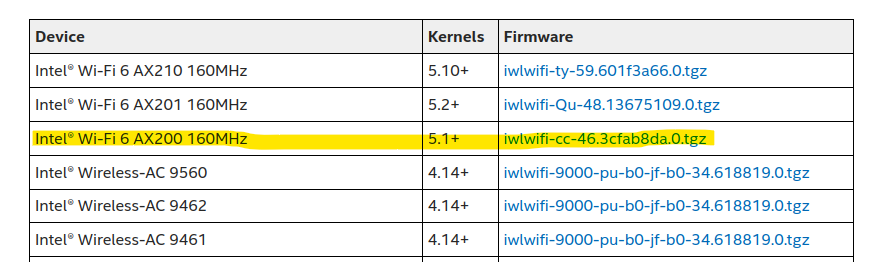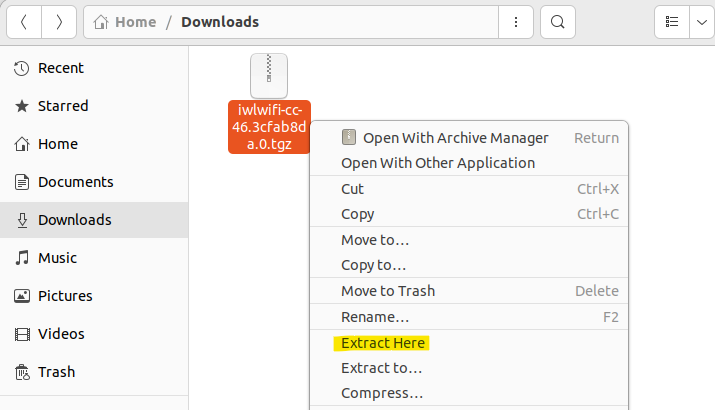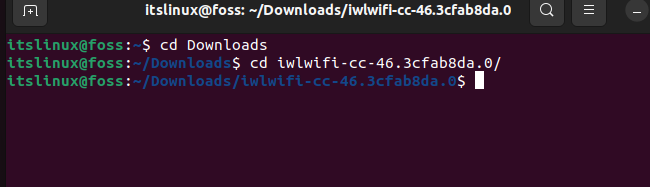How to install “Intel Wi-Fi 6 AX200 driver”
Intel AX200 is one of the latest adapters that is used to access Wi-Fi on your system. It can access networks such as Wi-Fi and Bluetooth at high speeds. It also supports Wi-Fi 6 (and lower versions) and Bluetooth 5.0 (and its lower releases). Through this article, you will learn how you can download and install the driver for the Intel wifi 6 AX200 on your Ubuntu system.
Method for the Installation of Intel Wi-Fi-6 AX200
Modern computing devices tend to use Wi-Fi rather than ethernet. To properly utilize it, the appropriate drivers must be installed on the system. This section will show you how you can find and install the Intel Wi-Fi AX200 driver on your system successfully.
Step 1: Check system adapter
Firstly, it is important to ensure that AX200 is correctly implemented into your system. To check which wireless device your system has, open the terminal and enter this statement:
If you have AX200 in your system, you should find a message like this in the outcome:
05:00.0 Network controller: Intel Corporation WiFi 6 AX200 (rev 1a)Step 2: Find and download your driver
Open this link and find the corresponding driver that you need and download it:
In this case, we need the following driver as highlighted down below:
Step 3: Extract the downloaded file
After downloading the driver. Open your “Downloads” folder and extract the file as shown:
Step 4: Change the present directory
Once extracted, you can open the terminal and go into the directory where your extracted files are present. In our case, the files are in the “Downloads/iwlwifi-cc-46.3cfab8da.0” directory. The following commands lead us to that directory:
$ cd Downloads $ cd iwlwifi-cc-46.3cfab8da.0Step 5: Install the driver
Once you are inside the directory (where the files are extracted), you can install the wifi 6 ax200 driver via the following command. The command copies the “iwlwifi-cc-a0-46.uncode” file to “/lib/firmware” which ultimately installs the intel wifi 6 ax200 driver on Linux:
$ sudo cp iwlwifi-cc-a0-46.ucode /lib/firmwareThe file is copied to this directory since it is linked directory to the hardware of the system. The driver will be read by the system hardware once it is transferred to this directory.
This should install the driver onto your system. Reboot your system, and it will start working
Conclusion
The “Intel wifi 6 ax200 driver” can be installed by downloading the “tar” file from the website and extract/copy the installation files into “/lib/firmware”. Once this driver is successfully installed on your system, the wifi card that is installed on your system will be able to perform its function to its maximum potential. This post has demonstrated the method to install “Intel wifi 6 ax200 driver” in Linux.
TUTORIALS ON LINUX, PROGRAMMING & TECHNOLOGY
How to install Intel Wi-Fi 6 AX200 driver
I just bought new laptop MSI Bravo 15 b5dd-042ru. I installed Ubuntu 21.04 on it near windows 10. But it is some problem: no WiFi in setting. Only cable. I inputted this:
05:00.0 Network controller: Intel Corporation WiFi 6 AX200 (rev 1a) So, I want to install this driver: https://wireless.wiki.kernel.org/en/users/drivers/iwlwifi But instruction is not full and understandable. UPD:
[ 3.040144] iwlwifi 0000:05:00.0: enabling device (0000 -> 0002) [ 3.051131] iwlwifi 0000:05:00.0: api flags index 2 larger than supported by driver [ 3.051154] iwlwifi 0000:05:00.0: TLV_FW_FSEQ_VERSION: FSEQ Version: 89.3.35.22 [ 3.051474] iwlwifi 0000:05:00.0: loaded firmware version 59.601f3a66.0 cc-a0-59.ucode op_mode iwlmvm [ 3.131919] iwlwifi 0000:05:00.0: Detected Intel(R) Wi-Fi 6 AX200 160MHz, REV=0x340 [ 3.364842] iwlwifi 0000:05:00.0: base HW address: f0:9e:4a:a3:d8:dd [ 3.382940] iwlwifi 0000:05:00.0 wlp5s0: renamed from wlan0 [sudo] пароль для andrey: [ 3.382940] iwlwifi 0000:05:00.0 wlp5s0: renamed from wlan0 [ 8.832869] wlp5s0: authenticate with c8:be:19:7d:6d:7e [ 8.848981] wlp5s0: send auth to c8:be:19:7d:6d:7e (try 1/3) [ 8.904053] wlp5s0: authenticated [ 8.905926] wlp5s0: associate with c8:be:19:7d:6d:7e (try 1/3) [ 8.910222] wlp5s0: RX AssocResp from c8:be:19:7d:6d:7e (capab=0x411 status=0 aid=1) [ 8.938440] wlp5s0: associated [ 8.996530] IPv6: ADDRCONF(NETDEV_CHANGE): wlp5s0: link becomes ready IN-USE BSSID SSID MODE CHAN RATE SI> * C8:BE:19:7D:6D:7E DSL_2640NRU Инфраструктура 6 65 МБ/с 85> D8:47:32:AE:18:AD TP-Link_18AD Инфраструктура 3 130 МБ/с 84> D8:47:32:AE:18:AC TP-Link_18AD_5G Инфраструктура 48 270 МБ/с 55> 80:26:89:12:81:B9 MTSRouter-1281B9 Инфраструктура 13 130 МБ/с 52> A4:2B:B0:E7:13:A5 CAPITAL Инфраструктура 12 270 МБ/с 37> BC:F6:85:3F:1D:BC Room105 Инфраструктура 11 130 МБ/с 32> lines 1-7/7 (END) mixxen / Intel AX200 Drivers Ubuntu
This file contains bidirectional Unicode text that may be interpreted or compiled differently than what appears below. To review, open the file in an editor that reveals hidden Unicode characters. Learn more about bidirectional Unicode characters
| # run this to determine which firmware the kernal is looking for |
| modinfo iwlwifi | grep iwlwifi-cc |
| # example output: |
| # firmware: iwlwifi-cc-a0-50.ucode |
| # go https://git.kernel.org/pub/scm/linux/kernel/git/firmware/linux-firmware.git/tree/ and download the firmware |
| # copy file to /lib/firmware |
| sudo cp ~/Download/iwlwifi-cc-a0-50.ucode /lib/firmware |
| # reboot |
| sudo reboot |
| # check that firmware was loaded |
| sudo dmesg | grep iwlwifi | grep version |
| # example output |
| # [ 4.566709] iwlwifi 0000:05:00.0: loaded firmware version 50.3e391d3e.0 op_mode iwlmvm |
Add this to /etc/modprobe.d/iwlwifi.conf
options iwlwifi 11n_disable=1 swcrypto=0 bt_coex_active=0 power_save=0 options iwlmvm power_scheme=1 options iwlwifi d0i3_disable=1 options iwlwifi uapsd_disable=1 options iwlwifi lar_disable=1 No, your method is outdated. Ax200 has been supported since the kernel 5.1+. When you use ubuntu 20.04, it supports ax200 certainly. The main problem you can’t use the wifi could be the fast start up of win10. I disable it, then I solve the problem. All in all, thanks for your idea.
Diable fast startup in BIOS, and boot Windows 10, then restart, enter Ubuntu 20.04, solved.
here is my 2 cents to this issue, till now this is still an issue, @zinwalin is right, also add in an tip, if you do a fresh install and not seeing your wifi, don’t stress, you need to go into windows at less 1x then reboot, then your wifi will appear, i wish someone had told me that, i figure this out like 3 days later lol
I want to add my case on this issue, maybe it helps somebody in the future.
So I have dual boot Ubuntu 20.04 and Windows. Have been switching from one to another without any problem for several weeks (or maybe just that I don’t know the issue exist, since usually I used LAN cable rather than wifi).
So one day after booting win10, I boot to ubuntu to notice that the wifi is missing and the wifi tab on setting are also dissapeared.
Panicked, I boot back into win10 for a hardware sanity check to find out that wifi on win10 work perfectly (so not a hardware issue, right?).
But then I restart the pc and back to ubuntu, the wifi is still missing!
I used dual boot so long that I’m aware to ALWAYS turn of the Fast Startup in BIOS, so at my case, the Fast Startup option is already turned off since first installed this dual boot system. Honestly at first I’m not sure with the @zinwalin and @jason-shen solution.
After reading this page, I give it a go. Restart to win10 until the desktop shows, then restart back to ubuntu. Bam! The wifi works again lol.
I didn’t do anything related to the kernel/module/etc. No terminal command issued. Just restart.
Still wondering why this works. But I’m happy now!
Intel AX200 — How to enable Wifi?
This is a clean install. No issues during install. The problem I am running into is that, although the OS detects the hardware, the link seems to be DOWN.
$ ip a 3: wlp6s0: mtu 1500 qdisc noqueue state DOWN group default qlen 1000 link/ether xx:xx:xx:xx:xx:xx brd ff:ff:ff:ff:ff:ff - Disabled fast boot in bios
- No dual boot
- Have the latest x570 bios firmware
- Have a newer Linux kernel
- Have the latest Intel AX200 wifi driver (/lib/firmware/iwlwifi-cc-a0-59.ucode)
I still cannot figure out how to get the wifi to work. Please help.
$ sudo dmesg | grep iwl iwlwifi 0000:06:00.0: enabling device (0000 -> 0002) iwlwifi 0000:06:00.0: api flags index 2 larger than supported by driver iwlwifi 0000:06:00.0: TLV_FW_FSEQ_VERSION: FSEQ Version: 89.3.35.22 iwlwifi 0000:06:00.0: loaded firmware version 59.601f3a66.0 cc-a0-59.ucode op_mode iwlmvm iwlwifi 0000:06:00.0: Detected Intel(R) Wi-Fi 6 AX200 160MHz, REV=0x340 iwlwifi 0000:06:00.0: base HW address: 70:9c:d1:51:95:91 iwlwifi 0000:06:00.0 wlp6s0: renamed from wlan0 $ lshw -C network WARNING: you should run this program as super-user. *-network description: Wireless interface product: Wi-Fi 6 AX200 vendor: Intel Corporation physical id: 0 bus info: pci@0000:06:00.0 logical name: wlp6s0 version: 1a serial: xx:xx:xx:xx:xx:xx width: 64 bits clock: 33MHz capabilities: bus_master cap_list ethernet physical wireless configuration: broadcast=yes driver=iwlwifi driverversion=5.11.0-17-generic firmware=59.601f3a66.0 cc-a0-59.ucode latency=0 link=no multicast=yes wireless=IEEE 802.11 resources: irq:175 memory:fc800000-fc803fff $ lsmod | grep iw iwlmvm 421888 0 mac80211 1028096 1 iwlmvm iwlwifi 376832 1 iwlmvm cfg80211 892928 3 iwlmvm,iwlwifi,mac80211 $ lspci -nn | grep Network 06:00.0 Network controller [0280]: Intel Corporation Wi-Fi 6 AX200 [8086:2723] (rev 1a) 07:00.0 Ethernet controller [0200]: Intel Corporation I211 Gigabit Network Connection [8086:1539] (rev 03)