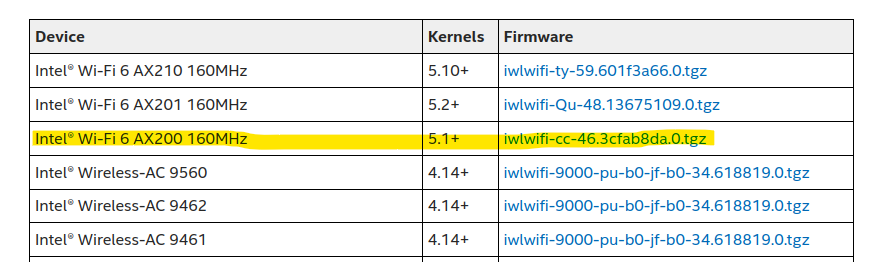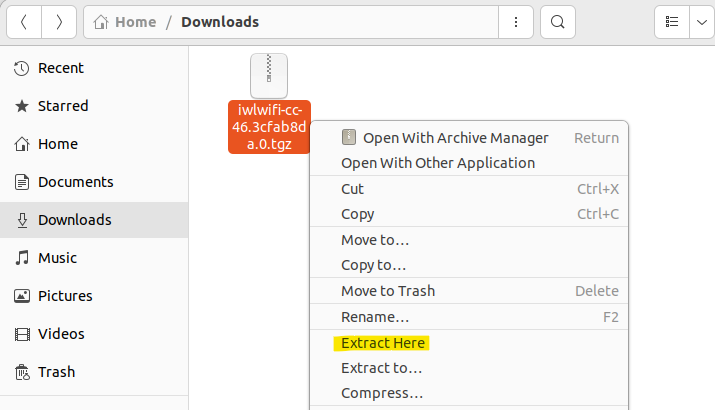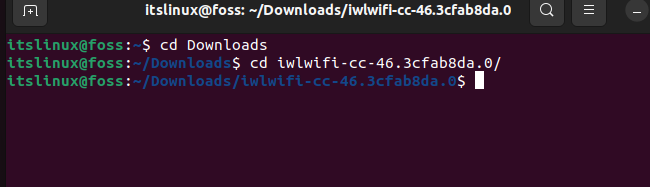How to install “Intel Wi-Fi 6 AX200 driver”
Intel AX200 is one of the latest adapters that is used to access Wi-Fi on your system. It can access networks such as Wi-Fi and Bluetooth at high speeds. It also supports Wi-Fi 6 (and lower versions) and Bluetooth 5.0 (and its lower releases). Through this article, you will learn how you can download and install the driver for the Intel wifi 6 AX200 on your Ubuntu system.
Method for the Installation of Intel Wi-Fi-6 AX200
Modern computing devices tend to use Wi-Fi rather than ethernet. To properly utilize it, the appropriate drivers must be installed on the system. This section will show you how you can find and install the Intel Wi-Fi AX200 driver on your system successfully.
Step 1: Check system adapter
Firstly, it is important to ensure that AX200 is correctly implemented into your system. To check which wireless device your system has, open the terminal and enter this statement:
If you have AX200 in your system, you should find a message like this in the outcome:
05:00.0 Network controller: Intel Corporation WiFi 6 AX200 (rev 1a)Step 2: Find and download your driver
Open this link and find the corresponding driver that you need and download it:
In this case, we need the following driver as highlighted down below:
Step 3: Extract the downloaded file
After downloading the driver. Open your “Downloads” folder and extract the file as shown:
Step 4: Change the present directory
Once extracted, you can open the terminal and go into the directory where your extracted files are present. In our case, the files are in the “Downloads/iwlwifi-cc-46.3cfab8da.0” directory. The following commands lead us to that directory:
$ cd Downloads $ cd iwlwifi-cc-46.3cfab8da.0Step 5: Install the driver
Once you are inside the directory (where the files are extracted), you can install the wifi 6 ax200 driver via the following command. The command copies the “iwlwifi-cc-a0-46.uncode” file to “/lib/firmware” which ultimately installs the intel wifi 6 ax200 driver on Linux:
$ sudo cp iwlwifi-cc-a0-46.ucode /lib/firmwareThe file is copied to this directory since it is linked directory to the hardware of the system. The driver will be read by the system hardware once it is transferred to this directory.
This should install the driver onto your system. Reboot your system, and it will start working
Conclusion
The “Intel wifi 6 ax200 driver” can be installed by downloading the “tar” file from the website and extract/copy the installation files into “/lib/firmware”. Once this driver is successfully installed on your system, the wifi card that is installed on your system will be able to perform its function to its maximum potential. This post has demonstrated the method to install “Intel wifi 6 ax200 driver” in Linux.
TUTORIALS ON LINUX, PROGRAMMING & TECHNOLOGY
CentOS
The future appears to be RHEL or Debian. I think I’m going Debian.
Info for USB installs on http://wiki.centos.org/HowTos/InstallFromUSBkey
CentOS 5 and 6 are deadest, do not use them.
Use the FAQ Luke
Re: Intel Wi-Fi Ax201 driver
Post by bluforce » 2021/01/07 14:43:04
$ yum install NetworkManager-wifi.x86_64 Loaded plugins: fastestmirror, langpacks Loading mirror speeds from cached hostfile * elrepo: iad.mirror.rackspace.com Package 1:NetworkManager-wifi-1.18.8-2.el7_9.x86_64 already installed and latest versionRe: Intel Wi-Fi Ax201 driver
Post by bluforce » 2021/01/07 14:52:38
Re: Intel Wi-Fi Ax201 driver
Post by chemal » 2021/01/07 19:49:38
Re: Intel Wi-Fi Ax201 driver
Post by bluforce » 2021/01/07 20:13:10
I double checked the BIOS settings and the wifi card is enabled.
I booted up to the CentOS 7 install disc as a test, selected «network and host name». It actually sees the wireless card, but when you try to flip it ON, it goes right back to OFF.
It says: Wireless (wlo1) Intel Corporation Wi-Fi 6 AX201 — Unavailable. «Configure» button is greyed out as well.
]$ dmesg | grep wifi [ 33.361321] iwlwifi 0000:00:14.3: enabling device (0000 -> 0002) [ 33.361719] iwlwifi 0000:00:14.3: irq 525 for MSI/MSI-X [ 33.361724] iwlwifi 0000:00:14.3: irq 526 for MSI/MSI-X [ 33.361729] iwlwifi 0000:00:14.3: irq 527 for MSI/MSI-X [ 33.361735] iwlwifi 0000:00:14.3: irq 528 for MSI/MSI-X [ 33.361740] iwlwifi 0000:00:14.3: irq 529 for MSI/MSI-X [ 33.361744] iwlwifi 0000:00:14.3: irq 530 for MSI/MSI-X [ 33.361751] iwlwifi 0000:00:14.3: irq 531 for MSI/MSI-X [ 33.361755] iwlwifi 0000:00:14.3: irq 532 for MSI/MSI-X [ 33.361760] iwlwifi 0000:00:14.3: irq 533 for MSI/MSI-X [ 33.361765] iwlwifi 0000:00:14.3: irq 534 for MSI/MSI-X [ 33.361770] iwlwifi 0000:00:14.3: irq 535 for MSI/MSI-X [ 33.361775] iwlwifi 0000:00:14.3: irq 536 for MSI/MSI-X [ 33.361779] iwlwifi 0000:00:14.3: irq 537 for MSI/MSI-X [ 33.361784] iwlwifi 0000:00:14.3: irq 538 for MSI/MSI-X [ 33.365134] iwlwifi 0000:00:14.3: TLV_FW_FSEQ_VERSION: FSEQ Version: 43.2.23.17 [ 33.365137] iwlwifi 0000:00:14.3: Found debug destination: EXTERNAL_DRAM [ 33.365138] iwlwifi 0000:00:14.3: Found debug configuration: 0 [ 33.365276] iwlwifi 0000:00:14.3: loaded firmware version 48.4fa0041f.0 op_mode iwlmvm [ 33.404640] iwlwifi 0000:00:14.3: Detected Intel(R) Wi-Fi 6 AX201 160MHz, REV=0x354 [ 33.410492] iwlwifi 0000:00:14.3: Applying debug destination EXTERNAL_DRAM [ 33.410732] iwlwifi 0000:00:14.3: Allocated 0x00400000 bytes for firmware monitor. [ 33.575733] iwlwifi 0000:00:14.3: base HW address: xxxxxxxxxxxx