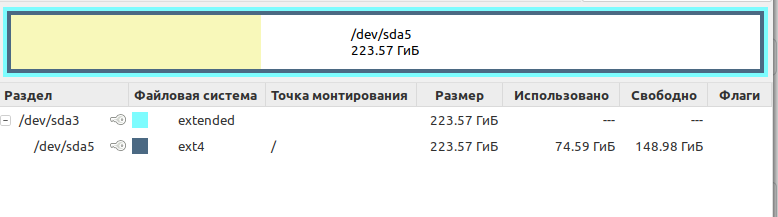Linux Mint Forums
Forum rules
Before you post please read how to get help. Topics in this forum are automatically closed 6 months after creation.
knix76 Level 1
Posts: 9 Joined: Tue Nov 26, 2019 3:17 am Location: Boston
[SOLVED] Invalid partition table!
Post by knix76 » Tue Nov 26, 2019 3:52 am
I have found multiple posts on the forum regarding «Invalid partition table» when booting after installing Linux Mint. I tried the suggestions outlined in those posts without much luck. I am running a dell latitude E7440, I booted off USB to live session and installed Linux Mint 19.2 Cinnamon. During installation I formatted drive and performed a clean install. Upon reboot I receive the Invalid partition table error, if hit enter and it boots into Linux Mint but the that error is nagging me. Below I pasted output from few different disk commands to provide my configuration.
What have I tried?
As I referenced above, I read through similar posts and followed suggestions.. booted into bios and changed the Boot type and Boot sequence. I enabled UEFI and disabled Legacy mode. After making the change and rebooting it just boots to grub command line. I have no options to chose from, it’s just command line. If I boot back into the bios under boot order I have 3 options, two Ubuntu and my hard drive. It doesnt make a difference what the boot order is or what drives are enabled, regardless of what I chose it continues to boot me into grub command. I tried just enabling my hard drive and booting but same outcome.
I am a linux newbie and so far love what I see from Linux mint. Just looking to clear this hurdle and was hoping someone could point me in the right direction.
NAME MAJ:MIN RM SIZE RO TYPE MOUNTPOINT sda 8:0 0 119.2G 0 disk ├─sda1 8:1 0 512M 0 part ├─sda2 8:2 0 1M 0 part └─sda3 8:3 0 118.8G 0 part /sudo fdisk -l /dev/sda Disk /dev/sda: 119.2 GiB, 128035676160 bytes, 250069680 sectors Units: sectors of 1 * 512 = 512 bytes Sector size (logical/physical): 512 bytes / 512 bytes I/O size (minimum/optimal): 512 bytes / 512 bytes Disklabel type: gpt Disk identifier: 8AAF38D6-D1F0-46D6-826F-1C9FCD52CD75 Device Start End Sectors Size Type /dev/sda1 2048 1050623 1048576 512M EFI System /dev/sda2 1050624 1052671 2048 1M BIOS boot /dev/sda3 1052672 250068991 249016320 118.8G Linux filesystem sudo fdisk -l /dev/sda Disk /dev/sda: 119.2 GiB, 128035676160 bytes, 250069680 sectors Units: sectors of 1 * 512 = 512 bytes Sector size (logical/physical): 512 bytes / 512 bytes I/O size (minimum/optimal): 512 bytes / 512 bytes Disklabel type: gpt Disk identifier: 8AAF38D6-D1F0-46D6-826F-1C9FCD52CD75 Device Start End Sectors Size Type /dev/sda1 2048 1050623 1048576 512M EFI System /dev/sda2 1050624 1052671 2048 1M BIOS boot /dev/sda3 1052672 250068991 249016320 118.8G Linux filesystem Last edited by LockBot on Wed Dec 28, 2022 7:16 am, edited 2 times in total.
Reason: Topic automatically closed 6 months after creation. New replies are no longer allowed.
Arch Linux
It seems my problem was that my BIOS didn’t like having a boot-flag on a logical partition.
Changing the boot-flag from sda5 (where my Linux resides) to sda1 (first partition, and is a Windows-recovery partition) made my BIOS happy and stopped giving the error.
GRUB loads just fine and has no trouble booting either Linux or Windows.
Yesterday I decided to dual boot one of my machines.
It is a Dell Latitude E6430 and came pre-installed with Windows 7 Pro (it’s a work laptop and we are required to have a bare-metal install of Windows, so no VMs).
As me and Windows tend to disagree about how an OS should be I could no longer stand it and decided to install Arch on it and dual boot.
After some trial and error I got the partitioning to work. Note that the computer came pre-loaded with windows with an MBR partitioning table. I don’t have access to a full Windows DVD-installI disc and I have work-related things already on it. So doing a complete reinstall and using GPT is not an option for me atm.
Partitioning process, can be skipped over
I started out with three partitions:
Great, I thought. Now lets create two more partitions, one for Linux and one partition that’s NTFS so I can share files between my OSs.
Being stupid and not paying attention, I created another primary partition marked ext4. All good so far. I tried to create another partition. «Cannot create more partitions.» I read. Silly as I was, I thought «Well a reboot should fix that, must be something borked somewhere.» Nope. Still the issue. «But hey! Windows can partition drives, lets do that» (DONT’T DO THAT). I did. Windows created the partitions I wanted. «Hmm, parted must be broken». I once again booted the install media. parted /dev/sda print now printed like the following:
- OEM partition (primary)
- (primary, no info, and about as big as the OEM partition)
- Windows recovery (primary)
- Windows OS (primary, boot)
Oookay. I went to ##windows on freenode and was told «Just fire up a windows recovery disc and use the ‘repair-startup’ util». Sure. Did that. Parted now tells me I have something like the following:
I lost my OEM-partition. huh.
Boot up windows just to see what it can see. The partition seems to be just unallocated space. Good.
Boot arch-install again. Partition my drive so it now looks like this:
[# ~] parted /dev/sda print Model: ATA ST9750420AS (scsi) Disk /dev/sda: 750GB Sector size (logical/physical): 512B/4096B Partition Table: msdos Disk Flags: Number Start End Size Type File system Flags 1 41.9MB 830MB 789MB primary ntfs 2 830MB 482GB 481GB primary ntfs 3 482GB 750GB 268GB extended lba 5 482GB 530GB 48.3GB logical ext4 boot 6 530GB 750GB 220GB logical ntfsGreat! I didn’t do the same stupid mistake and try and create 5 primary partitions.
1 is windows Recovery, 2 is Windows OS, 5 is linux OS, and 6 is my ‘share-data-between-OSs-partition’.
And that’s the end of the partitioning.
Post-partitioning, actual install
After my clumsy partitioning adventures, I proceed to actually install Arch. The install proceeds as any arch-install does with forgotting things you do and what nots but I finally get everything I wanted installed.
I use Grub2, because I’ve always used GRUB for non-EFI systems. Install it like the wiki says Beginners guide, Install bootloader BIOS/MBR
Time to reboot.
Eh? ctrl+alt+delete (because reboots solve everything).
Still the error. Accidently presses some random key.
«Welcome to GRUB!» and grub loads just fine. I can see three boot-options, Arch, Arch fall back, and Windows.
So, GRUB obviously works. But when I boot I get the «Invalid partition table!» error (white text on black background).
I found this thread: https://bbs.archlinux.org/viewtopic.php?id=148467 and tried it’s suggestions. Didn’t work. And as that thread is from 2012, I didn’t post in it because I don’t like grave-digging.
I’m at a loss as to what to do to get rid of the «Invalid partition table!» error. The error itself isn’t that bad, but it forces me to be active during the boot-process instead of just hitting the power button, go grab a cup of , and come back to a booted system.
I’ve done some research of my own (ofcourse!) and I think I actually do have a messed up MBR, based on this:
[# ~] dd if=/dev/sda of=mbr.bin bs=512 count=1 1+0 records in 1+0 records out 512 bytes (512 B) copied, 0.00197697 s, 259 kB/s [# ~] file mbr.bin mbr.bin: DOS/MBR boot sectorNow, if the MBR had been proper, file mbr.bin should also have printed the partitions.
An example would be like this:
# file mbr.bin mbr.bin: x86 boot sector; partition 1: active, starthead 1, startsector 63, 40949622 sectors; partition 2: starthead 254, startsector 40949685, 2088450 sectors; partition 3: starthead 254, startsector 43038135, 74172105 sectors, code offset 0×48It seems to me like Grub didn’t write a correct MBR, and I have no idea how to fix that. So I’m looking for help on how to proceed.
I bet someone will ask for a fdisk output, so here it is:
[# ~] fdisk -l Disk /dev/sda: 698.7 GiB, 750156374016 bytes, 1465149168 sectors Units: sectors of 1 * 512 = 512 bytes Sector size (logical/physical): 512 bytes / 4096 bytes I/O size (minimum/optimal): 4096 bytes / 4096 bytes Disklabel type: dos Disk identifier: 0x2365ebc1 Device Boot Start End Sectors Size Id Type /dev/sda1 81920 1622015 1540096 752M 7 HPFS/NTFS/exFAT /dev/sda2 1622016 940851199 939229184 447.9G 7 HPFS/NTFS/exFAT /dev/sda3 940851200 1465147391 524296192 250G f W95 Ext'd (LBA) /dev/sda5 * 940853248 1035155455 94302208 45G 83 Linux /dev/sda6 1035157504 1465147391 429989888 205G 7 HPFS/NTFS/exFATLast edited by chewtoy (2016-01-04 07:42:22)
Как устранить проблему Invalid Partition Table в Linux?
Добрый день.
На одном диске, которые разделен на 2 части стояли Linux Mint & Windows 10 и соответственно, при загрузке через grub можно было выбрать систему.
Сегодня снес Windows 10 по этой инструкции —
https://lifehacker.com/how-to-uninstall-windows-or.
Keep Linux and Remove Windows
If you’re the adventurous type and have decided to go to Linux full time, then your job is pretty easy. Instructions may vary by distro and your specific setup, but for the traditional Ubuntu setup, it should look something like this:
Insert a live CD or USB for your Linux distribution and start up its partition manager (like Gparted). Find your Windows partition in Gparted’s menu—it’ll be listed as an NTFS drive.
Right-click on that Windows partition and choose «Delete» from the menu. Your machine may have other Windows-related partitions as well, like «System Reserved» and recovery partitions. If you want, you can delete these as well (but make sure you have recovery discs handy if you’re going to delete a recovery partition).
Right-click on your Linux partition and choose «Resize/Move.» Resize it so it takes up the rest of the now-free space on your drive.
Click the «Apply All Operations» button in the toolbar to perform the selected tasks. It may give you a warning saying that your computer may not boot, but with most Linux instalations this shouldn’t be a problem (though if it is, check out this article to fix it). This process may take some time, so let it be!
После перезагрузки системы получаю такую ошибку:
Invalid Partition Table. После нажатие на enter система успешно загружается и все работает.
В BIOS выбран Legacy mode.
Эта команда также показывает Legacy mode
[ -d /sys/firmware/efi ] && echo "UEFI mode" || echo "Legacy mode"Вот, скрин из gparted
Диск /dev/sda: 223,6 GiB, 240057409536 байт, 468862128 секторов Единицы: секторов по 1 * 512 = 512 байт Размер сектора (логический/физический): 512 байт / 512 байт Размер I/O (минимальный/оптимальный): 512 байт / 512 байт Тип метки диска: dos Идентификатор диска: 0x747c164f Устр-во Загрузочный начало Конец Секторы Размер Идентификатор Тип /dev/sda3 2048 468860927 468858880 223,6G 5 Расширенн /dev/sda5 4096 468860927 468856832 223,6G 83 LinuxПочему у меня 2 раздела диска? sda3 & sda5. И что за тип — extended (расширенный)?
Сейчас скачиваю Boot-Repair Disk и просканирую им. Может быть что-то с разделом /boot не так. или он вовсе отсутствует)
Invalid partition table after windows removal
Originally, there was Windows 7 installed on a laptop that I was given by my employer to work on. I installed Ubuntu 15.04 next to Windows using bootable USB. Recently, I have received permission to delete Windows, so I used gparted and formatted the partition with Windows to ext4. Now, when I start the laptop, I get «Invalid partition table» message. After pressing any key, Ubuntu normally boots up and I can see no other problems. Do you know how to deal with Invalid partition table error? Edit#1 I made a mistake — it’s Ubuntu 15.04, not 14.04. I tried installing boot-repair but it seems that there is none for Ubuntu 15.04. The output of sudo gdisk -l /dev/sda :
GPT fdisk (gdisk) version 0.8.10 Partition table scan: MBR: MBR only BSD: not present APM: not present GPT: not present *************************************************************** Found invalid GPT and valid MBR; converting MBR to GPT format in memory. *************************************************************** Disk /dev/sda: 500118192 sectors, 238.5 GiB Logical sector size: 512 bytes Disk identifier (GUID): 921B3CFE-5AE9-4D20-A006-8212D26F78EC Partition table holds up to 128 entries First usable sector is 34, last usable sector is 500118158 Partitions will be aligned on 2048-sector boundaries Total free space is 5932 sectors (2.9 MiB) Number Start (sector) End (sector) Size Code Name 1 2048 224854848 107.2 GiB 8300 Linux filesystem 5 224856064 483569663 123.4 GiB 8300 Linux filesystem 6 483571712 500117503 7.9 GiB 8200 Linux swap