MIB Browser Version 14 User Guide
The iReasoning MIB browser is a powerful and easy-to-use tool powered by iReasoning SNMP API. MIB browser is an indispensable tool for engineers to manage SNMP enabled network devices and applications. The iReasoning MIB browser allows users to load standard, proprietary MIBs, and even some mal-formed MIBs. It also allows them to issue SNMP requests to retrieve SNMP agents’ data, or make changes to agents. A built-in trap receiver can receive and process SNMP traps according to its rule engine.
Major features:
- Intuitive GUI
- Complete SNMPv1, v2c and v3 (USM and VACM) support
- Complete SNMPv3 USM support, including HMAC-MD5, HMAC-SHA1, HMAC_SHA2, CBC-DES, 3-DES, CFB128-AES-128, CFB128-AES-192 and CFB128-AES-256 algorithms
- Robust and powerful SMIv1/SMIv2 MIB parser
- IPv6 support
- Trap Receiver with rule engine to process traps and trigger actions if certain conditions are satisfied
- Trap Sender
- Log window to display application log and SNMP packets exchanged between browser and agents
- Table view for MIB tables
- SNMPv3 USM user management
- Port view for network interface cards
- Switch port mapper for mapping switch ports
- Performance graph tool for monitoring of numerical OID values
- Device snapshot
- Cisco device snapshot
- Ping and traceroute tools
- Network discovery tool
- SNMP Agents Comparison
- Bookmarks
- Runs on Windows, macOS, Linux and other UNIX platforms
Requirements
Download and Run MIB Browser
1. Download MIB browser installer or zip file. On Windows, run setup.exe to install MIB browser. On macOS, Linux and other UNIX platforms, unzip it to the desired directory.
- On Windows, click on the MIB browser icon to start browser.
- On Linux/UNIX, enter MIB browser home directory and run browser.sh to start browser.
- On macOS (10.8 or later), download mibbrowser.pkg and run this command in terminal to install it to «/Applications» :
On Linux/UNIX, if you login as a non-root user and need to run trap receiver at port 162 (or any port under 1024), start MIB browser using the following command:
Enterprise Edition
Trap receiver and watches functions run as a system service. Watches function supports action, which means you can configure actions (sending emails or traps) when a MIB object’s value violates a pre-configured threshold.
On Windows platform, the service starts up automatically. On Linux/macOS, you need to configure system to execute $INSTALL_DIR/lib/runserver.sh on startup.
The Browser GUI
Menu
- File menu
Load MIB Launch a file dialog for picking one or multiple MIB files. You need to hold CTRL key if you want to select multiple files. MIB Modules List properties of all loaded MIB modules. Server Address (Enterprise Edition Only) By default, MIB browser connects to a local server to get trap and watches data. However, you can change the server address so that it can get the data from somewhere else. Open Session Open a previously saved session file. Open Graph Data Open a previously saved graph data file. Save Session Save current settings of open tabs to a session file, which can be opened later to restore tabs. Exit Exit browser. - Edit menu
Find in MIB Tree Find a node in the MIB tree. Find in Result Table Find a string in the result table. - Operations menu
Get Issue SNMP GET request against current agent. Get Next Issue SNMP GET-NEXT request against current agent. Get Bulk Issue SNMPv2c or SNMPv3 GET-BULK request against current agent. If the SNMP agent only supports SNMPv1, then this command will time out. Set Issue SNMP SET request against current agent. The following window will show up:Enter a new value in the «Value» field then click «Ok» button. To set multiple variables, you can hold CTRL key and select multiple rows in the result pane, then choose SET operation. Note: 1. For BITS data type, you need to use mathematical notation for a set of integers, that is, something like . 2. The format for hexadecimal string is (0x[0-9A-Fa-f][0-9A-Fa-f] )+. For instance, 0x12 0xA1 0x30, or 0x12A130 Get Subtree Issue SNMP GET-NEXT requests to get the whole subtree against current agent. Walk Do SNMP walk against current agent. Table View Show MIB table data.
Clicking on this menu item will bring up a new table view window. But first, OID field needs to be an OID of a table or entry nodes. For example, it can be ifTable, ifEntry etc. You can press CTRL key and select multiple tabular variables of the same table, then click «Table View». In this way, table view only shows the tabular variables you selected rather than the whole table. Buttons on the toolbar of table view window:
Rotate button Rotate table 90 degrees. Refresh button Refresh table now. Export Export table data to a CSV file. Poll button Refresh table periodically. SNMP SET Perform SNMP SET for selected table cells. Create Row Dynamically create a row. The table must support dynamic row creation, that is, it has a RowStatus or EntryStatus column. Delete Row Dynamically delete the selected row. The table must support dynamic row creation, that is, it has a RowStatus or EntryStatus column. Graph Plot graph for selected OID. If there is already one graph tab, you will be asked to re-use this tab or open a new tab.
Clicking on this menu item will bring up performance graph window. But first, OID field needs to be a numerical OID value or a table column node whose instances are numerical values. For example, it can be sysUpTime, ifOutOctets, and ifOutOctets.1, etc. Buttons on the toolbar:
Export to CSV file Export chart data to a CSV file. Import from CSV file Import data from a CSV file. Save as PNG Save chart data to a PNG format file. Print Print out the chart. Restart Restart plotting chart. Pause Pause plotting chart. Switch Switch between current view and global view. Display trace Display trace lines. Grid Display grid lines. Rate Display delta instead of raw values. The polling interval can be changed by clicking the «Set» button.
- Tools menu
Trap Sender Open trap sender window:This window allows user to send out SNMPv1/v2c traps or informs. Trap settings can be bookmarked, so that you do not have to enter them again next time. For SNMPv1/v2 trap nodes in the MIB tree, you can right click on them and select «Send Trap» context menu to bring up this window, and the information from the trap node will be used to fill out the default values. Watches Displays a table of variables being watched.
(Professional Edition)
(Enterprise Edition)
(Enterprise Edition. Watch’s historical data)
Add Watch Add watch item.(Professional Edition)
(Enterprise Edition) In enterprise edition, you can configure actions for each watch. Current actions include sending out emails or traps when the watch is in alarm or rearm states. Run Script Run a script file.
Script File Format
- Each command takes one line.
- Comment line starts with ‘#’.
- Supported SNMP operations are GET, GET_NEXT and SET.
Format for GET and GET_NEXT is
Operation host/host:port OID/name [OID/name].
Format for SET is
Operation host/host:port OID/name dataType value [OID/name dataType value]. where dataType is one of . i: integer, u: unsigned integer, t: timeticks, a: ip address, o: oid, s: string, c: counter, g: gauge, , x: hex data (in «0x1b 0xac . » format) SNMP properties such as version, community name, SNMPv3 parameters of host are already declared in the advanced properties of each agent in the main UI. Examples:- get snmp.ireasoning.com sysUpTime
Issue SNMP GET request against host snmp.ireasoning.com (port 161) querying sysUpTime (OID .1.3.6.1.2.1.1.3.0). - get snmp.ireasoning.com sysUpTime sysLocation
Issue SNMP GET request against host snmp.ireasoning.com (port 161) querying sysUpTime (OID .1.3.6.1.2.1.1.3.0) and sysLocation. - getnext snmp.ireasoning.com:1611 .1.3.6.1.2.1.1.3.0
Issue SNMP GET_NEXT request against host snmp.ireasoning.com (port 1611) querying sysUpTime (OID .1.3.6.1.2.1.1.3.0). - set snmp.ireasoning.com sysContact s [email protected]
Issue SNMP SET request to set sysContact to «[email protected]». - set snmp.ireasoning.com sysContact s [email protected] sysName s Linux
Issue SNMP SET request to set sysContact to «[email protected]» and sysName to «Linux».
- get snmp.ireasoning.com sysUpTime
- Supported actions are . ‘$’ means the result of previous query. Allowed operators are <>, . ‘err’ means the error status of previous query is not zero. Email action only works after SMTP settings have been successfully configured through «Tools/Options/SMTP». Examples:
- get snmp.ireasoning.com .1.3.6.1.2.1.11500.12.11.0
if $ != 0 sound
if $ err sound
Issue SNMP GET to query the OID, and if the result is not equal to 0, then play sound. If the query returns non-zero error status, then play sound. - get snmp.ireasoning.com .1.3.6.1.2.1.11500.12.11.0
if $ > 0 email [email protected]
Issue SNMP GET to query the OID, and if the result is greater than 0, then send email to [email protected].
- get snmp.ireasoning.com .1.3.6.1.2.1.11500.12.11.0
- Pause execution Format is sleep N where N is number of seconds. Example: sleep 5 Sleep for 5 seconds.
- Save to a file. If the file already exists, it will save to a different file name by increasing file extension number. For example, if result.txt already exists, it will save to result.txt.1, and if result.txt.1 already exists, it will save to result.txt.2. Example: save ~/Downloads/result.txt Save the results to result.txt.
Sample script file
It shows input/output bandwidth utilization and error percentage of all ports of a node. The tooltips of pie charts show port properties. You can uncheck the checkbox near port’s name to ignore its values.
The color of pie charts indicates severity levels, and it can be customized on the settings page.
MIB Browser
iReasoning MIB browser is a powerful and easy-to-use tool powered by iReasoning SNMP API . MIB browser is an indispensable tool for engineers to manage SNMP enabled network devices and applications. It allows users to load standard, proprietary MIBs, and even some mal-formed MIBs. It also allows them to issue SNMP requests to retrieve agent’s data, or make changes to the agent. A built-in trap receiver can receive and process SNMP traps according to its rule engine.
- Intuitive GUI. Runs on multiple platforms including Windows, Linux, macOS and others
- Complete SNMPv1, v2c and v3 (USM and VACM) support
- Complete SNMPv3 USM support, including HMAC-MD5, HMAC-SHA1, HMAC-SHA2, CBC-DES, CFB128-AES-128, CFB128-AES-192, CFB128-AES-256 (128-bit, 192-bit and 256-bit AES) algorithms
- Robust and powerful SMIv1/SMIv2 MIB parser
- IPv6 support
- Trap Receiver with rule engine to process traps and trigger actions if certain conditions are satisfied
- Trap Sender
- Log window to display application log and SNMP packets exchanged between browser and agents
- Port view (bandwidth utilization, error percentages) for network interface cards
- Switch port mapper for mapping switch ports
- Table view for MIB tables
- SNMPv3 USM user management (usmUserTable in SNMP-USER-BASED-SM-MIB)
- Device snapshot
- Cisco device snapshot
- Performance graph tool for monitoring of numerical OID values
- Ping and traceroute tools
- SNMP Agents Comparison
- Network discovery tool
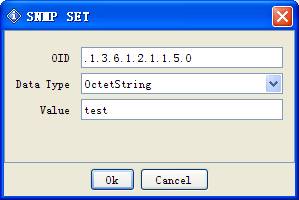 Enter a new value in the «Value» field then click «Ok» button. To set multiple variables, you can hold CTRL key and select multiple rows in the result pane, then choose SET operation. Note: 1. For BITS data type, you need to use mathematical notation for a set of integers, that is, something like . 2. The format for hexadecimal string is (0x[0-9A-Fa-f][0-9A-Fa-f] )+. For instance, 0x12 0xA1 0x30, or 0x12A130 Get Subtree Issue SNMP GET-NEXT requests to get the whole subtree against current agent. Walk Do SNMP walk against current agent. Table View Show MIB table data.
Enter a new value in the «Value» field then click «Ok» button. To set multiple variables, you can hold CTRL key and select multiple rows in the result pane, then choose SET operation. Note: 1. For BITS data type, you need to use mathematical notation for a set of integers, that is, something like . 2. The format for hexadecimal string is (0x[0-9A-Fa-f][0-9A-Fa-f] )+. For instance, 0x12 0xA1 0x30, or 0x12A130 Get Subtree Issue SNMP GET-NEXT requests to get the whole subtree against current agent. Walk Do SNMP walk against current agent. Table View Show MIB table data. 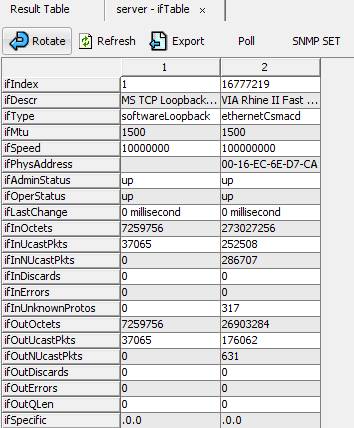 Clicking on this menu item will bring up a new table view window. But first, OID field needs to be an OID of a table or entry nodes. For example, it can be ifTable, ifEntry etc. You can press CTRL key and select multiple tabular variables of the same table, then click «Table View». In this way, table view only shows the tabular variables you selected rather than the whole table. Buttons on the toolbar of table view window:
Clicking on this menu item will bring up a new table view window. But first, OID field needs to be an OID of a table or entry nodes. For example, it can be ifTable, ifEntry etc. You can press CTRL key and select multiple tabular variables of the same table, then click «Table View». In this way, table view only shows the tabular variables you selected rather than the whole table. Buttons on the toolbar of table view window: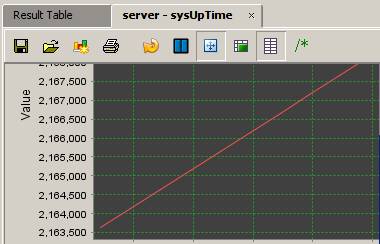 Clicking on this menu item will bring up performance graph window. But first, OID field needs to be a numerical OID value or a table column node whose instances are numerical values. For example, it can be sysUpTime, ifOutOctets, and ifOutOctets.1, etc. Buttons on the toolbar:
Clicking on this menu item will bring up performance graph window. But first, OID field needs to be a numerical OID value or a table column node whose instances are numerical values. For example, it can be sysUpTime, ifOutOctets, and ifOutOctets.1, etc. Buttons on the toolbar: 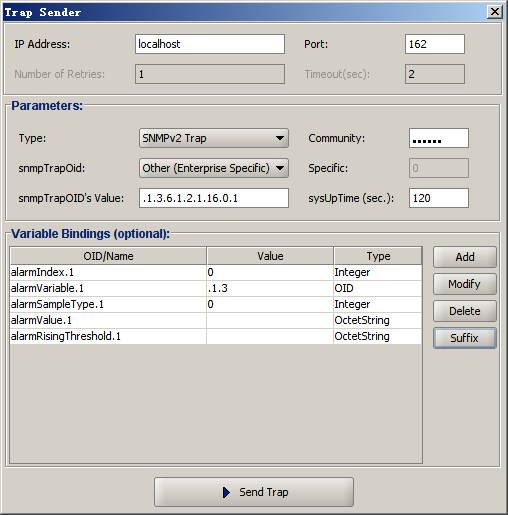 This window allows user to send out SNMPv1/v2c traps or informs. Trap settings can be bookmarked, so that you do not have to enter them again next time. For SNMPv1/v2 trap nodes in the MIB tree, you can right click on them and select «Send Trap» context menu to bring up this window, and the information from the trap node will be used to fill out the default values. Watches Displays a table of variables being watched.
This window allows user to send out SNMPv1/v2c traps or informs. Trap settings can be bookmarked, so that you do not have to enter them again next time. For SNMPv1/v2 trap nodes in the MIB tree, you can right click on them and select «Send Trap» context menu to bring up this window, and the information from the trap node will be used to fill out the default values. Watches Displays a table of variables being watched.  (Professional Edition)
(Professional Edition) (Enterprise Edition)
(Enterprise Edition)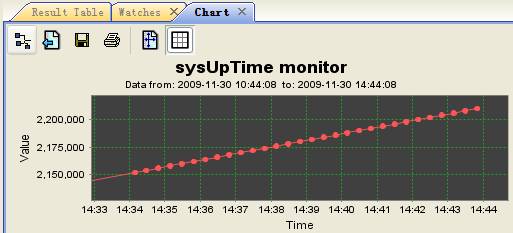 (Enterprise Edition. Watch’s historical data)
(Enterprise Edition. Watch’s historical data)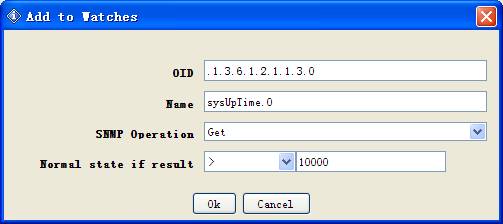 (Professional Edition)
(Professional Edition)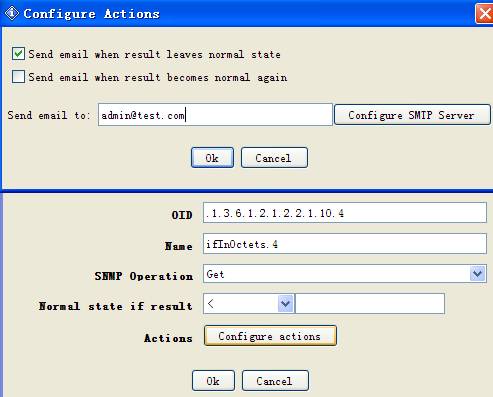 (Enterprise Edition) In enterprise edition, you can configure actions for each watch. Current actions include sending out emails or traps when the watch is in alarm or rearm states. Run Script Run a script file.
(Enterprise Edition) In enterprise edition, you can configure actions for each watch. Current actions include sending out emails or traps when the watch is in alarm or rearm states. Run Script Run a script file.