- Как изменить MAC-адрес в Linux
- Определение MAC-адреса в Linux
- Изменение MAC-адреса в Linux.
- Способ 1: использование Macchanger
- Способ 2: использование iproute2
- MAC address spoofing
- Manually
- iproute2
- macchanger
- Automatically
- systemd-udevd
- systemd.link
- udev rule
- systemd unit
- Creating unit
- Enabling service
- netctl interfaces
- NetworkManager
- wpa_supplicant
- iwd
- Troubleshooting
- Connection to DHCPv4 network fails
- See also
Как изменить MAC-адрес в Linux
Задумывались ли вы, как изменить MAC-адрес сетевой карты в Linux? Нет? Ничего страшного, здесь мы рассмотрим этот вопрос. Но подождите, зачем нам это вообще надо? Для конфиденциальности! Если вы не хотите показывать настоящий MAC-идентификатор при подключении к общедоступной точке доступа WiFi, вы можете просто изменить его и войти с другим MAC-адресом. Иногда необходимо, когда сетевой администратор блокирует определенный MAC-адрес в маршрутизаторе или брандмауэре. В таких случаях вы можете использовать этот метод для изменения идентификатора MAC. Изменение MAC-адреса также называется подменой MAC-адреса или поддельным MAC-адресом. В этой статье мы рассмотрим, как изменить MAC-адрес в Linux.
Все манипуляции проводились на серверных версиях Ubuntu 16.04 LTS и CentOS 7. Давайте начнем.
Определение MAC-адреса в Linux
Во-первых, давайте выясним MAC-адрес или аппаратный адрес сетевой карты в Linux.
enp0s3 Link encap:Ethernet HWaddr 08:xx:xx:xx:xx:x1
enp0s3: mtu 1500 qdisc pfifo_fast state UP mode DEFAULT group default qlen 1000 link/ether 08:xx:xx:xx:xx:x1 brd ff:ff:ff:ff:ff:ff
ether 24:xx:xx:xx:xx:x9 txqueuelen 1000 (Ethernet) ether c0:xx:xx:xx:xx:xf txqueuelen 1000 (Ethernet)
Вы можете использовать любую из приведенных выше команд, чтобы узнать MAC-идентификатор сетевой карты. Эти команды должны работать практически во всех дистрибутивах Linux.
Теперь давайте посмотрим, как изменить MAC-адрес.
Изменение MAC-адреса в Linux.
Мы можем сделать это двумя способами. Помните, что вы не должны делать это на действующей сетевой карте, которая используется в настоящее время. Если вы сделаете это, возможно, ваше сетевое соединение будет разорвано. Попробуйте этот метод с дополнительной картой.
Способ 1: использование Macchanger
Macchanger — это простая утилита для просмотра, изменения и управления MAC-адресами для сетевых карт. Он доступен практически во всех операционных системах GNU/Linux.
Чтобы установить Macchanger в Arch Linux и его производных, запустите:
$ sudo yum install macchanger
$ sudo dnf install macchanger
$ sudo apt-get install macchanger
Укажите, должен ли Macchanger быть настроен на автоматический запуск при каждом включении или выключении сетевого устройства. Это дает новый MAC-адрес всякий раз, когда вы подключаете кабель Ethernet или включенный Wi-Fi. Я рекомендую вам не запускать автоматически, если вам действительно не нужно каждый раз менять MAC-идентификатор.
Использование
Чтобы назначить любой случайный MAC-адрес, выполните:
Чтобы узнать имя сетевого интерфейса, запустите:
1: lo: mtu 65536 qdisc noqueue state UNKNOWN group default qlen 1 link/loopback 00:00:00:00:00:00 brd 00:00:00:00:00:00 inet 127.0.0.1/8 scope host lo valid_lft forever preferred_lft forever inet6 ::1/128 scope host valid_lft forever preferred_lft forever\\ 2: enp0s3: mtu 1500 qdisc pfifo_fast state UP group default qlen 1000 link/ether 08:xx:xx:xx:xx:x1 brd ff:ff:ff:ff:ff:ff inet 192.168.1.105/24 brd 192.168.1.255 scope global enp0s3 valid_lft forever preferred_lft forever inet6 fe80::a00:27ff:fe12:f8c1/64 scope link valid_lft forever preferred_lft forever
Как видно из примера выше, enp0s3 — это имя данной сетевой карты.
Чтобы изменить MAC-адрес сетевой карты enp0s3, выполните:
После изменения MAC-адреса проверьте его с помощью команды:
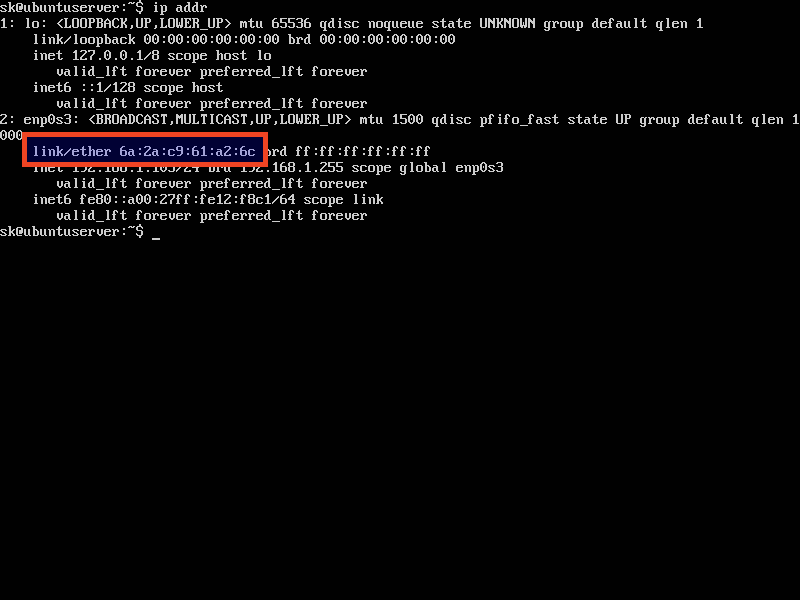
Теперь вы увидите, что MAC был изменен.
Чтобы изменить MAC-адрес на конкретное значение, укажите любой пользовательский MAC-адрес с помощью команды:
# macchanger --mac=XX:XX:XX:XX:XX:XX enp0s3
где XX:XX:XX:XX:XX:XX — это новый MAC-идентификатор, на который вы хотите изменить свой.
Наконец, чтобы вернуть MAC-адрес к его первоначальному постоянному аппаратному значению, выполните следующую команду:
Тем не менее, вам не обязательно это делать. После перезагрузки системы изменения будут автоматически потеряны, а физический MAC-адрес будет восстановлен.
Для более подробной информации, обратитесь к man-страницам:
Способ 2: использование iproute2
Сначала отключите сетевую карту с помощью команды:
# ip link set dev enp0s3 down
Далее установите новый MAC с помощью команды:
# ip link set dev enp0s3 address XX:XX:XX:XX:XX:XX
где XX:XX:XX:XX:XX:XX — это новый MAC-идентификатор, на который вы хотите изменить свой.
Наконец, включите сетевую карту вновь командой:
# ip link set dev enp0s3 up
Теперь проверьте новый MAC-адрес с помощью команды:
link/ether xx:xx:xx:xx:xx:xx brd ff:ff:ff:ff:ff:ff
В качестве альтернативы, вы можете сделать это, используя команду ifconfig, как приведено ниже.
# ifconfig eth0 down # ifconfig eth0 hw ether 00:80:48:BA:d1:30 # ifconfig eth0 up # ifconfig eth0 | grep HWaddr
Как видите, оба метода довольно просты. Применяйте любой метод, который вам понравится. А решите вернуться к исходному MAC-адресу? Просто перезагрузите вашу систему. Надеюсь вам это пригодится.
Если не указано иное, содержимое этой вики предоставляется на условиях следующей лицензии:
CC Attribution-Noncommercial-Share Alike 4.0 International
MAC address spoofing
This article gives several methods to spoof a Media Access Control (MAC) address.
Manually
There are two methods for spoofing a MAC address: installing and configuring either iproute2 or macchanger . Both of them are outlined below.
iproute2
First, you can check your current MAC address with the command:
# ip link show interface
where interface is the name of your network interface.
The section that interests us at the moment is the one that has «link/ether» followed by a 6-byte number. It will probably look something like this:
The first step to spoofing the MAC address is to bring the network interface down. It can be accomplished with the command:
# ip link set dev interface down
Next, we actually spoof our MAC. Any hexadecimal value will do, but some networks may be configured to refuse to assign IP addresses to a client whose MAC does not match up with any of known vendors. Therefore, unless you control the network(s) you are connecting to, use MAC prefix of any real vendor (basically, the first three bytes), and use random values for next three bytes. For more information please read Wikipedia:Organizationally unique identifier.
To change the MAC, we need to run the command:
# ip link set dev interface address XX:XX:XX:XX:XX:XX
Where any 6-byte value will suffice for XX:XX:XX:XX:XX:XX .
The final step is to bring the network interface back up. This can be accomplished by running the command:
# ip link set dev interface up
If you want to verify that your MAC has been spoofed, simply run ip link show interface again and check the value for ‘link/ether’. If it worked, ‘link/ether’ should be whatever address you decided to change it to.
macchanger
Another method uses macchanger (a.k.a., the GNU MAC Changer). It provides a variety of features such as changing the address to match a certain vendor or completely randomizing it.
The spoofing is done on per-interface basis, specify network interface name as interface in each of the following commands.
The MAC address can be spoofed with a fully random address:
# macchanger -r interface
To randomize only device-specific bytes of current MAC address (that is, so that if the MAC address was checked it would still register as being from the same vendor), you would run the command:
# macchanger -e interface
To change the MAC address to a specific value, you would run:
# macchanger --mac=XX:XX:XX:XX:XX:XX interface
Where XX:XX:XX:XX:XX:XX is the MAC you wish to change to.
Finally, to return the MAC address to its original, permanent hardware value:
# macchanger -p interface
Note: A device cannot be in use (connected in any way or with its interface up) while the MAC address is being changed.
Automatically
systemd-udevd
udev allows you to perform MAC address spoofing by creating systemd.link(5) files or udev rules.
systemd.link
To set a static spoofed MAC address:
/etc/systemd/network/01-mac.link
[Match] PermanentMACAddress=original MAC [Link] MACAddress=spoofed MAC
To randomize the MAC address on every boot, set MACAddressPolicy=random instead of MACAddress=spoofed MAC .
udev rule
Use address attribute to match the correct device by its original MAC address and change it using the ip command:
/etc/udev/rules.d/81-mac-spoof.rules
ACTION=="add", SUBSYSTEM=="net", ATTR= , RUN+
systemd unit
Creating unit
Below you find two examples of systemd units to change a MAC address at boot, one sets a static MAC using ip and one uses macchanger to assign a random MAC address. The systemd network-pre.target is used to ensure the MAC is changed before a network manager like Netctl or NetworkManager, systemd-networkd or dhcpcd service starts.
iproute2
systemd unit setting a predefined MAC address:
/etc/systemd/system/macspoof@.service
[Unit] Description=MAC Address Change %I Wants=network-pre.target Before=network-pre.target BindsTo=sys-subsystem-net-devices-%i.device After=sys-subsystem-net-devices-%i.device [Service] Type=oneshot ExecStart=/usr/bin/ip link set dev %i address 36:aa:88:c8:75:3a ExecStart=/usr/bin/ip link set dev %i up [Install] WantedBy=multi-user.target
macchanger
systemd unit setting a random address while preserving the original NIC vendor bytes. Ensure that macchanger is installed:
/etc/systemd/system/macspoof@.service
[Unit] Description=macchanger on %I Wants=network-pre.target Before=network-pre.target BindsTo=sys-subsystem-net-devices-%i.device After=sys-subsystem-net-devices-%i.device [Service] ExecStart=/usr/bin/macchanger -e %I Type=oneshot [Install] WantedBy=multi-user.target
A full random address can be set using the -r option, see #macchanger.
Enabling service
Append the desired network interface to the service name (e.g. eth0 ) and enable the service (e.g. macspoof@eth0.service ).
Reboot, or stop and start the prerequisite and requisite services in the proper order. If you are in control of your network, verify that the spoofed MAC has been picked up by your router by examining the static, or DHCP address tables within the router.
netctl interfaces
You can use a netctl hook to run a command each time a netctl profile is re-/started for a specific network interface. Replace interface accordingly:
/etc/netctl/interfaces/interface
#!/usr/bin/env sh /usr/bin/macchanger -r interface
NetworkManager
wpa_supplicant
wpa_supplicant can use random MAC address for each ESS connection(AP) (see [1] for details).
Add this to your configuration:
/etc/wpa_supplicant/wpa_supplicant-wlan0.conf
mac_addr=1 preassoc_mac_addr=1 gas_rand_mac_addr=1
iwd
To randomize the MAC address when iwd starts (see iwd.config(5) for details):
[General] AddressRandomization=once AddressRandomizationRange=nic
Specifying AddressRandomizationRange enables control over which part of the address is randomized. If set to nic , only the NIC specific octets (last three octets) are randomized. The permanent mac address of the network interface is used for the initial 3 octets. If set to full , all six octets of the address are randomized.
Troubleshooting
Connection to DHCPv4 network fails
If you cannot connect to a DHCPv4 network and you are using dhcpcd, which is the default for NetworkManager, you might need to modify the dhcpcd configuration to obtain a lease.