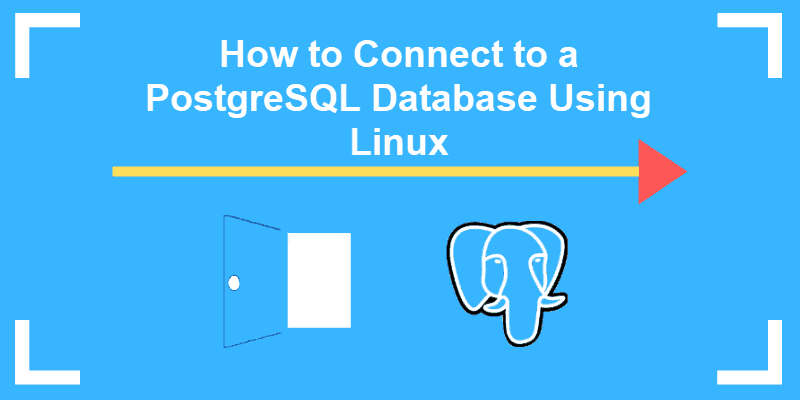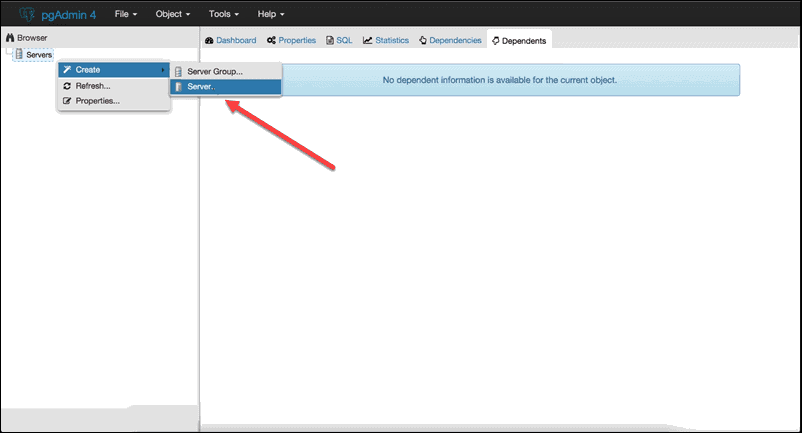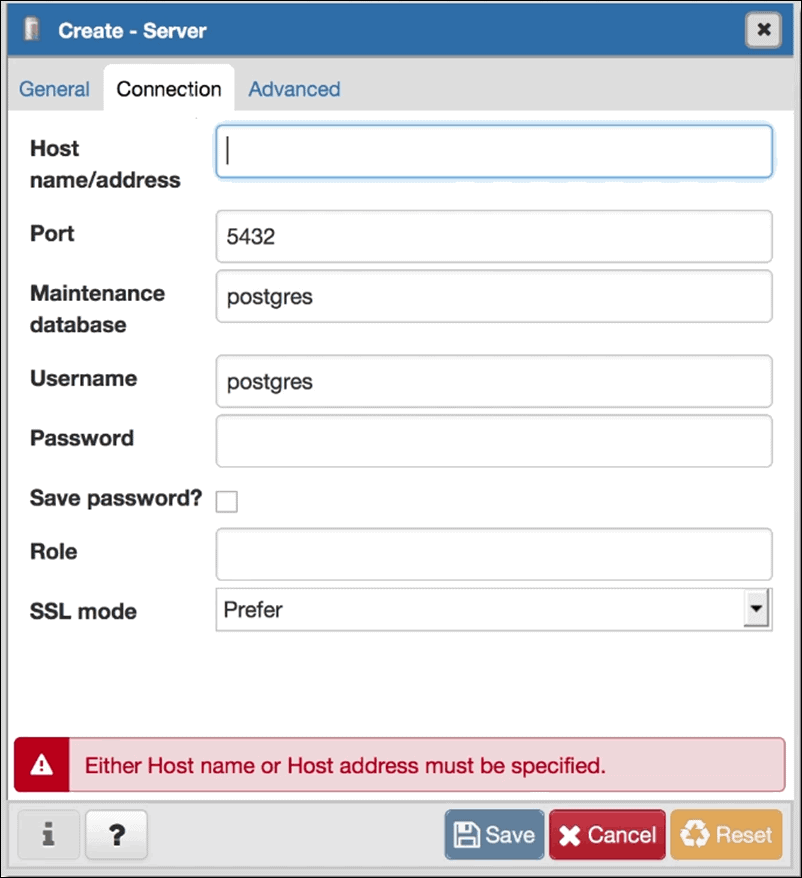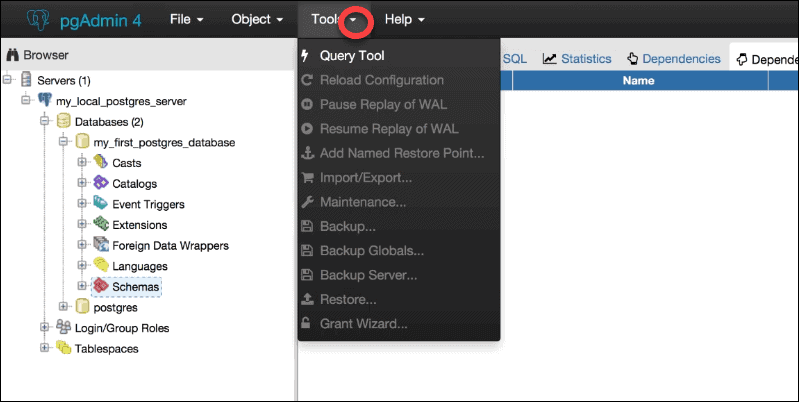- Работаем с PostgreSQL через командную строку в Linux
- PostgreSQL Подключение, Пользователи (Роли) и Базы Данных
- PostgreSQL создание новой роли и базы данных
- Включить удаленный PostgreSQL доступ для пользователей
- Полезные команды PostgreSQL
- Выбор shema psql в консоли:
- Sequences
- How to Connect to a PostgreSQL Database From Command Line in Linux
- How to Connect to PostgreSQL Using psql
- How to Access psql Directly Using sudo
- How to Access PostgreSQL With pgAdmin
Работаем с PostgreSQL через командную строку в Linux
Для подключения к базе данных PostgreSQL понадобится установленный PostgreSQL клиент:
sudo apt install postgresql-client-
sudo apt install postgresql-client-12
Для установки PostgreSQL сервера:
sudo apt install postgresql
Проверим, можем ли мы подключиться к базе данных PostgreSQL:
sudo -u postgres psql -c "SELECT version();"
Вывод команды должен быть примерно таким:
$ sudo -u postgres psql -c "SELECT version();" version ---------------------------------------------------------------------------------------------------------------------------------------- PostgreSQL 10.10 (Ubuntu 10.10-0ubuntu0.18.04.1) on x86_64-pc-linux-gnu, compiled by gcc (Ubuntu 7.4.0-1ubuntu1~18.04.1) 7.4.0, 64-bit (1 row)
PostgreSQL Подключение, Пользователи (Роли) и Базы Данных
Логин в только что установленный postgreSQL сервер нужно производить под именем пользователя postgres:
Для подключения к базе данных PostgreSQL можно использовать команду:
Если такая команда не просит ввести пароль пользователя, то можно еще добавить опцию -W.
$ psql -Usrv161924_dom -hpgsql-161924.srv.hoster.ru -dsrv161924_dom -W Password for user srv161924_dom:
После ввода пароля и успешного подключения к базе данных PostgreSQL, можно посылать SQL-запросы и psql-команды.
PostgreSQL создание новой роли и базы данных
Создать новую роль c именем admin (указывайте нужное имя):
sudo su - postgres -c "createuser admin"
Создание новой базы данных:
sudo su - postgres -c "createdb testDb"
Дать права роли на базу данных:
grant all privileges on database testDb to admin;
Включить удаленный PostgreSQL доступ для пользователей
Нам нужно отредактировать файл /etc/postgresql//main/pg_hba.conf, задав опцию md5 вместо peer.
sudo vim /etc/postgresql/12/main/pg_hba.conf
После этого сделать restart PostgreSQL:
sudo service postgresql restart
Полезные команды PostgreSQL
Выйти из клиента PostgreSQL:
Показать список баз данных PostgreSQL:
Показать список пользователей (ролей):
Показать структуру таблицы:
Переименовать базу данных:
ALTER DATABASE db RENAME TO newdb;
Изменить текущую базу данных в PostgreSQL (вы не сможете переименовать или удалить текущую базу данных):
\connect db_name или более короткий alias: \c db_name
Удалить роль (пользователя):
Роль не будет удалена, если у нее есть привелегии — возникнет ошибка ERROR: role cannot be dropped because some objects depend on it .
Нужно удалить привелегии у роли, например если нужно удалить роль admin2, нужно выполнить последовательность комманд с Drop Owned:
db=# REASSIGN OWNED BY admin2 TO postgres; REASSIGN OWNED db=# DROP OWNED BY admin2; DROP OWNED db=# drop role admin2; DROP ROLE
Дать права пользователю/роли на логин ( role is not permitted to log in ):
ALTER ROLE admin2 WITH login;
Выбор shema psql в консоли:
Посмотреть список всех схем:
Подключиться к конкретной схеме:
SET search_path TO schema_name
Sequences
Получить имена всех созданных sequences:
select relname from pg_class where relkind='S';
Получить последнее значение sequence, которые будет присвоено новой вставляемой в таблицу записи:
SELECT last_value FROM order_id_seq;
How to Connect to a PostgreSQL Database From Command Line in Linux
PostgreSQL is an open source relational database management system.
Psql is an interactive terminal program for working with PostgreSQL. Use psql to edit, automate, and execute queries in PostgreSQL.
pgAdmin is a web interface for managing PostgreSQL databases. It provides a visual, user-friendly environment with a host of practical solutions that make managing databases easy.
In this tutorial, you will learn how to connect to PostgreSQL from the command line using psql or pgAdmin.
- This guide assumes that you have already installed PostgreSQL and created a database you want to access.
- Access to a command-line/terminal window
- Sudo or root privileges
- pgAdmin 4 installed
How to Connect to PostgreSQL Using psql
Installing PostgreSQL creates a default database and user account, both called ‘postgres.’
To log into the ‘postgres’ user account type the following command in the terminal:
This example shows the command in a Debian-based distribution, Ubuntu.
For the same result on a Red Hat–based system, (e.g., Centos and Fedora) use any of the following commands:
These commands open a bash shell and give the user ‘postgres’ root privileges within that shell.
The same command applies if you have already created a different user and a corresponding database with the same name. If a user called ‘test1’, that role will attempt to connect to a database called ‘test1’ by default.
Note: Check out our in-depth article on different ways to create a Postgres user.
To begin using psql, enter the command:
The following screen confirms you are now able to edit and execute queries in PostgreSQL.
PostgreSQL can support and maintain a large number of databases and users simultaneously. Once you log in, it is easy to confirm the current connection and user information.
The output helps to determine which user and database you are currently interacting with.
How to Access psql Directly Using sudo
It is possible to connect with PostgreSQL directly and bypass the intermediary bash shell.
If you are sure that all the components of your databases and users are correctly configured, you can log into psql directly:
The -u (user) option causes sudo to run the specified command as a user other than root. As with the previous method, you can now work with databases by executing queries.
How to Access PostgreSQL With pgAdmin
The pgAdmin is a graphical tool for managing PostgreSQL databases. After installing and configuring the latest browser version of pgAdmin 4, you need to create an initial pgAdmin user account.
The basic setup requires an email and a password to authenticate access to the web interface.
python /usr/lib/python2.7/site-packages/pgadmin4-web/setup.pyOnce the email and password are defined, access the pgAdmin4 interface by using:
To authenticate, use the email address and password created previously. Once the user interface loads, add a PostgreSQL server by navigating to Servers > Create > Server.
The General and Connection tabs allow you to enter values for your server name and database user credentials.
The Hostname/address is the location of the machine where the PostgreSQL server is running. A connection with your user account is established once you save the information entered. The interface presents an overview of the databases that your user account has access to.
To enter and execute queries, click Tools > Query Tool or press ALT+Shift+Q within the current database.
This article provided two (2) simple solutions on how to connect to a PostgreSQL database.
If you are looking for a terminal-based solution, psql is an excellent choice for speed and effectiveness.
The GUI based pgAdmin provides a secure, user-friendly way to log in, administer, and shape databases to fit your requirements. A graphical interface can be indispensable when working on a host of databases simultaneously.