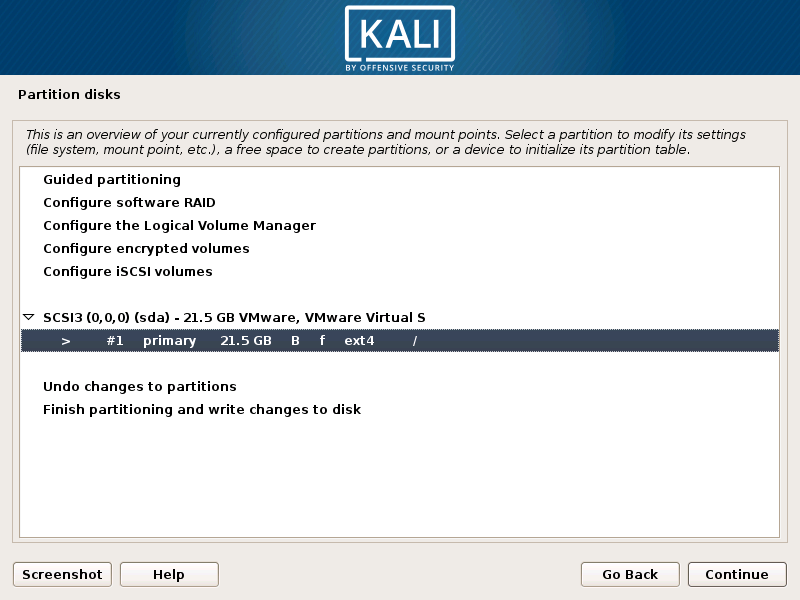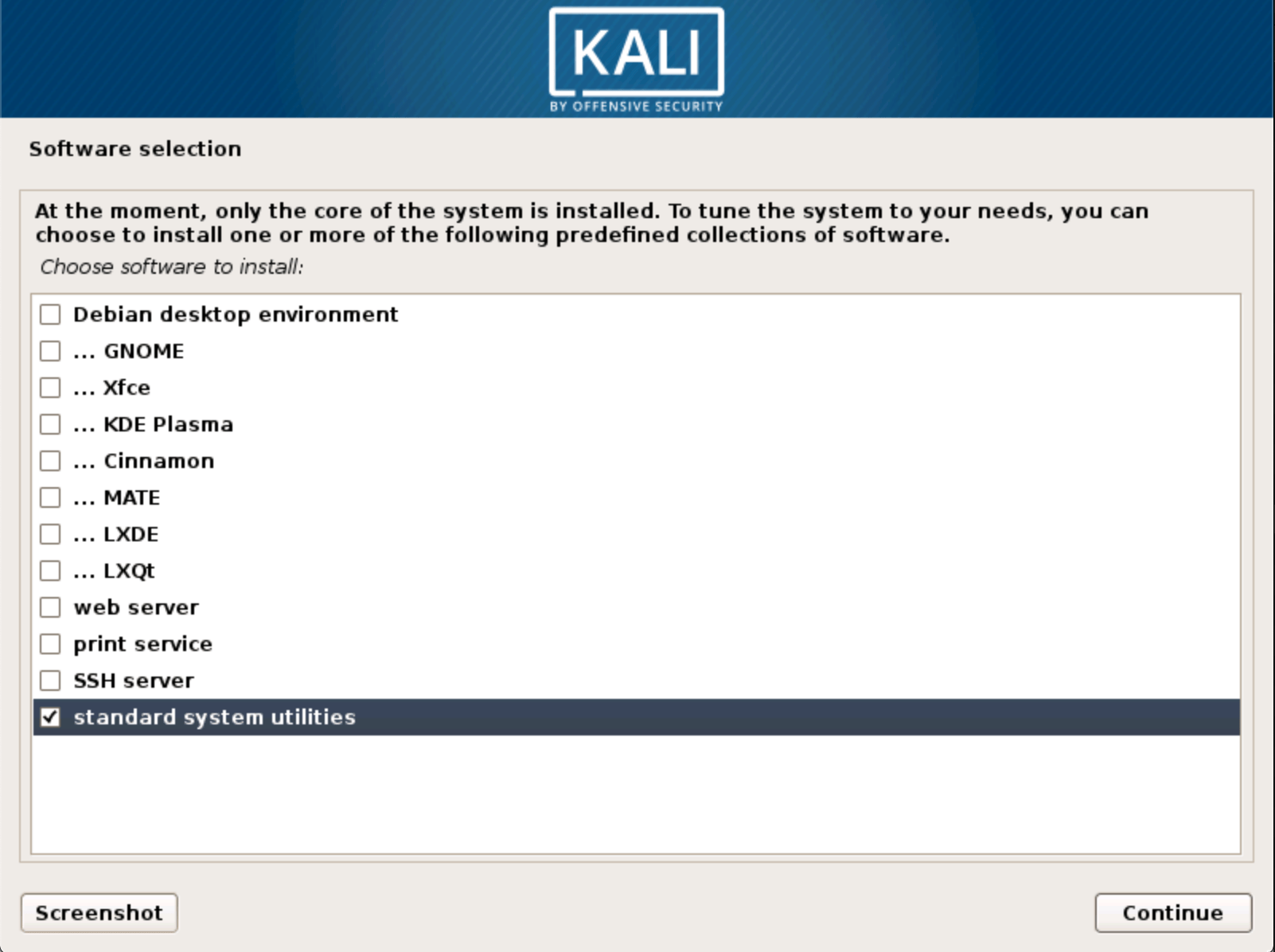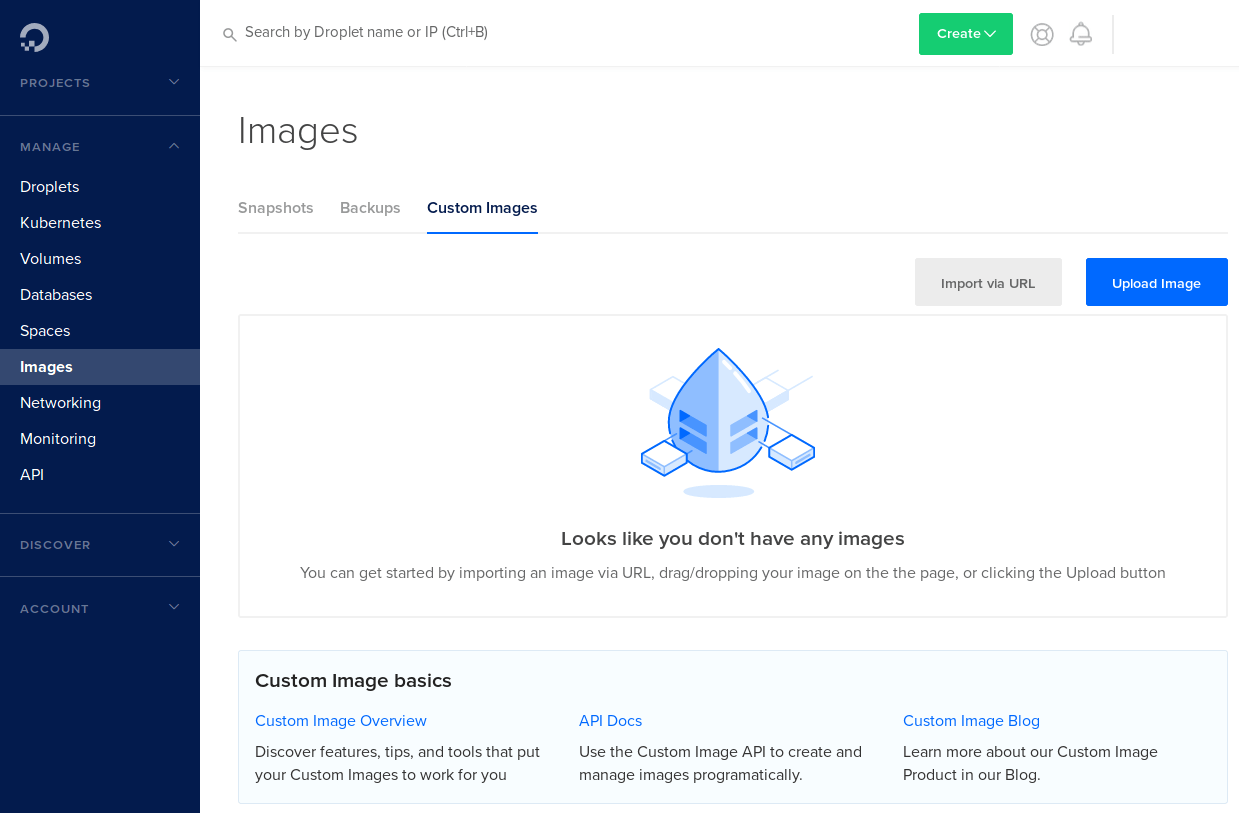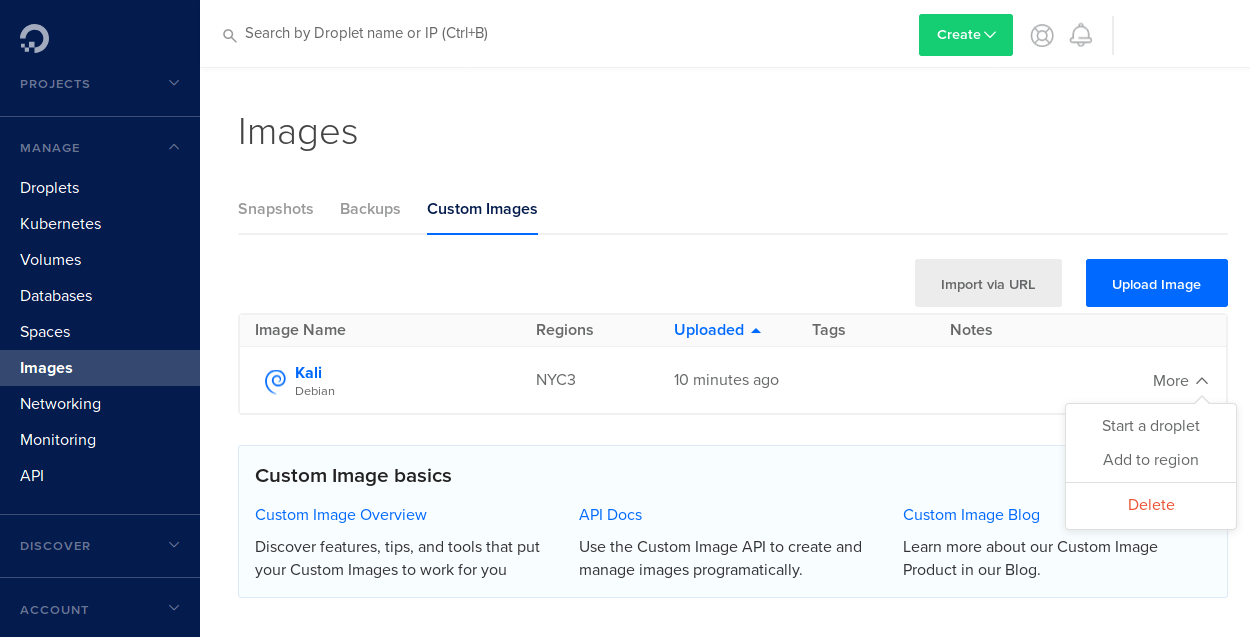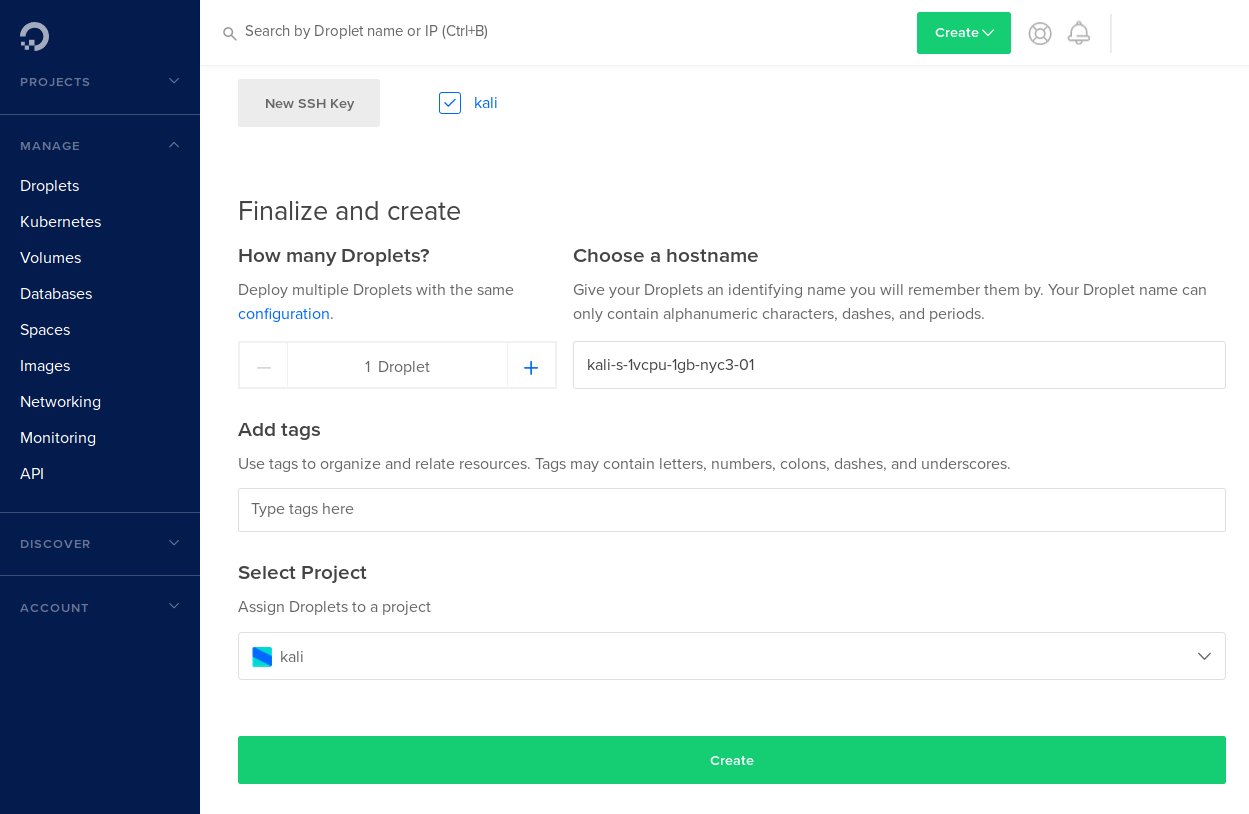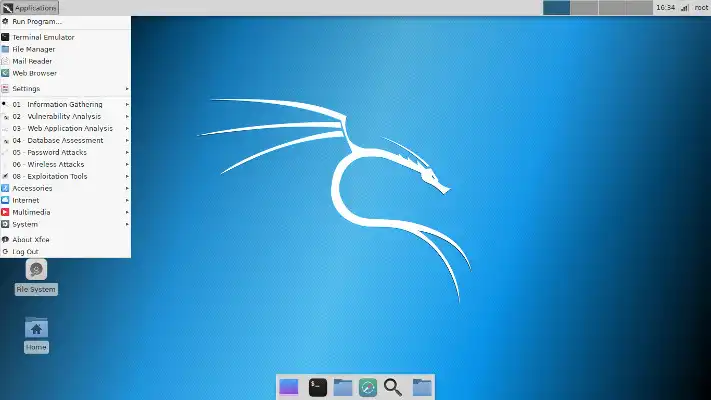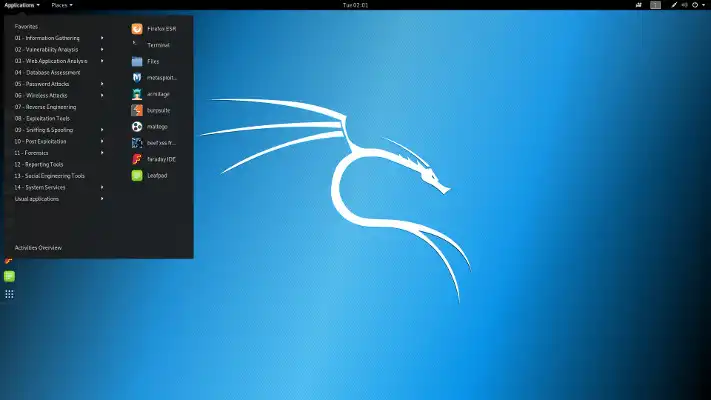Kali linux on cloud
DigitalOcean is a cloud provider similar to AWS, Microsoft Azure, Google Cloud Platform, and many others. They offer instances, called “droplets”, with different Linux distributions such as Debian, Ubuntu, FreeBSD, etc. Similar to AWS, DigitalOcean has datacenters around the world and sometimes multiple datacenters in each country.
However, one feature in particular sets them apart them from their competitors. A little while ago, they added support for custom images, which allows users to import virtual machine disks and use them as droplets. This is perfect for us as we can use our own version of Kali Linux in their cloud.
While it might be possible to load the official Kali Linux virtual images, it wouldn’t be very efficient. Instead, we’ll build a lightweight Kali installation with the bare minimum to get it working.
Get the netboot ISO
By default, the Kali Linux ISOs on the download page have a desktop environment installed, and while we could use it to build a virtual machine, we want to minimize the amount of data we have to upload to DigitalOcean for reasons we will talk about later. Having a GUI running on a headless system is also a waste of resources so while we could uninstall it or disable it, we’ll install the virtual machine using a netboot ISO. If you are comfortable with a text installation, grab the mini.iso in this directory. If not, head to the gtk/ directory and grab the mini.iso in there, which will start a graphical installer.
Create the Virtual Machine
With our mini.iso , we can now begin to build our virtual machine. Create a new virtual machine setting the OS to the latest Debian 64-bit and allocating a 20 GB hard disk. If needed, detailed set-up is explained on the Kali Training website. It is important to store the virtual disk as a single file that is dynamically allocated. The rest like the amount of CPU and RAM won’t matter because only the disk file will be uploaded to DigitalOcean.
Disk size matters as billing is based on disk size for custom images. It will also impact the choice of instance we can create. Let’s say a 40 GB hard disk is created, it will prevent creating an instance at the $5/month level because its maximum hard disk size is 25 GB. In that case we would be forced to use the $10/month option for instances with 50 GB disks. Don’t worry, even though the disk is 20 GB, it will get expanded depending on the droplet plan chosen.
During the installation, select manual partitioning and set it up as shown below, with all files in one partition and no swap file.
During the installation, it will prompt for software preferences. For the sake of simplicity and to limit disk space use, we’ll just have the base system installed, therefore we’ll only select “standard system utilities” as shown below.
Update the System
When installation is complete and after rebooting, we login at the console and update the system:
[email protected]:~$ sudo apt update [email protected]:~$ sudo apt full-upgrade -y If you don’t see it going over a mirror during sudo apt update , you may have accidentally forgotten to add a network mirror during the installation. Follow the instructions on this Kali documentation page to fix it and run both of the commands again.
Install Required Packages
In order for DigitalOcean to configure the system for us, we need to install the cloud-init package:
[email protected]:~$ sudo apt install -y cloud-init [email protected]:~$ sudo sh -c "echo 'datasource_list: [ ConfigDrive, DigitalOcean, NoCloud, None ]' > /etc/cloud/cloud.cfg.d/99_digitalocean.cfg" [email protected]:~$ sudo systemctl enable cloud-init --now Prepare for SSH
Since we will need to use SSH to connect to the system on DigitalOcean, the openssh-server package needs to be installed (and enabled) as well:
[email protected]:~$ sudo apt install -y openssh-server [email protected]:~$ sudo systemctl enable ssh.service --now When creating a standard droplet, you can choose to use SSH keys or not. However, when using custom images, this isn’t an option and using SSH keys is mandatory. For this reason, DigitalOcean requires us to remove the root password:
We also need to create a /root/.ssh folder:
Cleanup
Before we finish with our virtual machine, we run a few commands to clean things up:
[email protected]:~$ apt autoremove [email protected]:~$ apt autoclean [email protected]:~$ rm -rf /var/log/* [email protected]:~$ history -c At this point, our virtual machine is ready so we run ‘poweroff’ to shutdown the system:
Uploading
In the virtual machine folder, locate the .vmdk file, then compress it using bzip2, gzip, or zip in preparation for uploading to DigitalOcean:
Login to your DigitalOcean account. In the “Manage” section on the left, click on “Images”, then select the “Custom Images” tab.
From there, we upload the compressed disk image. We’ll name it Kali, mark it as Debian, and select the region and datacenter to upload it to. Note that once uploaded to a location, droplets can only be started at that location, which is a current limitation for custom images. Another thing to remember at this stage is that uploaded images consume disk space and DigitalOcean will bill based on disk usage.
Starting a Droplet
Once done, the “Uploaded” column will indicate how long ago it was uploaded. Now we will click on the “More” option of the image and select “Start a droplet”.
You will be taken to the droplet settings where you can select the droplet plan, the SSH key, and the project to start it in. Since this is a custom image, it is required you use a SSH key. You can either select an existing one or upload a new one by clicking on “New SSH key”, which will open the following screen where you can paste the public key and name it:
Once done, click “Create” as shown below. It will then take you back to the dashboard (Manage > Droplets) where all your droplets are listed. Because we are using a SSH key, DigitalOcean will not send an email with credentials for the droplet.
Within a few seconds, and after the IP is displayed, our droplet will be ready. In order to connect, we will need to use the private SSH key we created (called MY_KEY in this example):
[email protected] The authenticity of host '192.168.1.1 (192.168.1.1)' can't be established. ECDSA key fingerprint is SHA256:d83fcd43d25e2a7edd291666160b47360cc85870ded. Are you sure you want to continue connecting (yes/no)? yes Warning: Permanently added 'IP' (ECDSA) to the list of known hosts. Linux kali-s-1vcpu-1gb-nyc3-01 4.19.0-kali5-amd64 #1 SMP Debian 4.19.37-2kali1 (2019-05-15) x86_64 The programs included with the Kali GNU/Linux system are free software; the exact distribution terms for each program are described in the individual files in /usr/share/doc/*/copyright. Kali GNU/Linux comes with ABSOLUTELY NO WARRANTY, to the extent permitted by applicable law. Now we have a nice, minimal Kali Linux installation that we can deploy and customize as needed:
[email protected]:~$ lsb_release -a No LSB modules are available. Distributor ID: Kali Description: Kali GNU/Linux Rolling Release: 2019.2 Codename: n/a [email protected]:~$ [email protected]:~$ uname -a Linux kali-s-1vcpu-1gb-nyc3-01 4.19.0-kali5-amd64 #1 SMP Debian 4.19.37-2kali1 (2019-05-15) x86_64 GNU/Linux [email protected]:~$ [email protected]:~$ free -h total used free shared buff/cache available Mem: 987Mi 51Mi 527Mi 1.0Mi 407Mi 790Mi Swap: 0B 0B 0B [email protected]:~$ Updated on: 2023-Mar-06
Author: gamb1t
Kali Linux — Online in the Cloud
OnWorks Kali Linux online (formerly known as BackTrack) is a Debian-based distribution with a collection of security and forensics tools. It features timely security updates, support for the ARM architecture, a choice of four popular desktop environments, and seamless upgrades to newer versions.
SCREENSHOTS
DESCRIPTION
As you can see in this OnWorks Kali Linux online is a Debian-based Linux distribution aimed at advanced Penetration Testing and Security Auditing. Kali contains several hundred tools which are geared towards various information security tasks, such as Penetration Testing, Security research, Computer Forensics and Reverse Engineering. Kali Linux was released on the 13th March 2013 as initial version, and latest version 2018.2 was released on April 30, 2018; 41 days ago. Kali Linux is developed, funded and maintained by Offensive Security, a leading information security training company. It was developed by Mati Aharoni and Devon Kearns of Offensive Security through the rewrite of BackTrack, their previous information security testing Linux distribution based on Knoppix. The third core developer Raphaël Hertzog joined them as a Debian expert.
When you start to use Kali Linux, you will realize that there are a wide variety of things that you can do with it.
Full customisation of Kali ISOs with live-build allowing you to create your own Kali Linux images – Kali Linux is heavily integrated with live-build, allowing endless flexibility in customising and tailoring every aspect of your Kali Linux ISO images. Want a non-root user, KDE version of Kali with only the top 10 tools installed? We have a Kali Linux live build recipe for that!
The Kali Linux ISO of doom – a great example of the flexibility of live-build, and the types and complexity of customisations possible. Build a self installing, reverse VPN auto-connecting, network bridging Kali image – for the perfect hardware backdoor.
Kali Linux Live USB persistence with LUKS encryption – Kali has extensive support for USB live installs, allowing for features such as file persistence or full (USB) disk encryption.
Kali Linux Live USB with multiple persistence stores – What’s more, Kali Linux supports multiple persistence USB stores on a single USB drive. You can create a live Kali USB bootable drive which supports encryption and multiple store profiles.
Kali Linux LUKS Full Disk Encryption (FDE) – Having the ability to perform a full disk encryption of your sensitive penetration testing computer drive is an essential feature needed in our industry. Just the thought of unencrypted client data getting lost or mishandled is horrific.
Nuking your Kali Linux hard disk with the Kali LUKS nuke option – While being able to encrypt your drives is important, we believe it’s also important to be able to quickly control the destruction of data on these drives. Our Kali LUKS nuke feature is unique to our distribution.
Mastering Kali Linux tool sets with Kali Metapackages – Kali contains a bunch of metapackage collections which aggregate different toolsets. This makes it easy to get custom, minimized environments set up. For example, if all you need are some wireless tools for an upcoming assessment, you can apt-get install kali-linux-wireless.
Kali Linux in the cloud – Kali Amazon EC2 images available – Need to spin up a Kali box quickly? Perhaps you need some serious bandwidth or disk space for your upcoming tasks. You can easily set up a cloud version of Kali Linux in the Amazon Elastic Compute Cloud.
Kali Linux accessibility features for visually impaired users – Kali is one of the very few Linux distributions which have a working accessibility system for blind or visually impaired users through both voice feedback and braille hardware support.
Automating Kali Linux deployment via Unattended PXE installations – You can automate and customize your Kali Linux installations over the network. You are one PXE boot away from a fresh, custom Kali installation, or 10,000 of them.
Kali Linux on a Raspberry Pi and a bunch of other interesting ARM devices – Kali supports over a dozen different ARM devices and common hardware such as Raspberry Pi, Odroid, Beaglebone, and more. We’re very active in the ARM arena and constantly add new interesting hardware to our repertoire.
Kali Linux forensics mode – The bootable “Forensics” mode available in Kali makes it perfect for forensics work, as the forensics Kali live image option does not mount any drives (including swap) with this option. The wealth of forensics tools on Kali (metapackage – kali-forensics-tools) makes Kali a good choice for any forensics work you need.
Kali Linux NetHunter ROM overlay for Nexus Android devices – Kali is so versatile that creating the “Kali NetHunter” Android was a natural extension to our distribution. NetHunter is a custom Android ROM overlay for ASOP which brings together all the toolset of Kali Linux (and more!) to your Nexus or OnePlus phones.