- Как установить драйвер для W-Fi для карт с чипсетами RTL8812AU/RTL8821AU (Alfa AWUS036ACH, Alfa AWUS036AC)
- Какой чипсет в Alfa AWUS036ACH и Alfa AWUS036AC
- Как установить драйвер rtl8812au в Kali Linux
- Как установить драйвер rtl8812au в Arch Linux, BlackArch
- Как установить драйвер rtl8812au в Debian, Linux Mint, Ubuntu
- Как установить драйвер rtl8812au в For Raspberry (RPI)
- Настройка TX power в rtl88xxau
- Переключение между режимами USB в rtl88xxau
- Управление LED (светодиодом) в rtl88xxau
- NetworkManager
- Как перевести Wi-Fi адаптер в режим монитора
- Связанные статьи:
- how to install rtl8812au driver
- install rtl8812au driver
- Install DKMS
- Comments
- How to install external usb wifi adapter driver in kali linux
- 2 Answers 2
- How do I install «non-free firmware» (wifi driver) from USB?
Как установить драйвер для W-Fi для карт с чипсетами RTL8812AU/RTL8821AU (Alfa AWUS036ACH, Alfa AWUS036AC)
Какой чипсет в Alfa AWUS036ACH и Alfa AWUS036AC
Чипсет RTL8812AU имеют следующие W-Fi адаптеры:
Они особенно полюбились тем, кто тестирует на безопасность Wi-Fi сети, поскольку это современные беспроводные адаптеры, которые могут переходить в режим монитора и выполнять беспроводные инъекции.
Различие между RTL8812AU и RTL8814AU чипсетами в способности поддерживать различное количество антенн. На RTL8812AU поддерживается до 2 антенн, а Realtek RTL8814AU поддерживает до 4 антенн. В некоторых случаях, в зависимости от дизайна схемотехники производителя устройства или прошивки, одна антенна может использоваться только для передачи, а другая только для приёма. Также некоторые устройства работают только в одном диапазоне по выбору, другие — в двух диапазонах одновременно. Это также нужно учитывать при покупке устройств.
Как установить драйвер rtl8812au в Kali Linux
Если вы купили двухдиапазонный (2.4GHz & 5.0GHz) адаптер с чипсетом RTL8812AU/21AU, вам нужно установить драйвер rtl8812au. В Kali Linux вы можете сделать это командой:
sudo apt install realtek-rtl88xxau-dkms
После установки перезагрузите вашу систему или отключите/подключите адаптер.
Как установить драйвер rtl8812au в Arch Linux, BlackArch
Начните с установки программы pikaur по статье «Автоматическая установка и обновление пакетов AUR». Программа pikaur — это аналог pacman, но для работы с AUR, она позволяет автоматически устанавливать и обновлять программы из AUR. Вы обязательно полюбите pikaur!
pikaur -S rtl88xxau-aircrack-dkms-git
Как установить драйвер rtl8812au в Debian, Linux Mint, Ubuntu
Для установки драйвера rtl8812au выполните следующие команды.
sudo apt update sudo apt install git build-essential libelf-dev linux-headers-`uname -r` debhelper dpkg-dev dkms bc
Скачайте исходный код драйвера:
git clone https://github.com/aircrack-ng/rtl8812au cd rtl*
Установите драйвер как модуль DKMS — это означает, что при обновлении ядра вам не придётся вручную перекомпилировать драйвер под новую версию ядра. Это автоматически будет делать модуль DKMS. Также обратите, что команда make не нужна, поскольку компиляцию выполнить модуль DKMS.
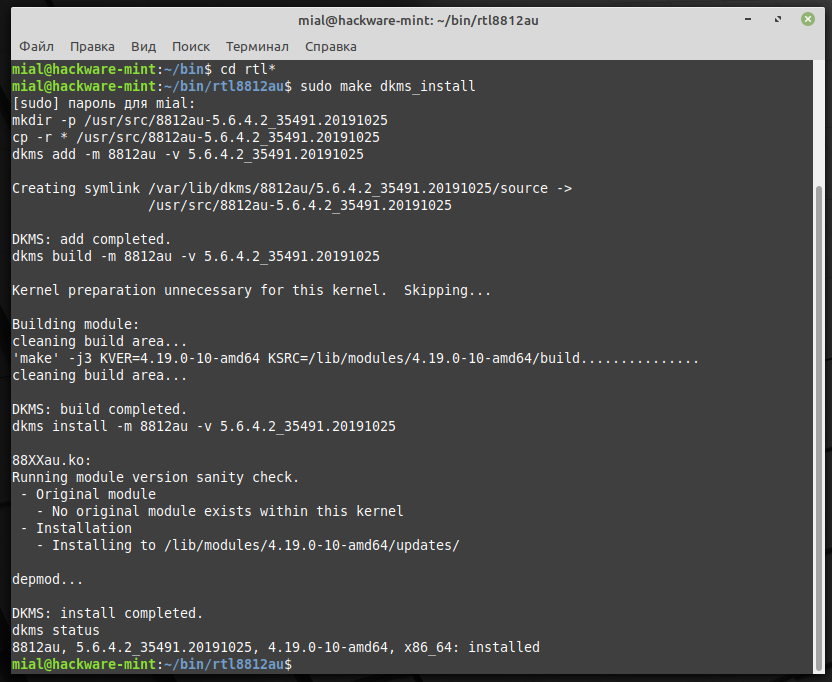
DKMS: install completed. dkms status 8812au, 5.6.4.2_35491.20191025, 4.19.0-10-amd64, x86_64: installed
DKMS сообщает, что установка завершена и что статус для 8814au «установлено».
Удаление драйвера
Чтобы удалить драйвер из вашей системы, откройте терминал в каталоге с исходным кодом и выполните следующую команду:
Как установить драйвер rtl8812au в For Raspberry (RPI)
sudo apt update sudo apt install raspberrypi-kernel-headers
Скачайте исходный код драйвера:
git clone https://github.com/aircrack-ng/rtl8812au cd rtl*
Необходимо внести изменения в файле Makefile для смены архитектуры процессора.
sed -i 's/CONFIG_PLATFORM_I386_PC = y/CONFIG_PLATFORM_I386_PC = n/g' Makefile sed -i 's/CONFIG_PLATFORM_ARM_RPI = n/CONFIG_PLATFORM_ARM_RPI = y/g' Makefile
Но для RPI 3B+ и 4B вам нужно будет запустить другие команды, которые приведены ниже, они собирают драйвер Arch ARM64:
sed -i 's/CONFIG_PLATFORM_I386_PC = y/CONFIG_PLATFORM_I386_PC = n/g' Makefile sed -i 's/CONFIG_PLATFORM_ARM64_RPI = n/CONFIG_PLATFORM_ARM64_RPI = y/g' Makefile
Кроме того, если вы получаете сообщение об ошибке о нераспознанном параметре командной строки «-mgeneral-regs-only» (например, Raspbian Buster), вам необходимо выполнить следующие команды:
sed -i 's/^dkms build/ARCH=arm dkms build/' Makefile sed -i 's/^MAKE="/MAKE="ARCH=arm\ /' dkms.conf
Установите драйвер как модуль DKMS — это означает, что при обновлении ядра вам не придётся вручную перекомпилировать драйвер под новую версию ядра. Это автоматически будет делать модуль DKMS. Также обратите, что команда make не нужна, поскольку компиляцию выполнить модуль DKMS.
Удаление драйвера
Чтобы удалить драйвер из вашей системы, откройте терминал в каталоге с исходным кодом и выполните следующую команду:
Настройка TX power в rtl88xxau
sudo iw wlan0 set txpower fixed 3000
Переключение между режимами USB в rtl88xxau
sudo rmmod 88XXau sudo modprobe 88XXau rtw_switch_usb_mode:ЧИСЛО
Где ЧИСЛО может быть:
- 0: не использовать переключение
- 1: переключение с usb2.0 на usb 3.0
- 2: переключение с usb3.0 на usb 2.0
Управление LED (светодиодом) в rtl88xxau
Можно контролировать LED статично, указав параметр модуля в /etc/modprobe.d/8812au.conf или в аналогичном файле, например так:
options 88XXau rtw_led_ctrl=0
Значения могут быть 0 или 1.
Также вы можете контролировать LED динамически, меняя значения в /proc/net/rtl8812au/$(ИМЯ ВАШЕГО ИНТЕРФЕЙСА)/led_ctrl, например:
sudo sh -c "echo "0" > /proc/net/rtl8812au/$(ИМЯ ВАШЕГО ИНТЕРФЕЙСА)/led_ctrl"
Значения могут быть 0 или 1.
Для проверки текущего значения:
cat /proc/net/rtl8812au/$(ИМЯ ВАШЕГО ИНТЕРФЕЙСА)/led_ctrl
NetworkManager
Более новые версии NetworkManager переключаются на случайный MAC-адрес. Некоторые пользователи предпочли бы использовать фиксированный MAC-адрес. Просто добавьте эти строки ниже в конце файла /etc/NetworkManager/NetworkManager.conf:
[device] wifi.scan-rand-mac-address=no
и перезапустите NetworkManager с помощью команды:
sudo systemctl restart NetworkManager
Как перевести Wi-Fi адаптер в режим монитора
Главное, что нужно уже усвоить, используйте команды «ip» и «iw» вместо «ifconfig» и «iwconfig» — это касается работы со всеми Wi-Fi адаптерами.
Подробности смотрите в статьях:
Связанные статьи:
how to install rtl8812au driver
In order for dual-band WiFi adapter with the rtl8812au driver to be used in the Kali Linux, you need to install rtl8812au driver.
Although there are few WiFi adapters that can be put into Monitor mode, those that use RealTek’s RTL88xxAU chipset are particularly well known as “capable”.
however the driver need to be installed in Kali Linux to work and to be able to start monitor mode,
to do so please follow this tutorial step by step..
install rtl8812au driver
The wireless network card is a USB interface, and the chip model is Realtek RTL8811AU. If the wireless network card is placed in the Windows environment, it can be plug and play without installing a driver. But if it is placed under Linux, it may involve reloading the driver. At least, it is so under Kali Linux.
The following methods are fully applicable to rtl8812AU, rtl8821AU and rtl8811AU installed in Linux, other USB wireless NIC drivers should be similar, the detailed process is as follows (please use root privileges for the following operations):
You can follow this tutorial video or check the details below
Install rtl8812au driver
Install DKMS
DKMS (Dynamic Kernel Module Support) is a tool for automatically compiling and installing kernel modules and managing things such as drivers that directly access kernels
now to install the driver go to rtl8812au directory
Install the driver In the directory you moved earlier
Uninstall the driver ? In the same directory as before
When driver installation is completed, if you connect the WiFi adapter to the “Kali Linux” VM, the Wi-Fi item will appear in the network connection indicator in the upper right, and you can select the connection destination.
to check if the driver was installed type this command:
Now reboot the operating system and execute the following commands to get the driver to work:
reboot ## disconnect wifi adapter ## reconnect wifi adapter airmon-ng check kill iwconfig
Next, let’s put the WiFi adapter into monitor mode:
sudo ip link set wlan0 down # disable Wi-Fi interface wlan0 sudo iwconfig wlan0 mode monitor # translate the wlan0 interface into monitoring mode sudo iwconfig wlan0 txpower 30 # if you need to increase the output power up to 30 dBi sudo ip link set wlan0 up # turn on wlan0 wifi interface
now let’s capture handshake
with this command as i’m targeting Kali wifi network
airodump-ng wlan0 --bssid E8:94:F6:FD:95:D0 --channel 7 --write test-ap
As you can see, everything works.
If you are looking for RTL8812au adapter please check Best rtl8812au WIFI adapter and make sure to check our list of best laptop for kali Linux
Comments
For anyone who can’t make this work, I used this:
Once the git link is cloned and you have cd into the directory:
dkms status
If the module is marked as added, instead of install as in the walk-through, use:
dkms install -m “Name of module you just got with dkms status” -v “version number of dkms status”
it will take a while, then you can verify it’s installed with one last:
dkms status
Hi, I still cant get it to work, the cloned files does not contain any installation script and DKMS status returns nothing. Any idea how i can solve this? Thank you
I have a stupid question, I have a Centos 8.5 system and I have
built and installed the 8812au-5.6.4.2_35491.20191025 driver
from github.com/aircrack-ng/rtl8812au.git. In order to make the
build work properly I had to enhance three #if statement to reflect
some Redhat backported changes. I use the driver with a TP-Link
Archer T2U Nano and it works just fine. My Question, who should
I send a patch file with my changes to? Thanks, AG
very helpful. the install script is no longer accurate with latest version i installed, but i found this in the readme. hope it helps. sudo make dkms_install
How to install external usb wifi adapter driver in kali linux
hello friends i am using kali linux on my laptop and my laptop’s internal wifi adapter is not working so i have external usb adapter . now after the installation i plug my wifi adapter and linux is not showing it and i also dont no how to install its driver so help me what should i do in this situation . driver folder— https://drive.google.com/drive/folders/1tgp5jaelqzvKw39nPp564i9Vzwl6tFfH external wifi adapter—(exabyte)Realtek Semiconductor Corp. RTL8188FTV 802.11b/g/n 1T1R 2.4G WLAN Adapter
drive.google.com/drive/folders/… from this link u have access to have driver folder comes with wifi adapter can u tell me which file i should use and how to install it
2 Answers 2
Alright. Better strap in, because it’s going to be a long one:
- Open your terminal and start working.
- Run lsusb -v , which should give you an output similar to this:
06:00.0 Network controller: Realtek Semiconductor Corp. RTL8188FTV Subsystem: Realtek Semiconductor Corp. Kernel driver in use: iwlwifi Kernel modules: iwlwifi - Since the adapter is an USB adapter, you run dmesg | grep usbcore as root, which should give you an output similar to this usbcore: registered new interface driver rtl8188 .
- Check if the wireless interface has been created using ip link . If the adapter has been created the name of the adapter should start with a ‘w’ (e.g. wlan0 ; wlp2s0 ).
- Use the ip link set [YOUR INTERFACE] up command to bring up your interface (e.g. ip link set wlan0 up . If you get an error message, please provide it by commenting the answer I’m providing you.
- Check the kernel messages if the firmware is being loaded with dmesg | grep firmware , which should yield something like this:
[ 7.148259] iwlwifi 0000:02:00.0: loaded firmware version 39.30.4.1 build 35138 op_mode iwldvm - If there is no erroneous output to the command in step 6, use dmesg | grep [FIRMWARE] (in the case of step 6, it was iwlwifi . Again, yours may be different).
- If the kernel module was loaded properly, you can proceed to the next step in the Arch wiki (#Utilities)
I checked the support from the Kernel wiki and I suspect that your device may not be supported.
Again, I suggest following the Arch wiki — Wireless network configuration, which provides a fantastic way to solve your issue. This goes for general Linux issues as well. It is very easy to follow and it is aimed at beginners and proficient users alike.
How do I install «non-free firmware» (wifi driver) from USB?
Some of your hardware needs non-free firmware files to operate. The firmware can be loaded from removable media, such as a USB stick or floppy. The missing firmware files are: iwlwifi-7265D-21.ucode iwlwifi-7265D-20.ucode iwlwifi-7265D-19.ucode iwlwifi-7265D-18.ucode iwlwifi-7265D-17.ucode iwlwifi-7265D-16.ucode iwlwifi-7265D-15.ucode iwlwifi-7265D-14.ucode iwlwifi-7265D-13.ucode rtl_nic/rtl8107e-2.fw If you have media available now, insert it, and continue. Load missing firmware from removable media? No Yes
I’ve already tried this solution but It doesn’t work. It suggests to download non-free firmware from here. I downloaded and extract firmware.zip and extracted into FAT 32 USB. When I tap on Yes to allow installer to load missing firmware from USB, that same page is again displayed and it again asked me to load firmware. It means installer is not actually detecting firmwares from removable USB. It might be because the firmwares I extracted from the firmware.zip are not the one installer is asking for? These are the list of files which installer is demanding for. I copied them in FAT32 USB but installer is not detecting them: What am I missing?








