- How to install/remove different Desktop Environments or Window Manager in Kali Linux 1.x
- How to change the desktop environment in Kali Linux without reinstalling the operating system
- Kali Linux desktop environments
- Xfce
- Lxde
- E17
- GNOME 3
- Kde
- Mate
- By the way, where is Cinnamon?
- Desktop environment selection during Kali Linux installation
- How to change Kali Linux desktop environment without reinstalling the system. Desktop environment metapackages
- How to install a new desktop in Kali Linux
- How to switch between desktop environments
- How to remove the desktop environment
- How to install a desktop for which the meta-package is missing
- What Changes When Switching Desktop Environment
- Related articles:
How to install/remove different Desktop Environments or Window Manager in Kali Linux 1.x
This guide explains how to install/remove different Desktop Environments or Window Managers in Kali Linux 1.x such as Gnome, KDE, XFCE, LXDE and MATE Desktops.
An X window manager is a window manager which runs on top of the X Window System, a windowing system mainly used on Unix-like systems.
Unlike the Mac OS (Apple Macintosh) and Microsoft Windows platforms (excepting Microsoft Windows explorer.exe shell replacements) which have historically provided a vendor-controlled, fixed set of ways to control how windows and panes display on a screen, and how the user may interact with them, window management for the X Window System was deliberately kept separate from the software providing the graphical display. The user can choose between various third-party window managers, which differ from one another in several ways, including:
- Customizability of appearance and functionality:
- textual menus used to start programs and/or change options
- docks and other graphical ways to start programs
- multiple desktops and virtual desktops (desktops larger than the physical monitor size), and pagers to switch between them
- Consumption of memory and other system resources
- Degree of integration with a desktop environment, which provides a more complete interface to the operating system, and provides a range of integrated utilities and applications.
Depending on which one you need choose links below:
Follow next article to switch to another desktop permanently. (make default) How to permanently switch Desktop Environments
How to change the desktop environment in Kali Linux without reinstalling the operating system
In Linux, the appearance of the operating system (desktop environment) is just a package with a set of programs, so on any Linux distribution, you can change the default desktop environment. This is done by literally a few commands.
Kali Linux desktop environments
Xfce
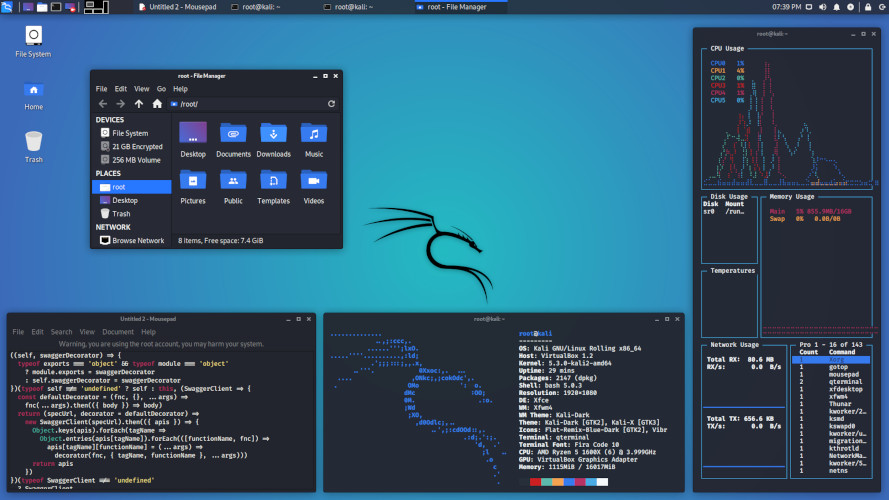
This desktop environment is currently installed by default.
This, as well as the next two, are lightweight environments – they are not demanding on resources and are recommended for low-power (legacy) computers.
Lxde
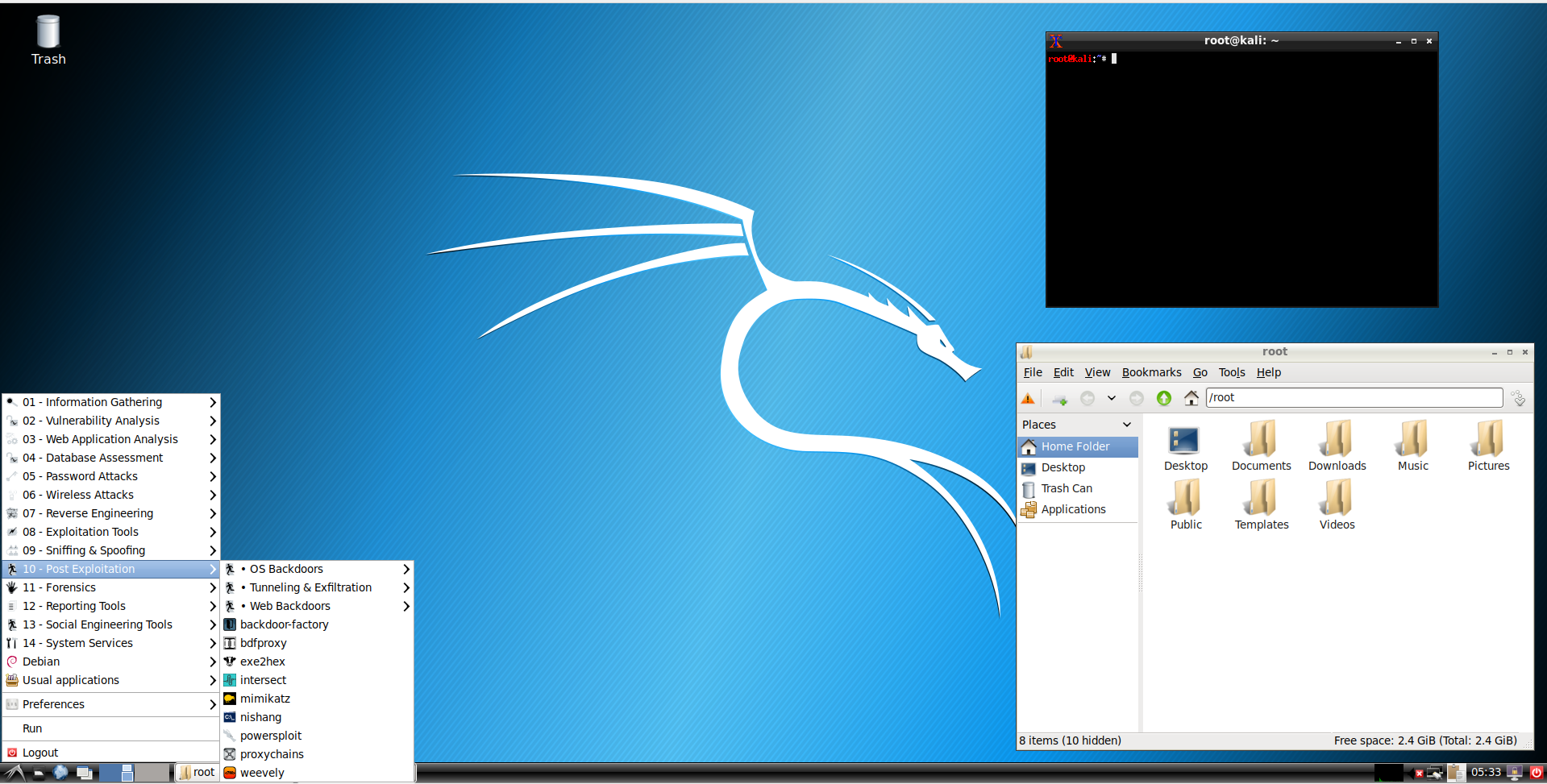
E17
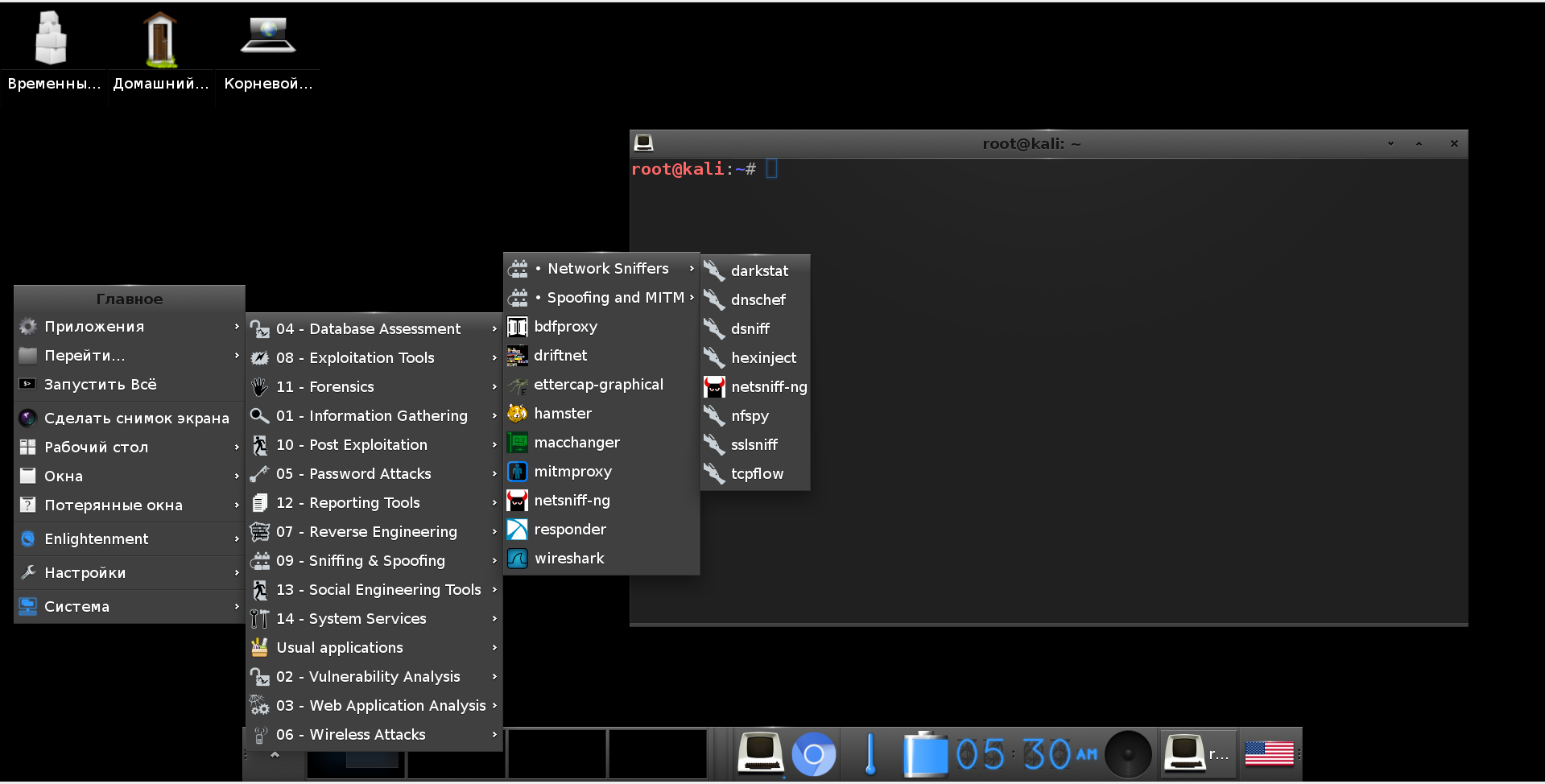
On a cursory acquaintance (booted just to take a screenshot) – this desktop environment seemed very cute.
GNOME 3
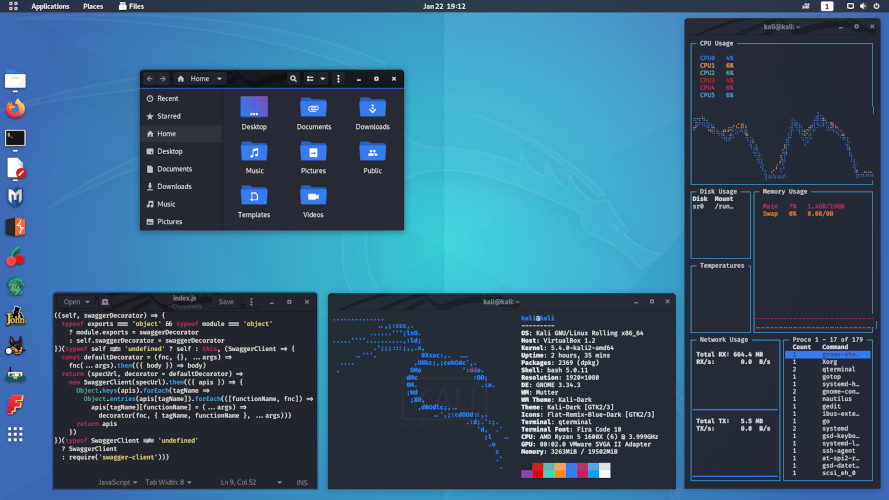
Previously, it was the default (“classic”) desktop environment. GNOME 3 has strange limitations (for example, you cannot create a shortcut on the desktop in the usual way), and in general (in my opinion) it is the most inconvenient and unfortunate desktop environment.
Kde

This environment gives room for customization and various custom widgets and plugins.
Mate

Mate is, in fact, the actual GNOME 2. The transition to GNOME 3 brought too drastic changes that not everyone accepted. For example, I personally still don’t like GNOME 3. By the way, GNOME 3 is also used in Ubuntu.
So, developers who did not agree with the concept of GNOME 3 forked GNOME 2 and called it Mate. This environment is still kept up to date and has a classic and possibly a bit outdated look.
If you ask my opinion which desktop environment is better, then I will answer, the best desktop environment is Cinnamon.
By the way, where is Cinnamon?
Cinnamon is not among the desktops offered during installation, but this desktop can be installed later.
Desktop environment selection during Kali Linux installation
Therefore, when installing Kali Linux, you can choose any of the available desktops or window managers:
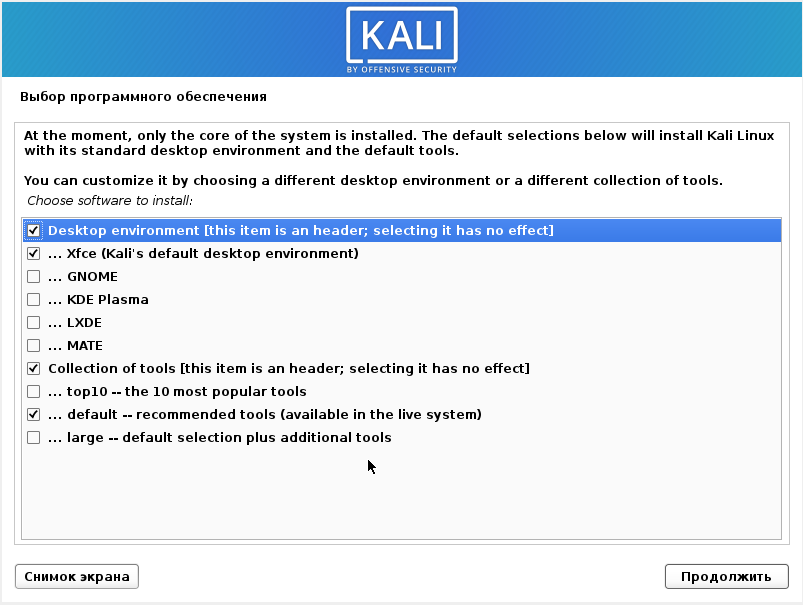
How to change Kali Linux desktop environment without reinstalling the system. Desktop environment metapackages
Desktop environments are full-fledged graphical shells like GNOME, Cinnamon, KDE and others.
Window managers perform only some of the functions of the graphical interface, in fact, they only allow you to open a few windows, add a desktop background, and can have a simple menu. Due to this simplicity, window managers consume a minimum of resources. But from the point of view of user convenience, they are inferior to a full-fledged desktop environment.
Kali Linux has the following metapackages that make it easy to install desktops:
- kali-desktop-e17: Enlightenment (window manager)
- kali-desktop-gnome: GNOME (desktop environment)
- kali-desktop-i3: i3 (window manager)
- kali-desktop-kde: KDE (desktop environment)
- kali-desktop-lxde: LXDE (window manager)
- kali-desktop-mate: MATE (desktop environment)
- kali-desktop-xfce: XFCE (window manager)
How to install a new desktop in Kali Linux
Installing a new desktop environment is done with a command like:
sudo apt update && sudo apt install META-PACKAGE
For example, to install GNOME, run the following command:
sudo apt update && sudo apt install kali-desktop-gnome
During installation, you will be prompted to select Display Manager, which is a program that provides graphical login capabilities for the X Window System. Basically, it launches in front of a graphical desktop environment (GNOME, XFCE, and others), shows a user login form and prompts you to select the desired desktop.
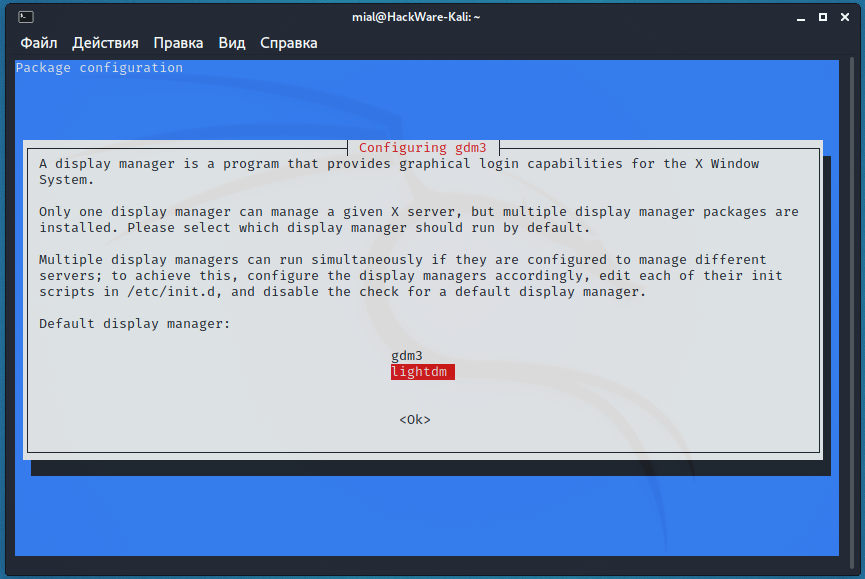
You can switch between Display Managers at any time by running the command:
sudo dpkg-reconfigure gdm3
sudo dpkg-reconfigure lightdm
How to switch between desktop environments
To switch to the new desktop environment, run the command:
sudo update-alternatives --config x-session-manager
Enter the number corresponding to the desired desktop.
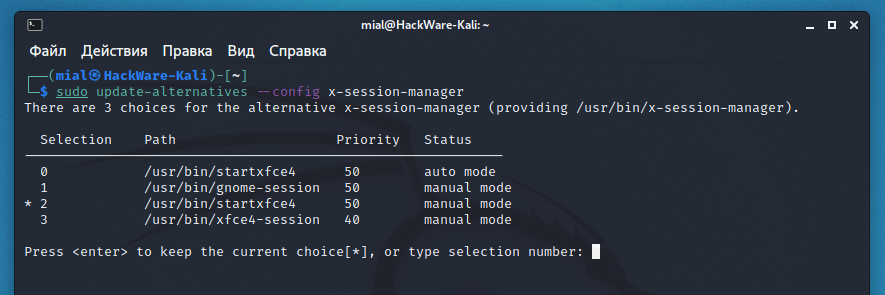
You can also select the desktop environment when the user logs on to the system.
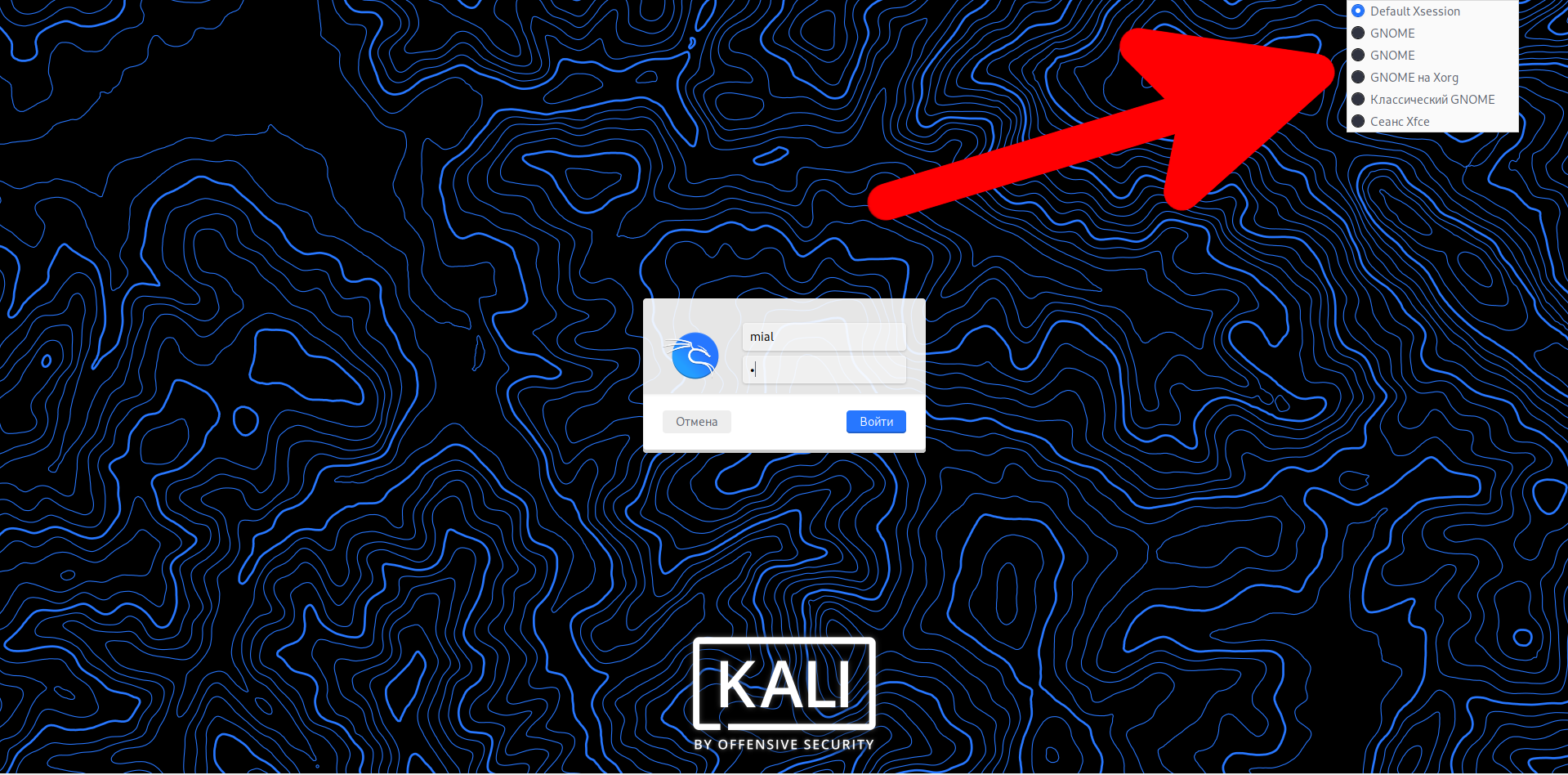
How to remove the desktop environment
If you want to be able to switch between different window managers and desktop environments, then you do not need to uninstall previously installed packages – you can have as many graphical shells on one system as you like.
But if you finally switched to a new desktop and want to free up space, then run a command like:
sudo apt purge --autoremove META-PACKAGE
For example, to remove XFCE:
sudo apt purge --autoremove kali-desktop-xfce
How to install a desktop for which the meta-package is missing
If the Kali Linux maintainers did not provide a meta-package for any desktop environment, this does not mean that this desktop cannot be installed. If it is in the distribution repository, then it can be installed like any other package.
For example, there is no meta-package for Cinnamon (for some reason, Kali Linux maintainers don’t like Cinnamon), but you can install this desktop and switch to it, see the article “How to replace Default Desktop Environment with Cinnamon in Kali Linux” for details.
What Changes When Switching Desktop Environment
Despite the fact that when you change the desktop environment, the OS starts to look completely different, in fact, apart from the appearance, not much changes.
The most important thing is that all user files and manually installed programs remain in place, even the history of commands entered into the console remains.
But a change can happen with the tools that come with the desktop environment. Terminal, network management software, System settings can be changed. Familiar programs such as System Monitor and Screenshot may look different or may not be available in some desktop environments.
To find out, for example, which applications will be affected when moving from Xfce, type in a terminal
and press Enter.
You will be shown programs specific to Xfce.
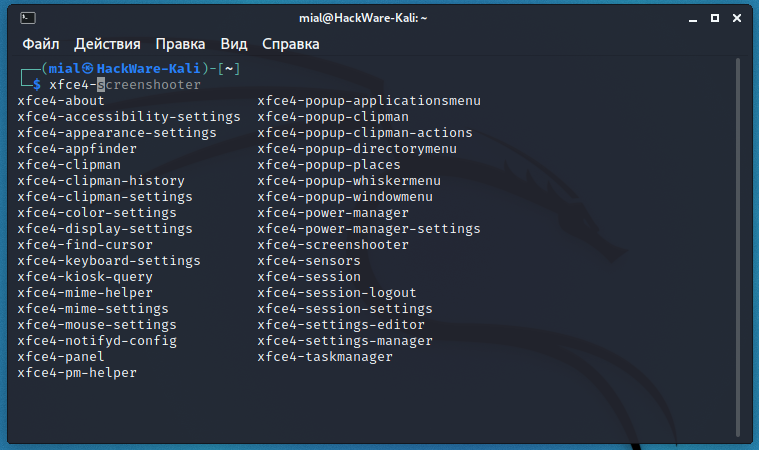
To view GNOME-specific programs, type in a terminal:
and press Enter.
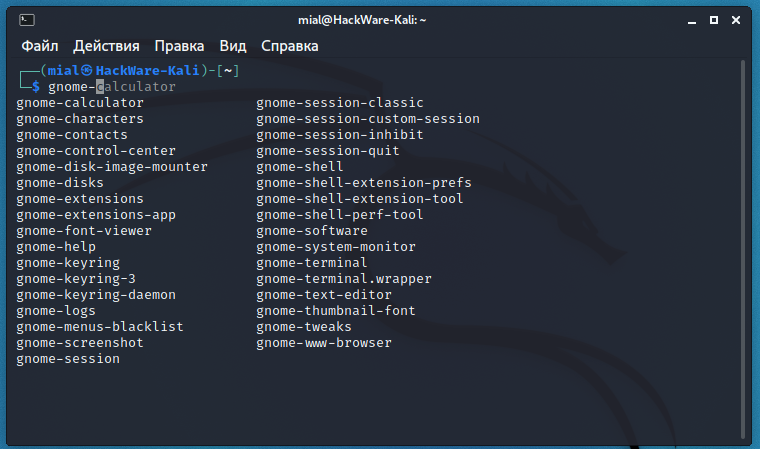
Similarly, you can check for other installed desktop environments.
In fact, if you have not removed the previous desktop environment, then you can run the programs included in it. For example, while working in Xfce, you can run programs included with GNOME:
gnome-screenshot -i gnome-calculator gnome-system-monitor
The menu may also change if the Kali Linux developers have not created a menu for this desktop (window manager) or close to it. For example, Kali Linux maintainers do not make menus for Cinnamon, but when switching to Cinnamon, you may find that it still has a structured Kali Linux menu in which all the tools are collected and organized. Apparently Cinnamon uses a menu made for Mate, or Kali Linux has a universal menu that works in any desktop environment.
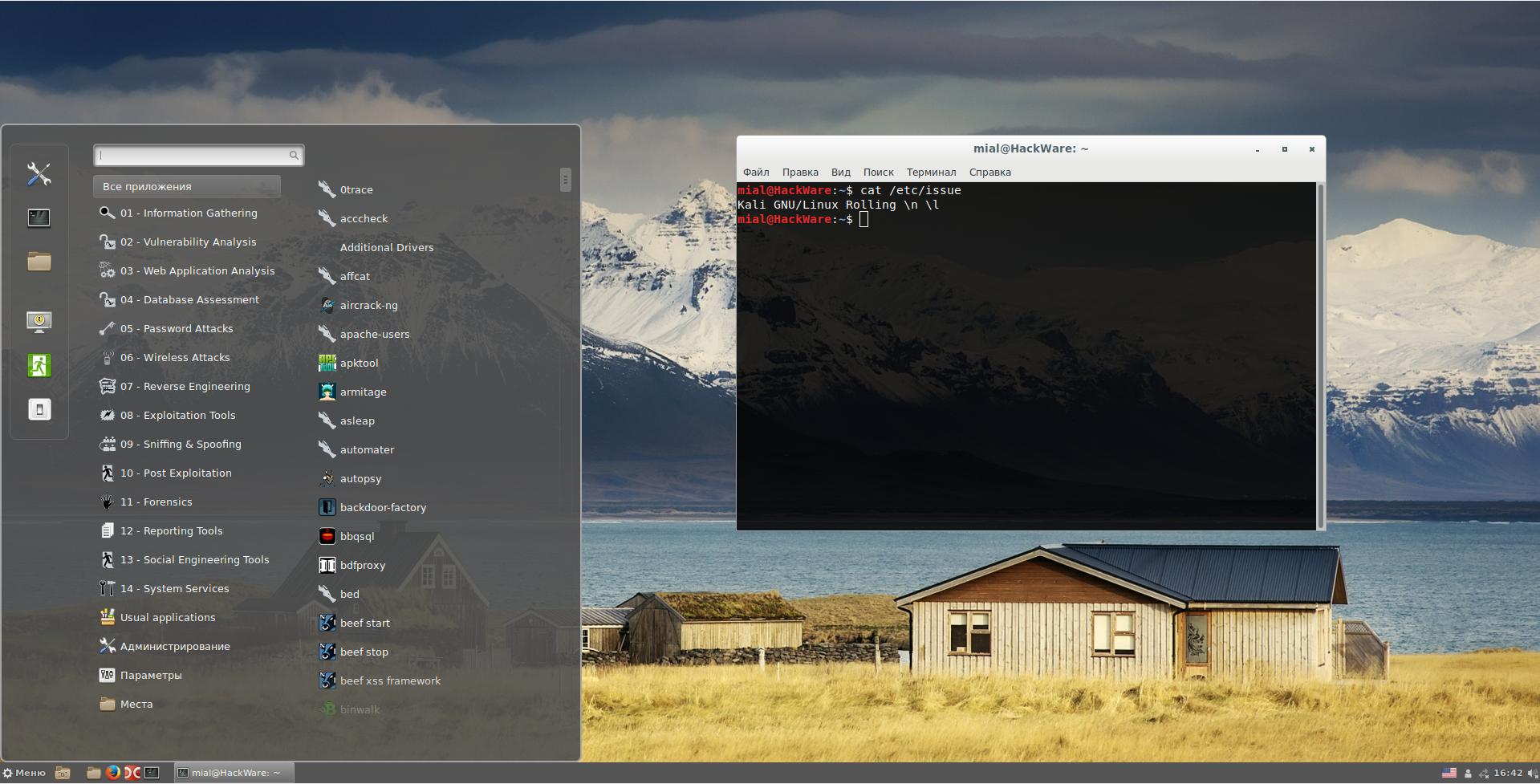
The set of wallpapers in different desktop environments may differ.
Different desktops consume a different amount of computer resources (primarily, it refers to RAM).
In all other respects, the operating system does not change and you can always return to the old desktop or try a new one.
By the way, the above applies not only to Kali Linux, that is, on any Linux distribution, you can change the desktop to your liking. If you downloaded Linux Mint with Cinnamon, you can install MATE, Xfce, Enlightenment, and others there.