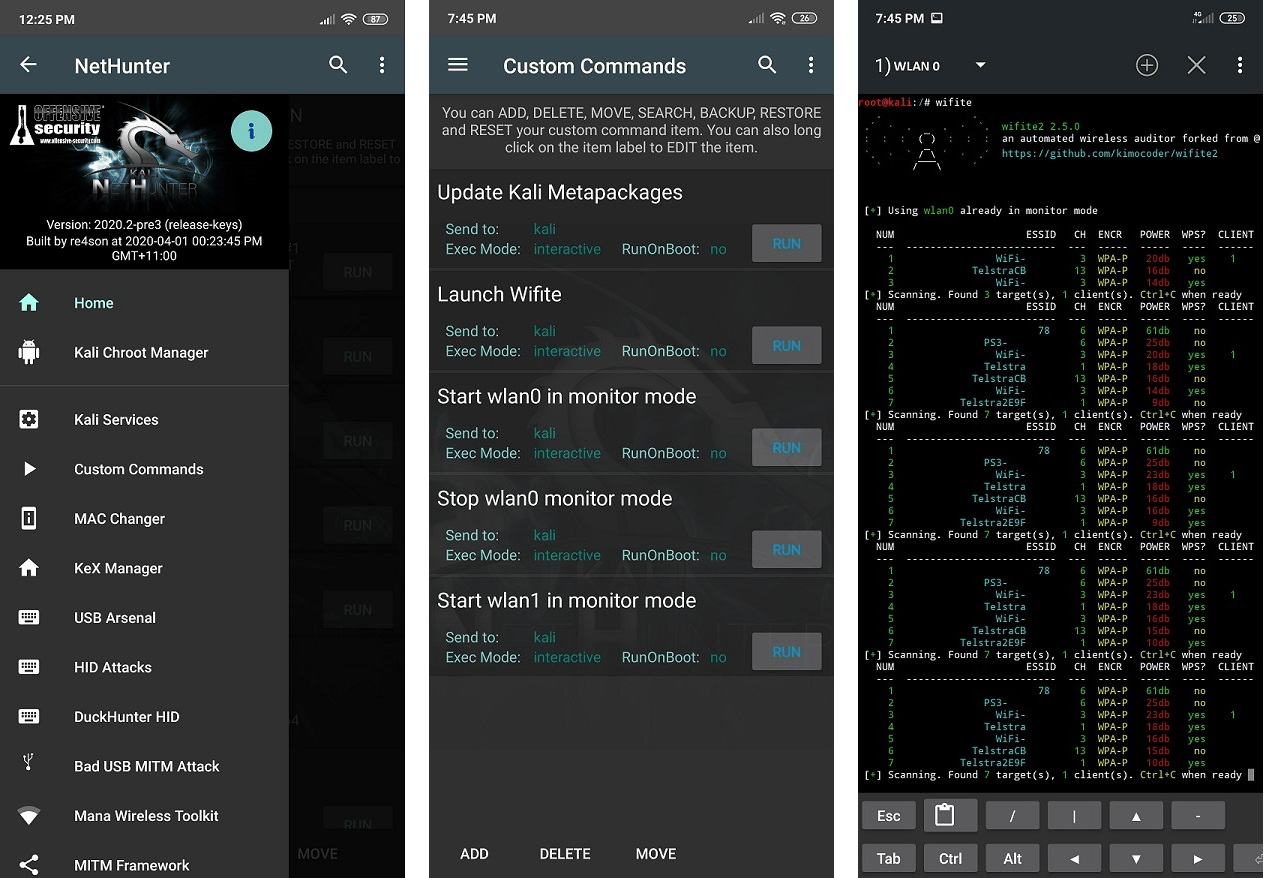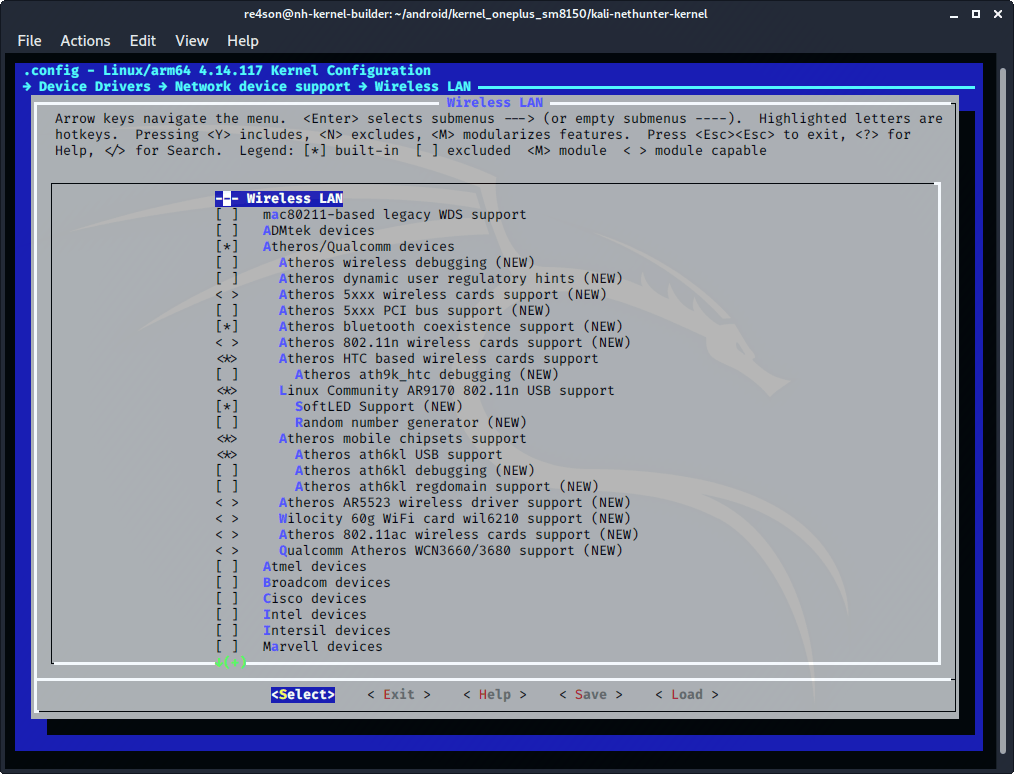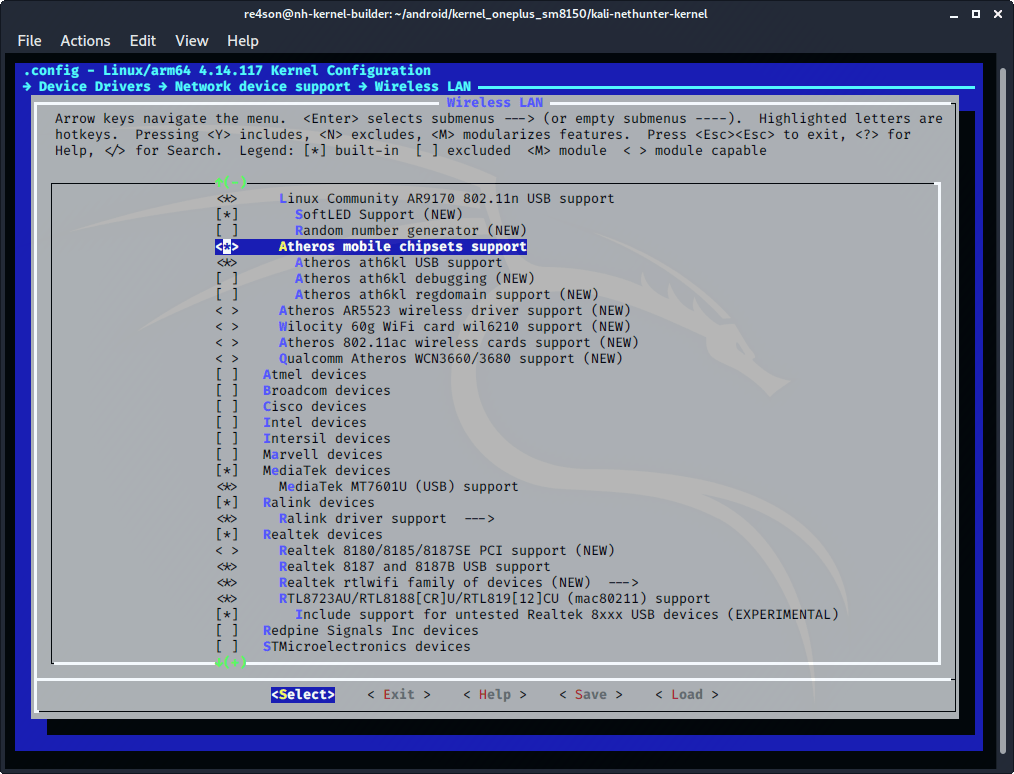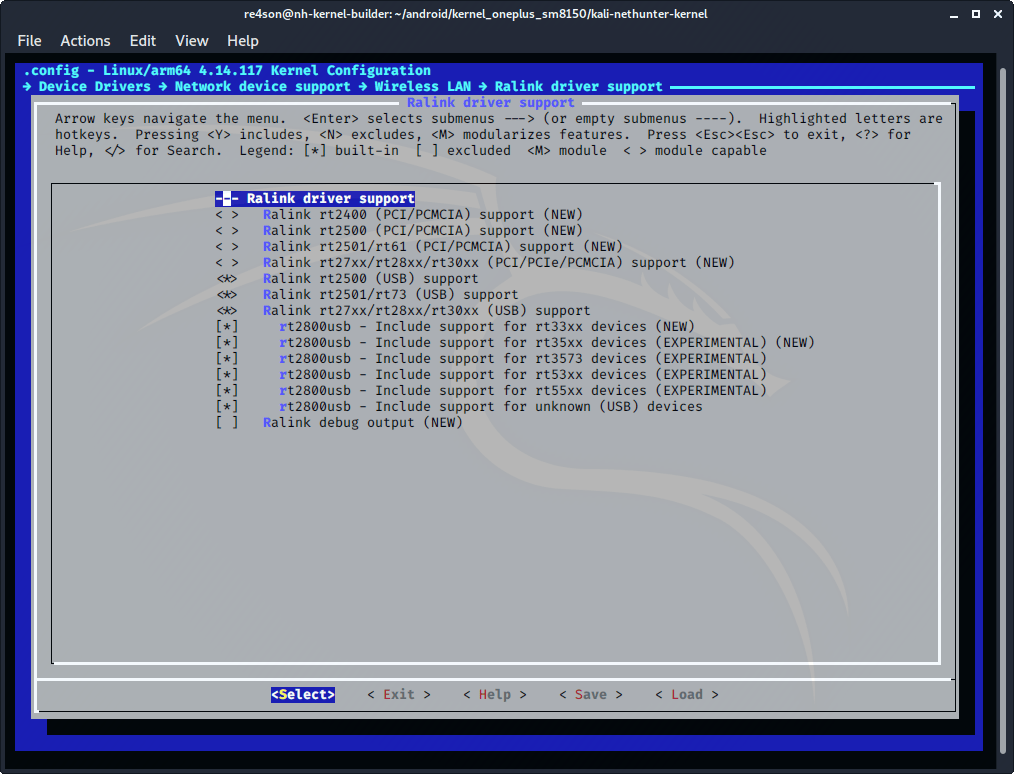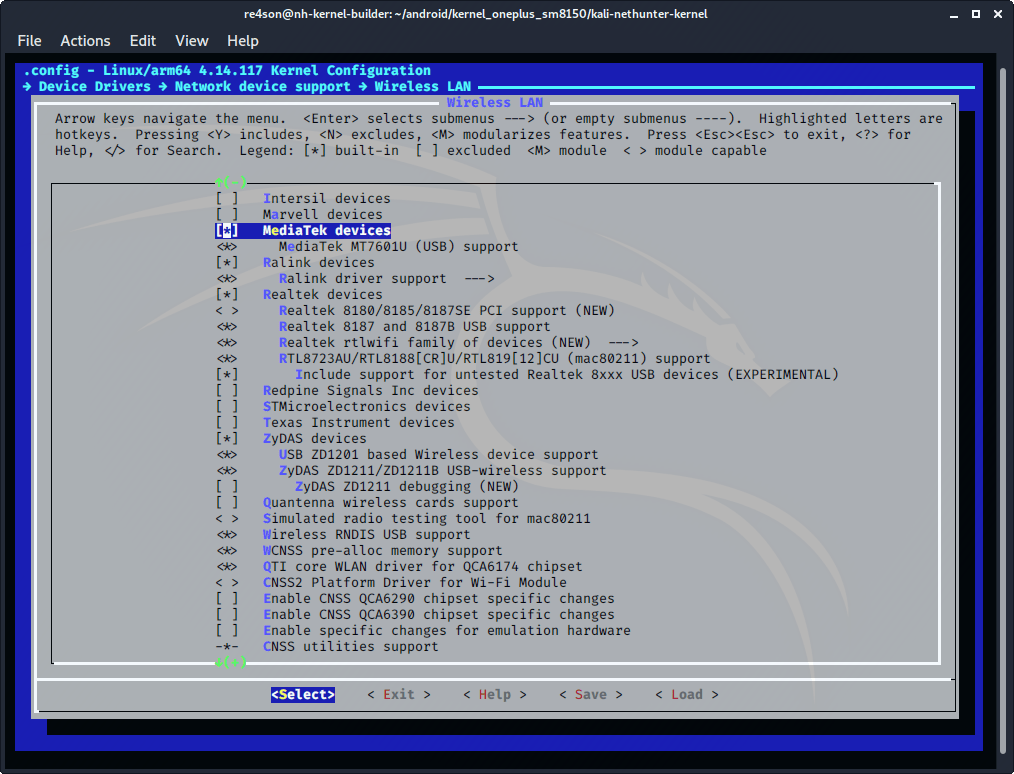Wi-Fi адаптер на Kali Nethunter
Добрый вечер. Давным давно имел планшет под названием «Nexus 7» и гордой компании под названием «Google», узнав про Kali Nethunter поставил его, предварительно увидив его в списке совместимых устройств под сей чудо. После думал сейчас всё запущу и буду проделывать дела, но после долгих поисков, просмотров форумов, видеороликов понял, что у меня модель второго поколения(2013) и про режим монитора здесь не слышали. Но ладно, купил адаптер «TP-LINK TL-WN727N v5.2», из темы объяснили что на компьютере ничего не светит, но подумал что может на планшете сойдёт чего-нибудь полезное, может даже лучшее чем на ПК.
HebiNeco
Если не идет на ПК, то и на планшет не пойдет. Драйвер-то один и тот же. Тем более для ПК их чаще выпускают, чем под андроид. Глянь в сторону Alfa. У них очень хорошие адаптеры и идеальная совместимость с Kali Linux. Только не выбирай самый новый, Я пол года ждал, пока завезут драйвер для моего адаптера на новое ядро
Jogim
Member
Если не идет на ПК, то и на планшет не пойдет. Драйвер-то один и тот же. Тем более для ПК их чаще выпускают, чем под андроид. Глянь в сторону Alfa. У них очень хорошие адаптеры и идеальная совместимость с Kali Linux. Только не выбирай самый новый, Я пол года ждал, пока завезут драйвер для моего адаптера на новое ядро
keshavredina
К удалению 21.01.2019
Добрый вечер. Давным давно имел планшет под названием «Nexus 7» и гордой компании под названием «Google», узнав про Kali Nethunter поставил его, предварительно увидив его в списке совместимых устройств под сей чудо. После думал сейчас всё запущу и буду проделывать дела, но после долгих поисков, просмотров форумов, видеороликов понял, что у меня модель второго поколения(2013) и про режим монитора здесь не слышали. Но ладно, купил адаптер «TP-LINK TL-WN727N v5.2», из темы объяснили что на компьютере ничего не светит, но подумал что может на планшете сойдёт чего-нибудь полезное, может даже лучшее чем на ПК.
Если у вас есть желание (новичку требуется много), базовые навыки сборки ядер Linux, 2-3 Гб свободного пространства на планшете, то можете попробовать собрать в окружении
ядро и модуль ядра — альтернативный драйвер. Требуется:
1. Найти исходники подходящего ядра.
2. Установить дистрибутив Linux в окружение Linux Deploy (я делал это в Ubuntu).
3. Установить сборочные зависимости:
sudo apt install curl git python build-essential automake zip zlib1g-dev libncurses5-dev bc vim nano4. Поместить дерево исходных кодов ядра в /usr/src/linux-headers-$(uname -r)/
5. Слинковать заголовки ядра со следующей директорией:
sudo ln -s /usr/src/linux-headers-$(uname -r) /lib/modules/$(uname -r)/buildcd /lib/modules/$(uname -r)/build/ export ARCH=arm64 make riva_defconfig make modulesПосле этого можно приступать к сборке модуля ядра — альтернативного драйвера, следуя официальным инструкциям.
cd ~ git clone https://github.com/aircrack-ng/rtl8188eus cd rtl8188eus/ makeИнструкция очень обобщённая, процесс сборки ядра может сильно различаться на разных устройствах. В ходе сборки драйвера для TL-WN722N v2 на своём Xiaomi Redmi 5A я испытал множество трудностей, в том числе и несовместимость драйвера с устаревшей версией ядра (3.18.x) — приходилось править исходные коды. В итоге создал ответвление с патчами для сборки на Linux 3.18.x: форк.
Kali nethunter wifi adapter
External wireless cards are necessary because Android devices do not support monitor mode on most devices apart from some Qualcomm chips used in modern Snapdragon SOC. There are some devices that can support monitor mode with a modified firmware and kernel such as the Nexus 5, 7 (2012), and Nexus 6P. Right now, only a specially modified version of Nexus 5 supports monitor mode for Nethunter.
A couple of limitations are that Android devices require a USB-OTG cable and the power output is limited. Because of these limitations, not all wireless cards can receive the necessary power output and may not have external power (y-cable) support.
When asking the question “What is the best card for use with NetHunter?”, you need to ask yourself what your use case is. While all cards will likely perform similar at closer ranges, some of them have increased transmit power and antenna attachments which allow them to work at longer distances than small form factor cards. There is also the possibility that your device may only provide 450 or less mA of power over OTG rather than the full USB 500 mA specification. If this is the case, you may want to consider devices with lower transmit power.
The following chipsets are supported by default in most, if not all, NetHunter kernels:
- RTL8188EUS
- RTL8188CU
- RTL8188RU
- RTL8192CU
- RTL8192EU
- RTL8723AU
- RTL8811AU
- RTL8812AU
- RTL8814AU
- RTL8821AU
- RTW88-USB
Qualcomm internal wifi chipsets (wlan0)
The following devices are confirmed to be working with a NetHunter build:
- TP-Link TL-WN722N v1 (Please note that v2 & v3 have unsupported chipsets) but v2 and v3 may be supported using RTL8812AU drivers.)
- TP-Link TL-WN822N v1 — v4
- Alfa Networks AWUS036ACH
- Alfa Networks AWUS036NEH (recommended by @jcadduono)
- Alfa Networks AWUS036NHA
- Alfa Networks AWUSO36NH
- Panda PAU05 Nano
The following devices are confirmed to be partially working with a NetHunter build:
The following devices are confirmed to NOT be working with a NetHunter build:
Updated on: 2023-Mar-06
Author: re4son
Saved searches
Use saved searches to filter your results more quickly
You signed in with another tab or window. Reload to refresh your session. You signed out in another tab or window. Reload to refresh your session. You switched accounts on another tab or window. Reload to refresh your session.
Wireless Cards
Clone this wiki locally
Wireless Cards and NetHunter
External wireless cards are necessary because Android devices do not support monitor mode on most devices. There are some devices that can support monitor mode with a modified firmware and kernel such as the Nexus 5, 7 (2012), and Nexus 6P. Right now, only a specially modified version of Nexus 5 supports monitor mode for Nethunter.
A couple of limitations are that Android devices require a USB-OTG cable and the power output is limited. Because of these limitations, not all wireless cards can receive the necessary power output and may not have external power (y-cable) support.
When asking the question «What is the best card for use with NetHunter?», you need to ask yourself what your use case is. While all cards will likely perform similar at closer ranges, some of them have increased transmit power and antenna attachments which allow them to work at longer distances than small form factor cards. There is also the possibility that your device may only provide 450 or less mA of power over OTG rather than the full USB 500 mA specification. If this is the case, you may want to consider devices with lower transmit power.
The following chipsets are supported by default in most, if not all, NetHunter kernels:
The following devices are confirmed to be working with a NetHunter build:
- TP-Link TL-WN722N
- TP-Link TL-WN822N v1 — v3
- Alfa Networks AWUS036NEH (recommended by @jcadduono)
- Alfa Networks AWUS036NHA
- Alfa Networks AWUSO36NH
- Panda PAU05 Nano
The following devices are confirmed to be partially working with a NetHunter build:
The following devices are confirmed to NOT be working with a NetHunter build:
Kali nethunter wifi adapter
Navigate to Device Drivers -> Network Device Support -> Wireless LAN and make the following selections:
- select “Atheros/Qualcomm devices” (CONFIG_WLAN_VENDOR_ATH=y)
- select “Atheros HTC based wireless cards support” (CONFIG_ATH9K_HTC=y)
- select “Linux Community AR9170 802.11n USB support” (CONFIG_CARL9170=y)
- select “Atheros mobile chipsets support” (CONFIG_ATH6KL=y)
- select “Atheros ath6kl USB support” (CONFIG_ATH6KL_USB=y)
- select “MediaTek devices” (CONFIG_WLAN_VENDOR_MEDIATEK=y)
- select “MediaTek MT7601U (USB) support” (CONFIG_MT7601U=y)
- select “Ralink devices” (CONFIG_WLAN_VENDOR_RALINK=y)
- select “Ralink driver support” (CONFIG_RT2X00=y)
Open Ralink driver support and configure the following drivers:
- select “Ralink rt2500 (USB) support” (CONFIG_RT2500USB=y)
- select “Ralink rt2501/rt73 (USB)”*** (CONFIG_RT73USB=y)
- select “Ralink rt27xx/rt28xx/rt30xx (USB)” (CONFIG_RT2800USB=y)
- select “rt2800usb — Include support for rt33xx devices” (CONFIG_RT2800USB_RT33XX=y)
- select “rt2800usb — Include support for rt35xx devices” (CONFIG_RT2800USB_RT35XX=y)
- select “rt2800usb — Include support for rt3573 devices” (CONFIG_RT2800USB_RT3573=y)
- select “rt2800usb — Include support for rt53xx devices” (CONFIG_RT2800USB_RT53XX=y)
- select “rt2800usb — Include support for rt55xx devices” (CONFIG_RT2800USB_RT55XX=y)
- select “rt2800usb — Include support for unknown (USB)” (CONFIG_RT2800USB_UNKNOWN=y)
Continue down the page and enable the following drivers:
- select “Realtek devices” (CONFIG_WLAN_VENDOR_REALTEK=y)
- select “Realtek 8187 and 8187B USB support” (CONFIG_RTL8187=y)
- select “Realtek rtlwifi family of devices” (CONFIG_RTL_CARDS=y)
- select “RTL8723AU/RTL8188[CR]U/RTL819[12]CU (mac80211) support” (CONFIG_RTL8192CU=y)
- select “Include support for untested Realtek 8xxx USB devices” (CONFIG_RTL8XXXU_UNTESTED=y)
- select “ZyDAS devices” (CONFIG_WLAN_VENDOR_ZYDAS=y)
- select “USB ZD1201 based Wireless device support” (CONFIG_USB_ZD1201=y)
- select “ZyDAS ZD1211/ZD1211B USB-wireless support” (CONFIG_ZD1211RW=y)
- select “Wireless RNDIS USB support” (CONFIG_USB_NET_RNDIS_WLAN=y)
Updated on: 2023-Mar-06
Author: re4son