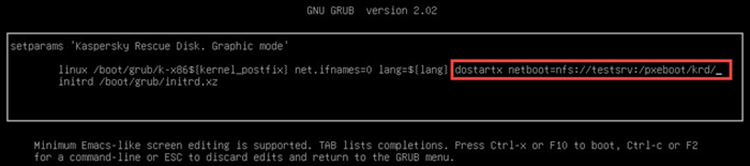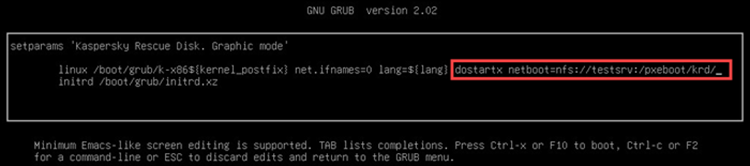- Kaspersky rescue disk linux
- How to load Kaspersky Rescue Disk using GRUB
- How to load Kaspersky Rescue Disk using SYSLINUX
- How to load Kaspersky Rescue Disk using iPXE
- Kaspersky rescue disk linux
- How to load Kaspersky Rescue Disk using GRUB
- How to load Kaspersky Rescue Disk using SYSLINUX
- How to load Kaspersky Rescue Disk using iPXE
Kaspersky rescue disk linux
Kaspersky for Windows protects your digital life with technologies that go beyond anti-virus.
Kaspersky Rescue Disk can be launched via a PXE network (Preboot Execution Environment). In this case you do not need local data storages: hard drives or USB drives.
To launch Kaspersky Rescue Disk via network:
- Download Kaspersky Rescue Disk image.
- Create the /pxeboot/krd folder on a server and extract the downloaded krd.iso image into this folder.
- Set up DHCP and TFTP servers.
An example of dnsmasq configuration for DHCP and TFTP servers in the /etc/dnsmasq.conf file:
#port=0
#DNS on/off
log-dhcp
dhcp-range=192.168.85.0,192.168.85.150,255.255.255.0,12h
dhcp-option=option:router,192.168.85.1
enable-tftp
tftp-root=/pxeboot
- Set up an NFS or HTTP server.
An example of nfs-kernel-server configuration for an NFS server in the /etc/exports file:
- Load Kaspersky Rescue Disk using one of the following boot loaders:
- GRUB. See the guide below.
- SYSLINUX. See the guide below.
- iPXE. See the guide below.
Kaspersky Rescue Disk will launch.
We recommend GRUB boot loader which is included in Kaspersky Rescue Disk. If you choose a different boot loader, you will need to install and configure it manually.
How to load Kaspersky Rescue Disk using GRUB
- Set up DHCP and TFTP servers.
An example of dnsmasq configuration for DHCP and TFTP servers in the /etc/dnsmasq.conf file:
#port=0
#DNS on/off
log-dhcp
dhcp-range=192.168.85.0,192.168.85.150,255.255.255.0,12h
dhcp-option=option:router,192.168.85.1
#Set architecture tag for client request
dhcp-match=set:efi-x86_64,option:client-arch,7
dhcp-match=set:efi-x86_64,option:client-arch,9
dhcp-match=set:efi-x86,option:client-arch,6
dhcp-match=set:bios,option:client-arch,0
dhcp-boot=tag:efi-x86_64,»krd/EFI/boot/bootx64.efi»
dhcp-boot=tag:efi-x86_64,» krd/EFI/boot/krd_grub.efi»
dhcp-boot=tag:efi-x86,»krd/EFI/boot/bootia32.efi»
dhcp-boot=tag:bios,»krd/boot/grub/pxe/pxegrub.0″
enable-tftp
tftp-root=/pxeboot
- Copy the /pxeboot/krd/boot folder into /pxeboot/boot for manual PXE loading via GRUB.
- Boot the computer under Kaspersky Rescue Disk via the PXE. To do so, select Network Boot. See this article for instructions.
- Select graphic mode language and press Enter on the keyboard.
- Move the cursor bar to the end of the second line in the command window. Use «Left», «Right», «Up» and «Down» buttons to navigate.
- Enter the address of your NFS or HTTP server after the «dostartx» parameter, separating the address with a space. Example:
- For NFS loading: dostartx netboot=nfs://testsrv:/pxeboot/krd/
- For HTTP loading: dostartx netboot=http://192.168.85.135/krd/
Kaspersky Rescue Disk will be loaded via GRUB.
How to load Kaspersky Rescue Disk using SYSLINUX
- Install SYSLINUX boot loader. You can install it into the /pxeboot folder.
- Set up DHCP and TFTP servers.
An example of dnsmasq configuration for DHCP and TFTP servers in the /etc/dnsmasq.conf file:
#port=0
#DNS on/off
log-dhcp
dhcp-range=192.168.85.0,192.168.85.150,255.255.255.0,12h
dhcp-option=option:router,192.168.85.1
# Set architecture tag for client request
dhcp-match=set:efi-x86_64,option:client-arch,7
dhcp-match=set:efi-x86_64,option:client-arch,9
dhcp-match=set:efi-x86,option:client-arch,6
dhcp-match=set:bios,option:client-arch,0
dhcp-boot=tag:efi-x86_64,»syslinux64.efi»
dhcp-boot=tag:efi-x86_64,»syslinux64.efi»
dhcp-boot=tag:efi-x86,»syslinux32.efi»
dhcp-boot=tag:bios,»pxelinux.0″
enable-tftp
tftp-root=/pxeboot
- Set up SYSLINUX.
An example of configuration for SYSLINUX in the /pxeboot/pxelinux.cfg/default file:
default menu.c32
prompt 0
menu title Boot Menu
label KRDboot_NFS
menu label Kaspersky Rescue Disk NFS (x64)
linux krd/boot/grub/k-x86_64
initrd krd/boot/grub/initrd.xz
append net.ifnames=0 lang=en dostartx netboot=nfs://192.168.85.135:/pxeboot/krd/
label KRDboot_HTTP
menu label Kaspersky Rescue Disk HTTP (x64)
linux krd/boot/grub/k-x86_64
initrd krd/boot/grub/initrd.xz
append net.ifnames=0 lang=en dostartx netboot=http://192.168.85.135/krd/
label KRDboot_TFTP
menu label Kaspersky Rescue Disk TFTP (x64)
linux krd/boot/grub/k-x86_64
initrd krd/boot/grub/initrd.xz
append net.ifnames=0 lang=en dostartx netboot=tftp://192.168.85.135/krd/
Kaspersky Rescue Disk will be loaded via SYSLINUX.
How to load Kaspersky Rescue Disk using iPXE
- Install iPXE boot loader. You can install it into the /pxeboot/ipxe folder.
- Set up DHCP and TFTP servers.
An example of dnsmasq configuration for DHCP and TFTP servers in the /etc/dnsmasq.conf file:
#port=0
#DNS on/off
log-dhcp
dhcp-range=192.168.85.0,192.168.85.150,255.255.255.0,12h
dhcp-option=option:router,192.168.85.1
#Set architecture tag for client request
dhcp-match=set:efi-x86_64,option:client-arch,7
dhcp-match=set:efi-x86_64,option:client-arch,9
dhcp-match=set:efi-x86,option:client-arch,6
dhcp-match=set:bios,option:client-arch,0
dhcp-userclass=set:ipxe,iPXE
#First loader
dhcp-boot=tag:efi-x86_64,»ipxe/ipxe64.efi»
dhcp-boot=tag:efi-x86,»ipxe/ipxe32.efi»
dhcp-boot=tag:bios,»ipxe/undionly.kpxe»
#Second loader
dhcp-boot=tag:ipxe,»nfs://192.168.85.135:/pxeboot/ipxe/ipxe.cfg»
enable-tftp
tftp-root=/pxeboot
#!ipxe
cpuid —ext 29 && set arch _64 || set arch
iseq $ efi && iseq $ x86_64 && set arch _64 ||
iseq $ efi && iseq $ i386 && set arch ||
set server 192.168.85.135 # or DNS name
set nfs_root /pxeboot
kernel nfs:// $ : $ /krd/boot/grub/k-x86 $
initrd nfs:// $ : $ /krd/boot/grub/initrd.xz
imgargs k-x86 $ initrd=initrd.xz netboot=nfs:// $ : $ /krd/ net.ifnames=0 lang=en dostartx
Kaspersky Rescue Disk will be loaded via iPXE.
Kaspersky rescue disk linux
Kaspersky for Windows protects your digital life with technologies that go beyond anti-virus.
Kaspersky Rescue Disk can be launched via a PXE network (Preboot Execution Environment). In this case you do not need local data storages: hard drives or USB drives.
To launch Kaspersky Rescue Disk via network:
- Download Kaspersky Rescue Disk image.
- Create the /pxeboot/krd folder on a server and extract the downloaded krd.iso image into this folder.
- Set up DHCP and TFTP servers.
An example of dnsmasq configuration for DHCP and TFTP servers in the /etc/dnsmasq.conf file:
#port=0
#DNS on/off
log-dhcp
dhcp-range=192.168.85.0,192.168.85.150,255.255.255.0,12h
dhcp-option=option:router,192.168.85.1
enable-tftp
tftp-root=/pxeboot
- Set up an NFS or HTTP server.
An example of nfs-kernel-server configuration for an NFS server in the /etc/exports file:
- Load Kaspersky Rescue Disk using one of the following boot loaders:
- GRUB. See the guide below.
- SYSLINUX. See the guide below.
- iPXE. See the guide below.
Kaspersky Rescue Disk will launch.
We recommend GRUB boot loader which is included in Kaspersky Rescue Disk. If you choose a different boot loader, you will need to install and configure it manually.
How to load Kaspersky Rescue Disk using GRUB
- Set up DHCP and TFTP servers.
An example of dnsmasq configuration for DHCP and TFTP servers in the /etc/dnsmasq.conf file:
#port=0
#DNS on/off
log-dhcp
dhcp-range=192.168.85.0,192.168.85.150,255.255.255.0,12h
dhcp-option=option:router,192.168.85.1
#Set architecture tag for client request
dhcp-match=set:efi-x86_64,option:client-arch,7
dhcp-match=set:efi-x86_64,option:client-arch,9
dhcp-match=set:efi-x86,option:client-arch,6
dhcp-match=set:bios,option:client-arch,0
dhcp-boot=tag:efi-x86_64,»krd/EFI/boot/bootx64.efi»
dhcp-boot=tag:efi-x86_64,» krd/EFI/boot/krd_grub.efi»
dhcp-boot=tag:efi-x86,»krd/EFI/boot/bootia32.efi»
dhcp-boot=tag:bios,»krd/boot/grub/pxe/pxegrub.0″
enable-tftp
tftp-root=/pxeboot
- Copy the /pxeboot/krd/boot folder into /pxeboot/boot for manual PXE loading via GRUB.
- Boot the computer under Kaspersky Rescue Disk via the PXE. To do so, select Network Boot. See this article for instructions.
- Select graphic mode language and press Enter on the keyboard.
- Move the cursor bar to the end of the second line in the command window. Use «Left», «Right», «Up» and «Down» buttons to navigate.
- Enter the address of your NFS or HTTP server after the «dostartx» parameter, separating the address with a space. Example:
- For NFS loading: dostartx netboot=nfs://testsrv:/pxeboot/krd/
- For HTTP loading: dostartx netboot=http://192.168.85.135/krd/
Kaspersky Rescue Disk will be loaded via GRUB.
How to load Kaspersky Rescue Disk using SYSLINUX
- Install SYSLINUX boot loader. You can install it into the /pxeboot folder.
- Set up DHCP and TFTP servers.
An example of dnsmasq configuration for DHCP and TFTP servers in the /etc/dnsmasq.conf file:
#port=0
#DNS on/off
log-dhcp
dhcp-range=192.168.85.0,192.168.85.150,255.255.255.0,12h
dhcp-option=option:router,192.168.85.1
# Set architecture tag for client request
dhcp-match=set:efi-x86_64,option:client-arch,7
dhcp-match=set:efi-x86_64,option:client-arch,9
dhcp-match=set:efi-x86,option:client-arch,6
dhcp-match=set:bios,option:client-arch,0
dhcp-boot=tag:efi-x86_64,»syslinux64.efi»
dhcp-boot=tag:efi-x86_64,»syslinux64.efi»
dhcp-boot=tag:efi-x86,»syslinux32.efi»
dhcp-boot=tag:bios,»pxelinux.0″
enable-tftp
tftp-root=/pxeboot
- Set up SYSLINUX.
An example of configuration for SYSLINUX in the /pxeboot/pxelinux.cfg/default file:
default menu.c32
prompt 0
menu title Boot Menu
label KRDboot_NFS
menu label Kaspersky Rescue Disk NFS (x64)
linux krd/boot/grub/k-x86_64
initrd krd/boot/grub/initrd.xz
append net.ifnames=0 lang=en dostartx netboot=nfs://192.168.85.135:/pxeboot/krd/
label KRDboot_HTTP
menu label Kaspersky Rescue Disk HTTP (x64)
linux krd/boot/grub/k-x86_64
initrd krd/boot/grub/initrd.xz
append net.ifnames=0 lang=en dostartx netboot=http://192.168.85.135/krd/
label KRDboot_TFTP
menu label Kaspersky Rescue Disk TFTP (x64)
linux krd/boot/grub/k-x86_64
initrd krd/boot/grub/initrd.xz
append net.ifnames=0 lang=en dostartx netboot=tftp://192.168.85.135/krd/
Kaspersky Rescue Disk will be loaded via SYSLINUX.
How to load Kaspersky Rescue Disk using iPXE
- Install iPXE boot loader. You can install it into the /pxeboot/ipxe folder.
- Set up DHCP and TFTP servers.
An example of dnsmasq configuration for DHCP and TFTP servers in the /etc/dnsmasq.conf file:
#port=0
#DNS on/off
log-dhcp
dhcp-range=192.168.85.0,192.168.85.150,255.255.255.0,12h
dhcp-option=option:router,192.168.85.1
#Set architecture tag for client request
dhcp-match=set:efi-x86_64,option:client-arch,7
dhcp-match=set:efi-x86_64,option:client-arch,9
dhcp-match=set:efi-x86,option:client-arch,6
dhcp-match=set:bios,option:client-arch,0
dhcp-userclass=set:ipxe,iPXE
#First loader
dhcp-boot=tag:efi-x86_64,»ipxe/ipxe64.efi»
dhcp-boot=tag:efi-x86,»ipxe/ipxe32.efi»
dhcp-boot=tag:bios,»ipxe/undionly.kpxe»
#Second loader
dhcp-boot=tag:ipxe,»nfs://192.168.85.135:/pxeboot/ipxe/ipxe.cfg»
enable-tftp
tftp-root=/pxeboot
#!ipxe
cpuid —ext 29 && set arch _64 || set arch
iseq $ efi && iseq $ x86_64 && set arch _64 ||
iseq $ efi && iseq $ i386 && set arch ||
set server 192.168.85.135 # or DNS name
set nfs_root /pxeboot
kernel nfs:// $ : $ /krd/boot/grub/k-x86 $
initrd nfs:// $ : $ /krd/boot/grub/initrd.xz
imgargs k-x86 $ initrd=initrd.xz netboot=nfs:// $ : $ /krd/ net.ifnames=0 lang=en dostartx
Kaspersky Rescue Disk will be loaded via iPXE.