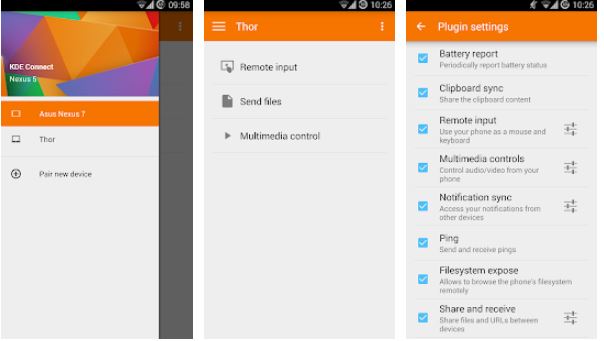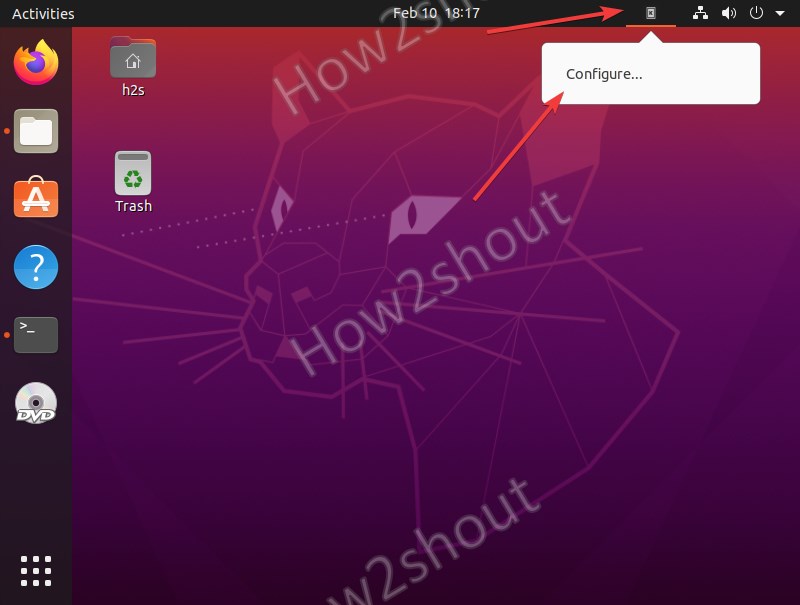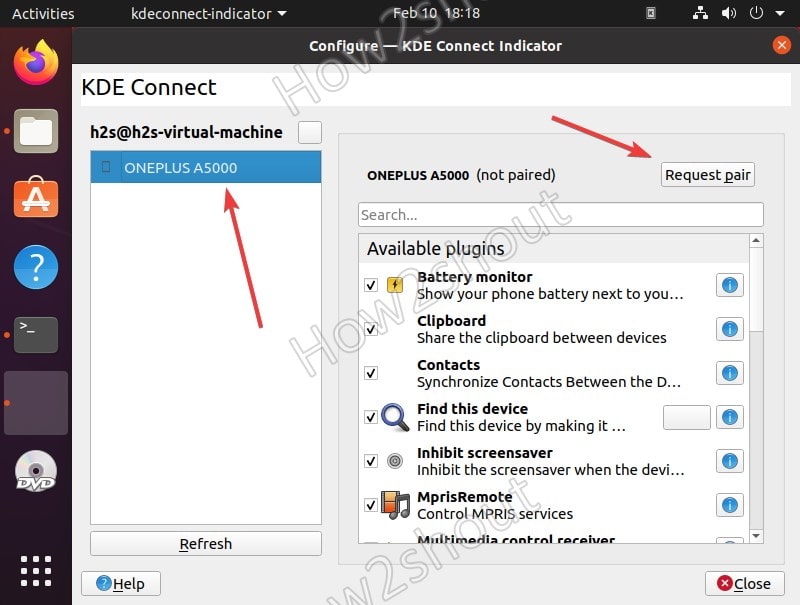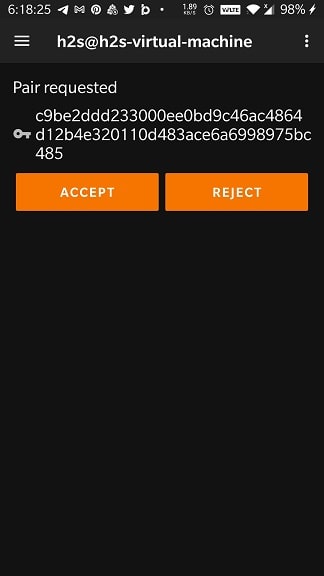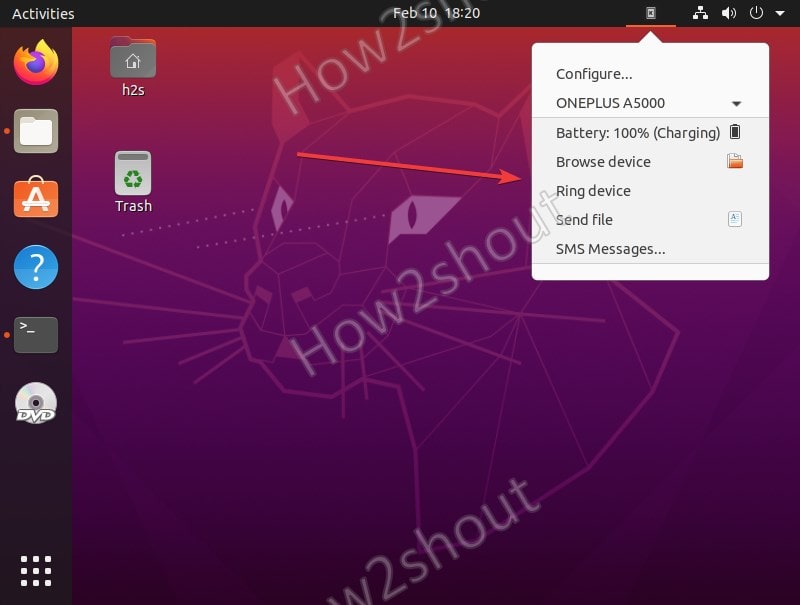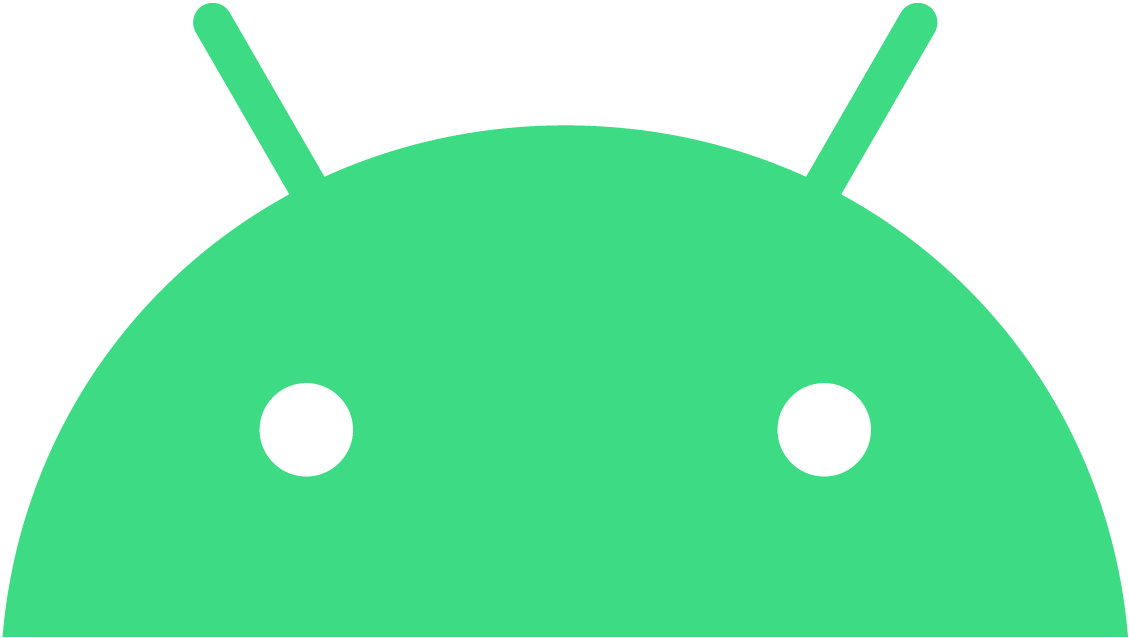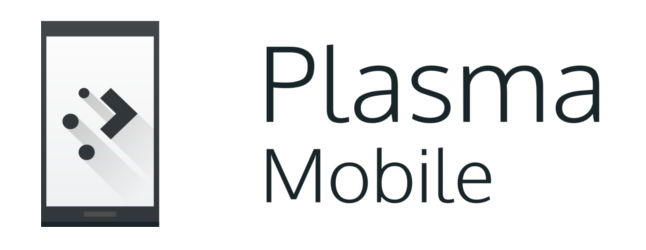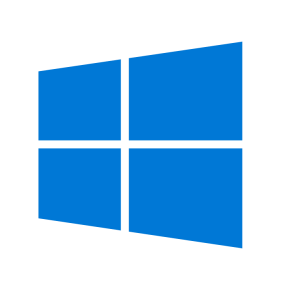- How to install KDE Connect on Ubuntu 20.04 LTS
- KDE Connect Installation on Ubuntu 20.04 LTS
- 1. Run system update
- 2. Command to install KDE Connect on Ubuntu 20.04
- 3. Install KDE app on Android
- 3. Run KDE to configure
- 4. Configure- KDE Connect Indicator
- Leave a Comment Cancel reply
- Download
- Android
- Plasma Mobile
- SailfishOS
- Windows
- macOS
- iOS
- Source code
- Get Started
- Pairing Two Devices
- Features
- Troubleshooting
- Setting up dependencies
- Build and install kdeconnect-kde
- Installing to ~/kde-prefix
- Installing to /
- Donate to KDE Why Donate?
- Visit the KDE MetaStore
How to install KDE Connect on Ubuntu 20.04 LTS
KDE Connect is an open-source platform to integrate some feature of your phone directly into your PC. In simple words, it is a Linux application that is also available for Windows and macOS (not officially) to connect smartphones with PC or laptops. Currently, it is available for Android only, well iOS version does not officially exist.
Well, KDE Connect is implemented with a server service that runs on the desktop device and a client application on the mobile device, which interact with each other via a secure network protocol. So, that the user can easily transfer data using a local network.
KDE Connect Installation on Ubuntu 20.04 LTS
Lets’ see the steps to install KDE Connect not only on Ubuntu 20.04 or 18.04 LTS but also for other similar Linux systems such as Linux Mint, Debian, Elementary OS, MX Linux, etc.
1. Run system update
First of all issue system update command to rebuild repo cache, so that we would not get any package problem while installing KDE connect.
2. Command to install KDE Connect on Ubuntu 20.04
There is no need to add any third-party repository on Ubuntu to install KDE connect, as it is already available in the official repo.
sudo apt install kdeconnect
3. Install KDE app on Android
Go to your Android smartphone, visit the Play Store and search for KDE Connect, install its app. Here is the link for that.
3. Run KDE to configure
Once the installation is completed, press the Super key and search for KDE connect, as its icon appears, click to run it. Now, you will see its icon in the Taskbar of Ubuntu, click and select Configure.
4. Configure- KDE Connect Indicator
The smartphone and KDE Connect must be on the same network so that the Indicator could search and pair with it. All the available smartphones with KDE connect app will show on the Indicator app. Select and click on the Pair button. It is the same as pairing some Bluetooth device to a phone…
Accept the Pairing request on Smartphone…
Finally, you will have the shortcuts such as SMS, Send file Browser Devices and other to manage smartphone directly from your Linux OS. Furthermore, on Gnome, we can also use GSconnect and KDE indicator to get all features of Connect.
Leave a Comment Cancel reply
This site uses Akismet to reduce spam. Learn how your comment data is processed.
Download
KDE Connect is available in all major distributions and works in all desktop environments. GNOME users might prefer using GSConnect, a GNOME extension that implements the KDE Connect protocol.
Android
KDE Connect for Android is available on Google Play, Huawei AppGallery and F-Droid.
Plasma Mobile
A mobile friendly interface for mobile Linux platforms such as Plasma Mobile is also available.
SailfishOS
KDE Connect is available for SailfishOS in openrepos.net.
Windows
You can now get KDE Connect from The Microsoft Store.
Offline installers are also available.
macOS
An early release version for Mac OS can be downloaded from the KDE Binary Factory.
iOS
You can download the iOS native port of KDE Connect from the App Store.
Additionally, a pre-release, testing version of KDE Connect can be downloaded from TestFlight. Please see the iOS README for important data disclosure information, known limitations, and bug reporting information.
Source code
The source code for the desktop and Android version is available on KDE’s Gitlab instance. For detailed instructions on how to build KDE Connect from source, check the Get Involved page.
Get Started
Pairing Two Devices
Pairing two devices is the first step in using KDE Connect.
Features
A list of all features that are there in KDE Connect.
Troubleshooting
Still having issues? We have a troubleshooting section with all the commons issues.
The Android robot is reproduced or modified from work created and shared by Google and used according to terms described in the Creative Commons 3.0 Attribution License.
Setting up dependencies
On some distros you will need to install some development packages. Some package managers also feature a command which will automatically fetch the dependencies for you. If yours does not, you will need to procure the dependencies by yourself, in which case you can install/ build those yourself.
- Ubuntu
- Go to /etc/apt/source.list and enable the source repositories.
- Run the following commands:
# apt update # apt-get build-dep kdeconnect
# zypper si -d kdeconnect-kde- On Gentoo, you may need to enable pulseaudio and bluetooth USE flags for respective features.
- Fedora
- Run the following commands:
# dnf builddep kde-connect # dnf install qt5-qtquickcontrols2-devel
Build and install kdeconnect-kde
- Next, uninstall the distribution-provided version of kdeconnect before continuing, otherwise, you might end up in a confusing situation
where some plugins are being provided by the system-installed version and others are coming from your new build.
- If you want to build KDE Connect yourself, you’ll first need to grab the code from git.
git clone https://invent.kde.org/network/kdeconnect-kde.git
cmake -DCMAKE_INSTALL_PREFIX=~/kde-prefix -DCMAKE_BUILD_TYPE=Debug ..
Installing to ~/kde-prefix
For development, it is recommended to install to your home directory and test changes using prefix.sh. This gives a faster development cycle and avoids clobbering your system-installed version with a potentially unstable WIP version.
cd kdeconnect-kde mkdir build cd build cmake -DCMAKE_INSTALL_PREFIX=~/kde-prefix ..
source build/prefix.sh killall kdeconnectd; ~/kde-prefix/lib64/libexec/kdeconnectd
The daemon is in an obscure location. Other executables, such as the SMS app or the settings app, are on the path provided by prefix.sh, and can be found in ~/kde-prefix/bin , i.e., for example, to test changes to the SMS app, do:
source build/prefix.sh killall kdeconnect-sms; ~/kde-prefix/bin/kdeconnect-sms
Installing to /
If you want to daily-drive the latest source code of KDE Connect, you can install it to the system. This is not recommended for day-to-day development since it requires sudo access.
cd kdeconnect-kde mkdir build cd build cmake -DCMAKE_INSTALL_PREFIX=/usr ..
- NOTE: If you install KDE Connect in a custom location, you’ll need to run kdeconnectd manually, since DBus doesn’t know about it.
This page was last edited on 20 July 2021, at 02:58. Content is available under Creative Commons License SA 4.0 unless otherwise noted.
Donate to KDE Why Donate?
Visit the KDE MetaStore
Show your love for KDE! Purchase books, mugs, apparel, and more to support KDE.