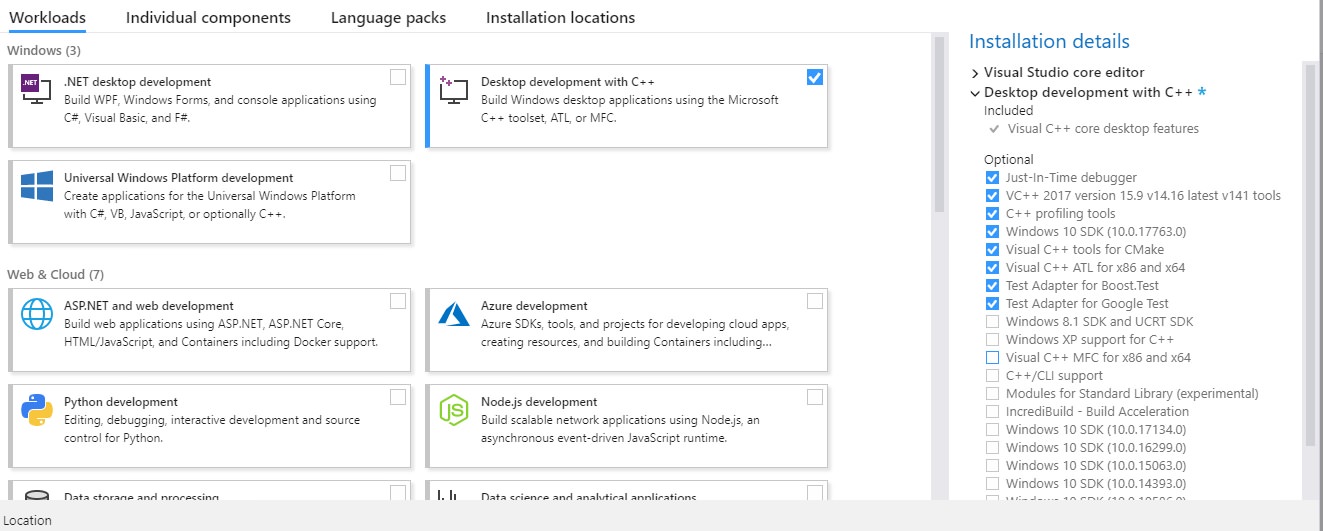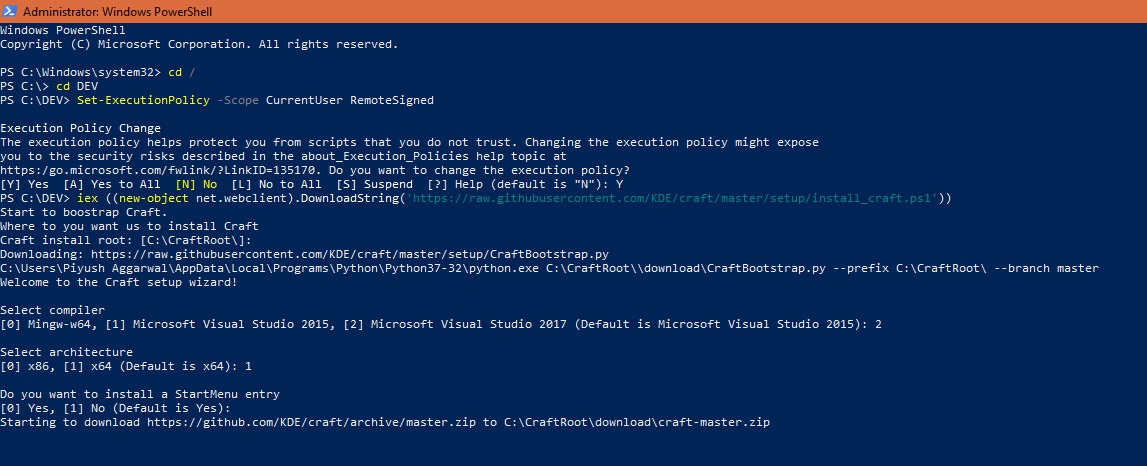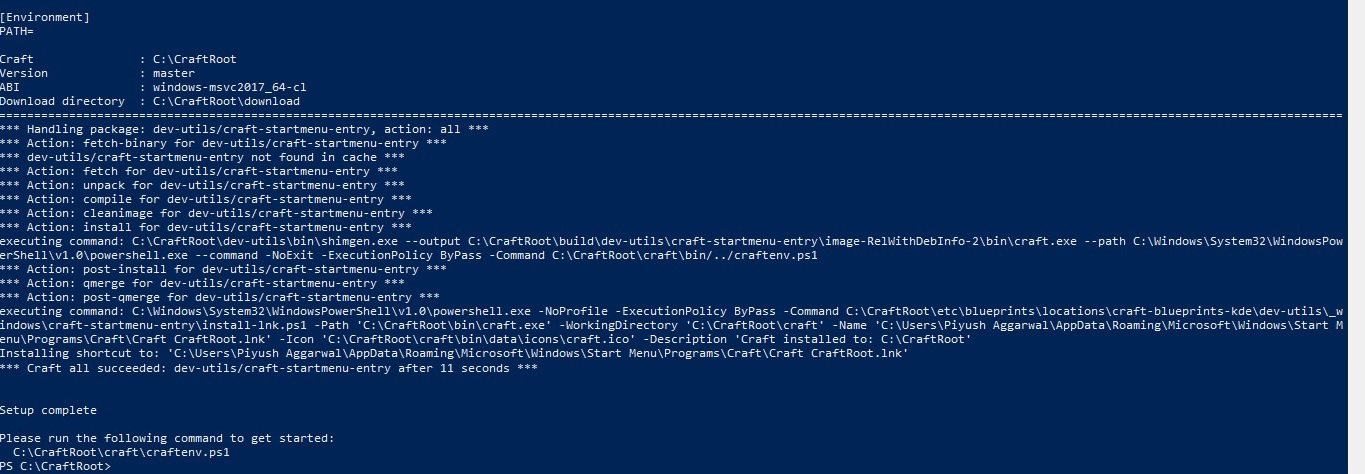KDEConnect/Build Windows
KDE Connect works quite well on Windows, with all plugins ported over from the OG Linux app.
Contents
Get a compiler
The environment for KDE Connect on Windows simply consists of two parts- A compiler of choice and a build system. While we do have a couple of options for the compiler, our recommended build system is Craft. This is a comprehensive build guide. However, you should definitely refer to Craft’s documentation for further information on using the build system in your development environment!
Choose your compiler
Right now, MSVC does the best job as a compiler for KDE Connect for Windows.
MSVC
- Install Visual Studio 2019 (Community) from here and select Desktop development with C++.
- Install these packages.
* Just-in-Time debugger * VC++ 2019 version * C++ profiling tools * Windows 10 SDK * Visual C++ tools for CMake * Visual C++ ATL for x86 and x64 * Test Adapter for Boost.Test * Test Adapter for Google Test
minGW
- Install MinGW-w64 through the GUI installer located here.
- While installing Craft, select Mingw-w64 as your compiler.
Note that due to the lacking of some definitions in the minGW headers, some plugins could not be compiled with all functions on Windows using MinGW. Patches are certainly welcome!
Install Craft
Set-ExecutionPolicy -Scope CurrentUser RemoteSigned iex ((new-object net.webclient).DownloadString('https://raw.githubusercontent.com/KDE/craft/master/setup/install_craft.ps1'))
During command 2, select Visual Studio 19 if you chose MSVC earlier, otherwise Mingw-w64 as your compiler.
Select compiler [0] Mingw-w64, [1] Microsoft Visual Studio 2017, [2] Microsoft Visual Studio 2019 (default is Microsoft Visual Studio 2017): 2 Select architecture [0] x86 [1] x64 (Default is x64): 1
When the installation is done, note the Environment variables to match the ones in the top of this image:-
[Environment] PATH= Craft : C:\CraftRoot Version : master ABI : windows-msvc2019_64-c1 Download directory : C:\CraftRoot\download
Build KDE Connect
Craft has automated most of the redundant parts of the build process and exposed just the really useful parameters like which version to build, where to install et al.
- Open Craft CraftRoot from search (in taskbar).
- Head over to this link for further instructions.
[OPTIONAL] Build a redistributable installer
- Open CraftRoot/etc/CraftSettings.ini
- To make an EXE installer, set PackageType to NullsoftInstallerPackager .
TO make an AppX installer, set PackageType to AppxPackager . - Now you can use the —package flag to build to instruct Craft to build an installer.
craft --package kdeconnect-kde
Note: The output files are saved in: CraftRoot/tmp/
FAQs : FREQUENTLY ASKED QUESTIONS
We are only human! There are many questions that we face commonly, during DevSprints and during the onboarding of new contributors. Just skim through all the commonly asked questions so you don’t have to ask around like others had to.
- I don’t get the notification buttons, and the application name in the notifications is weird (something like kdeconnect.daemon . How do I fix it? Just run this command:
C:\CraftRoot\bin\SnoreToast.exe -install "KDE Connect DEV" "C:/CraftRoot/bin/kdeconnectd.exe" "kdeconnect.daemon"
- Telegram: You can find a link to our Telegram group here.
- IRC on Libera Chat: #kdeconnect
- Mailing List: https://mail.kde.org/mailman/listinfo/kdeconnect
- email ID: [email protected]
Be sure to let us know if you got stuck somewhere in the process of setting up the developer environment. You can mail us. Yes, we read the mails!
This page was last edited on 21 July 2021, at 07:20. Content is available under Creative Commons License SA 4.0 unless otherwise noted.
Donate to KDE Why Donate?
Visit the KDE MetaStore
Show your love for KDE! Purchase books, mugs, apparel, and more to support KDE.