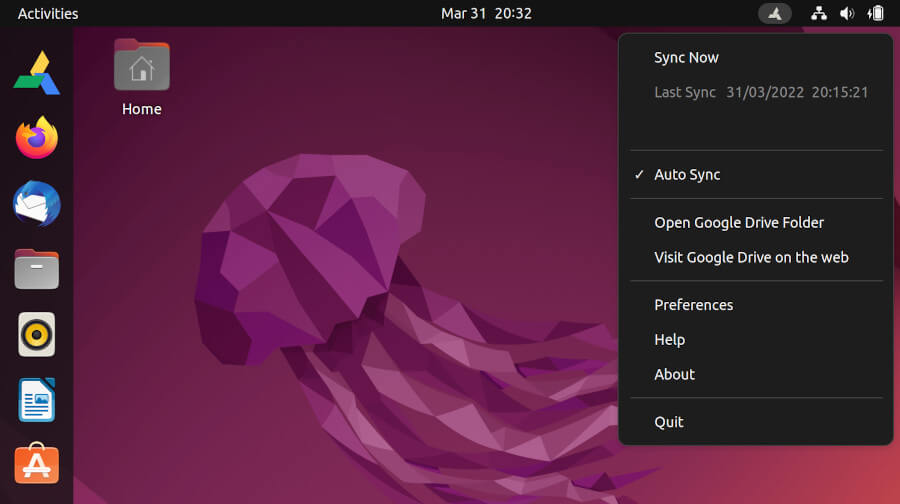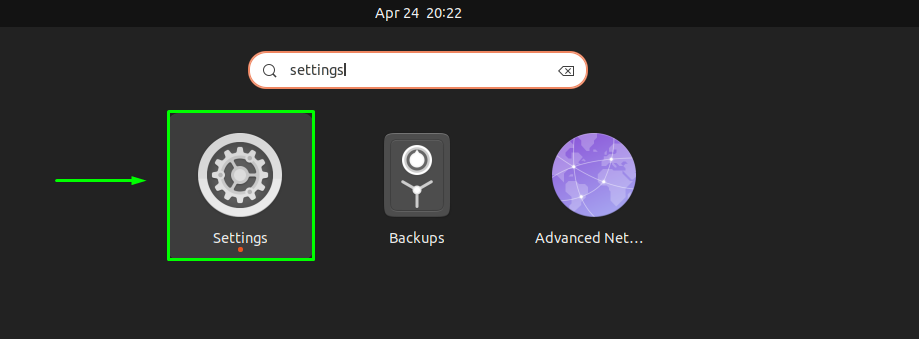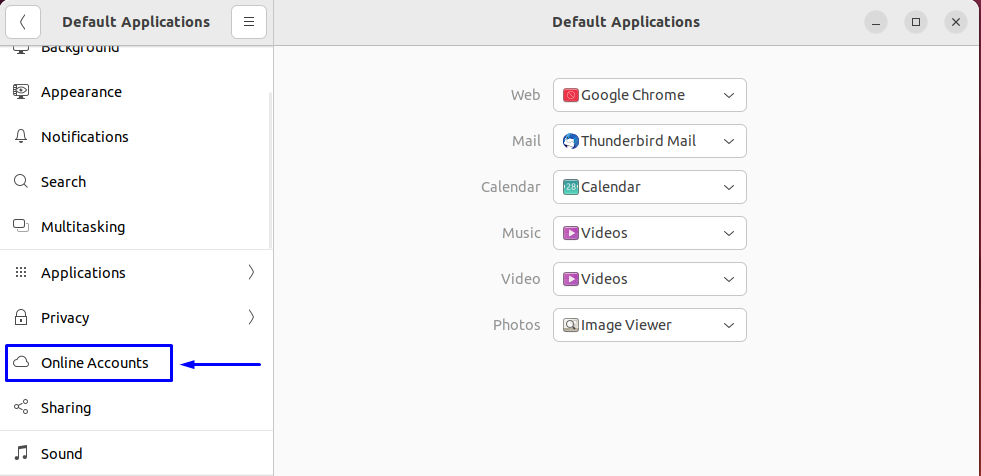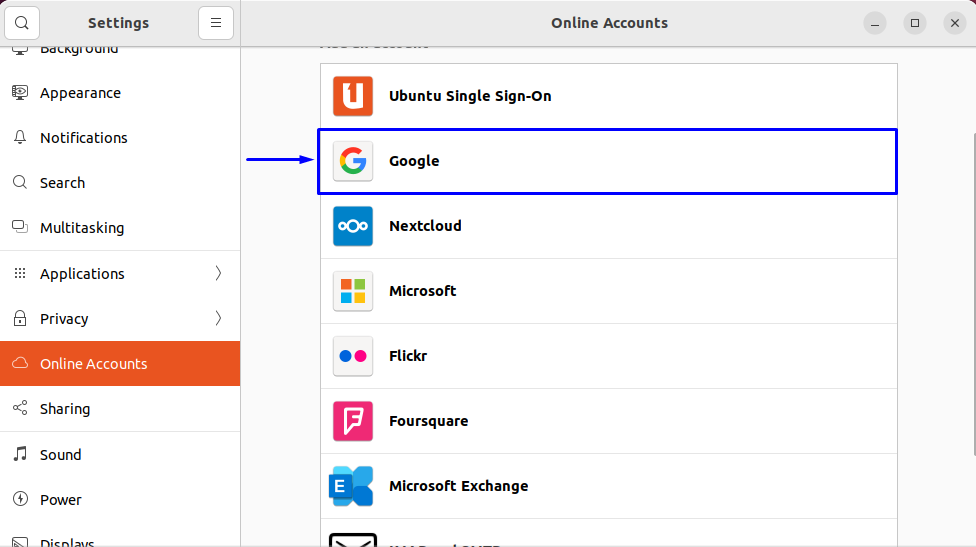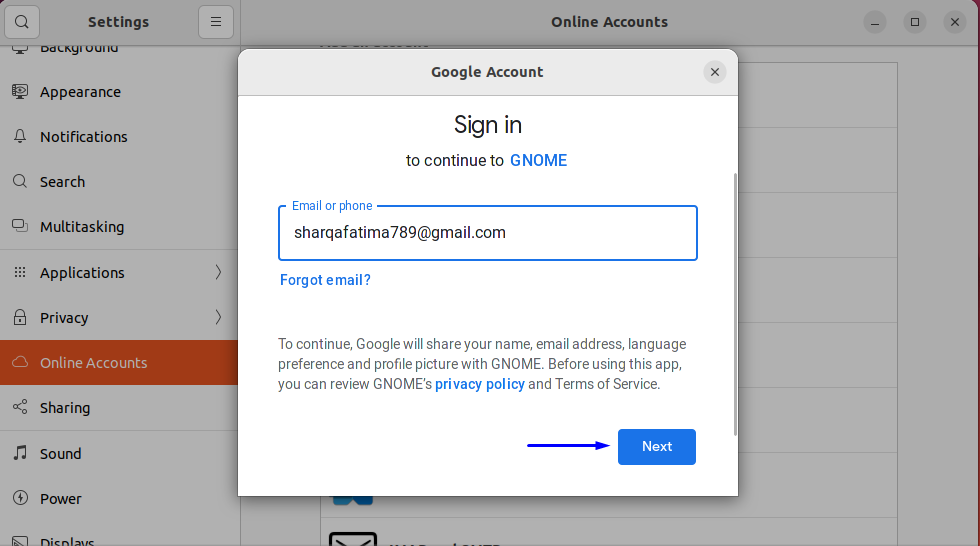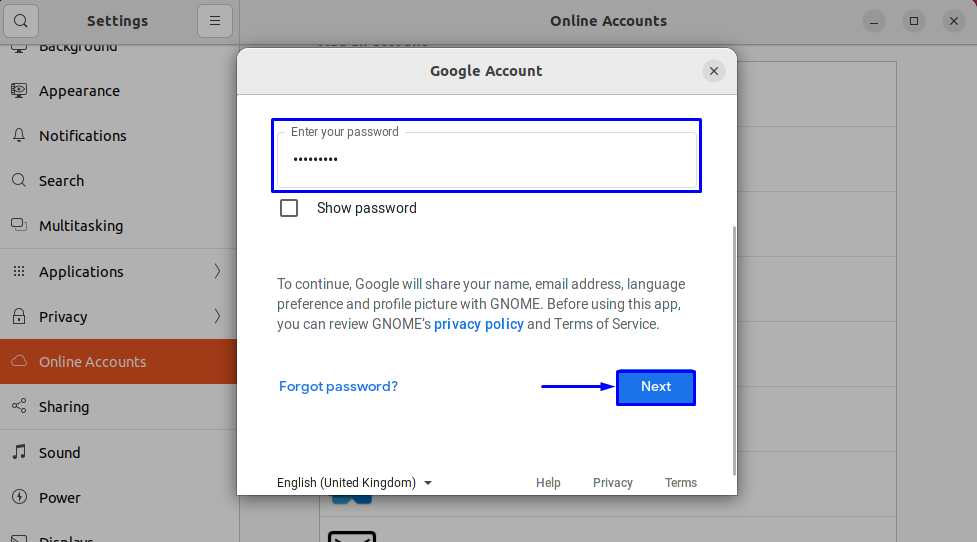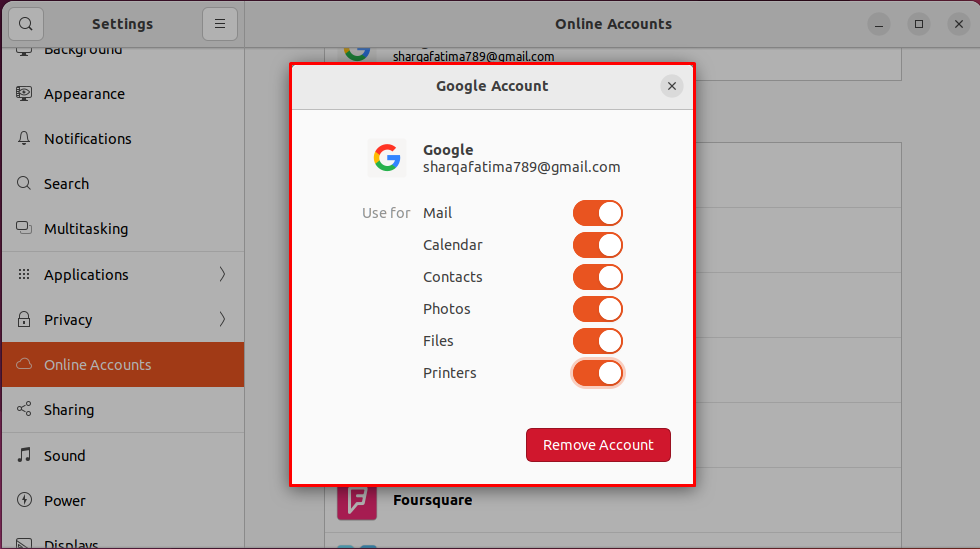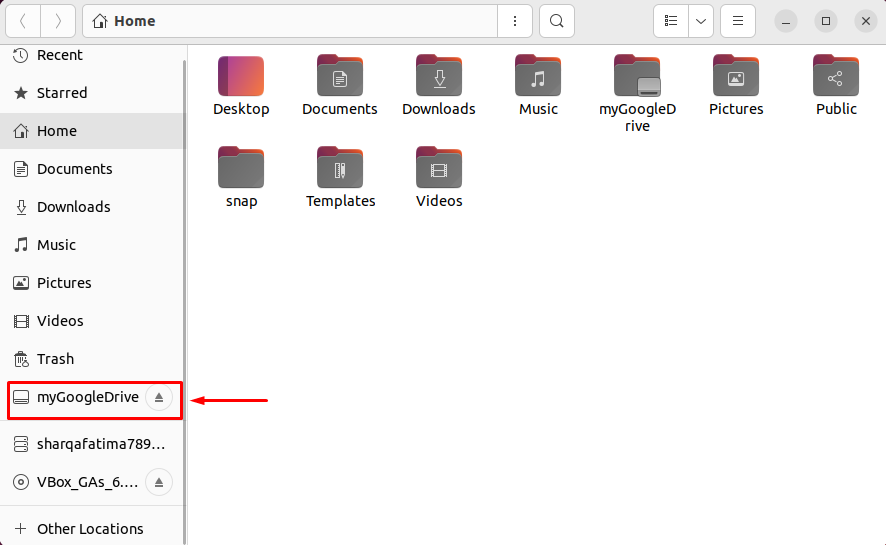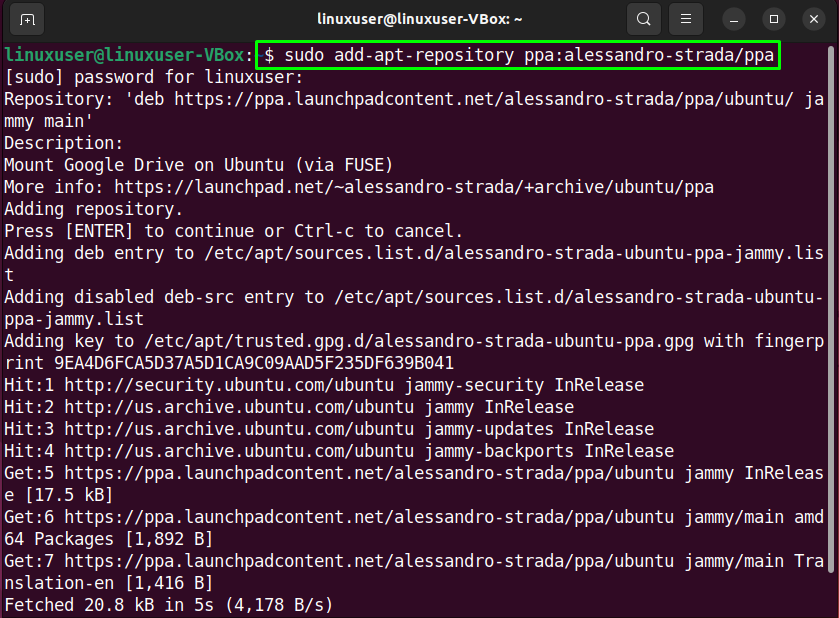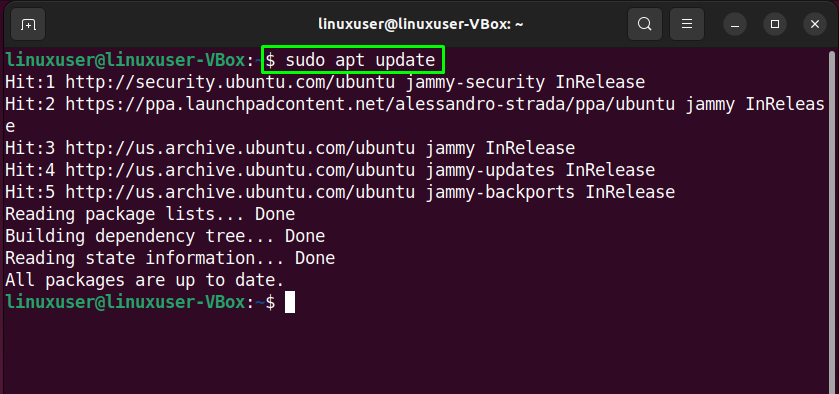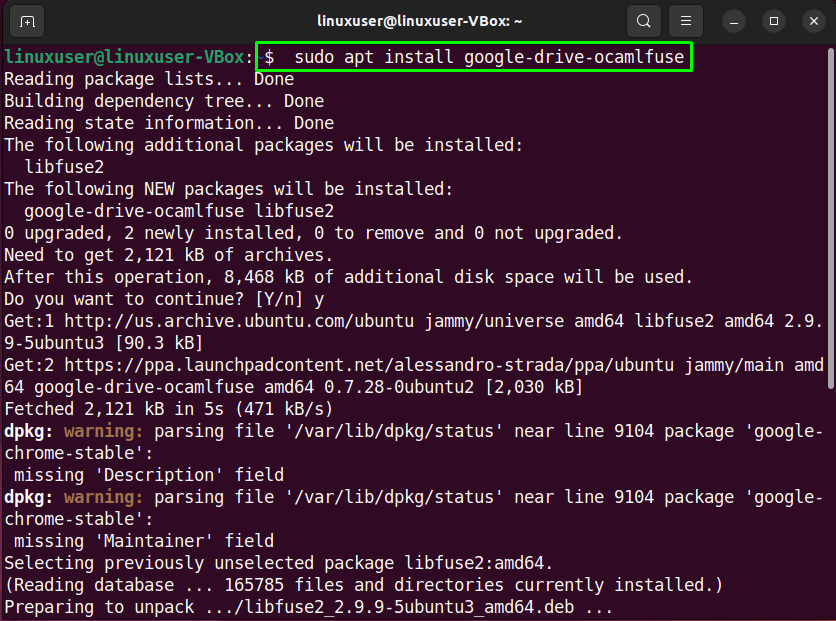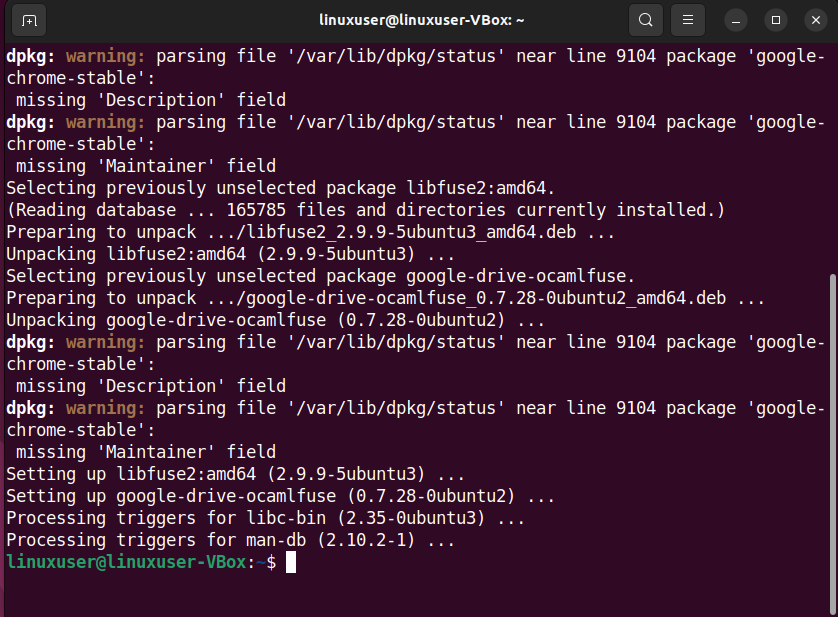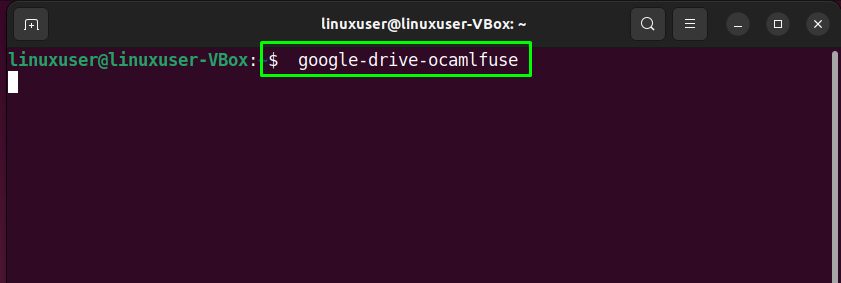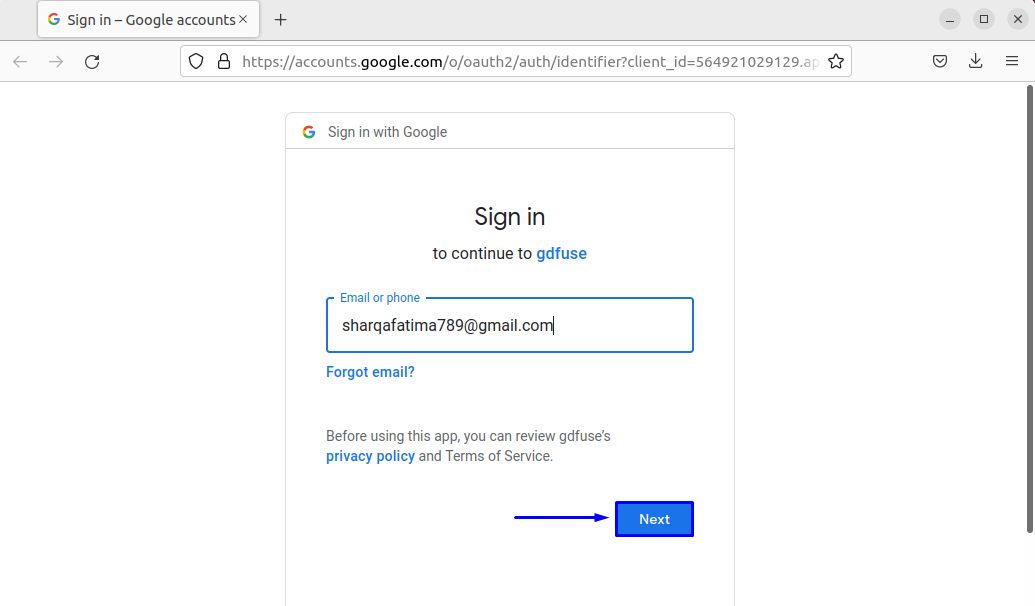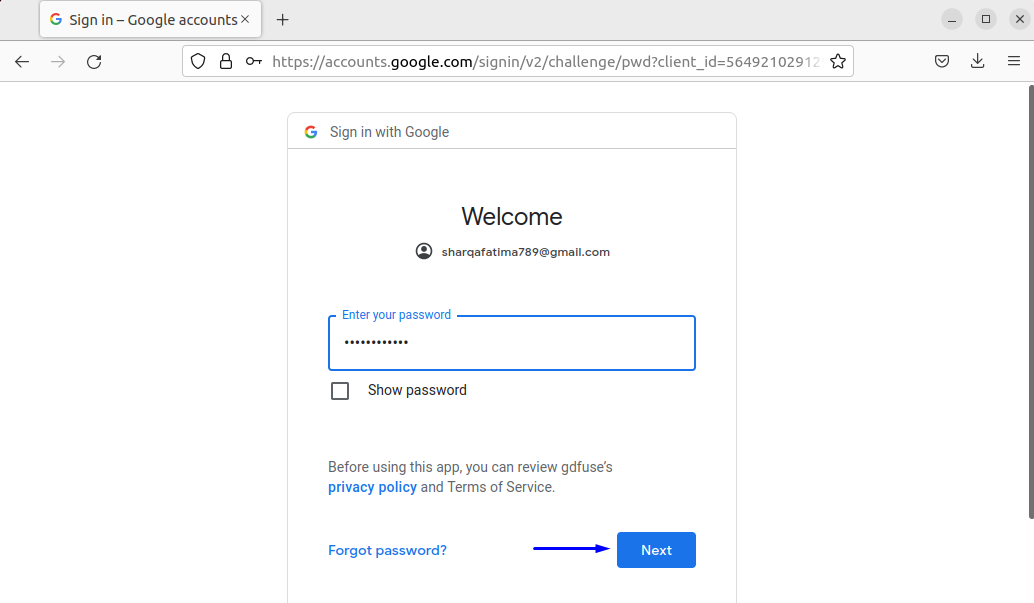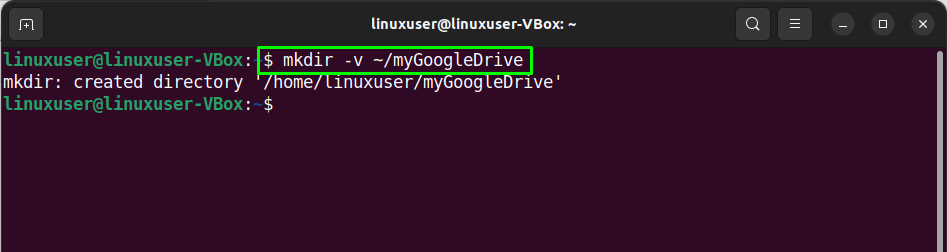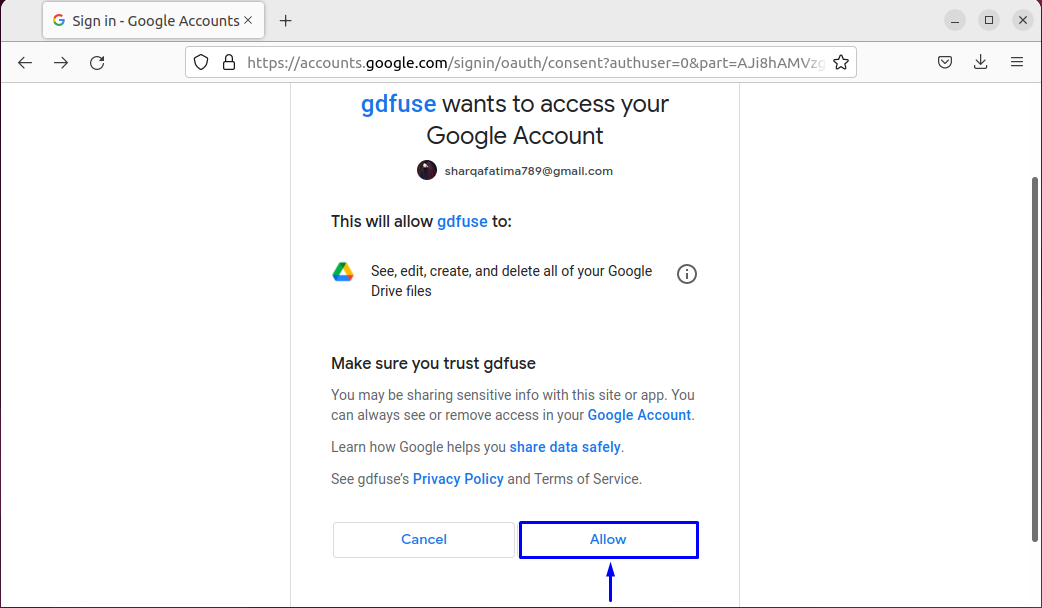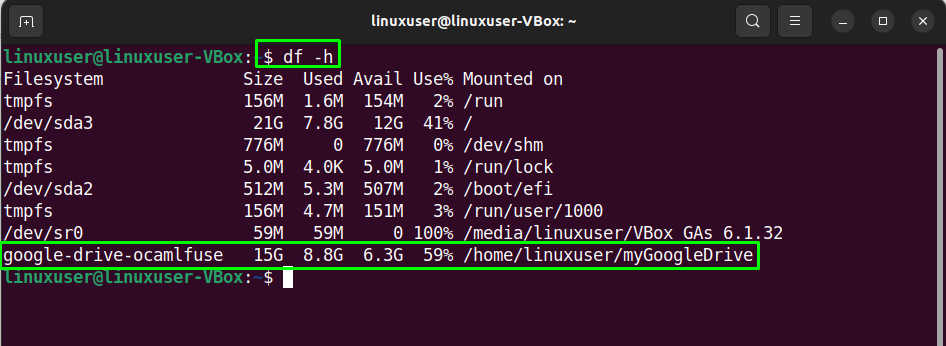- 9 Best Google Drive Clients for Linux in 2023
- Best Google Drive Alternatives for Linux in 2023
- 1. Insync
- 2. GoSync
- 3. OverGrive
- 4. GDrive
- 5. Rclone
- 6. DriveSync
- 7. GNOME Online
- 8. CloudCross
- 9. Google-Drive-Ocamlfuse
- How to Install Google Drive on Ubuntu 22.04
- Accessing Google Drive through the GNOME Online Accounts framework
- Accessing Google Drive through google-drive-ocamlfuse
- Conclusion
- About the author
- Sharqa Hameed
9 Best Google Drive Clients for Linux in 2023
One of the best cloud storage contenders to emerge is Google Drive – the popular cloud storage application that allows you to store data and access it from a Google account securely.
Unfortunately, despite its popularity, Google Drive has yet to have an official client for Linux. If you are a Linux user, there is a good chance you are looking for a Google Drive client or alternative.
If so, you are lucky since we will explore the best Google Drive clients for Linux in 2023.
Best Google Drive Alternatives for Linux in 2023
Our list focuses on the best options with brief details on how each may be appropriate for your Linux system. Here are the best Google Drive clients for Linux in 2023.
1. Insync
Insync is one of the best Google drive alternatives for desktop clients on Linux. The widespread application is a feature-rich Google Drive copy with options allowing you to do anything just like on Google Drive. With its use, you can sync multiple accounts, share files, and receive desktop notifications.
Additionally, Insync provides advanced synchronization with support for Symlink allowing users to explore local file directories. It also offers a limited trial, after which users can explore extra features through paid packages.
Insync Key Features:
- Provides users with a GUI and CLI interface for smooth performance.
- Allow full access to all Google Drive file formats.
- Compatible with all file formats, including file formats within LibreOffice.
- The offline access feature allows access to files even when not connected.
- Made for Ubuntu but compatible with most Linux distributions.
2. GoSync
GoSync is another alternative ranking among the best Google Drive clients for Linux. The Python-based application has a simple GUI that works similarly to the typical Google Drive application.
Once inside, users can sync files and share documents between cloud storage and the local directories. File sharing and transferring are also secure, with encryption made possible through support for AES encryption.
GoSync Key Features:
- Supports secure file transfers with AES encryption.
- Provides complete file integrity with an SHA-1 checksum function.
- Allows automatic syncs every 10 minutes.
- Advanced sync options with easy pause and a resume functions.
- Multiple folder sync with editing option.
3. OverGrive
OverGrive is also an excellent choice for anyone looking to enjoy Google Drive features but is on a Linux desktop. The Linux application lets users enjoy features such as file syncing, document sharing, and file conversion to different formats.
OverGrive also supports major Linux desktop environments, making it easy to install in various Linux distros. The Linux desktop environments making overGrive available are KDE, XFCE, Unity, and Gnome Shell.
OverGrive Key Features:
- Multiple file sync from different locations.
- Automatic sync feature for all local and Google Drive files.
- Convert feature for changing Google Office files into other Doc formats.
- Free trial system for testing and experimental use.
- Updated features with regular updates for Linux clients.
4. GDrive
GDrive is also a popular Google Drive client offering users the chance to interact with the actual Google Drive on Linux. The application is a command-line utility that allows users to manage files, share documents and encrypt backups.
It also supports essential sync functions letting users sort out and make file changes within the local or remote storage. Regular updates are also available, allowing users to get new features from the upgrades.
GDrive Key Features:
- Use of Command-Line interface for users.
- Supports both basic and advanced synchronizations.
- The tag feature allows for easy search and finding among all files.
- Shareability with the share option for files from Google Docs to others.
- Change tracking with automatic saving for all files.
5. Rclone
Rclone is your go-to option for users looking for an open-source Google Drive client with cloud storage sync across different platforms. The CLI-based application was made for Ubuntu but is now a popular sync client for major OS systems, including Windows, Mac OS, and even FreeBSD.
Across all these OS systems, Rclone provides a complete Cloud storage package with essential file syncing and sharing functions across multiple online storage services.
Rclone Key Features:
- A CLI interface for Linux clients.
- Mount command functions for basic tasks.
- Supports lots of cloud storage file formats.
- Advanced sync capability within different cloud storage applications.
- Accessible and available across a wide range of Linux desktop and server systems.
6. DriveSync
Another CLI-based tool featuring a Google Drive client for Linux is DriveSync, which is a Command-Line utility that assists Linux users in enjoying essential Google Drive functions ranging from file sync to document sharing between local plus remote systems.
Users can also upload new files, edit documents, and even download files from remote storage. As one of the best Google Drive alternatives, DriveSync is also available for clients on Windows or Mac OS systems.
DriveSync Key Features:
- Easy-to-use Command-Line interface.
- Automatic upload options for local and online files to Google Drive.
- File tracking with automatic detection of file changes, new edits, or uploads.
- Active Autosync feature for all file types.
- Advanced search capability with advanced filter options.
7. GNOME Online
GNOME Desktop users enjoy the convenience of an inbuilt Google Drive client (GNOME Online Accounts) for their Linux desktop versions. The application allows users to add their Google account to their GNOME online account under the settings section.
Once done, users can now add, sync, share, copy and delete files using the applications file manager Nautilus. The Nautilus file manager also lets users perform essential tasks such as setting up emails and calendars directly from the GNOME online.
Key Features:
- Default application for all Linux GNOME desktop users.
- Regular updates for new and recent features.
- Performs all primary functions of Google Drive desktop.
- Allows for advanced syncing to include setting up files, calendars plus emails.
- Free and open-source features allow for advanced configurations.
8. CloudCross
CloudCross is a free and open-source Google Drive Client for Linux but works across OS platforms such as Mac OS and Windows.
The cross-platform software works similarly to Google Drive, providing tools and features for file syncing and sharing between local and remote cloud storage. The cloud storage options supported by CloudCross include Google Drive, OneDrive, Dropbox, Mail.ru, and the Yandex Disk.
CloudCross Key Features:
- Advanced synchronization allows for uploading from the URL to the cloud storage.
- One-tap function for loading, transferring and unloading files.
- Allows automatic bidirectional document conversion into different file formats.
- Highlights synchronization priority for different files.
- Users can synchronize files using a black-and-white list.
9. Google-Drive-Ocamlfuse
Google-Drive-Ocamlfuse lets you enjoy access to advanced file syncing, document sharing, and editing. The editing access allows users to read, write and manage ordinary files and folders, whether on the local or remote storage option.
Since it uses a command-line interface, the Google-Drive-Ocamlfuse relies on a fuse-based filesystem to support multiple accounts and enable Google Drive mounting on your Linux. The application makes Google Drive mounting possible by creating servers for the mount points.
Key Features:
- Multiple accounts access under one user account.
- Identifies duplicate files for deletion.
- Regular updates ensure upgraded user support.
- Offers access to deleted items from Google Drive’s Trash directory.
Wrapping Up
Since Google provides no official Google Drive client for Linux, these Linux applications can be great alternatives to getting the same tasks done.
However, assessing which option meets your user needs is wise since plenty of alternative options exist. So, find out your user requirements and then pick the best Google Drive client for your Linux use.
How to Install Google Drive on Ubuntu 22.04
Google Drive is a popular cloud-based service that enables users to share their documents, pictures, files, and folders across devices and keep their backups. When compared to its competitors, Google Drive is the most widely used cloud-based storage solution because of its integration with other Google products and services. Google Drive supports a wide range of file types and offers its own sub-services such as Google Docs, Sheets, and Slides.
Google Drive offers its basic features and up to 15GB of cloud storage for free. You can purchase up to 30 TB of storage space if needed. Google does not officially release a Google Drive client for Linux-based systems but we can still access it through third-party solutions.
Accessing Google Drive through the GNOME Online Accounts framework
Ubuntu’s default desktop environment Gnome has a sign-on framework called the Gnome Online Accounts. The Gnome Online Accounts framework supports popular services including Microsoft, Facebook, and Google.
To access your Google Drive account through Gnome Online Accounts, go to the ‘Settings’:
Select ‘Online Accounts’ as shown in the screenshot:
Now click on ‘Google’:
You’ll be prompted to input your login credentials for your Google account:
If the login is successful, you’ll be asked for sync permissions. Choose whichever contents you want to sync on this device:
Now open up the file manager to verify whether Google Drive has been successfully synced. If the account has been synced successfully, you’ll be able to see it in the left panel of the file manager:
Accessing Google Drive through google-drive-ocamlfuse
“google-drive-ocamlfuse” is a tool that can be used to mount multiple Google Drive accounts on your system. You can then access these accounts just like any other directory. The changes you make to the directories associated with Google Drive accounts will be automatically synced to your account.
For the installation of the “google-drive-ocamlfuse” stable version, firstly, you have to enable the dedicated PPA repository:
Then, execute the below-given command to update the repositories:
At this point, you’re all set to install “google-drive-ocamlfuse”:
Launch “google-drive-ocamlfuse” through terminal:
You’ll be asked to input your login credentials through your default browser:
Once successfully logged in, close the browser and go back to the terminal and create a new directory as the mount point for your drive:
Mount the drive to the newly created directory:
To verify if the mount was successful:
Conclusion
The importance of having backups of your files cannot be emphasized enough. Google Drive is the best option for cloud-based backup. Although it can be accessed through your browser, having it synced with your system is the better option. In this article, we learned to sync Google Drive accounts on Ubuntu 22.04 system.
About the author
Sharqa Hameed
I am a Linux enthusiast, I love to read Every Linux blog on the internet. I hold masters degree in computer science and am passionate about learning and teaching.