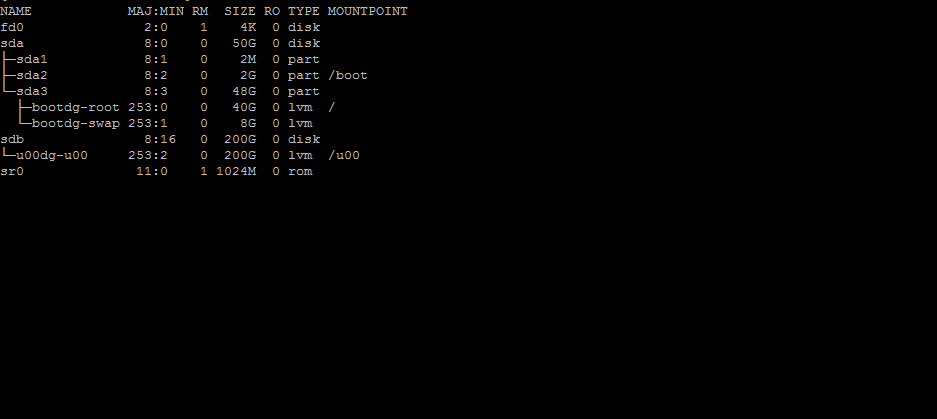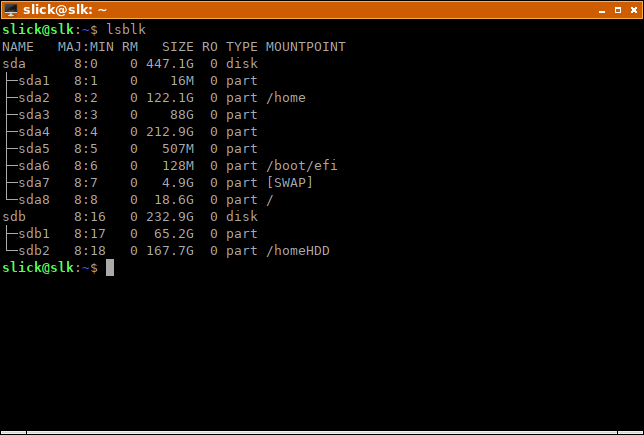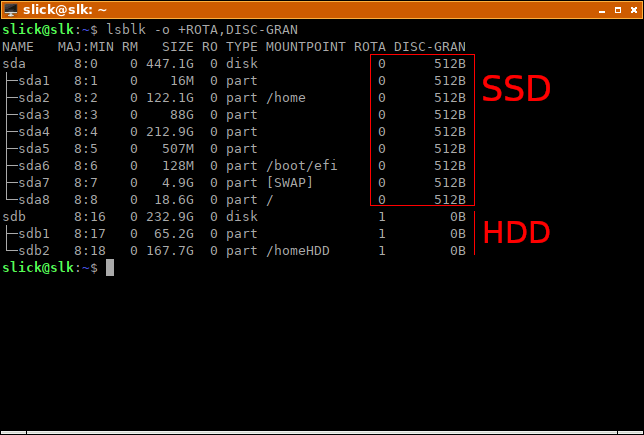- Команда lsblk в linux
- NAME
- SYNOPSIS
- DESCRIPTION
- OPTIONS
- NOTES
- AUTHORS
- SEE ALSO
- AVAILABILITY
- DESCRIPTION
- OPTIONS
- 🖴 Как вывести список имен устройств, информации о дисках и разделах в Linux с помощью lsblk
- Что делает команда lsblk?
- Полезные параметры lsblk
- Как узнать, это SSD или жесткий диск (HDD) на Linux
- Показать файловые системы, хранящиеся на дисках / разделах
Команда lsblk в linux
NAME
lsblk - list block devices
SYNOPSIS
lsblk [options] lsblk [options] device.
DESCRIPTION
lsblk lists information about all or the specified block devices. The lsblk command reads the sysfs filesystem to gather information. The command prints all block devices (except RAM disks) in a tree-like format by default. Use lsblk --help to get a list of all available columns.
OPTIONS
-a, --all List all block devices. -b, --bytes Print the SIZE column in bytes rather than in human-readable format. -d, --nodeps Don't print device holders or slaves. For example "lsblk --nodeps /dev/sda" prints information about the sda device only. -D, --discard Print information about the discard (TRIM, UNMAP) capabilities for each device. -e, --exclude list Exclude the devices specified by a comma-separated list of major device numbers. Note that RAM disks (major=1) are excluded by default. -f, --fs Output info about filesystems. This option is equivalent to "-o NAME,FSTYPE,LABEL,MOUNTPOINT". The authoritative information about filesystems and raids is provided by the blkid(8) command. -h, --help Print a help text and exit. -i, --ascii Use ASCII characters for tree formatting. -m, --perms Output info about device owner, group and mode. This option is equivalent to "-o NAME,SIZE,OWNER,GROUP,MODE". -l, --list Use the list output format. -n, --noheadings Do not print a header line. -o, --output list Specify which output columns to print. Use --help to get a list of all supported columns. -P, --pairs Use key="value" output format. -r, --raw Use the raw output format. -t, --topology Output info about block device topology. This option is equivalent to "-o NAME,ALIGNMENT,MIN-IO,OPT-IO,PHY-SEC,LOG-SEC,ROTA,SCHED".
NOTES
For the partitions are some information (e.g. queue attributes) inherited from parental device.
AUTHORS
SEE ALSO
findmnt(8), blkid(8), ls(1)
AVAILABILITY
© 2019 Canonical Ltd. Ubuntu and Canonical are registered trademarks of Canonical Ltd.
DESCRIPTION
lsblk lists information about all available or the specified block devices. The lsblk command reads the sysfs filesystem and udev db to gather information. If the udev db is not available or lsblk is compiled without udev support, then it tries to read LABELs, UUIDs and filesystem types from the block device. In this case root permissions are necessary.
By default, the command prints all block devices (except RAM disks) in a tree-like format. The same device can be repeated in the tree if it relates to other devices. The —merge option is recommended for more complicated setups to gather groups of devices and describe complex N:M relationships.
The default output, as well as the default output from options like —fs and —topology, is subject to change. So whenever possible, you should avoid using default outputs in your scripts. Always explicitly define expected columns by using —output columns-list and —list in environments where a stable output is required.
Use lsblk —help to get a list of all available columns.
Note that lsblk might be executed in time when udev does not have all information about recently added or modified devices yet. In this case it is recommended to use udevadm settle before lsblk to synchronize with udev.
The relationship between block devices and filesystems is not always one-to-one. The filesystem may use more block devices, or the same filesystem may be accessible by more paths. This is the reason why lsblk provides MOUNTPOINT and MOUNTPOINTS (pl.) columns. The column MOUNTPOINT displays only one mount point (usually the last mounted instance of the filesystem), and the column MOUNTPOINTS displays by multi-line cell all mount points associated with the device.
OPTIONS
By default, the unit, sizes are expressed in, is byte, and unit prefixes are in power of 2^10 (1024). Abbreviations of symbols are exhibited truncated in order to reach a better readability, by exhibiting alone the first letter of them; examples: «1 KiB» and «1 MiB» are respectively exhibited as «1 K» and «1 M», then omitting on purpose the mention «iB», which is part of these abbreviations.
Do not print holder devices or slaves. For example, lsblk —nodeps /dev/sda prints information about the sda device only.
-E, —dedup column
Use column as a de-duplication key to de-duplicate output tree. If the key is not available for the device, or the device is a partition and parental whole-disk device provides the same key than the device is always printed.
The usual use case is to de-duplicate output on system multi-path devices, for example by -E WWN.
-e, —exclude list
Exclude the devices specified by the comma-separated list of major device numbers. Note that RAM disks (major=1) are excluded by default if —all is not specified. The filter is applied to the top-level devices only. This may be confusing for —list output format where hierarchy of the devices is not obvious.
Output info about filesystems. This option is equivalent to -o NAME,FSTYPE,FSVER,LABEL,UUID,FSAVAIL,FSUSE%,MOUNTPOINTS. The authoritative information about filesystems and raids is provided by the blkid(8) command.
-I, —include list
Include devices specified by the comma-separated list of major device numbers. The filter is applied to the top-level devices only. This may be confusing for —list output format where hierarchy of the devices is not obvious.
Use JSON output format. It’s strongly recommended to use —output and also —tree if necessary.
Produce output in the form of a list. The output does not provide information about relationships between devices and since version 2.34 every device is printed only once if —pairs or —raw not specified (the parsable outputs are maintained in backwardly compatible way).
Group parents of sub-trees to provide more readable output for RAIDs and Multi-path devices. The tree-like output is required.
Output info about device owner, group and mode. This option is equivalent to -o NAME,SIZE,OWNER,GROUP,MODE.
-o, —output list
Specify which output columns to print. Use —help to get a list of all supported columns. The columns may affect tree-like output. The default is to use tree for the column ‘NAME’ (see also —tree).
The default list of columns may be extended if list is specified in the format +list (e.g., lsblk -o +UUID).
Produce output in the form of key=»value» pairs. The output lines are still ordered by dependencies. All potentially unsafe value characters are hex-escaped (\x). See also option --shell.
Produce output in raw format. The output lines are still ordered by dependencies. All potentially unsafe characters are hex-escaped (\x) in the NAME, KNAME, LABEL, PARTLABEL and MOUNTPOINT columns.
Print dependencies in inverse order. If the —list output is requested then the lines are still ordered by dependencies.
-T, —tree[=column]
Force tree-like output format. If column is specified, then a tree is printed in the column. The default is NAME column.
-o NAME,ALIGNMENT,MIN-IO,OPT-IO,PHY-SEC,LOG-SEC,ROTA,SCHED,RQ-SIZE,RA,WSAME.
-w, —width number
Specifies output width as a number of characters. The default is the number of the terminal columns, and if not executed on a terminal, then output width is not restricted at all by default. This option also forces lsblk to assume that terminal control characters and unsafe characters are not allowed. The expected use-case is for example when lsblk is used by the watch(1) command.
-x, —sort column
Sort output lines by column. This option enables —list output format by default. It is possible to use the option —tree to force tree-like output and than the tree branches are sorted by the column.
The column name will be modified to contain only characters allowed for shell variable identifiers, for example, MIN_IO and FSUSE_PCT instead of MIN-IO and FSUSE%. This is usable, for example, with —pairs. Note that this feature has been automatically enabled for —pairs in version 2.37, but due to compatibility issues, now it’s necessary to request this behavior by —shell.
—sysroot directory
Gather data for a Linux instance other than the instance from which the lsblk command is issued. The specified directory is the system root of the Linux instance to be inspected. The real device nodes in the target directory can be replaced by text files with udev attributes.
🖴 Как вывести список имен устройств, информации о дисках и разделах в Linux с помощью lsblk
В Linux иногда требуется работать с дисками и / или разделами непосредственно из командной строки.
Часто вы действительно будете выполнять действия с файловыми системами, но вы жк делаете это, указывая разделы, в которых они хранятся, верно?
В командной строке вы обращаетесь к ним, используя имена их устройств (например, «/dev/sda3»).
В системах с большим количеством дисков, разделов, оптических приводов и USB-накопителей может быть сложно определить имя устройства, назначенное каждому из них.
Что делает команда lsblk?
lsblk отображает информацию об устройствах хранения.
Утилита чаще всего используется для определения правильного имени устройства, которое будет передано следующей команде.
В большинстве случаев команды lsblk без каких-либо дополнительных параметров достаточно для определения диска или раздела, с которым вы хотите работать.
Например, на картинке выше я могу сказать, что «sda4» – это раздел Windows, но это потому, что я знаю, что его размер составляет примерно 200 ГБ.
Однако, если у вас есть два или более раздела одинакового размера, все может стать более запутанным.
В других случаях вы можете просто не знать или не помнить размер определенного диска или раздела в вашей системе.
В Linux опасно путать имена устройств, так как вы можете уничтожить или повредить полезные данные неверной командой.
Полезные параметры lsblk
По умолчанию lsblk отображает только несколько свойств, как вы увидели на картинке выше.
Но, если вы добавите параметры в эту команду, вы можете заставить ее выводить дополнительные свойства ваших устройств.
Это, в свою очередь, упрощает идентификацию искомого диска или раздела.
Как узнать, это SSD или жесткий диск (HDD) на Linux
Чтобы увидеть, какие дополнительные столбцы может отображать lsblk, введите следующее:
В этом сценарии вы будете использовать ROTA и DISC-GRAN.
ROTA сообщает вам, принадлежит ли блочное устройство к устройству ротационного хранения.
Жесткие диски являются ротационными, поэтому столбец выводит «1» (двоичное логическое значение, означающее «true»).
DISC-GRAN показывает гранулярность сброса.
SSD поддерживают сброс, чтобы освободить неиспользуемые блоки данных.
Жесткие диски не поддерживают эту функцию, поскольку она им не нужны, поэтому в этом столбце для них будет отображаться нулевое значение («0B», что означает отказ от гранулярности нулевых байтов).
Показать файловые системы, хранящиеся на дисках / разделах
Когда вы видите список разделов, вы можете узнать, что каждый из них хранит, основываясь только на их размерах.
Если этого недостаточно, вы можете также создать выходные файловые системы lsblk.
- Windows использует файловую систему NTFS
- Linux обычно использует ext4
- Устройство USB использует FAT, FAT32 (vfat) или NTFS
- Загрузочный раздел EFI, как правило, очень маленький и содержит файловую систему vfat.
Кроме того, добавьте выходной столбец LABEL, который может помочь, если разделы были помечены при создании / форматировании.