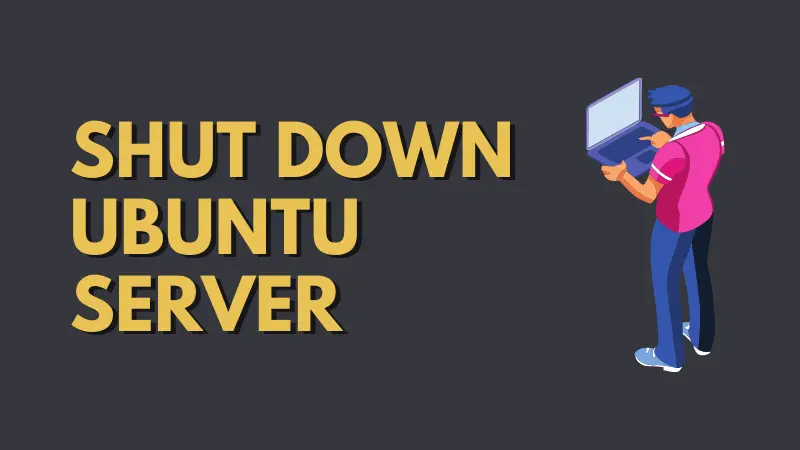- linux
- СИНТАКСИС SHUTDOWN
- ПРОЦЕСС ВЫКЛЮЧЕНИЯ LINUX
- ВЫКЛЮЧЕНИЕ КОМПЬЮТЕРА В LINUX
- 1. SHUTDOWN
- 2. REBOOT
- 3. HALT
- 4. POWEROFF
- 5. SYSRQ
- 5 Linux Commands to Shutdown and Reboot the System
- 1. «shutdown» command
- 2. «reboot» command
- 3. «halt» command
- 4. «poweroff» command
- 5. REISUB — R E I S U B key strokes
- 10 Comments
- How to Shutdown Ubuntu Server [Beginner’s Tip]
- How to shutdown Ubuntu server
- 1. Poweroff Ubuntu using shutdown command
- 2. Shutdown Ubuntu using systemd
- 3. Immediately shutdown Ubuntu server using poweroff
linux
Выключение компьютера — действие, с которым обычные пользователи сталкиваются чуть ли не каждый день. Если выключать сервер приходится довольно редко, то обычные, десктопные компьютеры подвержены этой операции очень даже часто. Большинство пользователей выключают linux в графическом интерфейсе системы. В окружении рабочего стола KDE это делается через главное меню, а в Gnome и Unity даже есть специальная кнопка на панели для решения этой задачи.
Но не всегда есть возможность выключить компьютер linux таким образом. Например, если окружение рабочего стола не работает, то больше ничего не остается, кроме того, чтобы выполнять выключение компьютера из командной строки. К тому же выключение компьютера linux через терминал единственно возможный способ для серверов, где нет графического интерфейса. Как вы увидите, этот способ также намного гибче обычного выключения, поскольку вы можете настроить нужное время отключения, или же выключить компьютер, дождавшись завершения работы определенной программы.
Чтобы выключить компьютер Linux используется команда shutdown. Есть также команды poweroff, halt, но они для нестандартных случаев. Обычно же хватает одной только shutdown. Также выключить linux из консоли можно с помощью сочетаний клавиш SysRq. Но сначала давайте рассмотрим синтаксис команды shutdown.
СИНТАКСИС SHUTDOWN
Синтаксис команды очень простой:
$ shutdown [опции] [время] [сообщение]
Опции задают параметры отключения, их мы рассмотрим ниже. Время можно задавать в формате чч:мм в 24 часовом формате. Также можно использовать запись +минуты, указывающую через сколько минут от текущего момента нужно выключить компьютер linux. Также доступна константа now, указывающая, что выключать нужно прямо сейчас.
Параметр сообщение позволяет задать сообщение, которое будет выведено в терминал перед выключением.
- —help — вывести справку по программе
- -H, —halt — отключить питание, не завершая процессы и не перемонтируя файловые системы
- -P, —poweroff — нормальное выключение
- -r, —reboot — перезагрузка
- -k — не выполнять реальных действий, а только вывести сообщение
- —no-wall — выключить компьютер, но не выводить сообщение
- -c — отменить запланированное выключение linux из командной строки
ПРОЦЕСС ВЫКЛЮЧЕНИЯ LINUX
Естественно, команда shutdown linux или любая другая не самостоятельно завершает работу системы и выключает компьютер. Она всего лишь передает запрос на выключение системе инициализации, а затем ядру. А уже они выполняют ряд сложных операций по подготовке и выключению компьютера. Если кратко, то вот они:
Завершение процессов пользователя
Сигнал SIGTERM всем процессам
Сигнал SIGKILL всем процессам
Монтирование файловых систем в режиме только для чтения
Подготовка внешних устройств к отключению
Блокировка пространства пользователя, чтобы гарантировать, что ни один код пользователя больше не будет запущен
Завершение работы и отключение питания большинства периферических устройств
Отключение питания компьютера
Теперь вы понимаете суть процесса выключения и то почему нельзя просто выдернуть шнур питания с розетки. Если это сделать, компьютер отключится моментально и не выполнит всех необходимых операций, а это может грозить потерей не сохраненных или даже недавно сохраненных данных, повреждением файловой системы и т д. Поэтому желательно выключать компьютер правильно с помощью shutdown или других специальных утилит.
А теперь перейдем к примерам.
ВЫКЛЮЧЕНИЕ КОМПЬЮТЕРА В LINUX
1. SHUTDOWN
Самая простая и самая часто используемая команда выключения компьютера linux, отключит компьютер немедленно:
Как видите, используется обычное выключение, и константа времени now, тоесть сейчас.
Теперь попробуем запланировать выключение компьютера linux через пять минут:
sudo shutdown -h +5 «Компьютер будет выключен через 5 минут»
Мы запланировали вывод сообщения перед выключением.
Теперь давайте отменим выключение компьютера Linux:
Точно так же мы можем указать точное время выключения, например в девять вечера:
Как я уже говорил, не только команда shutdown linux умеет выключать компьютер, есть еще несколько утилит способных на это. Рассмотрим их тоже.
2. REBOOT
Команда reboot обычно используется для перезагрузки системы, но она также умеет выключать компьютер. Мы не будем ее подробно рассматривать, потому, что она еще проще команды shutdown. Для выключения нужно задать опцию -p:
3. HALT
Эта команда тоже выключает компьютер. Только делает она это очень по-своему. Она не выполняет никаких подготовительных действий перед выключением, а просто отключает питание:
Использование halt может повредить систему
4. POWEROFF
Это аналог halt, делает в точности то же самое:
5. SYSRQ
Помните, в начале статьи, я говорил о сочетании клавиш для включения компьютера? Рассмотрим этот вопрос подробнее.
SysRq — это подсистема, реализованная на уровне ядра. Ядро обрабатывает все нажатия клавиш, а с помощью этой подсистемы, оно может принимать от пользователя команды, даже когда система полностью зависла. Основное предназначение этой подсистемы — работа с компьютером в проблемных ситуациях, например, если вы думаете что ваш компьютер заразил вирус, или компьютер завис и его нужно выключить. Для доступа к SysRq используются сочетания клавиш Alt+PrtScr+номер
- R — разблокировать клавиатуру
- E — послать всем процессам сигнал SIGTERM
- I — послать всем процессам сигнал SIGKILL
- S — перенести все данные из кеша файловых систем на диск
- U — перемонтировать файловые системы только для чтения
- B — перезагрузить
5 Linux Commands to Shutdown and Reboot the System
On Linux, like all tasks, the shutdown and restart operations can also be done from the command line.
The commands are shutdown, halt, poweroff, reboot and REISUB keystrokes.
In this post I am going to show you how to shutdown or restart a linux system using these commands.
The commands are useful specially when you have to reboot a remote linux server, where only shell access is available and no gui.
Servers often need a restart when upgrades are installed or need to shutdown for other maintainance tasks.
The commands are available on any linux system like centos, ubuntu, debian, fedora or suse and do not require the installation of any extra packages.
1. «shutdown» command
The first command is the shutdown command and it can be used to shutdown a system or restart it. It is commonly used to shutdown or reboot both local and remote machines.
shutdown arranges for the system to be brought down in a safe way. All logged-in users are notified that the system is going down and, within the last five minutes of TIME, new logins are prevented.
shutdown [OPTION] [TIME] [MESSAGE]
To shutdown a machine call the shutdown command like this
The h option is for halt which means to stop. The second parameter is the time parameter. «now» means that shutdown the system right away.
The time parameter can be specified in minutes or hours also. For example
# shutdown -h +5 "Server is going down for upgrade. Please save your work."
The above command shall flash the message to all other logged in users and give them 5 minutes before the system goes for shutdown.
The shutdown command can be used to restart a system with the r option instead of the h option. Usage is same as before. Just replace the h option with r option.
# shutdown -r +5 "Server will restart in 5 minutes. Please save your work."
All other logged in users will see a broadcast message in their terminal like this
[[email protected] ~]# Broadcast message from [email protected] (/dev/tty1) at 21:35 . The system is going down for reboot in 5 minutes! Server will restart in 5 minutes. Please save your work.
At this point a shutdown can be cancelled by calling shutdown with «c» option.
2. «reboot» command
Next command is the reboot command. It can be used to shutdown or reboot linux.
The following command will shutdown linux.
The «p» options stands for poweroff.
To reboot linux just call the reboot command directly without any options.
This will perform a graceful shutdown and restart of the machine. This is what happens when you click restart from your menu.
Reboot linux forcibly
The following command will forcefully reboot the machine. This is similar to pressing the power button of the CPU. No shutdown takes place. The system will reset instantly.
The man page explains it as follows
When called with --force or when in runlevel 0 or 6, this tool invokes the reboot(2) system call itself (with REBOOTCOMMAND argument passed) and directly reboots the system. Otherwise this simply invokes the shutdown(8) tool with the appropriate arguments without passing REBOOTCOMMAND argument.
3. «halt» command
The next command is the halt command. This can shutdown a system
The halt command also has a force option, but you do not want to use it. It is supposed to shutdown the system instantly. But its behaviour may not be consistent. Desktops might hang on running this command.
4. «poweroff» command
There is another command exactly same as the halt command. It does the same things and takes the same options.
5. REISUB — R E I S U B key strokes
The above shown commands can be used when you are in control of your system. What if the system has hanged and is not responding at all. And you do not want to press the power button on the CPU which might lead to data corruption. To save from such a situation, comes the magic sysRQ keys.
A special combination of key presses that will allow you to reboot your linux system, no matter how much it is hanged. Check the wikipedia article. for more information.
A common use of the magic SysRq key is to perform a safe reboot of a Linux computer which has otherwise locked up. This can prevent a fsck being required on reboot and gives some programs a chance to save emergency backups of unsaved work.
Warning : Pressing the following keys would instantly reboot your system. Its similar to pressing the power button of your CPU or executing the reboot -f command.
Now in place of the B key we have to use R E I S U letters first. Each key does a task as mentioned below
unRaw (take control of keyboard back from X), tErminate (send SIGTERM to all processes, allowing them to terminate gracefully), kIll (send SIGKILL to all processes, forcing them to terminate immediately), Sync (flush data to disk), Unmount (remount all filesystems read-only), reBoot.
1. Hold down the Alt and SysRq (Print Screen) keys.
2. While holding those down, type the following keys in order, several seconds apart: R E I S U B
3. Computer should reboot.
Make sure to have some time gap between each of keys R E I S U B.
The sysrq feature can be controlled by changing the value of /proc/sys/kernel/sysrq. To check if sysrq is enabled on the system or not, echo the value. It should be non zero.
$ cat /proc/sys/kernel/sysrq 176
A Tech Enthusiast, Blogger, Linux Fan and a Software Developer. Writes about Computer hardware, Linux and Open Source software and coding in Python, Php and Javascript. He can be reached at [email protected] .
10 Comments
How to Shutdown Ubuntu Server [Beginner’s Tip]
Here are various ways you can shut down Ubuntu system from the terminal.
To shutdown Ubuntu server immediately, you can use the shutdown command like this:
Yes. You need to be a sudo user or root to shut down a Linux server because it is an administrative task.
Some people prefer to use shutdown -h now but that’s not required as both refer to power-off.
Keep in mind that you must have a way to power it on back again otherwise prefer to reboot remote Ubuntu servers.
How to shutdown Ubuntu server
Linux shutdown command is not the only way to shut down Ubuntu or other Linux from the terminal. There are other commands that can be used to shutdown Linux from the shell.
But first let’s take another look at it this command.
1. Poweroff Ubuntu using shutdown command
You can use the shutdown command without any options. This will schedule a shutdown a minute from your current time.
You can cancel the scheduled shutdown with option -c :
No message is displayed when the shutdown is cancelled.
Here’s a screenshot of what it looks using the above commands. I have used Debian server in the image below but it should be the same for Ubuntu as well.
2. Shutdown Ubuntu using systemd
You can use systemd command to shutdown i.e. power off an Ubuntu server or desktop.
3. Immediately shutdown Ubuntu server using poweroff
Can’t wait for the shut down? You always have the shutdown now for that. Another way to shut down immediately is by using the poweroff command:
I hope you found this quick Linux tip useful. Your comments and feedback is welcome.
Do subscribe to regularly receive Linux tips and tutorials for free.